Sony STR-DA2800ES User Manual Page 1
Browse online or download User Manual for AV receivers Sony STR-DA2800ES. Sony STR-DA2800ES User manual [en]
- Page / 134
- Table of contents
- TROUBLESHOOTING
- BOOKMARKS




- Multi Channel 1
- AV Receiver 1
- About This Manual 3
- On Copyrights 3
- Main features of the receiver 5
- Useful functions 6
- Table of Contents 8
- Front panel 10
- Indicators on the display 11
- Rear panel 13
- Remote control (RM-AAP082) 15
- Getting Started 18
- INPUT jack 19
- OUTPUT jack 19
- Network/USB 21
- 1: Installing speakers 22
- Recommended speaker 23
- Connecting speakers 24
- ZONE 2 connection 25
- Front speaker B connection 25
- 2: Connecting the monitor 26
- A HDMI cable (not supplied) 28
- B Audio cord (not supplied) 29
- C Video cord (not supplied) 29
- Audio signals Video signals 32
- B HDMI cable (not supplied) 33
- HDMI features 34
- CDs or ordinary CDs 35
- CD on a Super Audio CD player 37
- AM loop antenna (aerial) 38
- (supplied) 38
- 5: Connecting to the network 39
- 6: Preparing the receiver 40
- 7: Setting up the receiver 41
- When you connect two 42
- Notes on the speaker 42
- To select the front speakers 42
- 8: Setting up connected 43
- 9: Preparing a computer 44
- Guide to on-screen 44
- 2 Press AMP 45
- 3 Press HOME 45
- Enjoying images/sound 46
- Made for iPod/iPhone models 48
- To operate the iPod/iPhone 48
- Home Network (DLNA) 49
- This receiver 50
- (renderer) 50
- Computer 50
- (server, controller) 50
- Registering your favorite 51
- Available options 52
- FM/AM screen 52
- Programming FM/AM radio 54
- Tuning to preset stations 54
- Receiving RDS broadcasts 55
- Selecting the sound field 56
- About the effect type for HD 58
- Enjoying Sound Effects 59
- Notes on the sound fields 60
- Bass Treble 61
- Frequency 61
- What you can do with the 62
- Multi-zone function 62
- Set the volume control for 65
- Setting the Zone2 HDMI output 65
- (ZONE 2 operations) 66
- 3 Press ?/1 67
- Using Other Features 68
- What is “BRAVIA” Sync? 68
- Preparing for the “BRAVIA” 68
- 5 Turn the Control for HDMI 69
- System Audio Control 70
- Audio Return Channel (ARC) 70
- Scene Select 70
- Home Theater Control 70
- Remote Easy Control 70
- (Pass Through) 71
- Switching between 72
- 2 Press INPUT MODE on the 72
- Input name BD DVD GAME SAT/ 74
- Preview for HDMI 75
- 1 Press PREVIEW (HDMI) 75
- (Easy Automation) 76
- 2 While holding down 2CH/ 79
- 3 Press ENT/MEM 79
- Using a bi-amplifier 80
- Reverting back to the 81
- 3 Release the TONE MODE and 81
- Using the setting menu 82
- 1 Select “Settings” from the 82
- Setting menu list 83
- Easy Setup 85
- Speaker Settings 85
- Speaker Connection 86
- Center Speaker Lift Up 87
- Speaker Setup 87
- Test Tone 88
- Audio Settings 89
- Equalizer 90
- Subwoofer Muting 90
- Dual Mono 90
- Dynamic Range Compressor 90
- Subwoofer Low Pass Filter 90
- A/V Sync (Synchronizes audio 91
- Sound Field 91
- Video Settings 92
- Playback Resolution 94
- HDMI Settings 95
- Control for HDMI 96
- Pass Through 96
- Zone2 Out 96
- Priority 96
- Input Settings 97
- Network Settings 98
- Internet Services 99
- Settings 99
- Zone Settings 100
- System Settings 101
- 1 Press ?/1 to turn off the 102
- Network Update 102
- Adjusting Settings 105
- To change the display 109
- Operating the equipment 110
- Turning off all connected 111
- Programming the remote 111
- 4 Press ENT/MEM 112
- Using the Remote Control 113
- To control an LD player 114
- To control a video CD player 114
- To control a VCR 114
- Clearing the memory of 115
- 2 Release all buttons 115
- Precautions 116
- Troubleshooting 117
- USB device 122
- Internet video 124
- “BRAVIA” Sync (Control for 125
- Remote control 125
- Error messages 126
- Additional Information 127
- Specifications 128
- FM tuner section 129
- AM tuner section 129
- Video section 129
- HDMI Video 130
Summary of Contents
C:\_Work\STR_rev\-31\4429113313\4429113313STRDA2800ESCEL \00COV-STRDA2800ESCEL\010COVBCO.fmmasterpage: LeftSTR-DA2800ES4-429-113-31(3)©2013 Sony Corpo
10GBDescription and location of partsA ?/1 ON/STANDBYTurns the receiver on or off.The lamp above the button lights up as follows: Green: The receiver
100GBZone SettingsYou can adjust settings for the main zone, zone 2.To turn the power on or off for zone 2You can turn zone 2 operation on or off.1 Se
101GBAdjusting Settingsx OffLets you turn off output of 12V triggers even when the main receiver is turned on.x CtrlLets you turn the output of 12V tr
102GB1 Press ?/1 to turn off the receiver.2 While holding down MUSIC and SPEAKERS (OFF/A/B/A+B), press ?/1 to turn on the receiver.Let you turn the co
103GBAdjusting SettingsOperating without using the GUIYou can operate the receiver using the display window of the receiver even if the TV is not conn
104GBThe following options are available in each menu. “xx…” in the table signifies the parameter for each item.Menu list (in the display window)Menu
105GBAdjusting Settings<LEVEL>(Level settings)TEST TONE OFF, FL to RH (AUTO), FL to RH (FIX)P. N O IS E(Phase noise)OFF, FL/FR, FL/CNT, CNT/FR,
106GB<SPEAKER>(Speaker settings)SP PATTERN(Speaker pattern)5/2.1 to 2/0 (20 patterns)CNT LIFT(Center Speaker Lift Up)OFF, 1 to 10FRT SIZE(Front
107GBAdjusting Settings<SPEAKER>(Speaker settings)FH CROSS(Front high speakers crossover frequency)CROSS 40 Hz to CROSS 200 Hz (10 Hz step)<I
108GB<ZONE>(Multi-zone settings)P. VO L M A I N(Preset Volume (MAIN))OFF, –∞, –92.0 dB to +23.0 dB (0.5 dB step)P.VOL ZONE2(Preset Volume (Zone
109GBAdjusting SettingsTo change the displayThe display panel provides various information of the receiver status such as sound field.1 Select the inp
11GBA SWLights up when subwoofer(s) is (are) connected and the audio signal is output from the SUBWOOFER jack(s).B ZONE 2 (page 62)C INPUT indicatorLi
110GBOperating the equipment using the remote controlYou can control Sony or non-Sony equipment you are using with the remote control supplied with th
111GBUsing the Remote Controla)LD player onlyb)Deck B onlyc)DVD onlyTurning off all connected equipment (SYSTEM STANDBY)Even when this receiver is sta
112GB2 While the RM SET UP button is flashing, press the input button (including the TV button) of the equipment you want to control.For example, if y
113GBUsing the Remote ControlTo control an MD deckTo control an HDD recorderTo control a Blu-ray Disc PlayerTo control a PSXTo control a DVD playerTo
114GBTo control an LD playerTo control a video CD playerTo control a VCR* If an AIWA VCR does not work even though you enter the code for AIWA, enter
115GBUsing the Remote ControlTo control a cable boxClearing the memory of the multifunction remote control1Hold down ?/1 while pressing –, then press
116GBPrecautionsOn safetyShould any solid object or liquid fall into the cabinet, unplug the receiver and have it checked by qualified personnel befor
117GBAdditional InformationTroubleshootingIf you experience any of the following difficulties while using the receiver, use this troubleshooting guide
118GB• Copyright protection to prevent recording is contained in the sources. In this case, you may not be able to record from the sources.• Set “Auto
119GBAdditional InformationThe Pass Through function does not work.• “HDMI B” or “Off” is selected. Select “HDMI A” using the HDMI OUTPUT button.• Whe
12GBSBSurround BackExample:Recording format: 5.1Speaker pattern: 3/0.1Sound Field: A.F.D. AutoI LFELights up when input signals being played back cont
120GB• Make sure you have connected both the L and R jacks to a monaural device, analog device requires both L and R jack connections. Use a monaural-
121GBAdditional Information• If the TV does not have System Audio Control function, set the “Audio Out” settings in the HDMI Settings menu to– “TV+AMP
122GB• Audio input signals via the HDMI IN jacks cannot be recorded.• Check the connection of the recording deck according to the audio signals you wa
123GBAdditional InformationNo sound is output.• Turn off the receiver, then disconnect the USB device. Turn on the receiver again and reconnect the US
124GBCannot connect to the network.• Check the network connection (page 39) and the Network Settings menu (page 98).• Check to see if the port you wan
125GBAdditional InformationCannot play back content.• Some Internet content requires registration via a computer before it can be played.“Control for
126GB• When you start operating the receiver, make sure to press AMP on the remote control first. Otherwise, operations that follow may not be aimed a
127GBAdditional InformationMessage list after Auto Calibration measurementDisplay ExplanationCode 30 Headphones are connected. Remove the headphones a
128GBReference sectionsIf the buttons on the receiver or the remote control do not work due to a malfunction of the receiver, reboot the receiver.Hold
129GBAdditional InformationFM tuner sectionTuning range 87.5 MHz – 108.0 MHzAntenna (aerial) FM wire antenna (aerial)Antenna (aerial) terminals75 ohms
13GBRear panelA DIGITAL INPUT/OUTPUT sectionOPTICAL IN jacks (page 26, 30, 31)COAXIAL IN jacks (page 29, 36)HDMI IN/OUT* jacks (page 26, 28, 30, 31)B
130GBHDMI VideoInput/Output (HDMI Repeater block)Format 2D3DFrame packing Side-by-Side(Half)Over-Under(Top-and-Bottom)4096 × 2160p @ 23.98/24 Hz a ––
131GBAdditional InformationGeneralPower requirements 230 V AC, 50/60 HzPower consumption290 WPower consumption (during standby mode)0.5 W (When “Contr
132GBIndexNumerics12V Trigger 1002 channel 562ch Analog Direct 562ch Stereo (mode) 563D Output Settings 955.1 channel 227.1 channel 22AA.F.D. (
133GBAdditional InformationHDMI Settings 95Home Theater Control 70IInitialize Personal Information 102Input Edit 97INPUT MODE 72Input Settings 9
134GBSmall 87Software License 102Software Update Notification 102Sound Effects 56Sound Field 56, 91Sound Optimizer 60, 89Speaker Connection 86S
14GB* You must connect the HDMI OUT or MONITOR OUT jack to your TV to watch the selected input image (page 26).F VIDEO/AUDIO INPUT/OUTPUT section (pag
15GBUse the supplied remote control to operate this receiver and other equipment.NoteDo not expose the remote sensor to direct sunlight or lighting ap
16GBO TOOLS/OPTIONS (page 45, 52, 55)Displays and selects items from the options menu.P HOME (page 45)Displays the home menu on the TV screen.Q m/M 1)
17GBAUDIOPress SHIFT (wd), then press AUDIO to select audio format/track.ed DIMMERAdjusts the brightness of the display window. POP UP/MENUOpens or cl
18GBRead the following before you connect any equipmentBefore connecting cords, make sure to disconnect the AC power cord (mains lead).For details on
19GBGetting StartedThis receiver is equipped with a function for converting video signals.• Composite video signals can be output as HDMI video and co
2GBTo reduce the risk of fire, do not cover the ventilation opening of the appliance with newspapers, tablecloths, curtains, etc.Do not expose the app
20GBDigital audio formats that this receiver can decode depend on digital audio input jacks of the equipment connected.This receiver supports the foll
21GBGetting StartedNetwork/USB1)The receiver does not play coded files such as DRM.2)The receiver may not play a file of this format placed on a DLNA
22GB1: Installing speakersThis receiver allows you to use up to a 7.2 channel system (7 speakers and two subwoofers).7.1 channel speaker system using
23GBGetting Started7 channel speaker system• The angle A shown in the illustration should be the same.• If you cannot place the speakers at the optimu
24GBBefore connecting cords, make sure to disconnect the AC power cord (mains lead).A Monaural audio cord (not supplied)B Speaker cords (not supplied)
25GBGetting Started4)When you connect a subwoofer with an auto standby function, turn off the function when watching movies. If the auto standby funct
26GB2: Connecting the monitorYou can watch the selected input image when you connect the HDMI OUT or MONITOR OUT jacks to a TV. You can operate this r
27GBGetting Started* You can output the TV’s sound (multi-channel surround sound) from the receiver only by connecting the TV with an HDMI cable.** If
28GB3: Connecting the video equipmentTo connect equipment with HDMI jacksIf your equipment does not have an HDMI jack, see page 29.A HDMI cable (not s
29GBGetting StartedTo connect equipment with jacks other than HDMI jacksIt is not necessary to connect all the cords. Connect cords according to the j
3GBpotentially negative consequences for the environment and human health which could otherwise be caused by inappropriate waste handling of the batte
30GBIt is not necessary to connect all the cords. Connect cords according to the jacks of your equipment.A HDMI cable (not supplied)B Optical digital
31GBGetting Started* You can output the video game’s sound (multi-channel surround sound) from the receiver only by connecting the video game with an
32GBA HDMI cable (not supplied)B Optical digital cord (not supplied)C Audio cord (not supplied)D Video cord (not supplied)E Component video (not suppl
33GBGetting StartedA Video/audio cord (not supplied)B HDMI cable (not supplied)Connections required for watching content via a camcorderTo the VIDEO 2
34GB• Digital audio signals transmitted by HDMI can be output from the speakers. This signal supports Dolby Digital, DTS, DSD, and Linear PCM. For det
35GBGetting Started4: Connecting the audio equipmentTo connect equipment with HDMI jacksIf your equipment does not have an HDMI jack, see page 36.A HD
36GBTo connect equipment with jacks other than HDMI jacksIt is not necessary to connect all the cords. Connect cords according to the jacks of your eq
37GBGetting StartedNote on playing a Super Audio CD on a Super Audio CD playerNo sound is output when playing a Super Audio CD on a Super Audio CD pla
38GBNotes• To prevent noise pickup, keep the AM loop antenna (aerial) away from the receiver and other equipment.• Be sure to fully extend the FM wire
39GBGetting Started5: Connecting to the networkIf you have an Internet connection, you can connect this receiver to the Internet.The following illustr
4GBiPhone, iPod, iPod classic, iPod nano, and iPod touch are trademarks of Apple Inc., registered in the U.S. and other countries.All other trademarks
40GB• If the receiver is used in an environment in which there is power supply noise from electric products or in a noisy network environment, use a s
41GBGetting StartedInsert two R6 (size-AA) batteries in the RM-AAP082 remote control.Observe the correct polarity when installing batteries.Notes• Do
42GBNotes• Depending on the characteristics of the subwoofer you are using, the setup distance value may be different from the actual position.• If yo
43GBGetting StartedTo cancel the measurement processThe measurement process is cancelled by the following operations.– Turning the power off– Changing
44GB9: Preparing a computer to use as a serverA server is a device which delivers content (music, photos, and videos) to a DLNA device on a home netwo
45GBGetting Started1 Switch the input of the TV to the input to which the receiver is connected.2 Press AMP.3 Press HOME.The home menu is displayed on
46GBEnjoying images/sound from connected equipment1 Select “Watch” or “Listen” from the home menu, then press .The menu item list appears on the TV s
47GBEnjoying images/soundUSB Device/WALKMANYou can play video/music/photo files on the connected USB device.For playable types of files, see “Network/
48GBiPod/iPhoneYou can enjoy the music/video/photo and charge the battery of an iPod/iPhone via the receiver.For details on the compatible iPod/iPhone
49GBEnjoying images/soundFor “My Video”/“My Music”For “My Photo”Notes• You cannot transfer songs onto the iPod/iPhone from this receiver.• Sony cannot
5GBMain features of the receiverCompatible with a variety of connections and formatsFeature Description Page7.2 channels The receiver can output up to
50GBTo play remote files by operating the receiver (Renderer) via a DLNA controllerYou can operate the receiver with a DLNA-certified controller, such
51GBEnjoying images/soundInternet videoYou can play back a variety of Internet content using the receiver.1 Connect the receiver to a network (page 39
52GBAvailable optionsFM/AMYou can listen to FM and AM broadcasts through the built-in tuner. Before operation, make sure you have connected the FM and
53GBEnjoying images/sound1 Select “Listen” from the home menu, then press .2 Select “FM/AM,” then press .The FM/AM screen appears.3 Select the band
54GB• The tuning scale for direct tuning is shown below.– FM band 50 kHz– AM band 9 kHzIf you cannot tune to a station“– – – .– – MHz” or “– – – – kHz
55GBEnjoying images/soundThe Radio Data System (RDS) is a broadcasting service that allows radio stations to send additional information along with th
56GBSelecting the sound field1Select “Sound Effects,” from the home menu, then press .2 Select “Sound Field,” then press .3 Select the sound field y
57GBEnjoying Sound EffectsThe Auto Format Direct (A.F.D.) mode allows you to listen to higher fidelity sound and select the decoding mode for listenin
58GBAbout the effect type for HD-D.C.S.HD-D.C.S. has three different types: Dynamic, Theater, and Studio. Each type has different reflection and rever
59GBEnjoying Sound EffectsYou can take advantage of surround sound simply by selecting one of the receiver’s pre-programmed sound fields. They bring t
6GBBetter image and sound qualityUseful functionsFeature Description PageImage up-conversion The receiver upscales or downscales analog video signals.
60GBAbout the gain level for PLIIz HeightYou can adjust the gain level of the front height channels for Pro Logic IIz mode (common for movie and music
61GBEnjoying Sound EffectsAdjusting the equalizerYou can use following parameters to adjust the tonal quality (bass/treble level) of front, surround/s
62GBWhat you can do with the Multi-zone functionYou can enjoy images and sounds from a device connected to the receiver in a zone other than the main
63GBUsing Multi-zone Features2 Outputs sound from speakers in zone 2 using the receiver and another amplifier.Setting the speakers in zone 2 is requir
64GBNoteYou can connect the HDMI ZONE 2 OUT jack directly to a TV in zone 2 (without any amplifier/receiver). It is recommended, however, that you con
65GBUsing Multi-zone FeaturesSetting the speakers in zone 2When the speakers in zone 2 are connected to the SURROUND BACK/FRONT HIGH/FRONT B/ZONE 2 te
66GBWhen the Zone2 Out function is enabled and you select the same HDMI input for both the main zone and zone 2, there may be some interference on the
67GBUsing Multi-zone Features3 Press ?/1.The zone function is activated.4 Press one of the input buttons on the remote control to select the source si
68GBUsing “BRAVIA” Sync features“BRAVIA” Sync is the name of a function on Sony products that enables compatible equipment connected via HDMI cables t
69GBUsing Other Features5 Turn the Control for HDMI function of the connected equipment on. For details on setting the connected equipment, refer to i
7GBOthersFeature Description PageEnvironment-friendly functionThe Auto Standby function switches the receiver to standby mode automatically if you do
70GBYou can enjoy the TV sound from the speakers connected to the receiver by a simple operation. You can also adjust the volume and turn off the soun
71GBUsing Other FeaturesSwitching the monitors that output the HDMI video signalsWhen you have two monitors connected to the HDMI OUT A and HDMI OUT B
72GBNotes• The “Auto” setting is effective only when “Control for HDMI” is set to “On.” If “Control for HDMI” is set to “Off,” the receiver performs t
73GBUsing Other Features•OPTAppears only when an optical jack is assigned to the input and selects the optical input jack automatically.•COAXAppears o
74GB* factory default settingNotes• When you assign the digital audio input, the INPUT MODE setting may change automatically.• When you assign a video
75GBUsing Other FeaturesPreview for HDMIYou can turn on a live picture-in-picture preview of HDMI inputs connected to this receiver. Up to four previe
76GBOperating the receiver using a smartphoneYou can operate the receiver using a smartphone equipped with the “ES Remote” application software. The “
77GBUsing Other Features1 Select “Easy Automation” from the home menu, then press .2 Select a Scene you want, then press .1 Select “Easy Automation”
78GBUsing the sleep timerYou can set the receiver to turn off automatically at a specified time.Press SHIFT, then press SLEEP.Each time you press SLEE
79GBUsing Other FeaturesThe command modes of both the receiver and the remote control are those of the factory default setting (COMMAND MODE AV2).The
8GBTable of ContentsMain features of the receiver ...5Description and location of parts ...10Getting StartedRead the
80GBUsing a bi-amplifier connectionIf you are not using surround back speakers and front high speakers you can use the SURROUND BACK/FRONT HIGH/FRONT
81GBUsing Other FeaturesReverting back to the factory default settingsYou can clear all memorized settings and revert the receiver back to the factory
82GBUsing the setting menuYou can adjust the various settings for speakers, surround effects, multi-zone, etc., using the setting menu.1 Select “Setti
83GBAdjusting SettingsSetting menu listSettings Easy Setup (page 85)Speaker Settings (page 85)Auto CalibrationAuto Calibration Setup PositionCalibrati
84GBNetwork Settings (page 98)Internet SettingsConnection Server SettingsRenderer OptionsRenderer Access ControlExternal ControlNetwork StandbyInterne
85GBAdjusting SettingsEasy SetupRe-runs the Easy Setup to make the basic settings. Follow the on-screen instructions (page 41).Speaker SettingsYou can
86GBSelect the “Position” for which you want to register the measurement results on the Auto Calibration Setup screen.•Pos.1•Pos.2•Pos.3To set a compe
87GBAdjusting Settingsx Front Bx No AssignNoteIf the speaker pattern is set so that there are surround back speakers or front high speakers, you canno
88GBNotes• When headphones are connected, Size and Distance cannot be set.• The surround back speakers will be set to the same setting as that of the
89GBAdjusting Settings• FL/FR, FL/CNT, CNT/FR, FR/SR, SR/SBR, SR/SB*, SBR/SBL, SR/SL, SB/SL*, SBL/SL, SL/FL, LH/RH, FL/SR, SL/FR, FL/RH, LH/FR*“SR/SB”
9GBAdjusting SettingsUsing the setting menu ... 82Easy Setup ... 85Speaker
90GBLets you adjust the bass and treble level for each speaker (page 61).Lets you prevent signals from being output via the SUBWOOFER jacks.x OffThe S
91GBAdjusting SettingsLets you delay the output of audio to minimize the time gap between audio output and visual display.This function is useful when
92GBVideo SettingsYou can adjust settings for video.Lets you convert the resolution of analog video input signals and output the converted signals.x D
93GBAdjusting Settingsz : Video signals are output without a video conversion or processing.a : Video signals are output. (Values for the resolution a
94GBThis function targets content via a USB device, a home network, and Internet video.x 480i/576ix 480p/576px 720px 1080ix 1080p* If you play back co
95GBAdjusting SettingsThis function targets content via a USB device, a home network, and Internet video.x AutoSelect this to display 3D compatible co
96GBx AMPThe HDMI audio signals from the playback equipment is only output to speakers connected to the receiver. The multi-channel sound can be playe
97GBAdjusting SettingsInput SettingsYou can adjust the settings for the connections of the receiver and other equipment.Lets you set the following ite
98GBNetwork SettingsYou can adjust the settings for the network.Lets you check or change the network settings. You can change the settings for the fol
99GBAdjusting SettingsInternet Services SettingsLets you set or change the password for the parental control function. A password allows you to set a
More documents for AV receivers Sony STR-DA2800ES
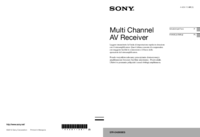

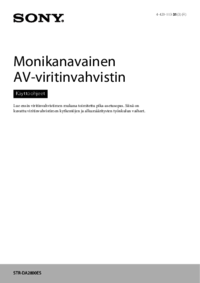
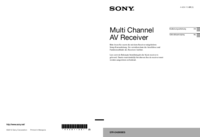

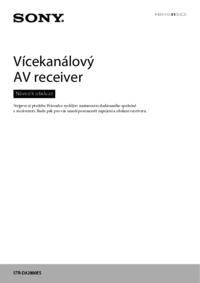







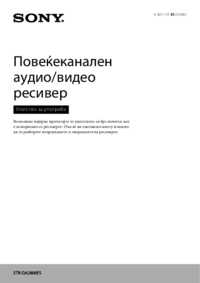


 (256 pages)
(256 pages)

 (2 pages)
(2 pages) (136 pages)
(136 pages)







Comments to this Manuals