Sony STR-DA5800ES User Manual
Browse online or download User Manual for AV receivers Sony STR-DA5800ES. Sony STR-DA5800ES User manual
- Page / 151
- Table of contents
- TROUBLESHOOTING
- BOOKMARKS




- Multi Channel 1
- AV Receiver 1
- About This Manual 3
- On Copyrights 3
- Main features of the receiver 5
- Useful functions 7
- Table of Contents 8
- Front panel 10
- Indicators on the display 12
- Rear panel 15
- Remote control 16
- Multifunction remote control 17
- (RM-AAL042) 17
- Simple remote control 20
- (RM-AAU124) 20
- Getting Started 21
- INPUT jack 22
- OUTPUT jack 22
- Network/USB 24
- 1: Installing speakers 25
- Recommended speaker 26
- Connecting speakers 27
- ZONE 2 connection 28
- 2: Connecting the monitor 29
- A HDMI cable (not supplied) 31
- B Audio cord (not supplied) 32
- C Video cord (not supplied) 32
- Video/audio signals 34
- Audio signals Video signals 34
- A Audio cord (not supplied) 35
- B Video cord (not supplied) 35
- B HDMI cable (not supplied) 36
- HDMI features 37
- CDs or ordinary CDs 38
- CD player 39
- Super Audio CD player 39
- CD on a Super Audio CD player 40
- A USB cable (not supplied) 41
- AM loop antenna (aerial) 42
- (supplied) 42
- 5: Connecting to the network 44
- 6: Preparing the receiver 45
- 7: Setting up the receiver 46
- SPEAKERS (A/B/A+B/OFF) 47
- 8: Setting up connected 48
- Using the menu 49
- 3 Press HOME 50
- Enjoying images/sound 51
- System Requirements 52
- Playing back content on a 52
- (not supplied) 53
- Apple Composite AV Cable 53
- Made for iPod/iPhone 54
- To operate the iPod/iPhone 54
- Home Network (DLNA) 55
- Registering your favorite 56
- Available options 57
- FM/AM screen 57
- Programming FM/AM radio 59
- Tuning to preset stations 59
- Receiving RDS broadcasts 60
- Selecting the sound field 61
- About the effect type for HD 63
- Notes on the sound fields 65
- What you can do with the 68
- Multi-zone function 68
- 2: Zone 3 connections 70
- Set the volume control for 71
- Setting the Zone2 HDMI output 71
- (ZONE 2/ZONE 3 operations) 73
- To finish the zone 2/zone 3 74
- Using Other Features 75
- What is “BRAVIA” Sync? 75
- Preparing for the “BRAVIA” 75
- 5 Turn the Control for HDMI 76
- System Audio Control 77
- Audio Return Channel (ARC) 77
- Scene Select 77
- Home Theatre Control 77
- Remote Easy Control 77
- (Pass Through) 78
- Switching between 79
- 2 Press INPUT MODE on the 79
- Preview for HDMI 82
- 1 Press PREVIEW (HDMI) 82
- (Easy Automation) 83
- Using the sleep timer 85
- 2CH/A.DIRECT?/1 86
- 2 Press AMP 87
- Using a bi-amplifier 88
- Reverting back to the 89
- 3 Release the TONE and 2CH/ 89
- Using the setting menu 90
- 1 Select “Settings” from the 90
- Setting menu list 91
- Easy Setup 93
- Speaker Settings 93
- Speaker Connection 95
- Virtual Front High 95
- Center Speaker Lift Up 96
- Surround Speaker Position 96
- Speaker Relocation 96
- Speaker Setup 97
- Test Tone 98
- Center Analog Down Mix 99
- Speaker Impedance 99
- Distance Unit 99
- Audio Settings 100
- Sound Field 102
- Video Settings 103
- Zone Resolution 105
- Playback Resolution 106
- HDMI Settings 107
- H.A.T.S 108
- Control for HDMI 108
- Pass Through 108
- Zone2 Out 108
- Priority 108
- Input Settings 109
- Network Settings 110
- Internet Services 111
- Settings 111
- Zone Settings 112
- System Settings 113
- 1 Press ?/1 to turn off the 114
- Network Update 114
- Adjusting Settings 117
- To change the display 121
- Operating the equipment 122
- Turning off all connected 123
- Programming the remote 123
- 4 Press ENT/MEM 124
- Using the Remote Control 125
- To control an LD player 126
- To control a video CD player 126
- To control a VCR 126
- Performing several 127
- Program the sequence of the 128
- Starting macro play 128
- Clearing the memory of 130
- 2 Release all buttons 131
- Precautions 132
- Troubleshooting 133
- Receiver 138
- To ground 138
- Ground (earth) 138
- Outdoor FM antenna (aerial) 138
- PC (USB) 139
- USB device 139
- Internet video 141
- “BRAVIA” Sync (Control for 142
- Remote control Error messages 143
- Specifications 145
- Additional Information 147
- HDMI Video 147
- Supplied accessories 148
Summary of Contents
C:\data\STR-DA5800ES_CE\4433534231\4433534231STRDA5800ESCE\00COV-STRDA5800ESCE\010COVBCO.fmmasterpage: LeftSTR-DA5800ES4-433-534-23(1)©2012 Sony Corpo
10GBDescription and location of partsA ?/1 ON/STANDBYTurns the receiver on or off.The lamp above the button lights up as follows: Green: The receiver
100GBAudio SettingsYou can adjust settings for the audio to suit your preference.The D.L.L. function is Sony proprietary technology that allows low qu
101GBAdjusting Settingsx Main/SubSound of the main language will be output through the front left speaker, and sound of the sub language will be outpu
102GBYou can set the function for each input independently.x PCMWhen signals from the DIGITAL IN jack are selected, PCM signals are given priority (to
103GBAdjusting SettingsVideo SettingsYou can adjust settings for video.Lets you convert the resolution of analog video input signals and output the co
104GBz : Video signals are output without a video conversion or processing.a : Video signals are output. (Values for the resolution are shown when vid
105GBAdjusting SettingsLets you convert the resolution of analog video input signal in zone 2.x Directx 480i/576ix 480p/576px 720px 1080ia : Video sig
106GBThis function targets content via a USB device, a home network, and Internet video.x 480i/576ix 480p/576px 720px 1080ix 1080p* If you play back c
107GBAdjusting SettingsThis function targets content via a USB device, a home network, and Internet video.x AutoSelect this to display 3D compatible c
108GBx AMPThe HDMI audio signals from the playback equipment is only output to speakers connected to the receiver. The multi-channel sound can be play
109GBAdjusting Settingsx Main OnlyYou can enjoy good audio and video quality in the main zone. There is no output in zone 2. NoteThis function is enab
11GBH DIMMERPress DIMMER repeatedly to adjust the brightness of the display window.I DISPLAY MODE (page 121)J INPUT MODE (page 79)K HD-D.C.S. lamp (pa
110GBNetwork SettingsYou can adjust the settings for the network.Lets you check or change the network settings. You can change the settings for the fo
111GBAdjusting SettingsInternet Services SettingsLets you set or change the password for the parental control function. A password allows you to set a
112GBZone SettingsYou can adjust settings for the main zone, zone 2 or zone 3.To turn the power on or off for zone 2/zone 3You can turn zone 2 or zone
113GBAdjusting Settingsx OffLets you turn off output of 12V triggers even when the main receiver is turned on.x CtrlLets you turn the output of 12V tr
114GB1 Press ?/1 to turn off the receiver.2 While holding down MUSIC and SPEAKERS (A/B/A+B/OFF), press ?/1 to turn on the receiver.Let you turn the co
115GBAdjusting SettingsOperating without using the GUIYou can operate the receiver using the display window of the receiver even if the TV is not conn
116GBThe following options are available in each menu. “xx…” in the table signifies the parameter for each item.Menu list (in the display window)Menu
117GBAdjusting SettingsLEVEL SETTINGSTEST TONE [xxxxxxxx] OFF, L to RH (AUTO), L to RH (FIX)PHASE NOISE [xxxxxxx] OFF, L/R, L/C, C/R, R/SR, SR/SBR, SR
118GBSPEAKER SETTINGSSP PATTERN [xxxxx] 5/4.1 to 2/0 (28 patterns)VIRTUAL FH [xxx] ON, OFFCENTER LIFT UP [xxx] OFF, 1 to 10 SUR POSITION [xxxxx] BACK,
119GBAdjusting SettingsINPUT SETTINGSNAME IN ? [xxxxxxxx]INPUT SKIP ?xxxxxxxx [xxxxxx] SHOWN, HIDDENHDMI AUDIO ASSIGN ?xxxxxxxx [xxxxxxxxxx]HDMI VIDEO
12GBA SWLights up when subwoofer(s) is (are) connected and the audio signal is output from the PRE OUT SUBWOOFER jack(s).B Playback channel indicatorI
120GBAUDIO SETTINGSD.L.L. [xxxxx] AUTO2, AUTO1, OFFS.OPTIMIZER [xxxxxx] NORMAL, LOW, OFFLFE TIME [xxxxxms] –20.0 ms to +20.0 ms (0.5 ms Interval)S.WOO
121GBAdjusting SettingsTo change the displayThe display panel provides various information of the receiver status such as sound field.1 Select the inp
122GBOperating the equipment using the remote controlYou can control Sony or non-Sony equipment you are using with the remote control supplied with th
123GBUsing the Remote Controla)LD player onlyb)Deck B onlyc)DVD onlyTurning off all connected equipment (SYSTEM STANDBY)Even when this receiver is sta
124GB2 While the RM SET UP button is flashing, press the input button (including the TV button) of the equipment you want to control.For example, if y
125GBUsing the Remote ControlTo control an MD deckTo control an HDD recorderTo control a Blu-ray Disc PlayerTo control a PSXTo control a DVD playerTo
126GBTo control an LD playerTo control a video CD playerTo control a VCR* If an AIWA VCR does not work even though you enter the code for AIWA, enter
127GBUsing the Remote ControlTo control a cable boxPerforming several commands in sequence automatically (Macro Play)The Macro Play function lets you
128GB1 Press MACRO 1 or MACRO 2 for more than 1 second while pressing RM SET UP.The RM SET UP button flashes and one of the input buttons lights up (a
129GBUsing the Remote ControlSetting remote control codes that are not stored in the remote controlEven if a remote control code is not one of the pre
13GBletters light up to indicate the level. Since the L.F.E. signal is not recorded in all parts of the input signal, the bar indication will fluctuat
130GB5 Press the button on the remote control to be learned from to transmit the remote control code.While the remote control of the receiver is recei
131GBUsing the Remote Control1 Hold down ?/1 while pressing –, then press AV ?/1, all at the same time.The RM SET UP button flashes three times.2 Rel
132GBPrecautionsOn safetyShould any solid object or liquid fall into the cabinet, unplug the receiver and have it checked by qualified personnel befor
133GBAdditional InformationTroubleshootingIf you experience any of the following difficulties while using the receiver, use this troubleshooting guide
134GB• Copyright protection to prevent recording is contained in the sources. In this case, you may not be able to record from the sources.• Set “Auto
135GBAdditional InformationThe Pass Through function does not work.• “HDMI B” or “Off” is selected. Select “HDMI A” using the HDMI OUTPUT button.• Whe
136GB• Make sure you have connected both the L and R jacks to a monaural device, analog device requires both L and R jack connections. Use a monaural-
137GBAdditional Information• If the TV does not have System Audio Control function, set the “Audio Out” settings in the HDMI Settings menu to– “TV+AMP
138GBThe MULTI CHANNEL DECODING lamp does not light up in blue.• Check that the playback equipment is connected on a digital jack and the input is sel
139GBAdditional InformationRDS does not work.• Make sure that you are tuned to an FM RDS station.• Select a stronger FM station.• The station you tune
14GBDTS-ESLights up with one of the following indicators, depending on the input signal decoding format.96/24DTS 96/24 (96 kHz/24 bit) decodingDISCDTS
140GBContent on the USB device is not displayed.• The hierarchy of folders has exceeded 4 levels. The receiver can display content in only up to 4 lev
141GBAdditional Information• You are using an unsupported iPod/iPhone. See “Made for iPod/iPhone” (page 54) for the supported device types.The rington
142GB• Picture/sound quality may be improved by changing the connection speed. Sony recommends a connection speed of at least 2.5 Mbps for standard de
143GBAdditional InformationThe remote control does not function.• Point the remote control at the remote sensor on the receiver (page 10).• Remove any
144GBMessage list after Auto Calibration measurementDisplay ExplanationCode 30 Headphones are connected. Remove the headphones and perform auto calibr
145GBAdditional InformationReference sectionsTo clear the memory of the simple remote controlAfter removing the batteries, do not use the remote contr
146GBInputs (Analog)3)When “A.Direct” is being used.Inputs (Digital)OutputsFM tuner sectionTuning range 87.5 MHz – 108.0 MHzAntenna (aerial) FM wire a
147GBAdditional InformationHDMI VideoInput/Output (HDMI Repeater block)Format 2D3DFrame packing Side-by-Side(Half)Over-Under(Top-and-Bottom)4096 × 216
148GBGeneralPower requirements 230 V AC, 50/60 HzPower consumption500 WPower consumption (during standby mode)0.5 W (When “Control for HDMI” (page 108
149GBAdditional InformationIndexSymbolsU SIGNAL GND terminal 43Numerics12V Trigger 1122 channel 612ch Analog Direct 612ch Stereo (mode) 613D Outp
15GBRear panelA (USB) port (page 41)B RS232C portUsed for maintenance and service.C ANTENNA sectionAM ANTENNA jack (page 42)FM ANTENNA jack (page 42)D
150GBGGUI (Graphical User Interface) 29, 49HH.A.T.S. 108HD-D.C.S. 62HD-D.C.S. (Effect type) 63HDMI Settings 107Home Theatre Control 77IInitializ
151GBAdditional InformationRS232C Control 114SSatellite tuner 34Scene Select 77Screen Format 107ServerPreparing 49Setting menu 90Settings 90Set
16GB* You must connect the HDMI OUT or MONITOR OUT jack to your TV to watch the selected input image (page 29).Use the supplied remote control to oper
17GBMultifunction remote control (RM-AAL042)A ?/1 (on/standby)Turns the receiver on or off.B AV ?/1 (on/standby)Turns the video/audio equipment that t
18GBconnected to the (USB) port or to the network, or Internet Video, etc.TUNING +/–Press SHIFT (wd), then press TUNING +/– to select a station.PREVI
19GB1)See the table on page 122 for information on the buttons that you can use to control each equipment.2)A tactile dot is attached to these buttons
2GBTo reduce the risk of fire, do not cover the ventilation opening of the appliance with newspapers, tablecloths, curtains, etc.Do not expose the app
20GBSimple remote control (RM-AAU124)This remote control can only be used to operate the receiver. You can control the main functions of the receiver
21GBGetting StartedRead the following before you connect any equipmentBefore connecting cords, make sure to disconnect the AC power cord (mains lead).
22GBThis receiver is equipped with a function for converting video signals.• Composite video signals can be output as HDMI video and component video s
23GBGetting StartedDigital audio formats that this receiver can decode depend on digital audio input jacks of the equipment connected.This receiver su
24GBNetwork/USB1)The receiver does not play coded files such as DRM.2)The receiver may not play a file of this format placed on a DLNA server.3)The re
25GBGetting Started1: Installing speakersThis receiver allows you to use up to a 9.2 channel system (9 speakers and two subwoofers).9.1 channel speake
26GB9 or 7 channel speaker system• The angle A shown in the illustration should be the same.• If you cannot place the speakers at the optimum angle, s
27GBGetting StartedBefore connecting cords, make sure to disconnect the AC power cord (mains lead).A Monaural audio cord (not supplied)B Speaker cords
28GBYou can connect two subwoofers to the receiver. The same signals are output from each of the PRE OUT SUBWOOFER jacks.TipYou can loosen or tighten
29GBGetting Started2: Connecting the monitorYou can watch the selected input image when you connect the HDMI OUT or MONITOR OUT jacks to a TV. You can
3GBpotentially negative consequences for the environment and human health which could otherwise be caused by inappropriate waste handling of the batte
30GB* You can output the TV’s sound (multi-channel surround sound) from the receiver only by connecting the TV with an HDMI cable.** If you want to ou
31GBGetting Started3: Connecting the video equipmentTo connect equipment with HDMI jacksIf your equipment does not have an HDMI jack, see page 32.A HD
32GBTo connect equipment with jacks other than HDMI jacksIt is not necessary to connect all the cords. Connect cords according to the jacks of your eq
33GBGetting StartedIt is not necessary to connect all the cords. Connect cords according to the jacks of your equipment.A HDMI cable (not supplied)B O
34GBIt is not necessary to connect all the cords. Connect cords according to the jacks of your equipment.A HDMI cable (not supplied)B Optical digital
35GBGetting StartedNotes• When connecting optical digital cords, insert the plugs straight until they click into place.• Do not bend or tie optical di
36GBA Video/audio cord (not supplied)B HDMI cable (not supplied)Connections required for watching content via a camcorderTo the VIDEO 2 IN jacksCamcor
37GBGetting Started• Digital audio signals transmitted by HDMI can be output from the speakers and the PRE OUT jacks on this receiver. This signal sup
38GB4: Connecting the audio equipmentTo connect equipment with HDMI jacksIf your equipment does not have an HDMI jack, see page 39.A HDMI cable (not s
39GBGetting StartedTo connect equipment with jacks other than HDMI jacksIf your Super Audio CD player is equipped with multi-channel output jacks, you
4GBiPhone, iPod, iPod classic, iPod nano, and iPod touch are trademarks of Apple Inc., registered in the U.S. and other countries.All other trademarks
40GBNote on playing a Super Audio CD on a Super Audio CD playerNo sound is output when playing a Super Audio CD on a Super Audio CD player connected t
41GBGetting StartedA USB cable (not supplied)NoteUse a USB type A to type B cable to connect the computer to the receiver.Tips• Playback via PC is com
42GBNotes• To prevent noise pickup, keep the AM loop antenna (aerial) away from the receiver and other equipment.• Be sure to fully extend the FM wire
43GBGetting StartedFor connecting an MD deck, it is not necessary to connect all the cords. Connect cords according to the jacks of your equipment.A A
44GB5: Connecting to the networkIf you have an Internet connection, you can connect this receiver to the Internet.The following illustration is a conf
45GBGetting Started6: Preparing the receiver and the remote controlConnect the supplied AC power cord (mains lead) to the AC IN terminal on the receiv
46GBInsert two R6 (size-AA) batteries in the RM-AAL042 multifunction remote control, and the RM-AAU124 simple remote control.Observe the correct polar
47GBGetting StartedNotes• Depending on the characteristics of the subwoofer you are using, the setup distance value may be different from the actual p
48GBeven if you continue to use the receiver with that value.To cancel the measurement processThe measurement process is cancelled by the following op
49GBGetting Started9: Preparing a computer to use as a serverA server is a device which delivers content (music, photos, and videos) to a DLNA device
5GBMain features of the receiverCompatible with a variety of connections and formatsFeature Description Page9.2 channels The receiver can output up to
50GB3 Press HOME.The home menu is displayed on the TV screen.4 Press B/b repeatedly to select the menu you want, then press to enter the menu mode.Th
51GBEnjoying images/soundEnjoying images/sound from connected equipment1 Select “Watch” or “Listen” from the home menu, then press .The menu item lis
52GBPCYou can easily output high quality sound played back on a computer via the receiver.Operating SystemWindows 7 (SP1, 32 bit/64 bit)Windows Vista
53GBEnjoying images/soundNotes• Do not remove the USB device during operation. To avoid data corruption or damage to the USB device, turn the receiver
54GB4 Select “iPod (front),” then press .The video/music files are listed on the TV screen.If you select “iPod (front)” on “My Photo,” select a photo
55GBEnjoying images/soundHome Network (DLNA)You can play video/music/photo files on other DLNA-certified devices by connecting them to your home netwo
56GBInternet videoYou can play back a variety of Internet content using the receiver.1 Connect the receiver to a network (page 44).2 Select “Watch” or
57GBEnjoying images/soundAvailable optionsFM/AMYou can listen to FM and AM broadcasts through the built-in tuner. Before operation, make sure you have
58GB1 Select “Listen” from the home menu, then press .2 Select “FM/AM,” then press .The FM/AM screen appears.3 Select the band switch.4 Press V/v to
59GBEnjoying images/sound• The tuning scale for direct tuning is shown below.– FM band 50 kHz– AM band 9 kHzIf you cannot tune to a station“– – – .– –
6GBBetter image and sound qualityUSB iPod/iPhone applicable USB portYou can easily play back iPod/iPhone content via the receiver using a USB connecti
60GBThe Radio Data System (RDS) is a broadcasting service that allows radio stations to send additional information along with the regular programming
61GBEnjoying Sound EffectsSelecting the sound field1Select “Sound Effects,” from the home menu, then press .2 Select “Sound Field,” then press .3 Se
62GBThe Auto Format Direct (A.F.D.) mode allows you to listen to higher fidelity sound and select the decoding mode for listening to a 2 channel stere
63GBEnjoying Sound EffectsAbout the effect type for HD-D.C.S.HD-D.C.S. has three different types: Dynamic, Theater, and Studio. Each type has differen
64GBYou can take advantage of surround sound simply by selecting one of the receiver’s pre-programmed sound fields. They bring the exciting and powerf
65GBEnjoying Sound EffectsAbout the effect level for Concert HallYou can set the reverberation level for the following sound fields:– Berlin Philharmo
66GBUsing the Sound Optimizer functionThe Sound Optimizer function imparts a sense of presence and intensity of sound to playback of high volume sound
67GBEnjoying Sound EffectsTo adjust all the speakers at one time (All EQ Adjustment)You can adjust the tonal quality (bass/treble) of all the speakers
68GBWhat you can do with the Multi-zone functionYou can enjoy images and sounds from a device connected to the receiver in a zone other than the main
69GBUsing Multi-zone Features2 Outputs sound from speakers in zone 2 using the receiver and another amplifier.Setting the speakers in zone 2 is requir
7GBUseful functionsOthersHigh quality reproduction of compressed audio filesYou can play back compressed audio files with high quality using the D.L.L
70GBNoteYou can connect the HDMI ZONE 2 OUT jack directly to a TV in zone 2 (without any amplifier/receiver). It is recommended, however, that you con
71GBUsing Multi-zone FeaturesSetting the speakers in zone 2When the speakers in zone 2 are connected to the SURROUND BACK (ZONE 2) terminals of the re
72GBWhen the Zone2 Out function is enabled and you select the same HDMI input for both the main zone and zone 2, there may be some interference on the
73GBUsing Multi-zone FeaturesOperating the receiver from another zone (ZONE 2/ZONE 3 operations)You can operate the receiver from zone 2 or zone 3. Th
74GB1)For zone 2, HDMI signals, component video signals, analog video and audio signals are output. For zone 3, only analog audio signals are output.
75GBUsing Other FeaturesUsing “BRAVIA” Sync features“BRAVIA” Sync is the name of a function on Sony products that enables compatible equipment connect
76GB5 Turn the Control for HDMI function of the connected equipment on. For details on setting the connected equipment, refer to its operating instruc
77GBUsing Other FeaturesYou can enjoy the TV sound from the speakers connected to the receiver by a simple operation. You can also adjust the volume a
78GBSwitching the monitors that output the HDMI video signalsWhen you have two monitors connected to the HDMI OUT A and HDMI OUT B jacks, you can swit
79GBUsing Other FeaturesNotes• The “Auto” setting is effective only when “Control for HDMI” is set to “On.” If “Control for HDMI” is set to “Off,” the
8GBTable of ContentsMain features of the receiver ...5Description and location of parts ...10Getting StartedRead th
80GB•OPTAppears only when an optical jack is assigned to the input and selects the optical input jack automatically.•COAXAppears only when a coaxial j
81GBUsing Other Features* factory default settingInput name BD DVD GAME SAT/CATVVIDEO 1VIDEO 2VIDEO 3VIDEO 4MD/TAPESA-CD/CDMULTI INAssignable video in
82GBNotes• When you assign the digital audio input, the INPUT MODE setting may change automatically.• When you assign a video input to the component o
83GBUsing Other FeaturesTips• This function does not work under the following conditions:– An HDMI device is not connected.– A specific HDMI device is
84GBThe items for which you can save settings and the default values for each item are as follows.1 Select “Easy Automation” from the home menu, then
85GBUsing Other FeaturesNotes• Settings items saved as “No Change” are not changed from the present settings even when you recall the Scene. Select “E
86GBRecording using the receiverYou can record from a video/audio device using the receiver. Refer to the operating instructions supplied with your re
87GBUsing Other Features1 Press ?/1 while pressing RM SET UP.The AMP and ZONE buttons flash.2 Press AMP. The ZONE button goes off, the AMP button keep
88GBUsing a bi-amplifier connectionIf you are not using surround back speakers you can use the SURROUND BACK (ZONE 2) terminals for the front speakers
89GBUsing Other FeaturesReverting back to the factory default settingsYou can clear all memorized settings and revert the receiver back to the factory
9GBAdjusting SettingsUsing the setting menu ... 90Easy Setup ... 93Speaker
90GBUsing the setting menuYou can adjust the various settings for speakers, surround effects, multi-zone, etc., using the setting menu.1 Select “Setti
91GBAdjusting SettingsSetting menu listSettings Easy Setup (page 93)Speaker Settings (page 93)Auto CalibrationAuto Calibration Setup PositionCalibrati
92GBHDMI Settings (page 107)(Input name)Subwoofer LevelAudio OutH.A.T.S.Control for HDMIPass ThroughZone2 OutPriorityFast ViewInput Settings (page 109
93GBAdjusting SettingsEasy SetupRe-runs the Easy Setup to make the basic settings. Follow the on-screen instructions (page 46).Speaker SettingsYou can
94GBSelect the “Position” for which you want to register the measurement results on the Auto Calibration Setup screen.•Pos.1•Pos.2•Pos.3To set a compe
95GBAdjusting Settings• You cannot set “SP Pair Matching” to “ALL” when you select “Front Reference” for the “Calibration Type” (page 94).To name the
96GBBy using the front high speakers, you can lift up the sounds of the center speaker to an appropriate height on the screen, allowing you to enjoy n
97GBAdjusting Settingsx OffDoes not relocate speaker positioning.Note• This function does not work in the following cases.– “MULTI IN” is selected. –
98GBNotes• When headphones are connected, Size and Distance cannot be set.• The surround back speakers will be set to the same setting as that of the
99GBAdjusting Settings3 Adjust “Level,” then press .To output the source sound from adjacent speakersYou can output the source sound from adjacent sp
More documents for AV receivers Sony STR-DA5800ES
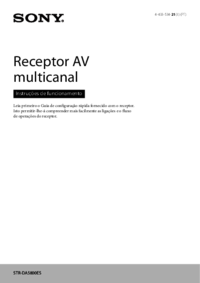

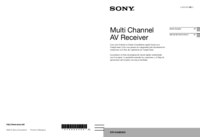



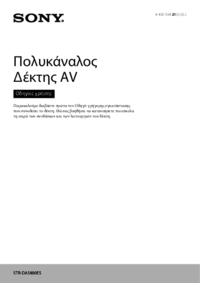



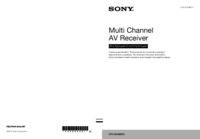

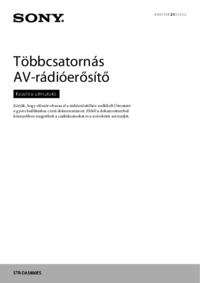

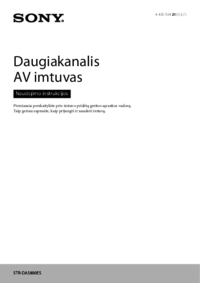

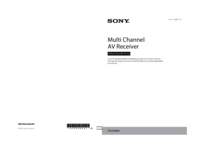

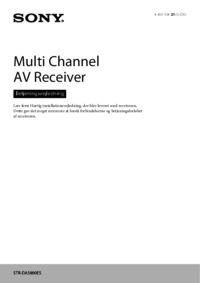
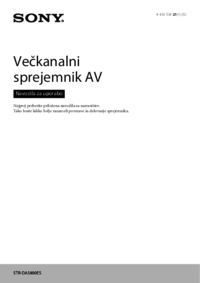
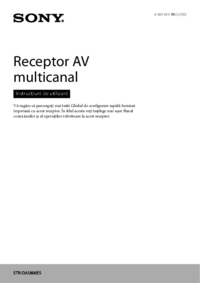


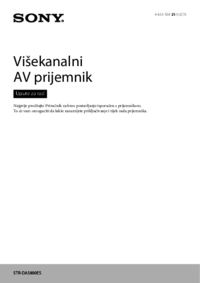
 (120 pages)
(120 pages)

 (2 pages)
(2 pages) (144 pages)
(144 pages)








Comments to this Manuals