Sony MHC-V90DW User Manual
Browse online or download User Manual for Car media receivers Sony MHC-V90DW. Sony MHC-V90DW User manual
- Page / 92
- Table of contents
- TROUBLESHOOTING
- BOOKMARKS




- Home Audio System 1
- MHC-V90DW.GB.4-694-841-31(1) 2
- About this manual 6
- Table of Contents 7
- Sound Adjustment 8
- Playable discs or files 9
- Unpacking 9
- Notes on CD-R/-RW and 10
- DVD-R/-RW/+R/+RW 10
- Notes on discs 10
- Note on multisession disc 11
- Note on DVD VIDEO and VIDEO 11
- CD playback operations 11
- Notes on playable files 11
- Notes about USB devices 11
- Websites for 12
- Guide to parts and controls 13
- DISPLAY* 19
- button (page 19
- SLEEP button (page 66) 19
- Assembling the unit 20
- Getting Started 21
- Extend the FM lead 22
- Deactivating the 23
- Inserting batteries 23
- Connecting the TV 25
- Carrying the unit 27
- For children 28
- Changing the display 29
- Disc/USB Playback 30
- Other playback 31
- 2 Hold down SHIFT, press the 32
- Using play mode 34
- 1 Load the disc and press 35
- Viewing information of 36
- Using the Setup Menu 37
- Setting the TV screen 38
- – [VIDEO SETUP] 38
- Setting the audio options 39
- – [AUDIO SETUP] 39
- Setting the system 39
- – [SYSTEM SETUP] 39
- Setting the HDMI options 40
- – [HDMI SETUP] 40
- Before using the USB 41
- Transferring music 41
- 3 Prepare the sound source 42
- 4 Press REC TO USB 42
- 5 Press 42
- USB Transfer 43
- Presetting radio stations 44
- BLUETOOTH 45
- 4 Adjust the volume 47
- One Touch BLUETOOTH 47
- Connection by NFC 47
- To terminate the BLUETOOTH 48
- Selecting the method 49
- Connecting with a 49
- Network Settings 50
- Enjoying the Wireless Party 51
- Enjoying the Gesture 53
- To deactivate the Gesture 54
- Gesture Control 55
- Adjusting the sound 56
- Selecting the Virtual 56
- Football mode 56
- Other Operations 57
- HDMI function 59
- One-Touch Play function 60
- Remote Easy Control 60
- Language Follow 60
- Setting up the Party Chain 61
- 1 Plug in the AC power cord 63
- 2 Adjust the volume on each 63
- 3 Activate the Party Chain 63
- 1 Press OPTIONS 63
- Preparing for Karaoke 64
- Using Vocal Fader 64
- Using Voice Changer 65
- To turn off Party Light and 66
- Speaker Light 66
- Automatic update via the 69
- Internet 69
- Manual update via a USB 69
- Troubleshooting 70
- Additional Information 71
- USB device 72
- Network connection 76
- Music Services 76
- Control for HDMI (“BRAVIA” 78
- Self-diagnosis Function 80
- Messages 80
- Precautions 81
- Specifications 85
- FM tuner section 86
- BLUETOOTH section 86
- Network section 86
- Supported audio formats 86
- Supported video formats 87
- Language code list 88
- 4-694-841-33(1) 92
Summary of Contents
MHC-V90DWMHC-V90DW.GB.4-694-841-31(1)Home Audio SystemOperating InstructionsGetting StartedDisc/USB PlaybackUSB TransferTunerBLUETOOTHNetworkGesture C
10GBMHC-V90DW.GB.4-694-841-31(1)*4 A logical format of files and folders on CD-ROMs, defined by ISO (International Organization for Standardization).
11GBMHC-V90DW.GB.4-694-841-31(1)Note on multisession discThis system can play back continuous sessions on a disc when they are recorded in the same fo
12GBMHC-V90DW.GB.4-694-841-31(1)••Before using a USB device, make sure that no virus-ridden files are on the USB device.Region codeYour system has a r
13GBMHC-V90DW.GB.4-694-841-31(1)Guide to parts and controlsUnit (Front): Unit (Rear): Midrange speaker × 4 (Speaker light function equipped*) Twee
MHC-V90DW.GB.4-694-841-31(1)14GBTouch panel:You can lock the keys except (power) on the unit to prevent them from being operated by mistake (page67
15GBMHC-V90DW.GB.4-694-841-31(1) Display GESTURE CONTROL sensor (page 53, 54, 55) GUITAR indicatorLights up when guitar mode is turned on.GUITAR
16GB (power) buttonPress to turn on the system, or set it to standby mode. (stop) keyTouch to stop playback. When touched twice, resume playback
17GBMHC-V90DW.GB.4-694-841-31(1)Remote control: (power) buttonPress to turn on the system, or sets it to standby mode. PLAY MODE button (page 34
MHC-V90DW.GB.4-694-841-31(1)18GB DVD TOP MENU buttonPress to display the DVD title on the TV screen.DVD/TUNER MENU button (page 31, 32, 44)RETURN bu
19GBMHC-V90DW.GB.4-694-841-31(1) DISPLAY*1 button (page 36)Press to view or hide the on-screen display. SLEEP button (page 66)*1 This button is pri
2GBMHC-V90DW.GB.4-694-841-31(1)WARNINGTo reduce the risk of fire, do not cover the ventilation opening of the appliance with newspapers, tablecloths,
20GB Getting StartedAssembling the unitMake sure that two people handle the unit when mounting it. Dropping the unit may cause personal injury and/or
21GBGetting StartedMHC-V90DW.GB.4-694-841-31(1)Hooking up the system securelyUnit (Rear):RedWhiteTo store the speaker cords tidilyRoute the cords thro
22GBMHC-V90DW.GB.4-694-841-31(1) HDMI OUT (TV) jackUse an HDMI cable (not supplied) to connect to the HDMI IN jack of a TV (page 25). VIDEO OUT ja
23GBGetting StartedMHC-V90DW.GB.4-694-841-31(1) SPEAKERS L/R terminalsConnect the speaker connector of the speaker unit to this terminal.Note••Be su
24GBMHC-V90DW.GB.4-694-841-31(1)To operate the unit using the remote controlPoint the remote control at the unit’s remote control sensor.
25GBGetting StartedMHC-V90DW.GB.4-694-841-31(1)Connecting the TVBefore connecting cables, be sure to disconnect the AC power cord (mains lead).To watc
26GBMHC-V90DW.GB.4-694-841-31(1)To listen to TV sound via the systemIf you do not connect the system to the TV’s HDMI IN (ARC) jack, make this connect
27GBGetting StartedMHC-V90DW.GB.4-694-841-31(1)Carrying the unitThe unit has caster wheels so that you can roll it easily.Before carrying the unit, di
28GBMHC-V90DW.GB.4-694-841-31(1)For children••Do not allow children to climb on the unit.••Warning: Keep small accessories out of the reach of childre
29GBGetting StartedMHC-V90DW.GB.4-694-841-31(1)To change the setting manuallySee “Using the Setup Menu” (page37).To quit the quick setupPress DVD SET
3GBMHC-V90DW.GB.4-694-841-31(1)In case of products that for safety, performance or data integrity reasons require a permanent connection with an incor
30GBMHC-V90DW.GB.4-694-841-31(1)Disc/USB PlaybackBefore using the USB deviceFor compatible USB devices, see “Websites for compatible devices” (page12
31GBDisc/USB PlaybackMHC-V90DW.GB.4-694-841-31(1)Other operationsTo Do thisStop playback Press .Pause playbackPress .Resume playback or return to no
32GBMHC-V90DW.GB.4-694-841-31(1)Searching a specific title/chapter/scene/track/index 1 Hold down SHIFT, then press SEARCH repeatedly during playback
33GBDisc/USB PlaybackMHC-V90DW.GB.4-694-841-31(1)When 4 digits are displayed, they indicate a language code. See “Language code list” (page88) to con
34GBMHC-V90DW.GB.4-694-841-31(1)Using play modePlaying in sequential order (Normal Play) When playback is stopped, press PLAY MODE repeatedly.
35GBDisc/USB PlaybackMHC-V90DW.GB.4-694-841-31(1)••[TITLE]: repeats the current title (DVD VIDEO only).••[CHAPTER]: repeats the current chapter (DVD V
36GBMHC-V90DW.GB.4-694-841-31(1)2 Hold down SHIFT, press the numeric buttons to enter or re-enter your 4-digit password, then press .The system star
37GBDisc/USB PlaybackMHC-V90DW.GB.4-694-841-31(1)Note••The disc name or track name may not be displayed depending on the characters.••Playing time of
38GBMHC-V90DW.GB.4-694-841-31(1) Setting the TV screen – [VIDEO SETUP][TV TYPE][16:9]: Selects this when you connect a wide-screen TV or a TV with a
39GBDisc/USB PlaybackMHC-V90DW.GB.4-694-841-31(1)[FRAME]: The picture, including subjects that do not move dynamically, is output in high resolution.
4GBMHC-V90DW.GB.4-694-841-31(1)For customers in Australia and IndiaDisposal of Old Electrical & Electronic Equipment (Applicable in the European U
40GBMHC-V90DW.GB.4-694-841-31(1)[OFF]: Playback starts at the resume playback point only for the current disc in the system.[RESET]Returns the setup m
41GBUSB TransferMHC-V90DW.GB.4-694-841-31(1)USB TransferBefore using the USB deviceFor compatible USB devices, see “Websites for compatible devices” (
42GBMHC-V90DW.GB.4-694-841-31(1)2 Press FUNCTION +/– repeatedly to select “DVD/CD”, then load a disc.3 Prepare the sound source.Synchronized Transfer:
43GBUSB TransferMHC-V90DW.GB.4-694-841-31(1)When transferring to a USB device, a “MUSIC” folder is created directly below “ROOT”. Folders and files ar
44GBMHC-V90DW.GB.4-694-841-31(1)TunerListening to the radio1 Press FUNCTION +/– repeatedly to select “TUNER FM”.Alternatively, touch PLAYBACK, then to
45GBTuner / BLUETOOTHMHC-V90DW.GB.4-694-841-31(1)BLUETOOTHAbout the BLUETOOTH wireless technologyBLUETOOTH wireless technology is a short-range wirele
46GBMHC-V90DW.GB.4-694-841-31(1)5 Select “MHC-V90DW” on the display of the BLUETOOTH device.Perform this step within 5 minutes, otherwise pairing will
47GBBLUETOOTHMHC-V90DW.GB.4-694-841-31(1)4 Adjust the volume.Adjust the volume of the BLUETOOTH device first. If the volume level is still too low, ad
48GBMHC-V90DW.GB.4-694-841-31(1)2 Start playback of an audio source on the smartphone.For details, refer to the operating instructions of your BLUETOO
49GBNetworkMHC-V90DW.GB.4-694-841-31(1)NetworkSelecting the method of network connectionIf you connect this system to a network, you can enjoy this sy
5GBMHC-V90DW.GB.4-694-841-31(1) • The BLUETOOTH® word mark and logos are registered trademarks owned by Bluetooth SIG, Inc. and any use of such marks
50GBMHC-V90DW.GB.4-694-841-31(1)1 Record the SSID and password of your router.For details, refer to the operating instructions of your router.SSID (W
51GBNetworkMHC-V90DW.GB.4-694-841-31(1)7 Select [Apply].8 When prompted, unplug the LAN cable from the unit.When the LAN cable is unplugged from the u
52GBMHC-V90DW.GB.4-694-841-31(1)1 Install the “SongPal” application on your smartphone/iPhone.2 Connect the system and smartphone/iPhone to your Wi-F
53GBGesture ControlMHC-V90DW.GB.4-694-841-31(1)NoteDepending on the country and region, music services and their periods of availability may differ.Hi
54GBMHC-V90DW.GB.4-694-841-31(1)To deactivate the Gesture ControlTouch GESTURE ON/OFF.The GESTURE CONTROL lights off.Using the Gesture Control during
55GBGesture ControlMHC-V90DW.GB.4-694-841-31(1)For SAMPLER mode:To Swipe in this directionOutput “Come On!”Output “Let’s Go!”Output Reggae Horn sound
56GBMHC-V90DW.GB.4-694-841-31(1)Sound AdjustmentAdjusting the soundTo Do thisReinforce bass sound and create more powerful sound (MEGA BASS)Press MEGA
57GBMHC-V90DW.GB.4-694-841-31(1)Sound Adjustment / Other OperationsAdjusting the subwoofer level1 Press OPTIONS.2 Press / repeatedly to select “S-WO
58GBMHC-V90DW.GB.4-694-841-31(1)HintIf you connect the system and remote device by network connection, connect the device by Wi-Fi to the same network
59GBOther OperationsMHC-V90DW.GB.4-694-841-31(1)••Language Follow* Control for HDMI is a standard used by CEC (Consumer Electronics Control) for allo
6GBMHC-V90DW.GB.4-694-841-31(1)About this manual••This manual mainly explains operations using the remote control, but the same operations can also be
60GBMHC-V90DW.GB.4-694-841-31(1)One-Touch Play functionWhen you play video content on disc or USB device on the system, the TV is turned on automatica
61GBOther OperationsMHC-V90DW.GB.4-694-841-31(1)Using the Party Chain functionYou can connect multiple audio systems in a chain to create a more inter
62GBMHC-V90DW.GB.4-694-841-31(1)••The last system must be connected to the first system.••Any system can become a Party Host.••You can change the Part
63GBOther OperationsMHC-V90DW.GB.4-694-841-31(1)Enjoying the Party Chain1 Plug in the AC power cord (mains lead) and turn on all the systems.2 Adjust
64GB3 Press / repeatedly to select the mode you want, then press . •“STEREO”: outputs the stereo sound. •“RIGHT CH”: outputs the monaural sound of t
65GBOther OperationsMHC-V90DW.GB.4-694-841-31(1)To use the score mode, be sure to connect a microphone at least to the MIC1 jack, otherwise the score
66GBMHC-V90DW.GB.4-694-841-31(1)Enjoying music with the Party Light and Speaker Light1 Press PARTY LIGHT repeatedly to select “LED ON”.2 Press LIGHT M
67GBOther OperationsMHC-V90DW.GB.4-694-841-31(1)Using optional equipment1 Press – repeatedly until “VOL MIN” appears on the display.2 Connect an opt
68GBMHC-V90DW.GB.4-694-841-31(1)Setting the BLUETOOTH/Network standby modeThe BLUETOOTH/Network standby mode enables the system to turn on automatical
69GBOther OperationsMHC-V90DW.GB.4-694-841-31(1)Updating the softwareThe software of this system may be updated in the future. You can update your sys
7GBMHC-V90DW.GB.4-694-841-31(1)Table of ContentsAbout this manual ...6Unpacking ...9Playable discs or files o
70GBMHC-V90DW.GB.4-694-841-31(1)Additional InformationTroubleshootingShould you encounter a problem with your system, find your problem in the trouble
71GBAdditional InformationMHC-V90DW.GB.4-694-841-31(1)No TV sound is heard from the system.••Check that the speaker output setting on the TV is set to
72GBMHC-V90DW.GB.4-694-841-31(1)Playback does not start from the first track.••Set the play mode to Normal Play (page34).••Resume Play has been selec
73GBAdditional InformationMHC-V90DW.GB.4-694-841-31(1)Audio files or folders on the USB device cannot be erased.••Check if the USB device is write-pro
74GBMHC-V90DW.GB.4-694-841-31(1)••The USB device is not working properly. Refer to the operating instructions of the USB device on how to deal with th
75GBAdditional InformationMHC-V90DW.GB.4-694-841-31(1)The subtitles language cannot be changed.••Multilingual subtitles are not recorded on the DVD VI
76GBMHC-V90DW.GB.4-694-841-31(1)There is severe hum, noise, or distorted sound.••If there are obstacles between the system and your BLUETOOTH device,
77GBAdditional InformationMHC-V90DW.GB.4-694-841-31(1)••The server tries to play the audio file in an audio format that the system does not support. C
78GBMHC-V90DW.GB.4-694-841-31(1)No TV sound is output from the system.••Check the type and connection of the HDMI cable or audio cable that is connect
79GBAdditional InformationMHC-V90DW.GB.4-694-841-31(1)The Control for HDMI function does not work properly.••Check the connection with the system (pag
8GBMHC-V90DW.GB.4-694-841-31(1)NetworkSelecting the method of network connection ...49Connecting with a computer ...
80GBMHC-V90DW.GB.4-694-841-31(1)4 Press / repeatedly to select [YES], then press .It takes a few seconds to complete. Do not press while resetti
81GBAdditional InformationMHC-V90DW.GB.4-694-841-31(1)HOSTThe system activated the Party Chain function and has become a Party Host.M-ROOMThe system a
82GBMHC-V90DW.GB.4-694-841-31(1)On safety••Completely disconnect the AC power cord (mains lead) from the wall outlet (mains) if it is not going to be
83GBAdditional InformationMHC-V90DW.GB.4-694-841-31(1)Disclaimer regarding services offered by third partiesServices offered by third parties may be c
84GBMHC-V90DW.GB.4-694-841-31(1)Notes on the LicenseThis product contains software that Sony uses under a licensing agreement with the owner of its co
85GBAdditional InformationMHC-V90DW.GB.4-694-841-32(1)SpecificationsSatellite unit (Speaker System SS-V90DW)Speaker system:Tweeter + Midrange speakerS
86GBMHC-V90DW.GB.4-694-841-31(1)FM tuner sectionFM stereo, FM superheterodyne tunerAntenna:FM lead antennaTuning range:87.5MHz – 108.0MHz (50kHz st
87GBAdditional InformationMHC-V90DW.GB.4-694-841-31(1)Supported video formatsXvid:Video codec: Xvid videoBit rate: 4.854 Mbps (MAX)Resolution/Frame ra
88GBMHC-V90DW.GB.4-694-841-31(1)Language code listThe language spellings conform to the ISO 639:1988 (E/F) standard.Code Language Code Language Code L
89GBAdditional InformationMHC-V90DW.GB.4-694-841-31(1)Parental Control area code listCode Area Code Area Code Area Code Area2044 Argentina 2165 Finlan
9GBMHC-V90DW.GB.4-694-841-31(1)Unpacking••This unit (MHC-V90DW) (1) (composed of the satellite unit and the subwoofer unit)••Mounting screws (M5 × 30)
MHC-V90DW.GB.4-694-841-31(1)
MHC-V90DW.GB.4-694-841-31(1)
©2017 Sony Corporation Printed in Malaysia4-694-841-33(1)
More documents for Car media receivers Sony MHC-V90DW



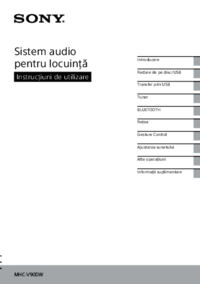





 (172 pages)
(172 pages) (48 pages)
(48 pages) (2 pages)
(2 pages) (40 pages)
(40 pages)







Comments to this Manuals