Sony PCWA-A200 User Manual
Browse online or download User Manual for Hardware Sony PCWA-A200. Sony PCWA-A200 User Manual
- Page / 32
- Table of contents
- TROUBLESHOOTING
- BOOKMARKS


- Wireless LAN 1
- Access Point 1
- IMRWLPCE24H.) 2
- Table of contents 5
- Overview 6
- To 10BASE-T 8
- System requirements 9
- About supplied manuals 10
- Unpacking 11
- Parts and indicators 12
- Connections 13
- DC IN 5V 14
- DC IN 5V 10BASE-T 15
- DC IN 9V 10BASE-T 19
- Attaching the unit stand 20
- Setting up 21
- Precautions 24
- Specifications 25
- Getting Help 26
- Glossary 27
- Troubleshooting 28
- Limited Warranty 29
- Statement 29
Summary of Contents
Operating InstructionsWireless LANAccess PointPCWA-A100/A2004-647-079-14(1)© 2000 Sony Corporation
10About supplied manualsPlease read the Operating Instructions and Help information for theAccess Point (PCWA-A100/A200) and Wireless LAN PC Card (PCW
11Your Access Point comes with the following items.• Wireless LAN Access Point• Unit stand • AC power adapter• Telephone cable • Telephone jack splitt
12* Not included with the PCWA-A200.1 POWER indicatorLights while power is supplied.2 WIRELESS indicatorLights when data is being exchanged on a wirel
13ConnectionsConnecting the Access Point to the InternetConnection to the Internet varies depending on your Internetenvironment. If you are using the
14InternetInternetServiceProviderHUBTo 10BASE-TconnectorTo LINE/PHONEconnectorLINE/PHONEDC IN 5VTo LINE/PHONE connectorTelephone jacksplitter (supplie
15To connect the Access Point to the ISDN routerConnecting the Access Point to an ISDN router provides multiplecomputers containing a Wireless LAN PC
16To connect the Access Point to the cable modemConnecting the Access Point to a cable modem provides multiplecomputers containing the Wireless LAN PC
17To connect the Access Point to a DSL modemConnecting the Access Point to a DSL modem provides Internet accessto computers that are using a Wireless
18To use the Access Point for your local network onlyThe Access Point may be used simply as a hub for wireless computersin your local network without
19Connecting the Access Point to a power sourceUse the supplied AC power adapter to connect to a power outlet.To power on/off the Access PointThe Acce
2Owner’s RecordThe model and serial numbers are located onthe bottom of the product. Record the serialnumber in the space provided below. Refer tothem
20Attaching the unit standThe unit stand allows you to place your Access Point in an uprightposition.When the unit stand is attached, cables are route
21Setting upAfter you connect and install your Access Point, see the manual,Wireless LAN PC Card Operating Instructions. The manual providesinstructio
22If you forget the Access Point settingsIf you forget the Access Point settings, so that you can no longerconnect to the Access Point, use the follow
23The software reset will automatically set the password to its factorydefault setting of “public.” (You can now change the password toanything other
24PrecautionsAdditional informationAC power adapterBe sure to use the supplied AC power adapter. OtherAC power adapters may cause a failure to the Acc
25SpecificationsCommunication distanceApprox. 100 m (approx. 330 feet) with no obstacles(The communicable distance depends on theenvironment.)Maximum
26This section describes how to get help and supportfrom Sony, as well as troubleshooting tips for yourAccess Point.About Sony’s Support OptionsSony p
27GlossaryClientA computer connected to a LAN (LocalArea Network). Also called a clientcomputer.ISDNISDN (Integrated Services DigitalNetwork) is a set
28TroubleshootingIf you experience any of the followingdifficulties while using the AccessPoint, this troubleshooting guide mayhelp you remedy the pro
29Sony Wireless LAN Access Point/Wireless LAN PC Card WarrantyThe limited warranty on your hardwarecovers parts and labor against defects inmaterial o
3• Use only the supplied AC adapter withyour Sony Wireless LAN Access Point. Todisconnect your Wireless LAN AccessPoint from the power supply, unplug
30unless expressly provided for in anyenclosed software limited warranty.Please refer to the End User LicenseAgreements included with the Productfor y
31TIME. FOR BREACH OF ANYEXPRESS OR IMPLIED WARRANTY,BREACH OF CONTRACT,NEGLIGENCE, STRICT LIABILITY ORANY OTHER LEGAL THEORYRELATED TO THIS PRODUCT.E
Printed in Japan❒ The Sony e-mail support service answers your questionsby electronic mail. Just send your question in an e-mailmessage and a customer
4NOTICE: The REN assigned to each terminaldevice is used to calculate the maximumnumber of terminals allowed on a telephoneinterface.An interface may
5Sony, VAIO, and the VAIO logo aretrademarks of Sony Corporation.Microsoft, Windows, and Windows NT areregistered trademarks of MicrosoftCorporation i
6OverviewWhat you can do with your Wireless LAN AccessPointThe Wireless LAN Access Point PCWA-A100/A200 (hereinafterreferred to as the Access Point) i
72 Connecting to an ISDN router (see page 15)3 Connecting to a cable modem (see page 16)4 Connecting to a DSL modem (see page 17)ISDN RouterInternetIn
85 Using as the hub of your local network (see page 18)HUBTo 10BASE-Tconnector
9System requirements• A computer satisfying the following requirements.CPU: MMX® Pentium® 233 MHz and aboveRAM: 64 MB and aboveWith Windows 98 Second
More documents for Hardware Sony PCWA-A200

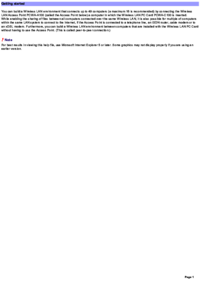

 (2 pages)
(2 pages) (36 pages)
(36 pages) (2 pages)
(2 pages)
 (112 pages)
(112 pages)







Comments to this Manuals