Sony HDR-SR7E User Manual Page 1
Browse online or download User Manual for Camcorders Sony HDR-SR7E. Sony HDR-SR7E User manual
- Page / 40
- Table of contents
- TROUBLESHOOTING
- BOOKMARKS




- HDR-SR5/SR7/SR8 1
- IMPORTANT 2
- SAFEGUARDS 2
- Installation 3
- Read this first 4
- Notes on use 5
- Table of Contents 7
- – Handycam Handbook (PDF) 8
- 5 Set the camcorder onto the 9
- Changing the language setting 11
- Adjusting the LCD panel 12
- SR7/SR8) 12
- Fastening the grip belt 12
- Recording 13
- Stick Duo” 14
- To record/play back easily 14
- Playback 15
- Playing the image on a TV 16
- Handycam 17
- Recording movies 20
- Recording still images 20
- Viewing movies 20
- Viewing still images 20
- Indicators when you made 21
- “ OPTION” 22
- Items of the HOME MENU 23
- Items of the OPTION MENU 24
- Saving images 25
- Deleting images 25
- For Windows users 26
- For Macintosh users 26
- System requirements 27
- Installing software 28
- 2 Set the camcorder onto the 30
- Enjoying with a computer 31
- Troubleshooting 32
- Precautions 35
- AC-L200/L200B [a] [b] 36
- Specifications 37
- On trademarks 39
- Printed in Japan 40
Summary of Contents
3-210-378-11(1)© 2007 Sony CorporationDigital HD Video Camera RecorderOperating GuideHDR-SR5/SR7/SR8For details on the advanced operations, please ref
10To charge the battery pack using only the AC AdaptorSlide the POWER switch to OFF (CHG), then connect the AC Adaptor directly to the DC IN jack on t
11Getting StartedStep 3: Turning the power on, and setting the date and time1 While pressing the green button, slide the POWER switch repeatedly in th
12Step 4: Preparing for recordingOpen the LCD panel 90 degrees to the camcorder (1), then rotate it to the best angle to record or play (2).You can vi
13Recording/PlaybackRecording/PlaybackRecording1 Slide the POWER switch C until the respective lamp lights up.Press the green button only when the POW
14z Tips• You can check the free hard disk space by pressing (HOME) B t (MANAGE HDD/MEMORY) t [ INFO].• You can capture up to 3 still images by pre
15Recording/PlaybackPlayback1 Slide the POWER switch D to turn on your camcorder.2 Press (VIEW IMAGES) C (or A).The VISUAL INDEX screen appears on t
16To adjust the sound volume of moviesWhen playing back a movie, touch (OPTION) t tab t [VOLUME], then adjust the volume with / .z Tips• When pla
17Recording/PlaybackParts and functions used for the camcorderThe numbers in ( ) are reference pages.1 Power zoom leverTo use the zoom, move the power
185 Viewfinder lens adjustment lever (12) (HDR-SR7/SR8)6 ACCESS lamp (Hard disk)When the ACCESS lamp is lit or flashing, your camcorder is writing/rea
19Recording/Playbackef (Film Roll Index) button (15)eg DISP/BATT INFO buttonYou can switch the screen display when you press while the power is set
2To reduce fire or shock hazard, do not expose the unit to rain or moisture.This symbol is intended to alert the user to the presence of uninsulated “
20Indicators displayed during recording/playbackRecording moviesRecording still imagesViewing moviesViewing still imagesA Recording quality (HD/SD) an
21Recording/PlaybackX VISUAL INDEX buttonFollowing indicators appear during recording/playback to indicate the settings of your camcorder.Upper leftCe
22Performing various functions - “ HOME” and “ OPTION”You can change the recording functions and the operating settings for your convenience. For de
23Recording/Playbackb Notes• When the item you want is not on the screen, touch another tab. If you cannot find the item anywhere, the function is not
24Items you can set only on the OPTION MENU will be described below.SOUND/DISP SET*2[VOLUME]*1, [BEEP]*1, [LCD BRIGHT], [LCD BL LEVEL], [LCD COLOR], [
25Recording/PlaybackSaving imagesDue to the limited capacity of the internal hard disk, make sure that you save the image data to some type of externa
26Enjoying with a computerViewing “Handycam Handbook” (PDF)For details on using your camcorder, see “Handycam Handbook” (PDF).To view “Handycam Handbo
27Enjoying with a computerWhat you can do with a Windows computerWhen you install the “Picture Motion Browser” on a Windows computer from the supplied
28DVD burner (CD-ROM drive is necessary for installation)b Notes• Even in a computer environment where the operations are guaranteed, frames may be dr
29Enjoying with a computer9 Click [Next] on the connection confirmation screen of the computer.b Notes• Even if a screen prompting you to restart your
3CleaningUnplug the set from the wall outlet before cleaning or polishing it. Do not use liquid cleaners or aerosol cleaners. Use a cloth lightly damp
30After you install the software, shortcut icons for “Picture Motion Browser” and “Picture Motion Browser Guide” are created on the desktop.For the ba
31Enjoying with a computer2 Click [Safely remove USB Mass Storage Device].3 Click [OK] (Windows 2000 only).4 Touch [END] on the screen of your camcord
32TroubleshootingTroubleshootingIf you run into any problems using your camcorder, use the following table to troubleshoot the problem. If the problem
33TroubleshootingYou cannot make new recording during this period.• The hard disk of the camcorder is full. Delete unnecessary images (p. 25).• Total
34 (Warning on the hard disk of the camcorder)*Fast flashing• An error may have occurred with the hard disk drive in your camcorder.(Warning on the ha
35Additional InformationAdditional InformationPrecautionsOn use and care• Do not use or store the camcorder and accessories in the following locations
36– Leaving the casing in contact with rubber or vinyl objects for a long period of time.About care and storage of the lens• Wipe the surface of the l
37Additional InformationSpecificationsSystemVideo compression formatAVCHD (HD)/MPEG2 (SD)/JPEG (Still images)Audio compression formatDolby Digital 2/5
38Input/Output connectorsAudio/Video output10-pin connectorVideo signal: 1 Vp-p, 75 Ω (ohms)Luminance signal: 1 Vp-p, 75 Ω (ohms)Chrominance signal: 0
39Additional InformationPower consumption18 WOutput voltageDC 8.4 V*Operating temperature0 °C to + 40 °C (32 °F to 104 °F)Storage temperature-20 °C to
4Read this firstBefore operating the unit, please read this manual thoroughly, and retain it for future reference.Replace the battery with the specifi
Printed on 70% or more recycled paper using VOC (Volatile Organic Compound)-free vegetable oil based ink.Printed in JapanUSAdditional information on t
5NotesHDR-SR5, HDR-SR7 and HDR-SR8 are to be used with the Handycam Station Model DCRA-C181 and AC Adaptor Model AC-L200/L200B.CAUTIONYou are cautione
6Unauthorized recording of such materials may be contrary to the copyright laws.Save all your recorded image data• To prevent your image data from bei
7Table of ContentsIMPORTANT SAFEGUARDS ...2Read this first ...
8Getting StartedStep 1: Checking supplied itemsMake sure that you have the following items supplied with your camcorder.The number in the parentheses
9Getting StartedStep 2: Charging the battery packYou can charge the “InfoLITHIUM” battery pack (H series) after attaching it to your camcorder.b Notes
More documents for Camcorders Sony HDR-SR7E
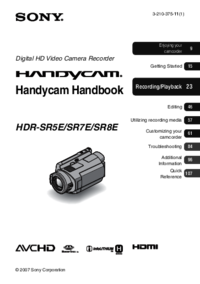


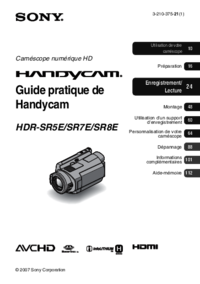


 (64 pages)
(64 pages) (102 pages)
(102 pages) (292 pages)
(292 pages) (112 pages)
(112 pages) (116 pages)
(116 pages)







Comments to this Manuals