Sony GV-HD700E User Manual
Browse online or download User Manual for Video recorders Sony GV-HD700E. Sony GV-HD700E User Manual
- Page / 112
- Table of contents
- TROUBLESHOOTING
- BOOKMARKS




- GV-HD700/1 1
- GV-HD700E/1 1
- Owner’s Record 2
- IMPORTANT SAFETY INSTRUCTIONS 3
- Read this first 4
- For customers in the U.S.A 5
- Notice for customers in the 6
- United Kingdom 6
- For customers in Europe 6
- Notes on use 6
- Read this first (Continued) 6
- On using the VCR 7
- Table of Contents 9
- What you can do with your VCR 11
- 1 Attach the battery pack by 13
- 2 Slide the OPEN. lever and 14
- To remove the battery pack 15
- When storing the battery pack 16
- (Battery Info) 16
- Charging time 16
- Available playback time 16
- Getting Started 17
- 1 Slide the OPEN. lever and 18
- Step 4: Inserting a 19
- “Memory Stick Duo” media 20
- (Continued) 20
- Playback on your VCR 21
- Using the Remote Commander 22
- (Double speed playback) 23
- Playing the picture on a TV 24
- Basic Operations 25
- Jacks on the VCR 29
- Locating a scene on 32
- 3 Press REW m 1 33
- 4 Press PLAY 6 33
- 1 Press SEARCH SELECT 2 33
- 1 Press STATUS CHECK 4 35
- Assigning the 36
- ASSIGN buttons 36
- Using PB zoom 37
- 2 Press the ASSIGN button 38
- Recording format 40
- Dubbing/Editing 41
- Dubbing to another device 42
- Continued 43
- 1 Set the POWER switch to ON 45
- 2 Press PLAY N 45
- 3 Press MEMORY PHOTO 45
- 2 Press MEMORY PLAY 46
- 2 Press MEMORY INDEX 46
- Copying still images 47
- Duo” media to a 47
- Step:1 Using the USB cable 48
- Step:2 Copying still images 49
- Disconnecting the USB cable 49
- Deleting recorded still 50
- Printing recorded 51
- Printing 52
- Using the menu items 54
- List of the menu items 55
- (IN/OUT REC) 56
- COMPONENT 57
- A/VtDV OUT 57
- (DISPLAY SET) 58
- DV WIDE DISP 59
- DISP OUTPUT 59
- COLOR BAR 59
- DV BARS 60
- DATA CODE 60
- (AUDIO SET) menu 61
- (MEMORY SET) 62
- FILE NO 63
- NEW FOLDER 63
- REC FOLDER (Recording folder) 63
- PB FOLDER (Playback folder) 63
- (OTHERS) menu 64
- USB SELECT 65
- Troubleshooting 66
- LCD screen 67
- Cassette tapes/“Memory Stick 67
- Duo” media 67
- Playback 68
- Troubleshooting (Continued) 68
- Recording 69
- Connecting to TV 70
- Connecting to a computer 71
- Description of warning 74
- Using your VCR abroad 76
- Additional Information 77
- System Used in 78
- Maintenance and precautions 79
- About the “Memory Stick” 80
- About the “InfoLITHIUM” 81
- About i.LINK 82
- About the i.LINK Baud rate 83
- About x.v.Color 84
- About handling of your VCR 84
- Video head 85
- Specifications 86
- Input/Output connectors 87
- Specifications (Continued) 88
- On trademarks 89
- Notes on the License 89
- For Customers in Europe 89
- Quick Reference 90
- Remote Commander 93
- Recording movies 94
- Recording still images 94
- Viewing movies 94
- Viewing still images 94
- Indicators when you made 95
- Carga de la batería 99
- Extracción de la batería 101
- Almacenamiento de la batería 102
- Tiempo de carga 102
- Paso 3: Encendido y 104
- Configuración del idioma 105
- Cinta de videocasete 106
- “Memory Stick Duo” 107
- Detención de la reproducción 108
- Utilización del mando a 109
- Printed in Japan 112
Summary of Contents
4-152-362-11(1)© 2009 Sony CorporationDigital HD Videocassette RecorderOperating GuideGV-HD700/1GV-HD700E/1Getting Started 12Basic Operations21Dubbing
10(DISPLAY SET) menu ... 58Display settings of the LCD screen (LCD SET/COLOR BAR/DATA CODE, etc.)(AUDIO SET) menu ... 61Settings f
100Asegúrese de que la batería encaja perfectamente y de que queda firmemente sujeta a la videograbadora.2 Desplace la palanca OPEN. y abra el panel L
Spanish Quick Guide/Guía rápida en español1015 Conecte el cable de alimentación al adaptador de ca y a la toma de corriente mural.El indicador POWER/C
102Asegúrese de que la batería encaja perfectamente y de que queda firmemente sujeta a la videograbadora.Extracción: Almacenamiento de la bateríaAntes
Spanish Quick Guide/Guía rápida en español103Tiempo de reproducción disponibleTiempo aproximado (min.) disponible con una batería completamente cargad
104• Tenga cuidado de no provocar un cortocircuito en la clavija DC del adaptador de ca ni en el terminal de la batería con algún objeto metálico. Pod
Spanish Quick Guide/Guía rápida en español1053 Defina el valor de [A] (año) con V/v y, a continuación, pulse EXEC.Puede seleccionar cualquier año hast
106Paso 4: Procedimiento para insertar un videocasete o un “Memory Stick Duo”Este equipo sólo admite videocasetes de formato mini DV .1 Deslice la pa
Spanish Quick Guide/Guía rápida en español107Este equipo sólo admite el uso de “Memory Stick Duo” del tipo o .Introduzca el “Memory Stick Duo” en la
108Reproducción con la videograbadoraPara reproducir películas, siga el procedimiento a continuación.1 Prepare la fuente de energía.2 Inserte una cint
Spanish Quick Guide/Guía rápida en español109Pausa en la reproducciónPulse PAUSE X durante la reproducción. Para reanudar la reproducción, pulse PAUSE
11What you can do with your VCRThe HDV format has about more than 2 times the horizontal resolution of a standard TV, and providing high quality image
110Cambio de la dirección de reproducciónPulse c I 1 durante la reproducción. Para disminuir la velocidad de reproducción cuando ésta se realiza en se
Printed in JapanAdditional information on this product and answers to frequently asked questions can be found at our Customer Support Website.GBPrinte
12Getting StartedStep 1: Checking supplied itemsMake sure that you have the following items supplied with your VCR.The number in the parentheses indic
13Getting StartedStep 2: Preparing the power supplyProvide an outside power source to use the VCR. You can either connect the AC Adaptor to a wall out
14Make sure that the battery pack is not inclined and is locked to the VCR securely.2 Slide the OPEN. lever and open the LCD panel.3 Set the POWER swi
15Getting Started5 Connect the power cord (mains lead) to the AC Adaptor and the wall outlet (wall socket).The POWER/CHARGE lamp turns on orange and c
16To remove:When storing the battery packFully discharge the battery pack before storing it for an extended period (see page 82 for details of storage
17Getting StartedDV format pictures (GV-HD700/1)HDV format pictures (GV-HD700E/1)DV format pictures (GV-HD700E/1)On the battery pack• Before changing
18Step 3: Turning the power on, and setting the date and timeSet the date and time when using your VCR for the first time. If you do not set the date
19Getting StartedTo turn off the powerSet the POWER switch to OFF (CHG).To reset the date and timePress MENU and select (OTHERS) t [CLOCK SET], then
2Owner’s RecordThe model and serial numbers are located on the bottom. Record the serial number in the space provided below. Refer to these numbers wh
203 Close the cassette compartment lid by pressing (PUSH) mark.The cassette compartment automatically slides back in.b Notes• Do not insert your finge
21Basic OperationsBasic OperationsPlayback on your VCRYou can play back movies as follows.1 Prepare the power supply (p. 13).2 Insert a cassette tape
22To pause playbackPress PAUSE X during playback. To resume playback, press PAUSE X or PLAY N.z Tips• Playback automatically stops if pause is engaged
23Basic OperationsTo view the picture at double speed (Double speed playback) Press ×2 2 during playback. To double the speed of playback in reverse
24Playing the picture on a TVConnection methods and image quality differ depending on what type of TV is connected and connectors are used. It is reco
25Basic Operations: Signal flowType VCR Cable TV Menu Setting (IN/OUT REC) t[HDV/DV SEL] t [AUTO] (p. 56)[COMPONENT] t [1080i/480i] (GV-HD700/1)/ [108
26Images recorded with HD (high definition) quality are converted to SD (standard definition) and played back. Images recorded with SD (standard defin
27Basic Operations: Signal flowType VCR Cable TV Menu Setting (IN/OUT REC) t[HDV/DV SEL] t [AUTO] (p. 56)[COMPONENT] t [1080i/480i] (GV-HD700/1)/ [108
28When connecting to your TV via the other VCRSelect the desired connecting method according to the input jack of the other VCR. Connect the VCR to th
29Basic OperationsRecording the picture from TV, VCR, etc.Connect the VCR to the wall outlet (wall socket) using the supplied AC Adaptor for this oper
3SAVE THESE INSTRUCTIONS.DANGER - TO REDUCE THE RISK OF FIRE OR ELECTRIC SHOCK, CAREFULLY FOLLOW THESE INSTRUCTIONS.• Read these instructions.• Keep t
30b Notes• Disconnect the i.LINK cable before changing [HDV/DV SEL] and [i.LINK CONV] settings. Otherwise, the VCR may not recognize the video signal
31Basic Operations1 Prepare the VCR for recording.Insert a cassette tape for recording. Set the POWER switch to ON.2 When connecting with an i.LINK ca
32• When you record the picture from a tape recorded in the HDV and DV formats by setting [HDV/DV SEL] to [AUTO], the picture and sound are temporaril
33Basic Operations3 Press REW m 1.The tape stops automatically when the tape counter reaches “0:00:00”.The tape counter returns to the time code displ
34z Tips• When setting [SEARCH SEL], [SEARCH .] and [SEARCH >] to ASSIGN buttons (p. 36), you can use the date search function on the VCR without u
35Basic OperationsChanging/checking the settings in your VCRYou can turn off the LCD screen to make the battery last longer.Press LCD ON/OFF 2.To turn
36To turn off the setup valuePress STATUS CHECK 4 again.You can check all area surrounding the picture frame, which you cannot check on a TV screen. P
37Basic Operations1 Press MENU.2 Select (OTHERS) using V/v, then press EXEC.3 Select [ASSIGN BTN] using V/v, then press EXEC.4 Select the number of t
38• During magnifying a still image, the PB zoom function is automatically canceled when you press the following buttons:–MENU– MEMORY PLAY– MEMORY IN
39Dubbing/EditingDubbing/EditingDubbing to VCR, DVD/HDD recorder, etc.Connect your VCR to the wall outlet (wall socket) using the supplied AC Adaptor
4Read this firstBefore operating the unit, please read this manual thoroughly, and retain it for future reference.Excessive sound pressure from earpho
40Recording formatThe dubbed format (HDV/DV) differs depending on the recorded picture or the format supported by the VCR, DVD/HDD recorder. See the t
41Dubbing/EditingUsing an A/V connecting cable with S VIDEO or an A/V connecting cable* When connecting the VCR to a monaural device, connect the yell
421 Prepare the VCR for playback.Insert a recorded tape for playback. Set the POWER switch to ON.2 Connect the VCR to the recording device.For details
43Dubbing/EditingUsing with an analog video unit and your computer (Signal convert function) You can capture pictures from an analog video unit connec
447 Start capturing procedures on your computer.The operation procedures depend on your computer and the software you use. For details on how to captu
45Using a “Memory Stick Duo” mediaUsing a “Memory Stick Duo” mediaCapturing a still image to a “Memory Stick Duo” media from a picture recorded on a t
46Viewing a still image on a “Memory Stick Duo” media (Memory photo playback)You can play back still images recorded on a “Memory Stick Duo” media. In
47Using a “Memory Stick Duo” mediab Notes• When the index screen is displayed, a number appears above each image. This indicates the order in which im
481 Turn on the computer.Close down all applications running on the computer.For Windows 2000/Windows XP/Windows VistaLog on as an Administrator.2 Ins
49Using a “Memory Stick Duo” media• Operation is not guaranteed if you connect the USB cable to the USB jack on a keyboard or USB hub.• Make sure to c
5UL is an internationally recognized safety organization.The UL Mark on the product means it has been UL Listed.If you have any questions about this p
503 Click [OK].4 Disconnect the USB cable from the VCR and computer.If [USB CONNECTING] does not appear on the LCD screen, do only step 4.For Macintos
51Using a “Memory Stick Duo” media4 Select [YES] using V/v, then press EXEC.The still image is deleted.b Notes• Still images cannot be restored once t
52 One of the images stored on the “Memory Stick Duo” media will be displayed.1 Select the image you want to print using VOLUME/MEMORY (–/+).2 Set the
53Using a “Memory Stick Duo” media• On some printer models, the top, bottom, right, and left edges of images may be trimmed. If you print a still imag
54Customizing your VCRUsing the menu itemsYou can change various settings or make detailed adjustments using the menu items displayed on the screen.1
55Customizing your VCRList of the menu items (IN/OUT REC) menu (p. 56) (DISPLAY SET) menu (p. 58) (AUDIO SET) menu (p. 61) (MEMORY SET) menu (p. 62)It
56(IN/OUT REC) menuRecording settings, input and output settings (HDV/DV SEL/DV REC MODE/TV TYPE, etc.)The default settings are marked with B.The indi
57Customizing your VCRYou can select the type of connection when connecting the VCR to a TV with the component input jack.GV-HD700/1:480iSelect when c
58(DISPLAY SET) menuDisplay settings of the LCD screen (LCD SET/COLOR BAR/DATA CODE, etc.)The default settings are marked with B.The indicators in par
59Customizing your VCRDELETEYou can delete the panel profile settings.1 Select [DELETE].2 Select the panel profile you want to delete.3 Select [YES] i
6A moulded plug complying with BS 1363 is fitted to this equipment for your safety and convenience.Should the fuse in the plug supplied need to be rep
60You can select the aspect ratio of color bars in the DV format.B 16:9Sets the aspect ratio of color bars to 16:9.4:3Sets the aspect ratio of color b
61Customizing your VCR(AUDIO SET) menuSettings for the audio recording (DV AU.MODE/DV AUDIO MIX, etc.)The default settings are marked with B.The indic
62(MEMORY SET) menuSettings for the “Memory Stick Duo” media (QUALITY/ALL ERASE, etc.)The default settings are marked with B.The indicators in parenth
63Customizing your VCR• Do not attempt the following operations while [ Erasing all data...] is on the screen:– Operate the POWER switch/operation but
64(OTHERS) menuOther basic settings (BEEP/USB SELECT, etc.)The default settings are marked with B.The indicators in parentheses appear when the items
65Customizing your VCRYou can connect the VCR to a computer with a USB cable and copy still images on the “Memory Stick Duo” media to the computer (p.
66TroubleshootingTroubleshootingIf you run into any problems using your VCR, use the following table to troubleshoot the problem. If the problem persi
67TroubleshootingThe POWER/CHARGE lamp flashes while the battery pack is being charged.• When the battery pack is too hot or cold, the POWER/CHARGE la
68You cannot delete the recorded picture on the tape.• You cannot delete the recorded picture on the tape. You can only rewind the tape and record aga
69TroubleshootingThe picture or sound breaks off.• The tape was recorded in both of the HDV and DV formats. This is not a malfunction.The movies freez
7“Memory Stick Duo” media (This size can be used with your VCR.)“Memory Stick” media (You cannot use it in your VCR.)• You cannot use any type of memo
70You cannot view the picture on the TV connected with the i.LINK cable.• You cannot view the picture in the HD (high definition) quality on the TV, i
71TroubleshootingWhen connected using an i.LINK cable, no picture appears on the monitor screen or the picture is distorted during dubbing.• Set [HDV/
72Your computer freezes.• Set [HDV/DV SEL] correctly according to the connected device (p. 56).• Disconnect the cable from your computer and VCR. Rebo
73TroubleshootingWarning indicators and messagesIf indicators appear on the LCD screen, check the following.You can fix some symptoms by yourself. If
74Q (Warning indicators pertaining to the tape)Slow flashing:• There is less than 5 minutes remaining on the tape.• No cassette is inserted.*• The wri
75Troubleshooting This Memory Stick is not formatted correctly.• Check the format, then format the “Memory Stick Duo” media with your VCR if necessary
76Additional InformationUsing your VCR abroadPower supplyYou can use your VCR in any country/region using the AC Adaptor supplied with the VCR within
77Additional InformationOceaniaNorth AmericaCentral AmericaSouth AmericaMiddle EastAfricaCountries/regions Voltage Frequency (Hz) Plug typeAustralia 2
78On TV color systemsGV-HD700/1:Your VCR is NTSC system, so its picture can only be viewed on an NTSC system TV with an AUDIO/VIDEO input jack.GV-HD70
79Additional InformationMaintenance and precautionsYour VCR is capable of recording in both HDV and DV formats.You can use mini DV format cassettes on
8• Exposing the LCD screen to direct sunlight for long periods of time may cause malfunctions.About language setting• The on-screen displays in each l
80x After using the cassetteRewind the tape to the beginning to avoid distortion of the picture or the sound. The cassette should then be put in its c
81Additional Information• Do not use or keep the “Memory Stick Duo” media in the following locations:– Places subject to extremely high temperature, s
82To charge the battery pack• Make sure to charge the battery pack before you start using your VCR.• We recommend charging the battery pack in an ambi
83Additional InformationWhen two or more i.LINK-compatible devices are daisy-chained with the unit, operation becomes possible from any device in the
84• x.v.Color is a more familiar term for the xvYCC standard proposed by Sony, and is a trademark of Sony.• xvYCC is an international standard for col
85Additional Information•Neither % nor Z flashes when a cassette is inserted and the video operation buttons are pressed.If moisture starts to condens
86x To clean the LCD screenIf fingerprints or dust make the LCD screen dirty, it is recommended you use a soft cloth to clean it. When you use the LCD
87Additional InformationApprox. 2 min 40 s (using a DVM60 cassette and AC Adaptor)* “Exif” is a file format for still images, established by the JEITA
88Operating temperature0 °C to 40 °C (32 °F to 104 °F)Storage temperature-20 °C to + 60 °C (-4 °F to + 140 °F)Dimensions (approx.)201 × 64 × 162 mm (8
89Additional InformationOn trademarks• “Memory Stick,” “ ,” “Memory Stick Duo,” “ ,” “Memory Stick PRO Duo,” “ ,” “Memory Stick Micro,” “MagicGate,” “
9Table of ContentsIMPORTANT SAFETY INSTRUCTIONS ...3Read this first ...4What you can do with yo
90Quick ReferenceIdentifying parts and controlsThe numbers in ( ) are reference pages.A “Memory Stick Duo” media slot (20)B “Memory Stick” media acces
91Quick ReferenceA OPEN. lever (18)B LCD panel (18)C vBATT RELEASE button (15)D Battery pack (13)E i (headphones) jackUse a headphone with a stereo mi
92A LCD ON/OFF button (35)B ALLSCAN button (36)C DISPLAY/BATT INFO button (16, 35)D ASSIGN buttons (1/2*/3) (36)E Memory control buttons (PHOTO, PLAY,
93Quick ReferenceA REC (31)B SEARCH SELECT (33, 34)C Memory control buttons (PLAY, INDEX, –/+) (46)D DISPLAY (35)E INDEX MARK (38)F DATA CODE (60)G ZE
94Indicators displayed during recording/playbackThe numbers in ( ) are reference pages.The indicators will not be recorded on the tape during recordin
95Quick ReferenceUpper leftUpper rightCenterBottomz Tips• Indicators and their positions are approximate and differ from what you actually see.Indicat
96IndexNumeric1080i/480i...571080i/576i...5712BIT...6116BIT...
97Quick ReferenceMemory photo playback...46MEMORY SET ...62“Memory Stick Duo” media...6, 8
98Spanish Quick Guide/Guía rápida en españolPaso 1: Comprobación de los artículos suministradosAsegúrese de que dispone de los siguientes componentes
Spanish Quick Guide/Guía rápida en español99Paso 2: Preparación del suministro eléctricoProporcione una fuente de alimentación externa para utilizar s
More documents for Video recorders Sony GV-HD700E
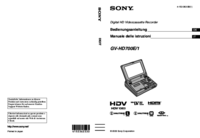



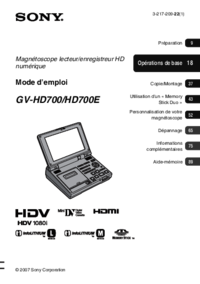

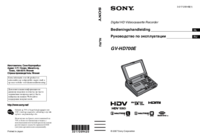


 (364 pages)
(364 pages) (72 pages)
(72 pages)







Comments to this Manuals