Sony DAV-DZ150K User Manual
Browse online or download User Manual for DVD players Sony DAV-DZ150K. Sony DAV-DZ150K Operating Instructions
- Page / 104
- Table of contents
- BOOKMARKS


- DVD Home Theatre 1
- Precautions 2
- Welcome! 3
- Table of Contents 4
- Advanced Settings and 5
- Adjustments 5
- Additional Information 5
- About This Manual 6
- This System Can Play the 7
- Following Discs 7
- Music discs encoded with 8
- Note on DualDiscs 8
- Getting Started – BASIC – 10
- 1 Connecting the Speakers 11
- 2 Connecting the TV 12
- A Video cord 12
- B Audio cord (not supplied) 12
- To change the color system 13
- Step 2: Positioning the 14
- SPEAKER FORMATION 15
- STANDARD 15
- 10 Press 16
- 12 Press 16
- 14 Press 16
- 0 : 0 0 : 0 2 17
- Setting the demonstration 18
- Getting Started – ADVANCED – 18
- Installing the Speakers on 19
- Connecting the TV (Advanced) 20
- 2 Press VIDEO FORMAT 21
- Connecting Other Components 23
- D-LIGHT SYNC controller cord 24
- Basic Operations 25
- Enjoying the Radio or 26
- Other Components 26
- Changing the input level of 27
- Selecting the Movie or 28
- Music Mode 28
- Enjoying Surround Sound 29
- Using only the front speaker 30
- Searching for a Particular 31
- Point on a Disc 31
- Searching for a Title/ 32
- Chapter/Track/Scene 32
- (Picture Navigation) 33
- (Resume Play) 33
- 1 Press DISPLAY 34
- 2 Press X/x to select 34
- Creating Your Own 34
- 4 Press c 35
- 4 Press 36
- Playing in Random Order 36
- Playing Repeatedly 37
- ENGLISH DOLBY DIGITAL 3/2.1 38
- 3 / 2 .1 39
- MP3 128k 39
- About audio signals 40
- Viewing Information About 41
- DATA CD 42
- Changing the Angles 43
- DVD VIDEO 44
- About MP3 Audio Tracks 45
- Playback order of MP3 audio 46
- Playing DATA CDs or 47
- DATA DVDs with MP3 47
- Audio Tracks and JPEG 47
- Image Files 47
- 13 14 15 16 48
- 1 Press DVD MENU 51
- Enjoying DivX 51
- 3 Press H 52
- To go back to the menu 53
- (PBC Playback) 53
- Tuner Functions 54
- (aerials) 55
- 7 Press 56
- 8 Press SYSTEM MENU 56
- Controlling the TV with the 57
- Supplied Remote 57
- Using the THEATRE SYNC 57
- Function 57
- AUDIO IN / MIC 1 / 58
- A.CAL MIC 58
- Adjusting the microphone 59
- Dolby Digital Karaoke format 59
- 1:ENGLISH DOLBY DIGITAL 60
- Selecting the scoring mode 61
- (Score Mode) 61
- Reinforcing bass frequencies 62
- Other Operations 63
- (Child Lock) 63
- Control is set 66
- Using the Setup Display 71
- To reset all of the [SETUP] 72
- Setting the Display or 73
- Sound Track Language 73
- Settings for the Display 73
- Custom Settings 75
- Settings for the Speakers 76
- Returning to the Default 79
- Settings 79
- On handling discs 81
- On cleaning 81
- ” (page 29) 82
- (page 29) 82
- Operation 83
- Self-diagnosis Function 85
- Specifications 85
- B/CB, PR/CR: 0.7 Vp-p 86
- Glossary 87
- Language Code List 90
- Index to Parts and Controls 91
- * CAUTION 92
- Front panel display 93
- Control Menu display 94
- To turn off the display 95
- List of Control Menu items 95
- DVD Setup Display List 98
- System Menu List 99
- Remote control 103
- Printed in China 104
Summary of Contents
©2007 Sony Corporation2-895-964-13(1)DVD Home TheatreSystemOperating InstructionsDAV-DZ150K/DZ151KB
10GBGetting Started – BASIC –The following is the basic connection of the unit to the speakers and TV. For other TV connections, see page 20. For othe
100GBNumerics16:9 734:3 LETTER BOX 734:3 OUTPUT 754:3 PAN SCAN 735.1 Channel Surround 39AA/V SYNC 44ALBUM 32Album 87ANGLE 43ATTENUAT E 2 7AUDIO 73AUDI
101GBRRadio 55Radio Stations 54Rear Panel 92Region Code 8, 88Remote 9, 57Repeat Play 37RESET 72Resume Play 33SS VIDEO 20Scan 31SCENE 32Scene 88SCREEN
Remote controlANGLE 5 (43)AUDIO 4 (38)CLEAR ef (32, 57, 72)D.TUNING wf (55)DISPLAY ej (41, 56)DVD MENU wh (38, 51, 57)DVD TOP MENU qf (38)DYNAMIC BASS
Sony Corporation Printed in China(1)
11GBGetting Started – BASIC –1 Connecting the SpeakersRequired cordsThe connector and color tube of the speaker cords are the same color as the label
12GBGetting Started – BASIC –2 Connecting the TVRequired cordsA Video cord.B Audio cord (not supplied)Tip• When you want to output the TV sound or ste
13GBGetting Started – BASIC –To connect the FM wire antenna (aerial)Connect the FM wire antenna (aerial) to the COAXIAL FM 75 Ω jack.Note• Be sure to
14GBGetting Started – BASIC –Positioning the speakersFor the best possible surround sound, all the speakers other than the subwoofer should be placed
15GBGetting Started – BASIC –Follow the steps below to make the minimum number of basic adjustments for using the system.1 Turn on the TV.2 Press [/1.
16GBGetting Started – BASIC –Note• When the wireless kit WAHT-SD1 (not supplied) is installed, [STANDARD (WIRELESS)] appears instead (except for Russi
17GBGetting Started – BASIC –Tip• If you change the position of the speakers, reset the speaker settings. See “Getting Optimal Surround Sound for a Ro
18GBAfter connecting the AC power cord (mains lead), the demonstration appears in the front panel display. When you press "/1 on the remote, the
Getting Started – ADVANCED –19GBYou can use the speakers by installing on the wall.Installing the speakers on a wall1 Prepare screws (not supplied) th
2GBTo reduce the risk of fire or electric shock, do not expose this apparatus to rain or moisture.Caution – The use of optical instruments with this p
20GBSends the played back DVD image to the connected TV.Check the jacks of your TV, and choose connection method A, B, or C. Picture quality improves
Getting Started – ADVANCED –21GBC To connect to a TV with the COMPONENT VIDEO IN jacksConnect a component video cord (not supplied). To use the COMPON
22GBx NORMAL (INTERLACE)Select this setting when:– your TV does not accept progressive signals, or,– your TV is connected to jacks other than the COMP
Getting Started – ADVANCED –23GB You can enjoy sound using the speakers of this system by connecting the AUDIO OUT jacks of another component. For vid
24GBTo use the D-LIGHT SYNC* controller (Indian, Singaporean, Mexican, and Latin American models only)Connect the D-LIGHT SYNC controller (not supplie
25GBBasic OperationsDepending on the DVD VIDEO or VIDEO CD, some operations may be different or restricted.Refer to the operating instructions supplie
26GBBasic Operations* DVD VIDEOs/DVD-RWs/DVD-Rs only. The button can be used except for DivX video files.** DVD VIDEOs/DVD-RWs/DVD-Rs/DVD+RWs/DVD+Rs o
27GBBasic OperationsChanging the input level of the sound from connected componentsDistortion may occur when listening to a component connected to the
28GBBasic OperationsYou can choose a suitable sound mode for movies or music.Press MOVIE/MUSIC during playback. Press MOVIE/MUSIC repeatedly until the
Sound Adjustments29GBYou can take advantage of surround sound simply by selecting one of the system’s pre-programmed sound fields. They bring exciting
3GBNote on power cord plug shapes(Saudi Arabian model only)For AC 220 V wall socketsMake sure that the 13 A 3-pin plug (Type BF) is securely attached
30GB• When the bilingual broadcast sound is input, Dolby Pro Logic and Dolby Pro Logic II MOVIE/MUSIC are not effective.Using only the front speaker a
Various Functions for Playing Discs31GBYou can quickly locate a particular point on a disc by monitoring the picture or playing back slowly.Note• Depe
32GBYou can search a DVD by title or chapter, and you can search a VIDEO CD/CD/DATA CD/DATA DVD by track, index, or scene. As titles and tracks are as
Various Functions for Playing Discs33GBYou can divide the TV screen into 9 subscreens and find the desired scene quickly.1 Press PICTURE NAVI during p
34GBTip• To play from the beginning of the disc, press x twice, then press H.To enjoy a disc that is played before by resume playback (Multi-disc Resu
Various Functions for Playing Discs35GB4 Press c.The cursor moves to the track row [T] (in this case, [01]).5 Select the track you want to program.For
36GBYou can have the system “shuffle” tracks. Subsequent “shuffling” may produce a different playing order.Note• Same song may be played repeatedly du
Various Functions for Playing Discs37GBYou can play all the titles, tracks or albums on a disc or a single title, chapter, track, or album repeatedly.
38GBA DVD is divided into a lot of sections, which make up a picture or music feature. These sections are called “titles.” When you play a DVD which c
Various Functions for Playing Discs39GB•[2: MAIN+SUB]Note• [2: MAIN], [2: SUB], and [2: MAIN+SUB] do not appear when one audio stream is recorded on t
4GBWelcome!...3About This Manual ... 6This System Can Play the Following Di
40GBAbout audio signalsAudio signals recorded in a disc contain the sound elements (channels) shown below. Each channel is output from a separate spea
Various Functions for Playing Discs41GBViewing the playing time and remaining time in the front panel displayYou can check disc information, such as t
42GBx When playing a VIDEO CD (with PBC functions)• **:**Playing time of the current scenex When playing a VIDEO CD (without PBC functions) or CD• T *
Various Functions for Playing Discs43GBTip• Date information is [YYYY/MM/DD].YYYY: YearMM: MonthDD: Day• Date information varies depending on the area
44GBIf subtitles are recorded on a disc, you can turn the subtitles on or off while playing. If multilingual subtitles are recorded on the disc, you c
Various Functions for Playing Discs45GBWhat is MP3/JPEG?MP3 is audio compression technology that satisfies the ISO/MPEG regulations. JPEG is image com
46GBPlayback order of MP3 audio tracks or JPEG image filesThe playback order of MP3 audio tracks or JPEG image files recorded on a DATA CD or DATA DVD
Various Functions for Playing Discs47GBSelecting an MP3 audio track or album1 Load a DATA CD or DATA DVD.The albums recorded on the DATA CD or DATA DV
48GB2 Press X/x to select an album.x When selecting an albumPress H to start playing the selected album.x When selecting an imagePress PICTURE NAVI.Im
Various Functions for Playing Discs49GBYou can play a slide show with sound by first placing both MP3 and JPEG files in the same album on a DATA CD or
5GBAdvanced Settings and AdjustmentsLocking Discs ...64(CUSTOM PARENTAL CONTROL, PARENTAL CONTROL)Getting Optimal
50GB3 Press X/x to select a setting.The default setting is underlined.• [NORMAL]: sets the duration to about 6 to 9 seconds.• [FAST]: sets the duratio
Various Functions for Playing Discs51GBAbout DivX Video FilesDivX® is a video file compression technology, developed by DivX, Inc. This product is an
52GB3 Press H.The system starts playing the selected album.To select DivX video files, see “Selecting a DivX video file” (page 52).To go to the next o
Various Functions for Playing Discs53GBWith PBC (Playback Control) functions, you can enjoy simple interactive operations, search functions, and other
54GBYou can preset 20 FM stations, and 10 AM stations. Before tuning, make sure to turn down the volume to minimum.1 Press FUNCTION repeatedly until “
Tuner Functions55GBPreset radio stations in the system’s memory first (see “Presetting Radio Stations” (page 54)).1 Press FUNCTION repeatedly until “T
56GB6 Create a name by using the cursor buttons.Press X/x to select a character, then press c to move the cursor to the next position.Letters, numbers
Other Operations57GBYou can control your TV (Sony only) with the supplied remote.Controlling TVs with the remoteYou can control the TV by using follow
58GBOperating the THEATRE SYNC functionPoint the remote to the direction of TV and this unit, then press THEATRE SYNC once.If this function does not w
Other Operations59GB2 Press X/x repeatedly to select [KARAOKE MODE], then press . The options for [KARAOKE MODE] appear.3 Press X/x repeatedly to se
6GB• The instructions in this manual describe the controls on the remote. You can also use the controls on the unit if they have the same or similar n
60GBExample:Changing the key of a song (Key Control)You can change the key to suit your vocal range, except when the system is in stop mode.Press KEY
Other Operations61GBx When playing a VIDEO CD/CD•[OFF]: The guide vocal is canceled. • [L+R]: Same sound is output from both speakers. • [STEREO]: The
62GBReinforcing bass frequenciesYou can reinforce bass frequencies.Press DYNAMIC BASS.Bass frequencies are effectively reinforced.To turn off the soun
Other Operations63GBThe brightness of the front panel display can be set to either of 2 levels.1 Press SYSTEM MENU.2 Press X/x repeatedly until “DIMME
64GBYou can set two kinds of playback restrictions for the desired disc.• Custom Parental Control You can set playback restrictions so that the system
Advanced Settings and Adjustments65GBTo play a disc for which Custom Parental Control is set1 Insert the disc for which Custom Parental Control is set
66GB4 Enter or re-enter your 4-digit password using the number buttons, then press .The display for setting the playback limitation level appears.5 Pr
Advanced Settings and Adjustments67GBChanging the password1 Press DISPLAY while the system is in stop mode.The Control Menu display appears.2 Press
68GB5 Press C/c to select a setting.• [STANDARD]: when installing all the speakers normally.Note• When the wireless kit WAHT-SD1 (not supplied) is ins
Advanced Settings and Adjustments69GB6 Press .The setting is made.7 Press X/x to select [YES] or [NO], then press .• [YES]: continue with [AUTO CALIBR
7GB“DVD-RW,” “DVD+RW,” “DVD+R,”“DVD VIDEO,” and the “CD” logos are trademarks.Note about CDs/DVDsThe system can play CD-ROMs/CD-Rs/CD-RWs recorded in
70GBConnect the calibration mic to the A.CAL MIC jack on the front panel, and set it up at the ear level using a tripod, etc. (not supplied). The fron
Advanced Settings and Adjustments71GBNote• While the Auto Calibration function works:– do not turn off the power.– do not press any button.– do not ch
72GB5 Press X/x to select the setup item from the displayed list: [LANGUAGE SETUP], [SCREEN SETUP], [CUSTOM SETUP], or [SPEAKER SETUP]. Then press .Th
Advanced Settings and Adjustments73GB[LANGUAGE SETUP] allows you to set various languages for the on-screen display or sound track.Select [LANGUAGE SE
74GBNote• Depending on the DVD, [4:3 LETTER BOX] may be selected automatically instead of [4:3 PAN SCAN] or vice versa.x [COLOR SYSTEM (VIDEO CD)] (As
Advanced Settings and Adjustments75GBx [4:3 OUTPUT]This setting is effective only when you set [TV TYPE] in [SCREEN SETUP] to [16:9] (page 73). Adjust
76GBselects PCM, DTS, Dolby Digital sound, and MPEG audio tracks in this order.x [MULTI-DISC RESUME] (DVD VIDEO/VIDEO CD only)Switches the Multi-disc
Advanced Settings and Adjustments77GBx [DISTANCE (FRONT)]The default distance setting for the speakers in relation to the listening position is shown
78GBx [LEVEL (SURROUND)]You can vary the level of surround speakers as follows. Be sure to set [TEST TONE] to [ON] for easy adjustment.To adjust the v
Advanced Settings and Adjustments79GB You can return the system parameters, such as preset stations, to the default settings.1 Press "/1 to turn
8GBMusic discs encoded with copyright protection technologiesThis product is designed to play back discs that conform to the Compact Disc (CD) standar
80GBOn power sources• Unplug the unit from the wall outlet if you do not intend to use it for an extended period of time. To disconnect the cord, pull
Additional Information81GBOn handling discs• To keep the disc clean, handle the disc by its edge. Do not touch the surface.• Do not stick paper or tap
82GB• If the picture output from your system goes through your VCR to get to your TV, the copy-protection signal applied to some DVD programs could af
Additional Information83GBThere is no sound from the speakers that are indicated in the front panel display.• The front panel display indicates the se
84GBPress CLEAR to cancel these functions before playing a disc.• Resume Play has been selected.During stop, press x on the unit or the remote and the
Additional Information85GBWhen the self-diagnosis function is activated to prevent the system from malfunctioning, a 5-character service number (e.g.,
86GBAustralian and New Zealand models:531 – 1,710 kHz (with the interval set at 9 kHz)530 – 1,710 kHz (with the interval set at 10 kHz)Other models: 5
Additional Information87GBAlbumSection of a music piece or an image on a data CD containing MP3 audio tracks or JPEG files.ChapterSubdivision of a tit
88GBDVD+RWA DVD+RW (plus RW) is a recordable and rewritable disc. DVD+RWs use a recording format that is comparable to the DVD VIDEO format.DVD-RWA DV
Additional Information89GBTitleThe longest section of a picture or music feature on a DVD, movie, etc., in video software, or the entire album in audi
9GBGetting Started – BASIC –See Unpacking in Specifications, page 85.Inserting batteries into the remoteYou can control the system using the supplied
90GBThe language spellings conform to the ISO 639: 1988 (E/F) standard.Parental Control Area Code ListLanguage Code ListCode Language Code Language Co
Additional Information91GBFor more information, refer to the pages indicated in parentheses.Front panelA "/1 (on/standby) (25)B A (open/close) (2
92GBRear panelA SPEAKER jacks (10)B DIR-TC1 slot for the WAHT-SD1 (except for Russian and Taiwan models) (23)C TV/VIDEO (AUDIO IN R/L) jacks (23)D MON
Additional Information93GBFront panel displayAbout the indications in the front panel displayA Lights up when the time information of a title or chapt
94GBUse the Control Menu display to select a function and to view related information. Press DISPLAY repeatedly to turn on or change the Control Men
Additional Information95GB1)Displays the scene number for VIDEO CDs (PBC is on), track number for VIDEO CDs/CDs, album number for DATA CDs/DATA DVDs.
96GBList of Control Menu Items for karaoke* These items are not displayed when playing a DATA CD/DATA DVD with DivX video file.[SPEAKER FORMATION] (pa
Additional Information97GBTip• The Control Menu icon indicator lights up in green when you select any item except [OFF] ([PROGRAM], [SHUFFLE], [REPE
98GBYou can set the following items with the DVD Setup Display.The order of the displayed items may be different from the actual display.DVD Setup Dis
Additional Information99GBYou can set the following items with SYSTEM MENU on the remote.System Menu ListSystem menuDEMO DEMO ONDEMO OFFDIMMER DIMMER
More documents for DVD players Sony DAV-DZ150K

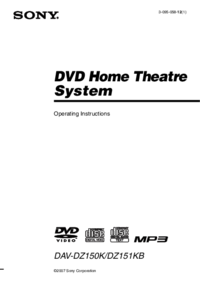

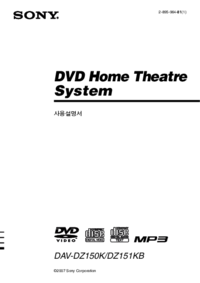

 (103 pages)
(103 pages) (116 pages)
(116 pages) (104 pages)
(104 pages) (70 pages)
(70 pages) (112 pages)
(112 pages) (31 pages)
(31 pages) (56 pages)
(56 pages) (16 pages)
(16 pages) (74 pages)
(74 pages)







Comments to this Manuals