Sony DCR-PJ5E User Manual
Browse online or download User Manual for Camcorders Sony DCR-PJ5E. Sony DCR-PJ5E User manual
- Page / 101
- Table of contents
- TROUBLESHOOTING
- BOOKMARKS




- “Handycam” Handbook 1
- DCR-PJ5E/SR21E/SX21E 1
- Using the “Handycam” Handbook 2
- Read this first 3
- Notes on use 5
- Operation flow 6
- Stabilizing your camcorder 7
- Zooming smoothly 7
- Using accessories 7
- Useful recording techniques 8
- Table of contents 9
- Customizing your camcorder 10
- Additional information 11
- Quick reference 11
- Getting started 12
- Charging time 13
- Notes on the AC Adaptor 14
- To remove the battery pack 14
- Notes on the battery pack 14
- Your camcorder turns on 15
- To turn off the power 16
- Using the Multi-selector 17
- Changing the language setting 17
- Memory card 18
- Multi-selector 18
- Inserting a memory card 19
- To eject the memory card 20
- Recording 21
- Recording movies 22
- Shooting photos 23
- MODE button 24
- (Photo): When 24
- Flashes Lights up 24
- Useful functions for 25
- Selecting the recording mode 26
- Using the VIDEO LIGHT 26
- Recording in mirror mode 27
- Playback on the camcorder 28
- Playing movies 29
- Viewing photos 29
- (Face Index) 32
- (Slide show) 33
- Using the built-in 34
- PROJECTOR 35
- Signal flow 35
- Playing images on a TV 36
- Deleting movies and 38
- Protecting recorded 40
- (Protect) 40
- Dividing a movie 41
- Capturing a photo 42
- Dubbing movies 43
- Copying photos 44
- Using the Playlist of 45
- Select the movie you want to 46
- Creating a disc with 47
- Importing movies and 48
- Creating a disc 49
- Uploading images to a 50
- Notes on “PMB Portable” 51
- Saving images in 52
- (DIRECT COPY) 52
- Creating a disc with a 55
- DVD writer, recorder 55
- Remaining Disc capacity 56
- A/V OUT jack 58
- Using menus 60
- Using [MY MENU] 61
- Using the OPTION MENU 62
- Menu lists 63
- MANUAL 65
- SETTINGS 65
- WHITE BAL. (White balance) 66
- EXPOSURE 67
- TELE MACRO 67
- SHOOTING SET 68
- AUDIO REC SET 69
- OTHER REC SET 69
- PHOTO SETTINGS 70
- PLAYBACK 71
- OTHERS 72
- MANAGE MEDIA 73
- GENERAL SET 74
- OUTPUT SETTINGS 75
- CLOCK/ LANG 75
- POWER SETTINGS 75
- OTHER SETTINGS 76
- Troubleshooting 77
- Batteries/power sources 78
- LCD screen 78
- Playback 80
- Projector 80
- Recording media 83
- Recording time of 85
- Using your camcorder 87
- Setting to the local time 88
- World time difference 88
- Maintenance and 89
- C (50 °F) or below 90
- C to 30 C 90
- About battery life 91
- On use and care 91
- Moisture condensation 91
- Note on disposal/transfer 93
- (DCR-SR21E) 93
- On trademarks 93
- Notes on the License 94
- Screen indicators 95
- Parts and controls 96
Summary of Contents
Table of Contents Useful recording techniques IndexGBClick“Handycam” HandbookDCR-PJ5E/SR21E/SX21E 2011 Sony Corporation 4-290-837-11(1)
10Table of contents Useful recording techniques IndexGBMaking good use of your camcorderDeleting movies and photos . . . . . . . . . . . . . . . . . .
100GBTable of contents Useful recording techniques IndexPHOTO SETTINGS ...70PLAYBACK ...71Playback ...
Additional information on this product and answers to frequently asked questions can be found at our Customer Support Website.http://www.sony.net/Tabl
11Table of contents Useful recording techniques IndexGBAdditional information Troubleshooting . . . . . . . . . . . . . . . . . . . . . . . . . . . .
12Table of contents Useful recording techniques IndexGBGetting startedStep 1: Charging the battery packYou can charge the “InfoLITHIUM” battery pack (
13Table of contents Useful recording techniques IndexGB NotesYou cannot attach any “InfoLITHIUM” battery pack other than the V series to your camcorde
14Table of contents Useful recording techniques IndexGBTo remove the battery packClose the LCD screen. Slide the BATT (battery) release lever () and
15Table of contents Useful recording techniques IndexGBStep 2: Turning the power on, and setting the date and time1 Open the LCD screen of your camc
16Table of contents Useful recording techniques IndexGB5 Select [NEXT] with of the multi-selector, then press the center of the multi-selector.6
17Table of contents Useful recording techniques IndexGBUsing the Multi-selector Turn the desired button on a light with /// of the multi-select
18Table of contents Useful recording techniques IndexGBStep 3: Preparing the recording mediaThe recording media that can be used differs depending on
19Table of contents Useful recording techniques IndexGBSelecting the recording media for photos (DCR-SR21E) Select (MENU) [Show others] [MEDIA
2Table of contents Useful recording techniques IndexGBUsing the “Handycam” HandbookYou will find information on using your camcorder to its fullest in
20Table of contents Useful recording techniques IndexGBSize of memory cards that can be used with your camcorder Only “Memory Stick Duo” media that
21Table of contents Useful recording techniques IndexGBRecording/PlaybackRecordingIn the default setting, movies are recorded on the following recordi
22Table of contents Useful recording techniques IndexGB2 Open the LCD screen of your camcorder.Your camcorder turns on.You can switch recording mode
23Table of contents Useful recording techniques IndexGB NotesIf you close the LCD screen while recording movies, the camcorder stops recording.The max
24Table of contents Useful recording techniques IndexGB Press MODE until the (Photo) icon appears.The LCD screen display switches for photo recor
25Table of contents Useful recording techniques IndexGBUseful functions for recording movies and photosZoomingYou can magnify images up to 67× times t
26Table of contents Useful recording techniques IndexGB[FOCUS][TELE MACRO][STEADYSHOT][BACK LIGHT][FACE DETECTION] NotesINTELLIGENT AUTO is set to [OF
27Table of contents Useful recording techniques IndexGBThe length of time you can use the battery pack is shorter when you use the VIDEO LIGHT.When yo
28Table of contents Useful recording techniques IndexGBPlayback on the camcorderIn the default setting, movies and photos that are recorded on the fol
29Table of contents Useful recording techniques IndexGB appears with the movie or photo that was most recently played or recorded. If you select the
3Table of contents Useful recording techniques IndexGBRead this firstSupplied itemsThe numbers in ( ) are the supplied quantity. AC Adaptor (1) Powe
30Table of contents Useful recording techniques IndexGBTipsWhen viewing photos recorded on a memory card, (playback folder) appears on the screen.
31Table of contents Useful recording techniques IndexGBUseful functions for playing movies and photosSearching for desired images by date (Date Index)
32Table of contents Useful recording techniques IndexGB Select / to select the desired movie. Select / to search for the desired scene, then s
33Table of contents Useful recording techniques IndexGBPlaying back a series of photos (Slide show)Select on the photo playback screen.The slide sho
34Table of contents Useful recording techniques IndexGBUsing the built-in projector (DCR-PJ5E)You can enjoy recorded movies or photos using the built-
35Table of contents Useful recording techniques IndexGB Press PROJECTOR.To change the aspect ratio while using the projector Select (MENU) [Show
36Table of contents Useful recording techniques IndexGBPlaying images on a TVConnect your camcorder to the input jack of a TV or VCR using the A/V con
37Table of contents Useful recording techniques IndexGBWhen your TV is monaural (When your TV has only one audio input jack)Connect the yellow plug of
38Table of contents Useful recording techniques IndexGBMaking good use of your camcorderDeleting movies and photosYou can free media space by deleting
39Table of contents Useful recording techniques IndexGBTo delete all the movies/photos recorded on the same day at one time NotesYou cannot delete pho
4Table of contents Useful recording techniques IndexGBplayback is not possible due to a malfunction of the camcorder, storage media, etc.TV color syst
40Table of contents Useful recording techniques IndexGBProtecting recorded movies and photos (Protect)Protect movies and photos to avoid deleting them
41Table of contents Useful recording techniques IndexGBDividing a movie1 Select (MENU) [Show others] [ DIVIDE] (under [EDIT] category).2 Sel
42Table of contents Useful recording techniques IndexGBCapturing a photo from a movie (DCR-SR21E)1 Select (MENU) [Show others] [PHOTO CAPTURE]
43Table of contents Useful recording techniques IndexGBDubbing/copying movies and photos from the internal recording media to memory card (DCR-SR21E)D
44Table of contents Useful recording techniques IndexGB Select [YES] .TipsTo check the dubbed movies after dubbing is finished, select [M
45Table of contents Useful recording techniques IndexGBUsing the Playlist of moviesThe Playlist is a list showing thumbnails of the movies that you ha
46Table of contents Useful recording techniques IndexGBMovies added to the Playlist appear. Select the movie you want to play back.The Playlist is
47Table of contents Useful recording techniques IndexGBSaving movies and photos with a computerCreating a disc with one touch(One Touch Disc Burn)Movi
48Table of contents Useful recording techniques IndexGBImporting movies and photos to a computerMovies and photos recorded on your camcorder can be im
49Table of contents Useful recording techniques IndexGBCreating a discYou can create a disc by selecting movies previously imported to your computer (
5Table of contents Useful recording techniques IndexGBThe main differences in specification of this series are as follows.Recording mediaCapacity of i
50Table of contents Useful recording techniques IndexGBUploading images to a media serviceThe application “PMB Portable” is pre-loaded in this camcord
51Table of contents Useful recording techniques IndexGB Click [PMBP_Mac] in the [PMBPORTABLE] folder.The Region Selection screen appears. Select
52Table of contents Useful recording techniques IndexGBSaving images with an external deviceSaving images in external media (DIRECT COPY)You can save
53Table of contents Useful recording techniques IndexGB5 Select [Copy.] on the camcorder screen.DCR-SR21E: Movies and photos in the internal recordi
54Table of contents Useful recording techniques IndexGBTo play back images in the external media on the camcorder Select [Play without copying.] in s
55Table of contents Useful recording techniques IndexGBCreating a disc with a DVD writer, recorderCreating a disc with the dedicated DVD writer, DVDir
56Table of contents Useful recording techniques IndexGBWhen creating multiple copies of the same discWhen dubbing images in the memory card (DCR-SR21E
57Table of contents Useful recording techniques IndexGBCreating a disc with a DVD writer, etc., other than DVDirect ExpressYou can save movies on a di
58Table of contents Useful recording techniques IndexGBCreating a disc with a recorder, etc.You can dub images played back on your camcorder on a disc
59Table of contents Useful recording techniques IndexGBWhen you connect a monaural device, connect the yellow plug of the A/V connecting cable to the
6Table of contents Useful recording techniques IndexGBOperation flowGetting started (p. 12)Prepare the power source and recording media.Recording movi
60Table of contents Useful recording techniques IndexGBCustomizing your camcorderUsing menusUsing the menus, you can perform useful functions and chan
61Table of contents Useful recording techniques IndexGB Select . Select [Show others] on the [MY MENU] screen (p. 61). Select the menu item to be
62Table of contents Useful recording techniques IndexGBTipsWhen an external storage device is connected, the exclusive [MY MENU] appears.Using the O
63Table of contents Useful recording techniques IndexGBMenu lists (MANUAL SETTINGS) categorySCENE SELECTION 65FADER 65WHITE BAL. 66EXPOSURE 67FOCU
64Table of contents Useful recording techniques IndexGBDISPLAY SET 75OUTPUT SETTINGSTV TYPE 36DISP OUTPUT 75CLOCK/LANGCLOCK SET 15AREA SET 75SUMM
65Table of contents Useful recording techniques IndexGB MANUAL SETTINGS (Items to adjust for scene condition)See “Using menus” (p. 60) on the operati
66Table of contents Useful recording techniques IndexGBBLACK FADERFades in/out with the black effect.Out InTo cancel the fader before starting the ope
67Table of contents Useful recording techniques IndexGBEXPOSUREYou can fix the brightness of a picture manually. Adjust the brightness when the subjec
68Table of contents Useful recording techniques IndexGB SHOOTING SET (Items for customized shooting)See “Using menus” (p. 60) on the operation.The de
69Table of contents Useful recording techniques IndexGBrecorded in Face Index. To play back from the Face Index, see page 32.AUDIO REC SET BLT-IN ZOO
7Table of contents Useful recording techniques IndexGBAdvice for successful recording To get good results in recording Stabilizing your camcorderWhen
70Table of contents Useful recording techniques IndexGB PHOTO SETTINGS (Items for recording photos)See “Using menus” (p. 60) on the operation.The def
71Table of contents Useful recording techniques IndexGB PLAYBACK (Items for playback)See “Using menus” (p. 60) on the operation.VISUAL INDEXSee page
72Table of contents Useful recording techniques IndexGB EDIT (Items for editing)See “Using menus” (p. 60) on the operation.DELETESee page 38.PROTECTS
73Table of contents Useful recording techniques IndexGB MANAGE MEDIA (Items for recording media)See “Using menus” (p. 60) on the operation.MEDIA SETT
74Table of contents Useful recording techniques IndexGBREPAIR IMG.DB F.See page 80, 83. GENERAL SET (Other setup items)See “Using menus” (p. 60) on t
75Table of contents Useful recording techniques IndexGBIf you open the LCD panel 180 degrees to face the screen outside and close the LCD panel to the
76Table of contents Useful recording techniques IndexGBOTHER SETTINGS DEMO MODEWhen your camcorder is connected to a wall outlet (wall socket), a dem
77Table of contents Useful recording techniques IndexGBAdditional information TroubleshootingIf you run into any problems using your camcorder, follow
78Table of contents Useful recording techniques IndexGB[MICREF LEVEL][DROP SENSOR] (DCR-SR21E)[BACK LIGHT]The following menu items return to the defau
79Table of contents Useful recording techniques IndexGBImages stored on the memory card cannot be deleted.The maximum number of images that you can de
8Table of contents Useful recording techniques IndexGB Useful recording techniquesCapturing images beautifully without troublesome settingINTELLIGENT
80Table of contents Useful recording techniques IndexGBA vertical band appears when recording candlelight or electric light in the dark.This occurs wh
81Table of contents Useful recording techniques IndexGBNo image is projected.The temperature of the projector may be high. Turn off the camcorder, and
82Table of contents Useful recording techniques IndexGBCannot use Because of following settings[BACK LIGHT] [MANUAL] in [EXPOSURE], [FIREWORKS][FACE D
83Table of contents Useful recording techniques IndexGBFast flashingThere are not enough free spaces for recording images. After storing the images on
84Table of contents Useful recording techniques IndexGBBuffer overflowA memory card on which recording and deleting has been repeated or formatted on
85Table of contents Useful recording techniques IndexGBRecording time of movies/number of recordable photosExpected time of recording and playback wit
86Table of contents Useful recording techniques IndexGBmoving and complex images are recorded at a higher bit-rate, and this reduces the overall recor
87Table of contents Useful recording techniques IndexGBUsing your camcorder abroadPower supplyYou can use your camcorder in any countries/regions usin
88Table of contents Useful recording techniques IndexGBSetting to the local timeYou can easily set the clock to the local time by setting a time diffe
89Table of contents Useful recording techniques IndexGBMaintenance and precautionsAbout the memory cardMemory card formatted by a computer (Windows OS
9Table of contents Useful recording techniques IndexGBTable of contentsUsing the “Handycam” Handbook . . . . . . . . . . . . . . . . . . . . . . . . .
90Table of contents Useful recording techniques IndexGBNotes on using the “Memory Stick Micro” mediaTo use “Memory Stick Micro” media with your camcor
91Table of contents Useful recording techniques IndexGB [Show others] [POWER SETTINGS] (under [GENERAL SET] category) [A.SHUT OFF] [NEVER], an
92Table of contents Useful recording techniques IndexGBYou use your camcorder after a squall or a shower.You use your camcorder in a hot and humid pla
93Table of contents Useful recording techniques IndexGBNote on disposal/transfer (DCR-SR21E)Even if you perform [ DELETE ALL], [DELETE ALL] or [MEDI
94Table of contents Useful recording techniques IndexGBNotes on the LicenseANY USE OF THIS PRODUCT OTHER THAN CONSUMER PERSONAL USE IN ANY MANNER THAT
95Table of contents Useful recording techniques IndexGBQuick referenceScreen indicatorsUpper leftIndicator MeaningMENU button (60)Self-timer recording
96Table of contents Useful recording techniques IndexGBParts and controlsFigures in ( ) are reference pages.DCR-SR21E Lens LENS COVER switch Built-
97Table of contents Useful recording techniques IndexGB (VIEW IMAGES) button (28) PROJECTOR button (34) Projector lens PROJECTOR FOCUS lever (34
98Table of contents Useful recording techniques IndexGBDCR-PJ5E/SX21E Power zoom lever (25) PHOTO button (24) POWER lamp START/STOP button (22) B
99GBTable of contents Useful recording techniques IndexIndexDISPLAY SET ........75DISP OUTPUT .......75DIVIDE
More documents for Camcorders Sony DCR-PJ5E

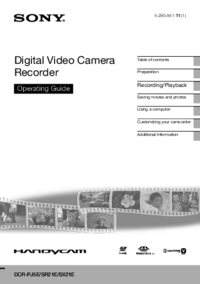






 (156 pages)
(156 pages) (120 pages)
(120 pages) (78 pages)
(78 pages) (320 pages)
(320 pages) (64 pages)
(64 pages)


 (116 pages)
(116 pages) (116 pages)
(116 pages)







Comments to this Manuals