Sony CMT-BT80WB User Manual
Browse online or download User Manual for Unknown Sony CMT-BT80WB. Sony CMT-BT80W User manual
- Page / 76
- Table of contents
- TROUBLESHOOTING
- BOOKMARKS



- Personal Audio 1
- Before operating this system 4
- Table of Contents 5
- Network connections 6
- Additional information 6
- Precautions/Specifications 7
- Features of this system 8
- Unit (Top) 9
- Getting started 11
- Connections 12
- USB port 13
- Inserting the batteries 14
- Setting the clock 15
- Playing a CD-DA/MP3 disc 16
- To change the play mode 17
- If “FULL” appears 18
- To cancel Program Play 19
- To delete the program 19
- Playing an iPod/iPhone/iPad 20
- Charging an iPod/iPhone/ 21
- Other operations 22
- Charging a USB device 23
- Notes on charging 24
- Pairing this system with a 26
- BLUETOOTH device 26
- Connecting by one-touch 27
- How to connect your network 31
- Option 1: Method for using 32
- (Android device/iPhone/ 32
- Option 2: Manual setting 33
- Point Scan (for PC/Mac) 33
- Network Settings 34
- Option 3: Method for using a 35
- WPS push button at the 35
- Setting up wired networks 36
- Listening to audio content 37
- Windows 8 37
- Setting up a computer with 38
- Using Windows Media Player 39
- Windows 7 41
- Windows Vista/Windows XP 43
- Vista/Windows XP 44
- Using AirPlay 45
- Xperia/Xperia Tablet 47
- Listening to the radio 48
- Presetting radio stations 49
- Running the DAB Automatic 49
- Scan manually (CMT 49
- BT80WB only) 49
- Standby function” (page 51) 50
- / repeatedly to 51
- Updating the software 53
- Adjusting the sound 54
- Changing the display 55
- Using the timers 56
- Troubleshooting 59
- CD-DA/MP3 player 60
- USB device 60
- Network connection 62
- Home Network 62
- Messages 64
- UPDATE ERROR 65
- Precautions 66
- On the speaker system 67
- Cleaning the cabinet 67
- BLUETOOTH wireless technology 68
- Specifications 70
- BLUETOOTH section 71
- Network section 71
- Power requirements: 72
- Power consumption: 72
- Supplied accessories: 72
- Trademarks, etc 73
Summary of Contents
CMT-BT80W/BT80WBPersonal Audio SystemOperating InstructionsGetting startedNetwork connectionsAdditional informationTroubleshootingPrecautions/Specific
10GBRemote This manual mainly explains operations using the remote, but the same operations can also be performed using the buttons on the unit having
11GBGetting started Display windowDisplays the setting information of the unit. N-MarkPut a smartphone equipped with the NFC function close to this
12GBConnectionsConnecting the antennas and power cordAAntennasA DAB/FM lead antenna (supplied) (CMT-BT80WB only)B FM lead antenna (supplied) (CMT-BT80
13GBGetting startedTo prepare the AM loop antennaConnecting the iPod/iPhone/iPad USB portConnect an iPod/iPhone/iPad* to the USB port using a USB cab
14GBInserting the batteriesInsert two supplied R6 (size AA) batteries, side first, matching the polarities shown below.Notes• With normal use, the b
15GBGetting startedSetting the clockSet the clock using the buttons on the remote.1Press / (power) to turn on the system.2Press TIMER MENU to se
16GBOperationsPlaying a CD-DA/MP3 disc1Press CD FUNCTION .Press FUNCTION on the unit repeatedly until “CD” appears in the display .2Insert a disc
17GBOperationsOther operationsTo change the play modePress PLAY MODE repeatedly while the player is stopped. You can select Normal Play mode (no ind
18GBCreating your own program (Program Play)Program the selected tracks or files using the buttons on the remote.1Press CD FUNCTION .Press FUNCTION
19GBOperations7Press .Your program of tracks or files starts playback.• The program remains available until you remove the disc from the disc slot
2GBTo reduce the risk of fire, do not cover the ventilation opening of the appliance with newspapers, tablecloths, curtains, etc.Do not expose the app
20GBPlaying an iPod/iPhone/iPadYou can play an iPod/iPhone/iPad by connecting it to the system. You can operate your iPod/iPhone/iPad using the button
21GBOperations2Connect the USB cable supplied with the iPod/iPhone/iPad to the USB port on the unit.3Connect the USB cable supplied with the iPod/iPho
22GBPlaying a file on a USB deviceYou can play audio files stored on a USB device on this system by connecting a USB memory or USB device to the syste
23GBOperationsTo change the play modePress PLAY MODE repeatedly while the player is stopped. You can select Normal Play mode (no indication or “FLDR
24GBNotes on charging• You cannot charge the USB device when the system is off. Some USB devices and iPad/iPhone may not be charged owing to their cha
25GBOperationsPreparing for a BLUETOOTH connectionYou can listen to music from your iPod/iPhone/iPad or BLUETOOTH device over a wireless connection.Be
26GBON: to receive in AAC codec formatOFF: to receive in SBC codec formatNotes• If you initiate setup during BLUETOOTH connection, the connection is c
27GBOperations• When establishing connection with this system, select the audio profile (A2DP, AVRCP) on the BLUETOOTH device. • If the BLUETOOTH devi
28GBinstalled, you can download “NFC Easy Connect” from Google Play.• In some countries and regions, NFC-compliant application may not be downloaded.•
29GBOperationsListening to music through a BLUETOOTH connectionYou can operate a BLUETOOTH device that is paired with the system and play music throug
3GBDisposal of Old Electrical & Electronic Equipment (Applicable in the European Union and other European countries with separate collection syste
30GB* Depending on the BLUETOOTH device, you may have to press twice.NoteThe operations described in this manual may not be available for certain
31GBNetwork connectionsNetwork connectionsHow to connect your networkSet up the network after checking your network environment. Refer to the followin
32GBSetting up for a wireless networkNoteWhen setting up a wireless network, SSID (Wireless Network Name) and Security Key (WEP or WPA key) may be req
33GBNetwork connections4Press OPTIONS to display the setting menu.5Press / repeatedly to select “NW RESET,” then press . When “OK” appears in t
34GBFor Windows 8 (Windows UI)Turn on PC.Move the mouse pointer to the top-right (or bottom-right) corner on the Start screen to display the charms,
35GBNetwork connections9Select the SSID of the wireless LAN router/access point, then input the Security Key (if applicable).10Select [Apply].11Select
36GBSetting up wired networksOption 4: DHCP methodUsually, the DHCP setting is set to ON when you connect your computer to the network.Try the followi
37GBNetwork connectionsListening to audio content using DLNA (Digital Living Network Alliance)You can play back audio content on DLNA-compliant server
38GBNoteThe items displayed on the computer may be different from the ones shown in this section, depending on the version of the operating system or
39GBNetwork connections2Select the desired audio content and play it back.3Move the mouse pointer to the top-right (or bottom-right) corner on the Sta
4GBBefore operating this systemMusic discs encoded with copyright protection technologiesThis product is designed to playback discs that conform to th
40GBThe device list appears.5Select [SONY:CMT-BT80W(B) XXXXXX].The system enters the network function mode and the selected audio content is played ba
41GBNetwork connectionsIf not, select [Allow All], and open the [Allow All Media Devices] screen. Select [Allow all the PCs and Media Devices].5Select
42GB[Home network] or [Work network] in the [Network and Sharing Center] screen.5Select [Change advanced sharing settings].6Select [Choose media strea
43GBNetwork connectionsThe device list appears.4Select [SONY:CMT-BT80W(B) XXXXXX].The system enters the network function mode and the selected audio c
44GB4Select [Customize].The [Set Network Location] screen appears.5Add a check next to [Private] and select [Next].6Confirm that the [Location type] h
45GBNetwork connectionsUsing AirPlayYou can play music stored in a Mac or computer or those in iTunes, iPhone, iPod touch, iPad on this system by usin
46GBiPhone, iPod touch or iPadiTunes4Start playing back audio content on an iPhone, iPod touch, iPad or iTunes.The system enters the AirPlay function
47GBNetwork connectionsUsing “WALKMAN” application on an Xperia/Xperia TabletYou can play music stored in Xperia/Xperia Tablet on this system by using
48GBAdditional informationListening to the radioTuning in a radio station1Press TUNER FUNCTION to select a radio band.Press FUNCTION on the unit r
Additional information49GBTo change the AM tuning interval (except for European models)The default setting for AM tuning interval is 9 kHz (or 10 kHz
5GBTable of ContentsBefore operating this system ... 4Features of this system...
50GBUsing optional audio components1Press VOLUME to turn down the volume.Press VOL on the unit.2Connect additional audio component to the AUDI
51GBAdditional informationSetting the Automatic Standby functionThis system is equipped with an Automatic Standby function. With this function, the sy
52GBSetting the BLUETOOTH/Network Standby modeYou can enable/disable BLUETOOTH/Network Standby mode. When BLUETOOTH/Network Standby mode is enabled, t
53GBAdditional informationUpdating the softwareYou can update the software of this system by downloading the latest version via a network.If the syste
54GBAdjusting the soundYou can set the bass boost or adjust tone to your preferences.Setting the bass boostPress BASS BOOST repeatedly to select “ON
55GBAdditional informationChanging the display*1 You can view the information described below during playback of a CD-DA/MP3 disc.*2 The information d
56GBUsing the timersThe system offers Sleep Timer and Play Timer.The Sleep Timer has priority over the Play Timer.You can set the timer using the butt
Additional information57GB• To listen to a radio program, tune in the desired station, using Automatic Scanning, Manual Tuning or Preset Tuning (page
58GBTipThe Play Timer setting remains as long as the setting is not cancelled manually.
59GBTroubleshootingTroubleshootingTroubleshootingIf a problem occurs while operating the system, follow the steps described below before consulting yo
6GBNetwork connectionsHow to connect your network...31Setting up for a wireless network ..
60GB Remove any obstacles between the remote and the remote sensor on the unit, and position the unit away from fluorescent lights. Point the remote
61GBTroubleshooting• The USB device is not recognized.• File or folder names are not displayed on this system.• Playback is not possible.• The sound s
62GBCheck all antenna connections, then perform the DAB Automatic Scan procedure. See “Running the DAB Automatic Scan manually (CMT-BT80WB only)” (pag
63GBTroubleshooting See “Network connection – The system cannot connect to the network” (page 62). Make sure the iOS device or the computer with iTu
64GBMessagesThe following messages may appear or flash during operation.CANNOT DOWNLOADThe system failed downloading the update data while performing
65GBTroubleshootingTIME NGThe Play Timer start and end times are set to the same time.UPDATE ERRORThe system cannot update the software. Turn off the
66GBPrecautions/SpecificationsPrecautionsDiscs that this system CAN play• Audio CD-DA discs• CD-R/CD-RW (audio data of CD-DA tracks and MP3 files)Disc
67GBPrecautions/SpecificationsOn the speaker systemThis speaker system is not magnetically shielded, and the picture on nearby TV sets may become magn
68GBBLUETOOTH wireless technologyBLUETOOTH wireless technology is a short-range wireless technology linking digital devices, such as personal computer
69GBPrecautions/Specifications– In hospitals, on trains, in airplanes, at gas stations, and any place where flammable gasses may be present– Near auto
7GBPrecautions/SpecificationsPrecautions... 66BLUETOOTH wireles
70GBSpecificationsAmplifier sectionPower output (rated): 16 watts + 16 watts (8 ohms at 1 kHz, 1% THD)Continuous RMS power output (reference): 20 watt
71GBPrecautions/SpecificationsDAB/DAB+ frequency table (Band-III):* Frequencies are displayed to two decimal places on this system.SpeakerSpeaker syst
72GBWPA/WPA2-PSK (AES)WPA/WPA2-PSK (TKIP)Radio frequency:2.4 GHzGeneralPower requirements:AC 220 V - 240 V, 50 Hz/60 HzPower consumption: 32 wattsDime
73GBPrecautions/SpecificationsTrademarks, etc.• Windows, the Windows logo, and Windows Media are either registered trademarks or trademarks of Microso
©2013 Sony Corporation Printed in China 4-456-703-23(1)
8GBFeatures of this systemEnjoying music from various sources* AM is available for CMT-BT80W only, or DAB is for CMT-BT80WB only.Enjoying music via ne
9GBGetting startedGetting startedLocation and Function of ControlsUnit (Top)Note on the Automatic Standby functionThis system enters Standby mode auto
More documents for Unknown Sony CMT-BT80WB









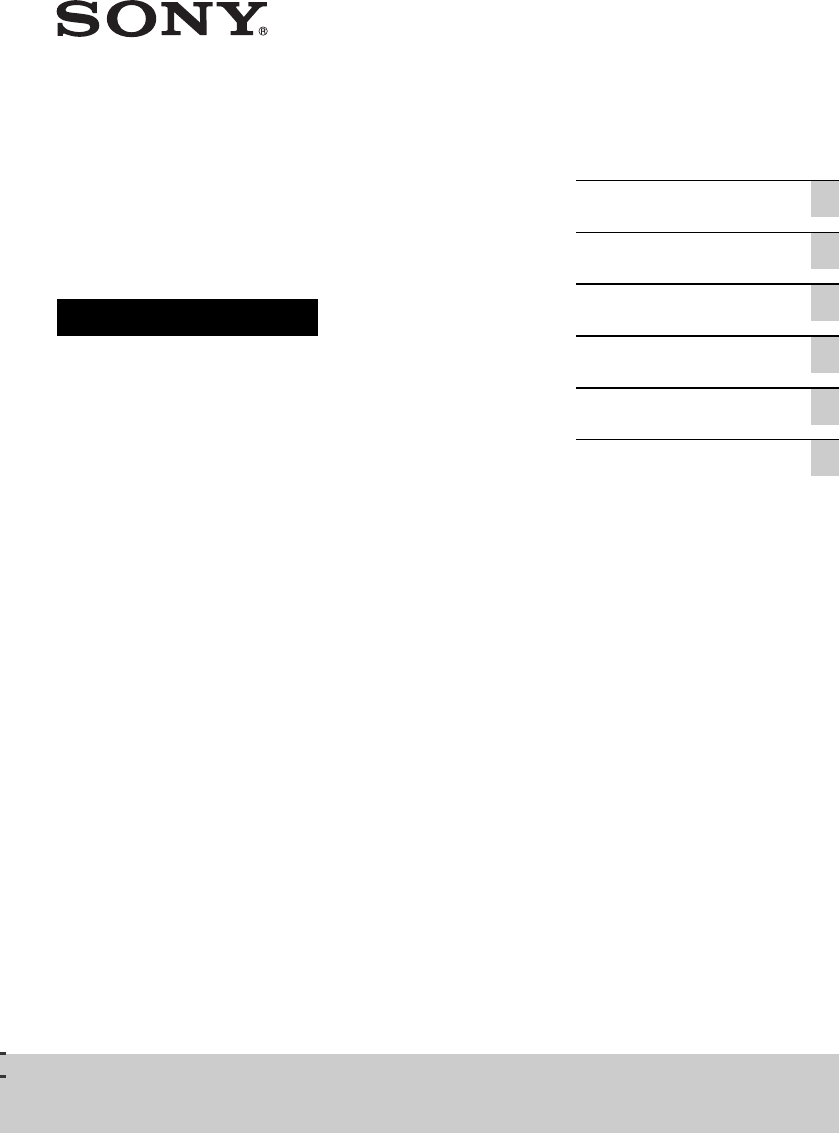

 (2 pages)
(2 pages)
 (2 pages)
(2 pages) (237 pages)
(237 pages) (2 pages)
(2 pages)
 (12 pages)
(12 pages) (2 pages)
(2 pages)
 (2 pages)
(2 pages)







Comments to this Manuals