Sony DAV-HDX587WC User Manual Page 1
Browse online or download User Manual for Home Theater Systems Sony DAV-HDX587WC. Sony DAV-HDX587WC User Manual
- Page / 104
- Table of contents
- TROUBLESHOOTING
- BOOKMARKS


- DVD Home Theatre 1
- Precautions 2
- About These Operating 4
- Instructions 4
- About the S-AIR function 5
- Table of Contents 6
- Playable Discs 7
- About Multi Session CD 8
- Region code 9
- Unpacking 10
- Getting Started 11
- Step 1: Installing the System 12
- Assembling the speakers 14
- Fully-assembled illustration 18
- Step 2: Connecting the System 21
- About the demonstration 28
- Step 3: Performing the 29
- Quick Setup 29
- To quit the Quick Setup 30
- Setting the type of video 31
- Step 4: Selecting the 32
- 4 Press 34
- 5 Press SYSTEM MENU 34
- Playing a Disc 36
- To turn the system off 37
- To save power in standby mode 37
- To use the headphones 37
- Other operations 37
- 1 Press SYSTEM MENU 38
- [MULTI/ 39
- [SUPER 39
- Playing a VIDEO CD with PBC 40
- Resuming playback from the 40
- 1 Press DISPLAY 41
- 4 Press c 41
- Playing in random order 42
- Searching/Selecting 44
- Disc Contents 44
- [MEDIA] 46
- Playing a slide show with 48
- Selecting the slide show 48
- [A/V SYNC] 50
- Changing the password 51
- Changing the System 52
- Settings by Using the 52
- Setup Display 52
- 4:3 LETTER BOX 53
- 1 Select [ON], then press 54
- BCR/RGB (HDMI)] 55
- BCR] to [RGB] 55
- Settings for the audio 56
- Other Settings 57
- Settings for the speakers 57
- [CENTER] 58
- [SURROUND] 58
- [SUBWOOFER] 58
- 3 Press 59
- 4 Repeat Steps 1 to 3 59
- FM 10 : 88.00 MHz 60
- SONY RADIO 60
- Listening to the Radio 61
- 7 Press 62
- 8 Press SYSTEM MENU 62
- Using the Control for 63
- HDMI Function for 63
- “BRAVIA” Sync 63
- This system TV 64
- Using the DIGITAL MEDIA 65
- PORT Adapter 65
- Using an S-AIR Product 66
- Enjoying the S-AIR receiver 68
- Identifying the unit with a 69
- (Pairing operation) 69
- If sound transmission is 70
- Changing the RF output power 70
- SPEAKER FORMATION 71
- STANDARD 71
- Calibrating the 72
- Appropriate Settings 72
- Automatically 72
- Controlling the TV with 73
- Using the Sound Effect 74
- Selecting the Effect to 75
- Suit the Source 75
- Enjoying Multiplex 75
- Broadcast Sound 75
- Changing the Input Level 76
- Connected Components 76
- Using the Sleep Timer 76
- Changing the Brightness 77
- Viewing Information 77
- About the Disc 77
- Adagio - Allegro molto 78
- T 0: 13 192k MP3 79
- 7 Press C/c to select [YES] 80
- 8 Press 80
- Notes about the Discs 82
- Troubleshooting 83
- Symptom Remedy 84
- Operation 86
- The S-AIR function 88
- Self-diagnosis Function 89
- Glossary 92
- File type [MEDIA] setting 94
- [MUSIC/PHOTO] [PHOTO] [MUSIC] 94
- Language Code List 95
- Index to Parts and Control 96
- Rear panel 97
- Front panel display 98
- Remote control 99
- Control Menu display 100
- Additional Information 101
- To turn off the display 101
- List of Control Menu items 101
- BCR/RGB (HDMI) 55 103
- Sony Corporation 104
Summary of Contents
©2009 Sony Corporation4-122-240-12(1)DVD Home Theatre SystemOperating InstructionsDAV-HDX587WC
10USGetting StartedGetting StartedUnpacking• Front speakers (2)• Center speaker (1)• Surround speakers (2)• Subwoofer (1)• AM loop antenna (aerial) (1
100USGuide to the Control Menu DisplayYou can use the Control Menu display to select a function and to view related information. Press DISPLAY repeat
Additional Information101USExample: Control Menu display 1 when playing a DVD VIDEO.To turn off the displayPress DISPLAY.List of Control Menu itemsIt
102USTip• The Control Menu icon indicator lights up in yellow t when you select any item except [OFF] ([PROGRAM], [SHUFFLE], [REPEAT], and [A/V SYN
103USIndexNumerics4:3 OUTPUT 545.1 Channel Surround 39AA/V SYNC 50ANGLE 38ATT EN UAT E 7 6AUDIO 53AUDIO (HDMI) 55AUDIO DRC 56AUDIO SETUP 56AUTO CALIBR
(1)Sony Corporation Printed in China
11USGetting StartedInserting batteries into the remoteInsert two R6 (size AA) batteries (supplied) by matching the 3 and # ends on the batteries to th
12USGetting StartedStep 1: Installing the SystemFor the best possible surround sound, place all speakers at the same distance from the listening posit
13USGetting StartedAttaching the foot pads to the subwooferAttach the foot pads (supplied) to the bottom of the subwoofer to stabilize the subwoofer a
14USGetting StartedBefore connecting the speakers, attach the speaker stand to the speaker.(For the front speakers)Use the parts as follows:• Front sp
15USGetting Started1 Insert the post into the hole on the bottom of the speaker so that the screw on the post faces the front of the speaker.2 Adjust
16USGetting Started3 Thread the speaker cord through the hole in the base and post.The connector and color tube of the speaker cords are the same colo
17USGetting Started4 Connect the speaker cords to the speaker.Be sure to match the speaker cords to the appropriate terminals on the speakers: the spe
18USGetting Started6 Take up any speaker cord slack.Take up slack in the speaker cord by pulling from the bottom of the base.Fully-assembled illustrat
19USGetting StartedCaution• Contact a screw shop or installer for information regarding the wall material or screws to be used.• Use screws that are s
2USTo reduce the risk of fire or electric shock, do not expose this apparatus to rain or moisture.Caution – The use of optical instruments with this p
20USGetting Started2 Fasten the screws to the wall.3 Hang the speakers on the screws.8 to 10 mm(11/32 to 13/32 inch)145 mm(5 3/4 inches)For the center
21USGetting StartedStep 2: Connecting the SystemFor connecting the system, read the information on the following pages.Do not connect the AC power cor
22USGetting StartedThis connection sends a video signal to the TV.Depending on the jacks on your TV, select the connection method.Method 1: Video cord
23USGetting StartedThis connection sends an audio signal to the unit from the TV. To listen to TV sound via the system, perform this connection.Method
24USGetting StartedYou can enjoy connected components via the system’s speakers.Portable audio source (not supplied): GDIGITAL MEDIA PORT adapter: H (
25USGetting StartedIf your TV has multiple audio/video inputsYou can enjoy sound with the speakers of the system through the connected TV. Connect the
26USGetting StartedTo assemble the AM loop antenna (aerial)To connect the antenna (aerial)Note• Keep the AM loop antenna (aerial) and cord away from t
27USGetting StartedYou can transmit sound from the unit to an S-AIR product, such as a surround amplifier or S-AIR receiver.To transmit sound from the
28USGetting StartedBefore connecting the AC power cord (mains lead) of the unit to a wall outlet (mains), connect all the speakers to the unit.Also, c
29USGetting StartedStep 3: Performing the Quick SetupFollow the Steps below to make the basic adjustments for using the system.Displayed items vary de
3US– Connect the equipment into an outlet on a circuit different from that to which the receiver is connected.– Consult the dealer or an experienced r
30USGetting Started8 Press C/c to select the speaker formation image as the speakers are actually positioned, then press .For details, see “Getting O
31USGetting StartedDepending on the connection of the TV (page 22), select the type of video output of the system.To select the type of video signal o
32USGetting Started8 Press C/c to select [START], then press .The system outputs a progressive signal for 5 seconds. Check that the screen is displaye
33USGetting StartedStep 5: Enjoying Surround SoundYou can enjoy surround sound simply by selecting one of the system’s pre-programmed decoding modes.
34USGetting Started4 Press .The setting is made.5 Press SYSTEM MENU.The system menu turns off.About speaker outputThe table below describes the option
35USGetting StartedTo turn the surround effect offSelect “A.F.D. STD,” “2CH STEREO,” or “HP 2CH” for “DEC. MODE.”Note• When the bilingual broadcast so
36USPlaying a DiscDepending on the DVD VIDEO or VIDEO CD, some operations may be different or restricted.Refer to the operating instructions supplied
Disc37USTip• The DISC 1-5 indicators change their color as follows:– Green: the disc is selected, or the disc is being played back.– Off: there is no
38USHowever, this is just noise produced by the operation of the internal mechanisms and does not indicate a malfunction.To turn on/off the DISC 1-5 i
Disc39USx Super VCD• [1:STEREO]: The stereo sound of audio track 1.• [1:1/L]: The sound of the left channel of audio track 1 (monaural).• [1:2/R]: The
4USAbout These Operating Instructions• The instructions in these Operating Instructions describe the controls on the remote. You can also use the cont
40USx When the current layer is the Super Audio CD layer[CD] appears.3 Press to change the layer.• [SUPER AUDIO CD]: You can play the Super Audio CD
Disc41US– you change the function by pressing FUNCTION +/–.– you disconnect the AC power cord (mains lead).• For a DVD-VR, VIDEO CD, Super Audio CD, C
42US5 Select the track you want to program.For example, select track [02].Press X/x to select [02] under [T], then press .6 To program other tracks, r
Disc43US4 Press .Shuffle Play starts.To return to normal playPress CLEAR, or select [OFF] in Step 3.To turn off the Control Menu displayPress DISPLA
44USSearching/Selecting Disc ContentsA DVD is divided into many sections, which make up a picture or music feature. These sections are called “titles.
Disc45USThe number in parentheses indicates the total number of titles, chapters, tracks, indexes, scenes, folders, or files.3 Press .[** (**)] change
46USPlaying MP3 Files/JPEG Image Files You can play MP3 files or JPEG image files:– which have the extension “.mp3” (MP3 file) or “.jpg”/“.jpeg” (JPEG
Disc47USTo play the next or previous MP3 filePress > to play the next MP3 file. Press . twice to play the previous MP3 file.When you press . once,
48USTo rotate a JPEG image fileWhen a JPEG image file is displayed on the TV screen, you can rotate the JPEG image file in 90 degree increments.Press
Disc49US1 Press DISPLAY. (If [MEDIA] is set to [MUSIC/PHOTO], press DISPLAY twice.)The Control Menu display appears on the TV screen.2 Press X/x t
5USAbout the S-AIR functionThe system is compatible with the S-AIR function, which allows transmission of sound between S-AIR products wirelessly. The
50USAdjusting the Delay Between the Picture and Sound[A/V SYNC] When the sound does not match the pictures on the TV screen, you can adjust the delay
Disc51USEnter a 4-digit password using the number buttons, then press .The display for confirming the password appears.x When you have already regist
52US7 Enter your 4-digit password using the number buttons, then press .8 Press X/x to select [CHANGE PASSWORD t], then press .9 Enter a new 4-digit
Disc53US6 Press X/x to select an item, then press .The options for the selected item appear.Example: [TV TYPE]7 Press X/x to select a setting, then pr
54USx [TV TYPE]You can select the aspect ratio of the connected TV.[16:9]: Select this when you connect a wide-screen TV or a TV with a wide mode func
Disc55USYou cannot select this and the setting is not effective when the system outputs a progressive signal.[OFF]: You can set the black level of the
56US[OFF]: The system does not output sound from the HDMI OUT jack.[ON]: The system outputs audio signals by converting Dolby Digital, DTS, or 96 kHz/
Disc57USNote• When you set the item to [AUTO], the language may change. The [TRACK SELECTION] setting has higher priority than the [AUDIO] settings in
58US[CENTER][YES]: Normally select this.[NONE]: Select this if no center speaker is used. [SURROUND][YES]: Normally select this.[NONE]: Select this if
Disc59US[CENTER] 0.0 dB*: Set the center speaker level.[SUBWOOFER] +2.0 dB: Set the subwoofer level.* This item appears when you set [CENTER] to [YES]
6USTable of ContentsAbout These Operating Instructions ...4About the S-AIR function...5Playable Discs...
60USPresetting Radio StationsYou can preset 20 FM stations, and 10 AM stations. Before tuning, make sure to turn down the volume to minimum.1 Press FU
Tuner61USListening to the RadioPreset radio stations in the system’s memory first (see “Presetting Radio Stations” (page 60)).1 Press FUNCTION +/– rep
62USIf you make a mistakePress C/c repeatedly until the character to be changed flashes, then press X/x to select the desired character. To erase the
Control for HDMI/External Audio Device63USUsing the Control for HDMI Function for “BRAVIA” SyncThis function is available on TVs with the “BRAVIA” Syn
64US2 Press DISPLAY while the system is in stop mode.The Control Menu display appears on the TV screen.3 Press X/x to select [SETUP], then press
Control for HDMI/External Audio Device65USVIDEO,” TV sound is output from the system speakers automatically. • While you are watching the TV and the f
66USNote• Depending on the type of DIGITAL MEDIA PORT adapter, images are also output. In this case, the system outputs the composite video signal onl
Control for HDMI/External Audio Device67USSimply by matching the ID of the unit and the S-AIR sub unit, you can establish sound transmission.To set th
68US3 Press X/x to select the desired setting.•“PARTY”: The S-AIR receiver outputs sound according to functions set on the unit.• “SEPARATE”: You can
Control for HDMI/External Audio Device69USNote• When you turn the system off while “S-AIR STBY” is set to “STBY ON,” “S-AIR” flashes (when sound trans
7USPlayable Discs1)MP3 (MPEG1 Audio Layer 3) is a standard format defined by ISO/MPEG for compresses audio data. MP3 files must be in MPEG1 Audio Laye
70USWhen sound transmission is established, “PAIRING” and “COMPLETE” appear alternately in the front panel display.x For the S-AIR receiverRefer to th
Other Operations71USGetting Optimal Surround Sound for a Room[SPEAKER FORMATION]Depending on the shape of the room, you cannot install some speakers.
72USCalibrating the Appropriate Settings Automatically[AUTO CALIBRATION]D. C. A. C. (Digital Cinema Auto Calibration) can set the appropriate surround
Other Operations73USx The measurement is not OK.Follow the message, then select [YES] to retry.Note• While the Auto Calibration function is working, d
74USUsing the Sound EffectYou can reinforce bass frequencies.Press DYNAMIC BASS.“D. BASS ON” appears in the front panel display and bass frequencies a
Other Operations75USSelecting the Effect to Suit the SourceYou can select a suitable sound mode for movies or music.Press SOUND MODE repeatedly during
76USChanging the Input Level of the Sound from Connected ComponentsDistortion may occur when you listen to a component connected to the TV/VIDEO jacks
Other Operations77USChanging the Brightness of the Front Panel DisplayYou can set the brightness of the front panel display to either of 2 levels.1 Pr
78USNote• The system can only display the first level of the DVD/CD text, such as the disc name or title.• If a file name of the MP3 file cannot be di
Other Operations79US* The bit rate appears when the system is playing an MP3 file on a DATA CD/DATA DVD.** If an MP3 file has the ID3 tag, the system
8USNotes on discsThis product is designed to playback discs that conform to the Compact Disc (CD) standard.DualDiscs and some of the music discs encod
80US5 Press X/x to select [SYSTEM SETUP], then press .The options for [SYSTEM SETUP] appear.6 Press X/x to select [RESET] and press c.7 Press C/c to
Additional Information81USPrecautionsOn power sources• Unplug the unit from the wall outlet (mains) if you do not intend to use it for an extended per
82USAbout S-AIR function• As the S-AIR product(s) transmits sound by radio waves, sound may skip when radio waves are obstructed. This is a characteri
Additional Information83USTroubleshootingIf you experience any of the following difficulties while using the system, use this troubleshooting guide to
84USPictureSymptom RemedyThere is no picture. • The video connecting cords are not connected securely.• The video connecting cords are damaged.• The u
Additional Information85USSoundSymptom RemedyThere is no sound. • The speaker cord is not connected securely.• Press MUTING on the remote if “MUTING O
86USOperationNo sound or only a very low-level sound is heard from the surround speakers.• Check the speaker connections and settings (pages 21, 57).•
Additional Information87USA disc does not start playing from the beginning.• Program Play, Shuffle Play, or Repeat Play has been selected.Press CLEAR
88USThe S-AIR functionNo sound is output from the system and TV while using the System Audio Control function.• Set [AUDIO (HDMI)] in [HDMI SETUP] to
Additional Information89USSelf-diagnosis Function (When letters/numbers appear in the display)When the self-diagnosis function is activated to prevent
9USYour system has a region code printed on the rear of the unit and will only play a DVD labeled with the same region code.A DVD VIDEO labeled will
90USSpecificationsAUDIO POWER SPECIFICATIONSfor the U.S. modelPOWER OUTPUT AND TOTAL HARMONIC DISTORTION:With 3 ohms loads, both channels driven, from
Additional Information91USCenter (SS-CT91)Speaker system Full range Bass reflex, Magnetically ShieldedSpeaker unit 65 mm (2 5/8 in) cone typeRated imp
92USGlossaryDigital Cinema Auto CalibrationDigital Cinema Auto Calibration was developed by Sony to automatically measure and adjust the speaker setti
Additional Information93USplayback is completely prohibited, violent scenes are skipped or replaced with other scenes and so on.Progressive format(seq
94USPlayback priority of file typesThe table below describes the playback priority of file types under the [MEDIA] setting.File type [MEDIA] setting[M
Additional Information95USLanguage Code ListThe language spellings conform to the ISO 639: 1988 (E/F) standard.Code Language Code Language Code Langua
96USIndex to Parts and ControlFor more information, refer to the pages indicated in parentheses.A "/1 (on/standby) (29, 79)B DISC 1-5 buttons/ind
Additional Information97USA SPEAKER jacks (21)B EZW-RT10 slot (27)C COAXIAL 75Ω FM jack (26)D AM terminal (26)E TV/VIDEO (AUDIO IN R/L) jacks (23)F VI
98USAbout the indications in the front panel displayA Playing statusB Flashes when the sleep timer is set. (76)C Displays the system’s status such as
Additional Information99USRemote controlALPHABETICAL ORDER BUTTON DESCRIPTIONSA – O P – ZANGLE 3 (38)AUDIO qh (38)CLEAR es (41, 61)D.TUNING ws (61)DIS
More documents for Home Theater Systems Sony DAV-HDX587WC
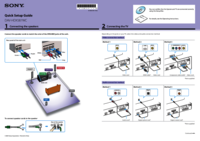

 (2 pages)
(2 pages) (68 pages)
(68 pages)







Comments to this Manuals