Sony BDP-S765 User Manual Page 1
Browse online or download User Manual for DVD players Sony BDP-S765. Sony BDP-S765 User manual
- Page / 75
- Table of contents
- TROUBLESHOOTING
- BOOKMARKS




- Operating Instructions 1
- Notes About the Discs 2
- Precautions 3
- About this manual 4
- IMPORTANT NOTICE 4
- Table of Contents 5
- Settings and Adjustments 6
- Additional Information 6
- Guide to Parts and 7
- Controls 7
- CDs and MP3 audio tracks 8
- Front panel 9
- Front panel display 10
- Rear panel 11
- Hookups and 12
- Settings 12
- Hooking Up the Player 12
- Step 1: Connecting to Your TV 13
- Connecting to an HDMI jack 14
- About the BRAVIA Sync 15
- B/CB, PR/CR) 16
- Hookups and Settings 17
- About audio/HDMI OUT jacks 18
- Connecting to audio L/R jacks 22
- Step 3: Inserting the 23
- External Memory 23
- Step 4: Connecting to 24
- Step 5: Connecting the 25
- AC Power Cord (Mains 25
- Step 6: Preparing the 26
- Step 7: Easy Setup 27
- 1 Turn on the TV 27
- Playback 30
- Playing BDs/DVDs 30
- 4 Press HOME 31
- Using the BD’s or DVD’s menu 32
- Enjoying BONUSVIEW/BD-LIVE 32
- (Scene Search) 33
- 4 Press ENTER 34
- Adjusting pictures and sound 35
- Playing Music CDs and 37
- MP3 Audio Tracks 37
- 1 Insert a music CD 37
- 2 Press N 37
- Playing Photo Files 38
- 1 Press HOME 38
- 3 Select , and press ENTER 38
- ,continued 39
- 2 Press HOME 40
- Press HOME 42
- Set the options 42
- Network Update 43
- Video Settings 44
- DVD Aspect Ratio 45
- Cinema Conversion Mode 45
- Output Video Format 45
- BD-ROM 1080/24p Output 46
- YCbCr/RGB (HDMI) 46
- HDMI Deep Colour Output 47
- Pause Mode 47
- Audio Settings 48
- To adjust the speaker level 50
- Audio DRC 52
- BD/DVD Menu 53
- Subtitle 53
- BD Parental Control 53
- DVD Parental Control 53
- Parental Control Region Code 54
- Password 54
- Hybrid Disc Playback Layer 54
- BD Internet Connection 54
- Photo Settings 55
- System Settings 55
- Auto Power Off 56
- Auto Display 56
- Screen Saver 56
- Software Update Notification 56
- System Information 56
- Internet Settings 57
- Connection Server Settings 58
- Easy Setup 59
- Resetting 60
- Additional 61
- Information 61
- Troubleshooting 61
- 1Turn the player off 63
- 2Turn the connected 63
- 3Disconnect 63
- External memory (local 64
- Operation 64
- Self-Diagnosis Function 65
- Playable Discs 66
- Discs that cannot be played 67
- Video Output Resolution 68
- “Audio Settings” setup table 69
- B/CB, PR/CR): 70
- B/CB, PR/CR: 0.7 Vp-p/75 ohms 70
- Language Code List 71
- Parental Control/Area Code 71
- Words in quotations appear 74
Summary of Contents
4-145-647-11(1)© 2009 Sony CorporationPrinted in Japan4-145-647-11(1)Operating InstructionsBlu-ray Disc / DVD PlayerBDP-S765The software of this playe
10A N, XLights up during playback or pause.B HD (page 45)Lights up when outputting 720p/1080i/1080p video signals from the HDMI OUT jack or 720p/1080i
11A COMPONENT VIDEO OUT (Y, PB/CB, PR/CR) jacks (page 16)B LINE OUT (S VIDEO) jack (page 17)C LINE OUT (R-AUDIO-L) jacks (page 16, 17, 22)D MULTI CHAN
12Hookups and SettingsHooking Up the PlayerCheck that you have the following items.• Audio/video cable (phono plug ×3) (1)• AC power cord (mains lead)
13Hookups and SettingsStep 1: Connecting to Your TVAbout video/HDMI OUT jacksThe player has the following video jacks. Connect the player to your TV a
14Connect the player and your TV using an HDMI cable to enjoy high quality digital pictures and sound through the HDMI OUT jack.If you connect a Sony
15Hookups and Settingsb• Not all high definition television sets are fully compatible with this product and may cause artifacts to be displayed in the
16Connect the COMPONENT VIDEO OUT jacks of the player and your TV using a component video cable. You can enjoy high-quality pictures.Be sure to connec
17Hookups and SettingsConnect the LINE OUT (VIDEO, R-AUDIO-L) jacks of the player and your TV using the audio/video cable. You can enjoy standard qual
18Step 2: Connecting to Your AV Amplifier (Receiver)About audio/HDMI OUT jacksThe player has the following audio jacks. Connect the player to your AV
19Hookups and SettingsIf your AV amplifier (receiver) has an HDMI input, use this connection. You can enjoy higher quality sound from the connected AV
2WARNINGTo reduce the risk of fire or electric shock, do not expose this apparatus to rain or moisture.To avoid electrical shock, do not open the cabi
20zCheck the following settings:– “Audio Output Priority” is set to “HDMI” in the “Audio Settings” setup (page 48).– “Audio (HDMI)” is set to “Auto” i
21Hookups and SettingsIf your AV amplifier (receiver) has 7.1 channel inputs, you can enjoy multi channel surround sound.*1 *2Connecting to 7.1 channe
221 Connect the 7.1 channel jacks of the player and your AV amplifier (receiver).2 Set “Audio Output Priority” to “Multi Channel Analogue” in the “Aud
23Hookups and SettingsStep 3: Inserting the External MemoryTo enjoy additional content (such as BONUSVIEW/BD-LIVE) on certain Blu-ray Disc titles, you
24Step 4: Connecting to the NetworkConnect the LAN (100) terminal of the player to your Internet source using a LAN cable to update the player’s softw
25Hookups and SettingsbDo not connect the LAN terminal of the player to the LAN terminal of the PC.Step 5: Connecting the AC Power Cord (Mains Lead)Af
26Step 6: Preparing the RemoteYou can control the player using the supplied remote. Insert two R6 (size AA) batteries by matching the 3 and # ends on
27Hookups and SettingsTo control other TVs with the remoteYou can control the volume, input source, and power switch of non-Sony TVs as well.If your T
284 Select a language for the on-screen displays using M/m, and press ENTER.The initial settings message appears.5 Select “Start,” and press ENTER.6 S
29Hookups and SettingsbIf no picture appears, press RETURN to return to the previous screen, and change the resolution setting.2 Select “Finish,” and
3PrecautionsOn safety• To prevent fire or shock hazard, do not place objects filled with liquids, such as vases, on the player, or place the player ne
30PlaybackPlaying BDs/DVDs1 Switch the input selector on your TV so that the signal from the player appears on your TV screen.2 Press Z, and place a d
31Playback4 Press HOME.5 Select “Video” using </,.6 Select using M/m, and press N or ENTER.For commercially available BD-ROMs or DVD VIDEOs, playb
32Available OPTIONS1 Press OPTIONS.The options menu appears.2 Select an item using M/m, and press ENTER.The available items differ depending on the di
33Playback7 Insert a BD-ROM with BONUSVIEW/BD-LIVE.The operation method differs depending on the disc. Refer to the instruction manual supplied with t
34b• The Scene Search function is available for titles longer than 100 seconds and shorter than 100 hours.• The Scene Search function may not be avail
35PlaybackTo adjust the picture1 Press OPTIONS during playback.The options menu appears.2 Select “Video Settings” using M/m, and press ENTER.The “Vide
36“NR” elements1 Select “NR” in step 3 above, and press ENTER.2 Select an item, and press ENTER.To adjust the audio characteristics1 Press OPTIONS dur
37PlaybackPlaying Music CDs and MP3 Audio Tracks*1BD-REs/BD-Rs containing MP3 audio tracks*2DVD-ROMs and DVD+RWs/DVD+Rs/DVD-RWs/DVD-Rs containing MP3
38b• The point where you stopped playing (resume point) is cleared from memory when:– you open the disc tray, or– you turn off the player.• The player
39PlaybackAvailable OPTIONS during playback1 Press OPTIONS during playback.The options menu appears.2 Select an item using M/m, and press ENTER.The av
4• “Blu-ray Disc” is a trademark.• “Blu-ray Disc,” “DVD+RW,” “DVD-RW,” “DVD+R,” “DVD-R,” “DVD VIDEO,” and “CD” logos are trademarks.• “BD-LIVE,” “BD-L
40To view best quality imagesIf you have a Sony TV compatible with “PhotoTV HD,” you can enjoy best quality images by the following connection and set
41PlaybackPlaying Photo Files via a NetworkYou can play photo files on your home server, such as a DLNA certified PC, by connecting the player to the
42Settings and AdjustmentsUsing the Settings DisplaysSelect (Setup) on the home menu when you need to change the settings of the player.1 Press HOME
43Settings and AdjustmentsSetting listYou can setup the following options.Network UpdateYou can update and improve the functions of the player. We rec
44To update the software using an update discYou can update and improve the functions of the player using an update disc provided by Sony dealer or lo
45Settings and AdjustmentsSelects the display configuration for playback of 16:9 screen pictures on a 4:3 screen TV (selectable when “TV Type” is set
463Select “OK” or “Cancel,” and press ENTER.Follow the on-screen instructions.The HD indicator lights up when outputting 720p/1080i/1080p video signal
47Settings and AdjustmentsSets the Deep Colour (colour depth) setting for video signals output from the HDMI OUT jack.The colour depth is indicated by
48Audio SettingsThe default settings are underlined.Selects the jack type to output audio signals.2-channel Linear PCM signals are output at 48 kHz ma
49Settings and Adjustments• Surround• Surround Back• Subwooferb• When you play a BD or DVD that does not have subwoofer output recorded, no sound is p
5Table of ContentsWARNING . . . . . . . . . . . . . . . . . . . . . . . . . . . . . . . . . . . . . . . . . . . . . . . . . . . . 2Precautions . . .
50To adjust the speaker level1 Select “Speaker Settings” in “Audio Settings,” and press ENTER.2 Select “Test Tone” using M/m, and press ENTER.3 Select
51Settings and AdjustmentsSelects the signal type for the HDMI OUT jack.bSelect “2ch PCM” when connecting a TV or an AV amplifier (receiver) that does
52b• If you select “96kHz/24bit” when an AV amplifier (receiver) that does not support 96 kHz is connected, no sound or a loud sound may result.• “48k
53Settings and AdjustmentsBD/DVD Viewing SettingsThe default settings are underlined.Selects the default menu language for BD-ROMs or DVD VIDEOs.When
54zYou can change the password (see “Password” on page 54).b• If you forget the password, reset the player (page 60) and set a new password (see “Pass
55Settings and AdjustmentsPhoto SettingsThe default setting is underlined.Changes the slideshow speed. System SettingsThe default settings are underli
56The player automatically turns off if you do not press any of the buttons on the player or remote for more than 30 minutes, unless you are playing B
57Settings and AdjustmentsNetwork SettingsThese items are necessary when you connect to the Internet via a LAN cable. Enter the respective (alphanumer
582Press ,, and enter the next character.3 Press the blue button (“Finish”) to finish.Available buttons1 Connect a DLNA certified device to the networ
59Settings and AdjustmentsTo delete a server from the connected server list1 While the connected server list is displayed, select a server using M/m,
6Settings and AdjustmentsUsing the Settings Displays . . . . . . . . . . . . . . . . . . . . . . . . . . . . . . . . . . . . . . 42Network Update . .
60ResettingYou can reset the player settings to the factory default by selecting the group of settings. All the settings within the group will be rese
61Additional InformationAdditional InformationTroubleshootingIf you experience any of the following difficulties while using the player, use this trou
62, Check whether the connecting cables are damaged., Check the connection to your TV (page 13) and switch the input selector on your TV so that the s
63Additional InformationThere is no picture or no sound when connected to the HDMI OUT jack., Try the following: 1Turn the player off and on again. 2T
64The external memory is not recognised., Try the following: 1Turn the player off. 2(USM1GH only) Align the V mark of the EXT slot with the V mark on
65Additional InformationThe disc tray does not open and you cannot remove the disc even after you press Z., Try the following: 1Turn the player off, a
66Playable Discs* MP3 (MPEG-1 Audio Layer 3) is a standard format defined by ISO (International Organization for Standardization)/IEC (International E
67Additional InformationDiscs that cannot be played• BDs with cartridge• DVD-RAMs• HD DVDs• DVD Audio discs• PHOTO CDs• Data part of CD-Extras• VCDs/S
68About playback of discs recorded in AVCHD formatThis player can play AVCHD format discs. What is the AVCHD format?The AVCHD format is a high-definit
69Additional InformationAudio Output Signals and Player SettingsThe audio output signals differ, depending on the source, output jack, and the AV ampl
7Guide to Parts and ControlsFor more information, see the pages in parentheses.Number 5, AUDIO, N, and TV 2 + buttons have a tactile dot. Use the tact
70*5The 2-channel LPCM signals are output from output jacks other than priority jacks.*6The 2-channel LPCM signals are output in the following cases:–
71Additional InformationLanguage Code ListFor details, see page 53.The language spellings conform to the ISO 639: 1988 (E/F) standard.Parental Control
72GlossaryAACS“Advanced Access Content System” is a specification for managing digital entertainment contents stored on the next generation of prereco
73Additional InformationDolby Digital Plus (page 69)Developed as an extension to Dolby Digital, the audio coding technology supports 7.1 multi-channel
74IndexWords in quotations appear in the on-screen displays.Numerics24p True Cinema 73AAACS 72ANGLE 7AUDIO 7“Audio Output Priority” 48Audio output sig
75TTHEATRE 7, 15“Title Search” 34TOP MENU 8, 32Troubleshooting 61“TV Type” 44UUpdate 24, 43USB 40V“Video” 30Video output resolution 68“Video Settings”
8DISPLAY (page 34)Displays the playback information on the screen.D Colour buttons (red/green/yellow/blue)Short cut keys for selecting items on some B
9G i SURROUND (page 36)Turns on or off the headphone surround mode.PHONE LEVEL +/– (page 36)Adjusts the headphone volume when headphones are connected
More documents for DVD players Sony BDP-S765
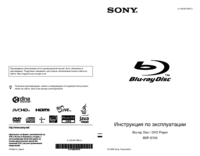
 (116 pages)
(116 pages) (119 pages)
(119 pages) (116 pages)
(116 pages)







Comments to this Manuals