Sony DCR-PC110E User Manual
Browse online or download User Manual for Camcorders Sony DCR-PC110E. Sony DCR-PC110E Operating Instructions
- Page / 236
- Table of contents
- TROUBLESHOOTING
- BOOKMARKS




- Video Camera 1
- Recorder 1
- Welcome! 2
- Добро пожаловать! 2
- Table of contents 3
- Оглавление 4
- Checking supplied 5
- Проверка прилагаемых 5
- Quick Start Guide 6
- (стр. 16) 8
- (стр. 17) 8
- (стр. 18) 9
- (стр. 30) 9
- Using this manual 10
- Использование 10
- [a] [b] [c] 11
- Step 1 Preparing the 12
- Подготовка 12
- OFF(CHG) 13
- Step 1 Preparing the power 14
- Пункт 1 Подготовка источника 14
- Step 2 Inserting a 17
- Установка 17
- Recording a picture 18
- Запись изображения 18
- Using the zoom feature 23
- Использование функции наезда 23
- 4 7 2000 24
- NIGHTSHOTSUPER NIGHTSHOT 26
- Self-timer recording 28
- Запись по таймеру самозапуска 28
- END SEARCH 29
- Playing back a tape 30
- Воспроизведение ленты 30
- – Display function 32
- Для отображения экранных 32
- Various playback modes 34
- Различные режимы 34
- Viewing the recording 36
- Просмотр записи на 36
- Viewing the recording on TV 39
- Просмотр записи на экране 39
- Recording a still image on a 40
- – Tape Photo recording 41
- Для отмены записи по таймеру 44
- VIDEO S VIDEO 45
- Adjusting the white 46
- Ручная регулировка 46
- Adjusting the white balance 47
- Ручная регулировка баланса 47
- Using the wide mode 48
- Using the fader 49
- Using the fader function 50
- Использование функции фейдера 50
- Using special effects 51
- – Picture effect 51
- Использование специальных 51
- – Digital effect 52
- – Цифровой эффект 52
- Using the PROGRAM 55
- AE function 55
- Using the PROGRAM AE function 56
- Использование функции 56
- PROGRAM AE 56
- Adjusting the 58
- Регулировка 58
- (INFINITY) 59
- Focusing manually 60
- Фокусировка вручную 60
- ∞, информация 60
- Воспроизведение ленты с 61
- Enlarging images 64
- – Tape PB ZOOM 64
- Enlarging images recorded on 65
- Увеличение изображений 65
- – Функция PB ZOOM ленты 65
- To stop searching 67
- Для остановки поиска 67
- Searching a recording 68
- Поиск записи по дате 68
- – Поиск даты 68
- Поиск фото с использованием 70
- To stop scanning 72
- Для остановки сканирования 72
- Dubbing a tape 73
- Перезапись ленты 73
- Step 1: Connecting the VCR 77
- Пункт 1: Подсоединение КВМ 77
- (1) Set the IR SETUP code 78
- (1) Установка кода IR SETUP 78
- Dubbing only desired scenes 79
- – Digital program editing 79
- – Цифровой монтаж программы 79
- Recording video or TV 91
- Запись видео или 91
- Inserting a scene from 95
- Вставка эпизода с 95
- КВМ – Монтаж вставки 95
- ZERO SET 96
- Inserting a scene from a VCR 97
- – Insert editing 97
- Audio dubbing 98
- Аудиоперезапись 98
- Adding an audio sound on a 100
- Audio dubbing Аудиоперезапись 100
- Добавление звукового 100
- To play back the sound 101
- Для воспроизведения звука 101
- Superimposing a title 102
- Наложение титра 102
- Erasing a title 105
- Стирание титра 105
- Making your own 106
- Создание Ваших 106
- Making your own titles 107
- Создание Ваших собственных 107
- Labeling a cassette 108
- Присвоение кассете 108
- Editing Монтаж 109
- Changing the menu 110
- Изменение установок 110
- Changing the menu settings 111
- Изменение установок меню 111
- Resetting the date 125
- Переустановка даты и 125
- Using a “Memory 127
- Stick” – introduction 127
- Использование “Memory 127
- Stick” – Введение 127
- Using a “Memory Stick” 128
- – introduction 128
- Использование “Memory Stick” 128
- – Введение 128
- 1152 640 134
- 1 / 12 138
- REW PLAY 147
- DV tape as a still image 148
- Запись изображения с ленты 148
- S VIDEO LANC 149
- To stop recording 150
- Для остановки записи 150
- DV tape as a moving picture 153
- Использование соединительного 154
- DV tape – Photo save 160
- Копирование неподвижных 160
- To stop memory photo playback 161
- Для остановки воспроизведения 161
- Viewing a still image 162
- – Memory photo playback 162
- Просмотр неподвижного 162
- 100-0006 164
- To stop MPEG movie playback 165
- Viewing images using 167
- Просмотр изображений с 167
- Windows 2000 169
- For Windows 98 users 171
- Для пользователей Windows 98 171
- For Windows 2000 users 172
- For Machintosh users 172
- Для пользователей Macintosh 172
- To stop copying in the middle 175
- Для остановки копирования в 175
- Preventing accidental erasure 182
- – Image protection 182
- Предотвращение случайного 182
- Deleting images 183
- Удаление 183
- Для отмены удаления всех 184
- Writing a print mark 187
- – PRINT MARK 187
- Запись знаков печати 187
- Usable cassettes 188
- Используемые кассеты 188
- About the Name “i.LINK” 191
- О названии i.LINK 191
- Troubleshooting 193
- In the playback mode 194
- Self-diagnosis display 199
- C:21:00100–0001 200
- Warning messages 201
- В режиме записи 202
- В режиме воспроизведения 203
- Индикация самодиагностики 208
- Предупреждающие сообщения 210
- Using your camcorder 211
- Использование Вашей 211
- Moisture condensation 212
- Конденсация влаги 212
- Cleaning the video head 213
- Cleaning the LCD screen 213
- Чистка видеоголовки 213
- Чистка экрана ЖКД 213
- Camcorder operation 214
- On handling tapes 214
- Эксплуатация видеокамеры 214
- Обращение с лентами 214
- Maintenance information and 215
- Информация по уходу и меры 215
- Specifications 217
- AC power adaptor 218
- Battery pack 218
- “Memory Stick” 218
- Технические характеристики 219
- Сетевой адаптер 220
- Батарейный блок 220
- Identifying the parts 221
- Обозначение частей и 221
- Operation indicators 230
- Рабочие индикаторы 230
- Quick Function Guide 232
- Алфавитный указатель 235
- Printed in Japan 236
Summary of Contents
3-063-380-12 (1)©2000 Sony CorporationOperating InstructionsBefore operating the unit, please read this manual thoroughly,and retain it for future ref
10— Getting started —Using this manualAs you read through this manual, buttons andsettings on your camcorder are shown in capitalletters.e.g. Set the
100Adding an audio sound on arecorded tapeChoose a connection mentioned before, andconnect audio equipment or microphone to yourcamcorder. Then follow
101Editing МонтажAudio dubbingMonitoring the new recordedsoundTo play back the soundAdjust the balance between the original sound(ST1) and the new sou
102Superimposing a titleIf you use a tape with cassette memory,you can superimpose the title. When youplay back the tape, the title is displayedfor 5
103Editing МонтажSuperimposing a titleIf you set the write-protect tab of the tape tolockYou cannot superimpose or erase the title. Slidethe write-pro
104Not to display titlesSet TITLE DSPL to OFF in the menu settings(p. 110).Title setting•The title colour changes as follows:WHITE y YELLOW y VIOLET y
105Editing МонтажErasing a title(1) Set the POWER switch to VCR.(2) Press MENU to display the menu.(3) Turn the SEL/PUSH EXEC dial to select ,then pr
106Making your owntitlesYou can make up to 2 titles and storethem in cassette memory. Each title canhave up to 20 characters.(1) Press TITLE in the st
107Editing МонтажTo change a title you have storedIn step 3, select CUSTOM1 SET or CUSTOM2SET, depending on which title you want tochange, then press
108Labeling a cassetteIf you use a tape with cassette memory,you can label a cassette. The label canconsist of up to 10 characters and is storedin cas
109Editing МонтажTo erase the label you have madeIn step 6 turn the SEL/PUSH EXEC dial to select[C], then press the dial. The last character iserased.
11Getting started Подготовка к эксплуатацииUsing this manualNote on TV colour systemsTV colour systems differ from country tocountry. To view your rec
110— Customizing Your Camcorder —Changing the menusettingsTo change the mode settings in the menusettings, select the menu items with the SEL/PUSH EXE
111Customizing Your CamcorderВыполнение индивидуальных установок на Вашей видеокамереChanging the menu settingsMenu items are displayed as the followi
112Icon/itemHiFi SOUNDAUDIO MIXA/VtDV OUTNTSC PBLCD BRIGHTLCD B. L.LCD COLOURVF BRIGHTModez STEREO12——z OFFONz ON PAL TVNTSC 4.43——z BRT NORMALBRIGHT—
113Customizing Your CamcorderВыполнение индивидуальных установок на Вашей видеокамереIcon/itemSTILL SETPIC MODEQUALITYIMAGESIZEMOVIE SETIMAGESIZEREMAI
114Icon/itemPRINT MARKPROTECTSLIDE SHOWDELETE ALLFORMATPHOTO SAVECM SEARCHTITLEERASETITLE DSPLTAPE TITLEERASE ALLModez OFFONz OFFON————z RETURNOK——z O
115Customizing Your CamcorderВыполнение индивидуальных установок на Вашей видеокамереNotes on the LP mode•When you record a tape in the LP mode on you
116Icon/itemCLOCK SETAUTO TV ONTV INPUTLTR SIZEDEMO MODEMode——z OFFONz VIDEO1VIDEO2VIDEO3OFFz NORMAL2×z ONOFFMeaningTo reset the date or time (p. 125)
117Customizing Your CamcorderВыполнение индивидуальных установок на Вашей видеокамереIcon/itemWORLD TIMEBEEPCOMMANDERDISPLAYREC LAMPVIDEO EDITEDIT SET
118РусскийВыбор установок режима по каждому пункту z установка по умолчанию.Пункты меню отличаются в зависимости от положения переключателя POWER. На
119Customizing Your CamcorderВыполнение индивидуальных установок на Вашей видеокамереПиктограмма/пунктHiFi SOUNDAUDIO MIXA/VtDV OUTNTSC PBLCD BRIGHTLC
12Установка батарейного блокаУстановите батарейный блок для того, чтобыиспользовать Вашу видеокамеру внепомещения.(1) Передвиньте крышку контактовбата
120Пиктограмма/пунктSTILL SETPIC MODEQUALITYIMAGESIZEMOVIE SETIMAGESIZEREMAINРежимz SINGLECONTINUOUSMULTI SCRNz SUPER FINEFINESTANDARDz 1152 × 864640
121Customizing Your CamcorderВыполнение индивидуальных установок на Вашей видеокамереПиктограмма/пунктPRINT MARKPROTECTSLIDE SHOWDELETE ALLFORMATPHOTO
122Примечания по режиму LP• Если Вы выполняете запись на ленту в режиме LP на Вашей видеокамере, рекомендуетсявоспроизводить ленту на Вашей же видеока
123Customizing Your CamcorderВыполнение индивидуальных установок на Вашей видеокамереПиктограмма/пунктCLOCK SETAUTO TV ONTV INPUTLTR SIZEDEMO MODEРежи
124Пиктограмма/пунктWORLD TIMEBEEPCOMMANDERDISPLAYREC LAMPVIDEO EDITEDIT SETПредназначениеДля установки часов на местное время.Поверните диск SEL/PUSH
125Customizing Your CamcorderВыполнение индивидуальных установок на Вашей видеокамереThe default clock setting is set to Sydney time forAustralia and
126The year changes as follows:If you do not set the date and time“– –:– –:– –” is recorded on the data code of thetape and the “Memory Stick.”Note on
127“Memory Stick” Operations Операции с “Memory Stick”— “Memory Stick” Operations —Using a “MemoryStick” – introductionYou can record and play back im
128Using a “Memory Stick”•You cannot record or erase images when thewrite-protect tab on the “Memory Stick” is setto LOCK.•We recommend backing up imp
“Memory Stick” Operations Операции с “Memory Stick”129“Memory Stick”s formatted by acomputer“Memory Stick”s formatted by Windows OS orMacintosh comput
13Getting started Подготовка к эксплуатацииCharging the battery packUse the battery pack after charging it for yourcamcorder.Your camcorder operates o
130Inserting a “Memory Stick”Insert a “Memory Stick” in the “Memory Stick”slot as far as it can go with the v mark facing upas illustrated.Ejecting a
“Memory Stick” Operations Операции с “Memory Stick”131Selecting still image qualitymodeYou can select image quality mode in still imagerecording. The
132Image quality settingsSetting MeaningSUPER FINE This is the highest image quality in(SFN) your camcorder.The number of still images you canrecord i
“Memory Stick” Operations Операции с “Memory Stick”133Using a “Memory Stick”– introductionDifferences in image quality modeRecorded images are compres
134Using a “Memory Stick”– introduction43561POWERLOCKVCRMEMORYCAMERAOFF(CHG)LOCK2MENUMEMORY SE TST I LL SETMOV I E SE TPR I NT MARKPROTECTSL IDE SHOWD
“Memory Stick” Operations Операции с “Memory Stick”135NoteWhen images recorded on a camcorder in 1152 ×864 size are played back on a unit that does no
136Approximate number of still imagesyou can record on a “Memory Stick”The number of images you can record variesdepending on which image quality mode
“Memory Stick” Operations Операции с “Memory Stick”137Using a “Memory Stick”– introductionApproximate time of movingpictures you can record on a“Memor
138Recording still images on“Memory Stick”s– Memory Photo recordingYou can record still images on “Memory Stick”s.Before operationInsert a “Memory Sti
“Memory Stick” Operations Операции с “Memory Stick”139When the POWER switch is set to MEMORYThe following functions do not work:– Wide TV– Digital zoo
14Примечания•Не допускайте контакта металлическихпредметов с металлическими частямиштекера постоянного тока сетевого адаптерапеременного тока. Это мож
140Recording still images on“Memory Stick”s– Memory Photo recordingRecording images continuouslyYou can record still images continuously. Selectone of
“Memory Stick” Operations Операции с “Memory Stick”141(1) Set the POWER switch to MEMORY. Makesure that the LOCK switch is set to the right(unlock) po
142If the capacity of the “Memory Stick”becomes full“ FULL” appears on the LCD screen or in theviewfinder, and you cannot record still image onthis “
“Memory Stick” Operations Операции с “Memory Stick”143Recording images with theflashThe flash automatically pops up to strobe. Thedefault setting is a
144Notes•The recommended shooting distance using thebuilt-in flash is 0.3 m to 2.5 m (31/32 feet to 81/3 feet).•Attaching a conversion lens (not suppl
“Memory Stick” Operations Операции с “Memory Stick”145Self-timer memory photorecordingYou can record images on “Memory Stick”s withthe self-timer. Thi
146Recording still images on“Memory Stick”s– Memory Photo recordingЗапиcь неподвижных изображенийна “Memory Stick” – Фотоcъемка ссохранением в памятиN
147“Memory Stick” Operations Операции с “Memory Stick”Recording an imagefrom a mini DV tapeas a still imageYour camcorder can read moving picture data
148Image size of still imagesImage size is automatically set to 640 × 480.When the access lamp is lit or flashingDo not shake or strike the unit. As w
149“Memory Stick” Operations Операции с “Memory Stick”Connect the yellow plug of the A/V connectingcable to the video jack on the VCR or the TV.If you
15Getting started Подготовка к эксплуатацииPlaying timeApproximate minutes when you use a fullycharged batteryNumbers in parentheses “( )” indicate th
150You can record moving pictures with sound on“Memory Stick”s.Before operationInsert a “Memory Stick” into your camcorder.(1) Set the POWER switch to
151“Memory Stick” Operations Операции с “Memory Stick”NoteSound is recorded in monaural.When the POWER switch is set to MEMORYThe following functions
15212POWERLOCKVCRMEMORYCAMERAOFF(CHG)3POWERLOCKVCRMEMORYCAMERAOFF(CHG)32040REC[15]0:030:15:42:43minSECBBBNFFREW PLAYYour camcorder can read moving pic
153“Memory Stick” Operations Операции с “Memory Stick”To stop recordingPress START/STOP.Notes•Sound recorded in 48 kHz is converted to onein 32 kHz wh
154Recording a picture from a miniDV tape as a moving pictureRecording a moving picturefrom other equipment(1) Set the POWER switch to VCR and setDIS
155“Memory Stick” Operations Операции с “Memory Stick”Using the i.LINK cable (DV connectingcable)NoteThe “ ” flashes in the following instances. Ifthi
156You can superimpose a still image you haverecorded on a “Memory Stick” on the top of themoving picture you are recording.M. CHROM (Memory chromakey
157“Memory Stick” Operations Операции с “Memory Stick”4561POWERLOCKVCRMEMORYCAMERAOFF(CHG)M. CHROM100–0021M. LUMI100–0021M. LUMI III••••100–0021M. LUM
158Items to be adjustedM. CHROM The colour (blue) scheme of thearea in the still image which is tobe swapped with a movingpictureM. LUMI The colour (b
159“Memory Stick” Operations Операции с “Memory Stick”Copying still imagesfrom a mini DV tape– Photo saveUsing the search function, you can automatica
16Connecting to the mainsWhen you use your camcorder for a long time,we recommend that you power it from the mainsusing the AC power adaptor.(1) Open
160Copying still images from a miniDV tape – Photo saveTo stop or end copyingPress MENU.When the memory of the “MemoryStick” is fullMEMORY FULL appear
161“Memory Stick” Operations Операции с “Memory Stick”Viewing a still image– Memory photoplaybackYou can play back still images recorded on a“Memory S
162Notes on the file name•The directory is not displayed if the structure ofthe directory does not conform to the DCF98standard.•“ - DIRECTORY ERROR”
163“Memory Stick” Operations Операции с “Memory Stick”Screen indicators during stillimage playbackPlaying back 6 recorded imagesat a time (index scree
164A red B mark appears above the image that isdisplayed before changing to the index screenmode.MEMORY – : to display the previous 6 imagesMEMORY + :
165“Memory Stick” Operations Операции с “Memory Stick”You can play back moving pictures recorded on a“Memory Stick.” You can also play back 6 imagesin
166To play back recorded images on a TV screen•Connect your camcorder to the TV with theA/V connecting cable supplied with yourcamcorder before operat
167“Memory Stick” Operations Операции с “Memory Stick”You can view data recorded on the “MemoryStick” using a personal computer.On file formatData rec
168Viewing images using a personalcomputerNotes•Operations are not guaranteed for either theWindows or Macintosh environment if youconnect 2 or more U
169“Memory Stick” Operations Операции с “Memory Stick”Installing the USB driverBefore connecting your camcorder to yourpersonal computer, install the
17Getting started Подготовка к эксплуатации(1) Install the power source.(2) Slide OPEN/ZEJECT in the direction of thearrow and open the lid.The casset
170NoteYou cannot install the USB driver if a “MemoryStick” is not in your camcorder.Be sure to insert a “Memory Stick” into yourcamcorder before inst
171“Memory Stick” Operations Операции с “Memory Stick”Viewing imagesFor Windows 98 users(1) Turn on the power of your personal computerand allow Windo
172Unplug the USB cable/Eject the“Memory Stick”To unplug the USB cable or eject the “MemoryStick”, follow the procedure below.For Windows 2000 users(1
173“Memory Stick” Operations Операции с “Memory Stick”Notes on using your personalcomputer“Memory Stick”•“Memory Stick” operations on your camcorderca
174Viewing images using a personalcomputerImage file storage destinationsand image filesImage files recorded with your camcorder aregrouped in folders
175“Memory Stick” Operations Операции с “Memory Stick”Copying the imagerecorded on “MemoryStick”s to mini DV tapesYou can copy images or titles record
176Copying the image recorded on“Memory Stick”s to mini DVtapesDuring copyingYou cannot operate the following buttons:– MEMORY PLAY– MEMORY INDEX– MEM
177“Memory Stick” Operations Операции с “Memory Stick”Enlarging still imagesrecorded on “MemoryStick”s – Memory PB ZOOMYou can enlarge still images re
178NoteYou cannot record the images enlarged by the PBZOOM mode on “Memory Stick”s.In the PB ZOOM modeThe digital effect function does not work.The PB
179“Memory Stick” Operations Операции с “Memory Stick”Playing back imagesin a continuous loop– SLIDE SHOWYou can automatically play back images insequ
18642513POWERLOCKVCRMEMORYCAMERAOFF(CHG)POWERLOCKVCRMEMORYCAMERAOFF(CHG)40minREC0:00:01— Recording – Basics —Recording a pictureYour camcorder automat
180To stop the slide showPress MENU.To pause during a slide showPress MEMORY PLAY.To start the slide show from aparticular imageSelect the desired ima
181“Memory Stick” Operations Операции с “Memory Stick”Preventing accidentalerasure– Image protectionTo prevent accidental erasure of importantimages,
182Preventing accidental erasure– Image protectionTo cancel image protectionSelect OFF in step 6, then press the SEL/PUSHEXEC dial.NoteFormatting eras
183“Memory Stick” Operations Операции с “Memory Stick”Deleting imagesYou can delete images stored in a “MemoryStick.” You can delete all images or sel
184Deleting imagesDeleting all the imagesYou can delete all the unprotected images in a“Memory Stick.”Before operationInsert a “Memory Stick” into you
185“Memory Stick” Operations Операции с “Memory Stick”Deleting images Удаление изображенийWhile DELETING appearsDo not turn the POWER switch or press
186Writing a print mark– PRINT MARKYou can specify the recorded still image to printout by putting marks. This function is useful forprinting out stil
187“Memory Stick” Operations Операции с “Memory Stick”To cancel writing print marksSelect OFF in step 6, then press the SEL/PUSHEXEC dial.If the write
188— Additional Information —Usable cassettesSelecting cassette typesYou can use the mini DV cassette only*.You cannot use any other 8 mm, Hi8,
189Additional Information Дополнительная информацияCopyright signalWhen you play backUsing any other video camera recorder, youcannot record on tape t
19Recording – Basics Запись – Основные положенияNotes•Fasten the grip strap firmly.•Do not touch the built-in microphone duringrecordingNote on Record
190Notes on the mini DV cassetteWhen affixing a label on the mini DVcassetteBe sure to affix a label only on the locations asillustrated below [a] so
191Additional Information Дополнительная информацияThe DV jack on this unit is an i.LINK-compliantDV input/output jack. This section describes thei.LI
192i.LINK Baud ratei.LINK’s maximum baud rate varies according tothe equipment. Three maximum baud rates aredefined:S100 (approx. 100Mbps*)S200 (appro
193Additional Information Дополнительная информацияEnglishTroubleshootingIf you run into any problem using your camcorder, use the following table to
194Symptom Cause and/or Corrective Actions• NIGHTSHOT is set to ON.c Set it to OFF. (p. 26)• NIGHTSHOT is set to ON in a bright place.c Set it to OFF.
195Additional Information Дополнительная информацияTroubleshootingIn the recording and playback modesSymptom Cause and/or Corrective Actions• The batt
196TroubleshootingWhen operating using the “Memory Stick”Symptom Cause and/or Corrective Actions• The POWER switch is not set to MEMORY.c Set it to ME
197Additional Information Дополнительная информацияOthersSymptom Cause and/or Corrective Actions• The tape has no cassette memory.c Use a tape with ca
198Symptom Cause and/or Corrective Actions• Moisture condensation has occurred.c Remove the cassette and leave your camcorder for at leastone hour to
199Additional Information Дополнительная информацияEnglishSelf-diagnosis displayFive-digit display Cause and/or Corrective Actions• You are using a ba
2EnglishWelcome!Congratulations on your purchase of this SonyDigital Handycam camcorder. With your DigitalHandycam you can capture life’s preciousmome
20After recording(1) Set the POWER switch to OFF (CHG).(2) Close the LCD panel.(3) Set the Holding Grip back to the originalposition.(4) Eject the cas
200EnglishWarning indicators and messages100-0001 Warning indicator as to fileSlow flashing:•The file is corrupted.•The file is unreadable.•You tried
201Additional Information Дополнительная информацияWarning messages•CLOCK SET Reset the date and time (p. 125).•FOR “InfoLITHIUM” Use an “InfoLITHIUM”
202РусскийПоиск и устранение неисправностейЕсли у Вас возникла какая-либо проблема при использовании видеокамеры, воспользуйтесьследующей таблицей для
203Additional Information Дополнительная информацияПоиск и устранение неисправностейВозможная неисправность Вероятная причина и/или метод устранения•
204Поиск и устранение неисправностейВ режимах записи и воспроизведенияВозможная неисправность Вероятная причина и/или метод устранения• Не установлен
205Additional Information Дополнительная информацияПоиск и устранение неисправностейПри эксплуатации с “Memory Stick”Возможная причина Вероятная причи
206Поиск и устранение неисправностейПрочееВозможная неисправность Вероятная причина и/или метод устранения• Лента не имеет кассетной памяти.c Использу
207Additional Information Дополнительная информацияПоиск и устранение неисправностейВозможная неисправность Вероятная причина и/или метод устранения•
208C:21:00РусскийИндикация самодиагностикиВ Вашей видеокамере имеется функцияиндикации самодиагностики.Эта функция отображает текущее состояниеВашей в
209Additional Information Дополнительная информацияC:21:00100–0001РусскийПредупреждающие индикаторы и сообщенияЕсли в видоискателе или на экране ЖКД п
21Recording – Basics Запись – Основные положенияNoteWhen using the LCD screen except in the mirrormode, the viewfinder automatically turns off.When yo
210Предупреждающие индикаторы и сообщенияПредупреждающие сообщения• CLOCK SET Переустановите дату и время (стр. 125).• FOR “InfoLITHIUM” Используйте б
211Additional Information Дополнительная информацияUsing your camcorder abroadYou can use your camcorder in any country orarea with the AC power adapt
212Maintenanceinformation andprecautionsMoisture condensationIf your camcorder is brought directly from a coldplace to a warm place, moisture may cond
213Additional Information Дополнительная информацияMaintenance informationCleaning the video headTo ensure normal recording and clear pictures,clean t
214Charging the manganese-lithium battery:•Connect your camcorder to the mains using theAC power adaptor supplied with yourcamcorder, and leave your c
215Additional Information Дополнительная информацияCamcorder care•Remove the tape, and periodically turn on thepower, operate the CAMERA and VCR secti
216Battery pack•Use only the specified charger or videoequipment with the charging function.•To prevent accident from a short circuit, do notallow met
217Additional Information Дополнительная информацияEnglishSpecificationsVideo camerarecorderSystemVideo recording system2 rotary headsHelical scanning
218SpecificationsAC power adaptorPower requirements100 - 240 V AC, 50/60 HzPower consumption23 WOutput voltageDC OUT: 8.4 V, 1.5 A in theoperating mod
219Additional Information Дополнительная информацияРусскийТехнические характеристикиВидеокамераСистемаСистема видеозаписи2 вращающиеся головкиСистема
22Adjusting the viewfinderIf you record pictures with the LCD panel closed,check the picture with the viewfinder. Adjust theviewfinder lens to your ey
220Технические характеристикиСетевой адаптерпеременного токаТребования к питанию100 - 240 В переменного тока,50/60 ГцПотребляемая мощность23 ВтВыходно
221Quick Reference Оперативный справочник— Quick Reference —Identifying the partsand controls1 Lens Cap (p. 18)2 OPEN button (p. 18)3 LCD screen (p. 2
2220 MEMORY PLAY button (p. 161)qa VOLUME buttons (p. 30)qs MEMORY INDEX button (p. 163)qd DISPLAY button (p. 32)qf MPEG BX/PB ZOOM button(p. 64, 165,
223Quick Reference Оперативный справочникIdentifying the parts and controlsws LOCK switch (p. 18)wd SEL/PUSH EXEC dial (p. 110)wf Viewfinder lens adju
224Identifying the parts and controlsed MIC (PLUG IN POWER) jackConnect an external microphone(not supplied). This jack also acceptsa “plug-in-power”
225Quick Reference Оперативный справочникAbout the Holding GripHold the Holding Grip firmly as illustrated.Fastening the grip strapFasten the grip str
226Identifying the parts and controlsrf (self-timer) button (p. 28, 44, 145)rg SUPER LASER LINK button (p. 38)rh MENU button (p. 110)rj EXPOSURE butt
227Quick Reference Оперативный справочникIdentifying the parts and controlstktjthtly;ysyaydth Flash (p. 42, 143)tj Photocell window for flashDo not bl
228Identifying the parts and controlsRemote CommanderThe buttons that have the same name on theRemote Commander as on your camcorderfunction identical
229Quick Reference Оперативный справочникTo prepare the Remote CommanderInsert two R6 (size AA) batteries by matching the+ and – polarities on the bat
23Recording – Basics Запись – Основные положенияUsing the zoom featureMove the power zoom lever a little for a slowerzoom. Move it further for a faste
230Operation indicators1 Cassette memory indicator (p. 24, 188)2 Remaining battery time indicator(p. 24)3 Zoom indicator (p. 23)/Exposure indicator(p.
231Quick Reference Оперативный справочникIdentifying the parts and controlsqg STBY/REC indicator (p. 18)/Video controlmode indicator (p. 34)/Image siz
232EnglishQuick Function GuideFunctions to adjust exposure (in the recording mode)•In a dark place•In insufficient light•In dark environments such as
233Quick Reference Оперативный справочникРусскийРуководство по быстрым функциямФункции для регулировки экспозиции (в режиме записи)• В темном месте• П
234EnglishIndexA, BAC power adaptor ... 13Adjusting viewfinder ... 22Audio dubbing ... 98AUDIO
235Quick Reference Оперативный справочникРусскийАлфавитный указательА, Б, В, ГАвтоматическое уменьшениекрасноты глаз ... 42, 143Адаптер пита
Sony Corporation Printed in Japan
240:00:0145min40minREC 4 7 200012 : 05 : 56Indicators displayed in therecording modeThe indicators are not recorded on tapes.Recording mode indicat
25Recording – Basics Запись – Основные положенияRecording a pictureRemaining battery time indicatorThe remaining battery time indicator roughlyindicat
26Shooting in the dark– NightShot/Super NightShotThe NightShot function enables you to shoot asubject in a dark place. For example, you cansatisfactor
27Recording – Basics Запись – Основные положенияNotes•Do not use the NightShot function in brightplaces (ex. the outdoors in the daytime). Thismay cau
282POWERLOCKVCRMEMORYCAMERAOFF(CHG)Self-timer recordingRecording with the self-timer starts in 10 secondsautomatically. This mode is useful when youwa
29Recording – Basics Запись – Основные положенияEND SEARCHYou can go to the end of the recorded portionafter you record.In the standby mode, press END
3EnglishTable of contentsChecking supplied accessories ... 5Quick Start Guide ... 6Getting starte
30— Playback – Basics —Playing back a tapeYou can monitor the playback picture on theLCD screen. If you close the LCD panel, you canmonitor the playba
31Playback – Basics Воспроизведение – Основные положенияPlaying back a tapeWhen monitoring on the LCD screenYou can turn the LCD panel over and move i
32To display the screen indicators– Display functionPress DISPLAY on your camcorder or theRemote Commander supplied with yourcamcorder. The indicators
33Playback – Basics Воспроизведение – Основные положенияRecording dataRecording data is your camcorder’s informationwhen you have recorded. In the rec
34Various playback modesTo operate video control buttons, set the POWERswitch to VCR.To view a still picture (playbackpause)Press X during playback. T
35Playback – Basics Воспроизведение – Основные положенияPlaying back a tapeTo view the picture at double speedPress ×2 on the Remote Commander duringp
36S VIDEOAUDIO/VIDEOS VIDEOVIDEOAUDIOIN: Signal flow/Передача сигналаViewing the recordingon TVConnect your camcorder to your TV with theA/V connectin
37Playback – Basics Воспроизведение – Основные положенияViewing the recording on TVIf your TV or VCR is a monauraltypeConnect the yellow plug of the A
38Using the AV cordless IRreceiverOnce you connect the AV cordless IR receiver(not supplied) to your TV or VCR, you can easilyview the picture on your
39Playback – Basics Воспроизведение – Основные положенияTo cancel the super laser linkfunctionPress SUPER LASER LINK again. The lamp onthe SUPER LASER
4РусскийОглавлениеПроверка прилагаемых принадлежностей .. 5Руководство по быстрому запуску... 8Подготовка к эксплуатацииИспользование данного руко
40— Advanced Recording Operations —Recording a still image on atape – Tape Photo recordingYou can record an still image, for example, aphotograph or d
41Advanced Recording Operations Усовершенствованные операции съемкиNotes•During tape photo recording, you cannotchange the mode or setting.•When recor
42Recording images with theflashThe flash pops up automatically. The defaultsetting is auto (no indicator). To change the flashmode, press the (flas
43Advanced Recording Operations Усовершенствованные операции съемки•The flash effect can not be obtained easily whenyou use forced flash in a bright l
44Self-timer recordingYou can record still images on tapes with the self-timer. This mode is useful when you want torecord yourself. You can also use
45Advanced Recording Operations Усовершенствованные операции съемкиPrinting the still imageYou can print a still image by using the videoprinter (not
46Adjusting the whitebalance manuallyYou can manually adjust and set the whitebalance. This adjustment makes white subjectslook white and allows more
47Advanced Recording Operations Усовершенствованные операции съемкиAdjusting the white balancemanuallyIf the picture is being taken in a studio lit by
48You can record a 16:9 wide picture to watch onthe 16:9 wide-screen TV (16:9WIDE).Black bands appear on the screen duringrecording in 16:9WIDE mode [
49Advanced Recording Operations Усовершенствованные операции съемкиYou can fade in or out to give your recording aprofessional appearance.Using the fa
5Getting started Подготовка к эксплуатацииChecking suppliedaccessories7126Make sure that the following accessories aresupplied with your camcorder.8 9
50Using the fader function(1) When fading in [a]In the standby mode, press FADER until thedesired fader indicator flashes.When fading out [b]In the re
51Advanced Recording Operations Усовершенствованные операции съемкиYou can digitally process images to obtain specialeffects like those in films or on
52Using special effects– Digital effectYou can add special effects to recorded picturesusing the various digital functions. The sound isrecorded norma
53Advanced Recording Operations Усовершенствованные операции съемкиUsing special effects– Digital effect(1) In CAMERA mode, press DIGITAL EFFECT.The d
54To cancel the digital effect functionPress DIGITAL EFFECT.Notes•The following functions do not work duringdigital effect:– Fader– Low lux mode of PR
55Advanced Recording Operations Усовершенствованные операции съемкиUsing the PROGRAMAE functionYou can select PROGRAM AE (Auto Exposure)mode to suit y
56Using the PROGRAM AE function(1) In CAMERA or MEMORY mode, selectPROGRAM AE in in the menu settings(p. 110).(2) Select the desired mode by turning
57Advanced Recording Operations Усовершенствованные операции съемкиWhile WHT BAL is set to AUTO in the menusettingsThe white balance is adjusted even
58You can manually adjust and set the exposure.Adjust the exposure manually in the followingcases:– The subject is backlit– Bright subject and dark ba
59Advanced Recording Operations Усовершенствованные операции съемкиYou can gain better results by manually adjustingthe focus in the following cases:•
6EnglishQuick Start GuideConnecting the mains lead (p. 16)Use the battery pack when using your camcorder outdoors (p. 12).This chapter introduces you
60Focusing manuallyTo focus preciselyIt is easier to focus on the subject if you adjust thezoom to shoot at the “W” (wide-angle) afterfocusing at the
61Advanced Playback Operations Усовершенствованные операции воспроизведенияDuring playback, you can process a scene usingthe picture effect functions:
62During playback, you can process a scene usingthe digital effect functions: STILL, FLASH, LUMI.and TRAIL.(1) In the playback or playback pause mode,
63Advanced Playback Operations Усовершенствованные операции воспроизведенияNotes•You cannot process externally input scenesusing the digital effect fu
64You can enlarge playback images recorded ontapes. You can also dub the enlarged images totapes or copy to “Memory Stick”s. Besides theoperation desc
65Advanced Playback Operations Усовершенствованные операции воспроизведенияNotes•You cannot process externally input scenesusing the PB ZOOM function
66Your camcorder goes forward or backward toautomatically stop at a desired scene having atape counter value of “0:00:00”. Use the RemoteCommander for
67Advanced Playback Operations Усовершенствованные операции воспроизведенияSearching the boundariesof recorded tape by title– Title searchIf you use a
68You can automatically search for the point wherethe recording date changes and start playbackfrom that point (Date search). Use a tape withcassette
69Advanced Playback Operations Усовершенствованные операции воспроизведенияNoteIf one day’s recording is less than 2 minutes, yourcamcorder may not ac
7Recording a picture (p. 18)ViewfinderWhen the LCD panel isclosed, use theviewfinder placing youreye against its eyecup.1Remove the lens cap.3Press OP
70You can search for a still image you haverecorded on a mini DV tape (photo search).You can also search for still images one afteranother and display
71Advanced Playback Operations Усовершенствованные операции воспроизведенияSearching for a photo– Photo search/Photo scanIn the mark•The bar in the
7212SEARCHMODE3POWERLOCKVCRMEMORYCAMERAOFF(CHG)SCANPHOTO00Scanning photo(1) Set the POWER switch to VCR.(2) Press SEARCH MODE on the RemoteCommander r
73Editing МонтажUsing the A/V connecting cableConnect your camcorder to the VCR using theA/V connecting cable supplied with yourcamcorder.(1) Insert a
74Before a dubbingSet DISPLAY to LCD in the menu settings. (Thedefault setting is LCD.)Be sure to clear the indicators from the screenIf they are disp
75Editing МонтажUsing the i.LINK cable(DV connecting cable)Simply connect the i.LINK cable (DV connectingcable) (not supplied) to DV IN/OUT and to DVI
76You can connect one VCR only using the i.LINKcable (DV connecting cable)See page 191 for more information about i.LINK.The following functions do no
77Editing МонтажYou can duplicate selected scenes (programmes)for editing onto a tape without operating theVCR.Scenes can be selected by frame. You ca
78Step 2: Setting the VCR tooperate with the A/Vconnecting cableTo edit using the VCR, send the control signal byinfrared rays to the remote sensor on
79Editing Монтаж46~9513POWERLOCKVCRMEMORYCAMERAOFF(CHG)MENUOTHERSED I TSETCONTROLADJ TEST”CUT-IN””CUT-OUT”IR SETUPPAUSEMODEIR TESTIRiLINKRETURN[MENU]
8РусскийРуководство по быстрому запускуПодсоединение провода электропитания (стр. 16)При пользовании видеокамерой вне помещения используйте батарейный
80Dubbing only desired scenes– Digital program editing* TV/VCR componentNote on IR SETUP codeDigital program editing is not possible if the VCRdoes no
81Editing Монтаж(2) Setting the modes to cancel therecording pause on the VCR1 Turn the SEL/PUSH EXEC dial to selectPAUSEMODE, then press the dial.2 T
82(4) Confirming the VCR operation1 Insert a recordable tape into the VCR, then setto recording pause.2 Turn the SEL/PUSH EXEC dial to select IRTEST,
83Editing Монтаж56,713POWERLOCKVCRMEMORYCAMERAOFF(CHG)MENUOTHERSBEEPCOMMANDERDISPLAYVIDEO EDITED I TSET[MENU] : ENDMELODYOTHERSED I TSETCONTROLADJ TES
84Step 3: Adjusting thesynchronicity of the VCRYou can adjust the synchronicity of yourcamcorder and the VCR. Have a pen and paperready for notes. Bef
85Editing МонтажNotes•You cannot dub the titles, display indicators, orthe contents of cassette memory.•When you connect with an i.LINK cable (DVconne
86Operation 1: Making theprogramme(1) Insert the tape for playback into yourcamcorder, and insert a tape for recordinginto the VCR.(2) Press MENU to d
87Editing МонтажErasing the programme you have setErase OUT first and then IN from of the lastprogramme.(1) Turn the SEL/PUSH EXEC dial to selectUNDO,
88Operation 2: Performing aDigital program editing(Dubbing a tape)Make sure your camcorder and VCR areconnected, and that the VCR is set to recordingp
89Editing Монтажi.LINKAUDIO/VIDEODV IN/OUTVIDEOAUDIOS VIDEOOUTВы можете захватывать изображения и звукс аналоговых видеоаппаратов,присоединенных через
9POWERLOCKVCRMEMORYCAMERAOFF(CHG)POWERLOCKVCRMEMORYCAMERAOFF(CHG)REWPLAYPOWERLOCKVCRMEMORYCAMERAOFF(CHG)Запись изображения (стр. 18)1Снимите крышку об
90Using with analog videounit and personal computer– Signal convert functionИспользование с аналоговымвидеоаппаратом и персональнымкомпьютером – Функц
91Editing МонтажRecording video or TVprogrammesUsing the A/V connecting cableYou can record a tape from another VCR or a TVprogramme from a TV that ha
92Recording video or TVprogrammesNote on the Remote CommanderYour camcorder works in the commander modeVTR 2. Commander modes 1, 2 and 3 are used todi
93Editing МонтажUsing the i.LINK cable (DV connectingcable)Simply connect the i.LINK cable (DV connectingcable) (not supplied) to DV IN/OUT and to DVI
94Note on the Remote CommanderYour camcorder works in the commander modeVTR 2. Commander modes 1, 2 and 3 are used todistinguish your camcorder from o
95Editing МонтажInserting a scene froma VCR – Insert editingYou can insert a new scene from a VCR ontoyour originally recorded tape by specifying thei
96To change the insert end pointPress ZERO SET MEMORY again after step 5 toerase the ZERO SET MEMORY indicator andbegin from step 3.Using the Remote C
97Editing МонтажInserting a scene from a VCR– Insert editingВставка эпизода с КВМ – МонтажвставкиNoteThe picture and sound recorded on the portionbetw
98You can record an audio sound to add to theoriginal sound on a tape by connecting audioequipment or a microphone. If you connect theaudio equipment,
99Editing МонтажConnecting the A/V connectingcable to the AUDIO/VIDEO jackDubbing with the built-inmicrophoneNo connection is necessary.NoteWhen dubbi
More documents for Camcorders Sony DCR-PC110E




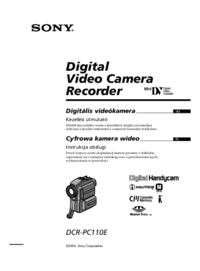


 (140 pages)
(140 pages)
 (128 pages)
(128 pages) (100 pages)
(100 pages) (282 pages)
(282 pages)


 (203 pages)
(203 pages) (96 pages)
(96 pages)








Comments to this Manuals