Sony STR-DA777ES User Manual Page 4
- Page / 64
- Table of contents
- TROUBLESHOOTING
- BOOKMARKS
Rated. / 5. Based on customer reviews


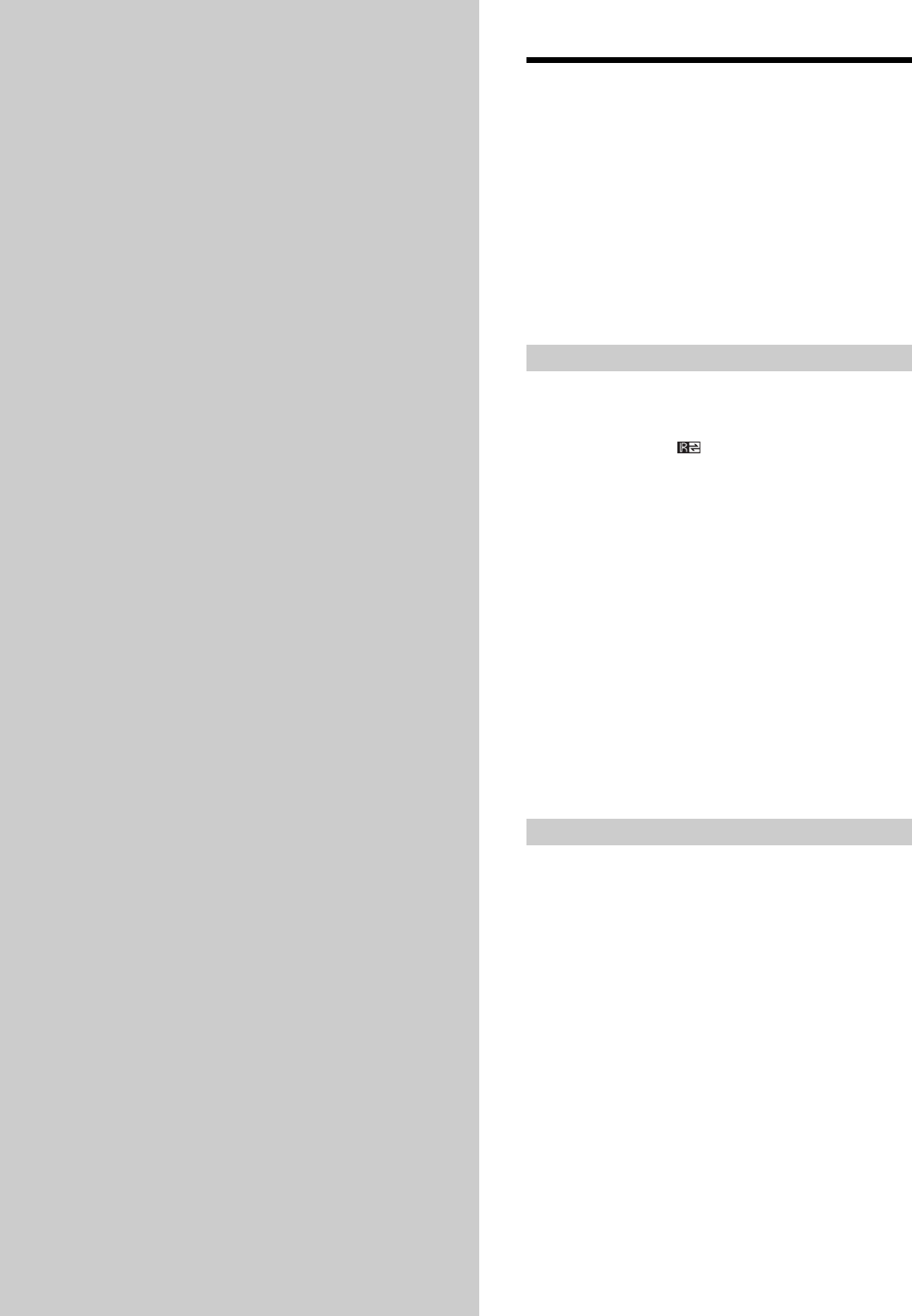
4
Hooking Up
the
Components
This chapter describes how to connect
various audio and video components
to the receiver. Be sure to read the
sections for the components you have
before you actually connect them to
the receiver.
Unpacking
Check that you received the following items with the unit:
• FM wire antenna (1)
• AM loop antenna (1)
• Remote commander RM-TP503 (remote) (1)
• LR6 (size-AA) alkaline batteries (4)
• Coin shaped lithium battery (CR-2032) (1)
U.S.A./Canada models only:
• Audio/video/control S connecting cord (1)
• CONTROL S connecting cord (1)
Inserting batteries into the remote
Insert four LR6 (size-AA) alkaline batteries and one coin
shaped lithium battery with the + and – properly oriented
in the battery compartment. When using the remote, point
it at the remote sensor
on the receiver.
For details, refer to the operating instructions supplied
with your remote.
z
When to replace batteries
Under normal conditions, the batteries should last for about 3
months. When the remote no longer operates the receiver,
replace all batteries with new ones.
Notes
• Do not leave the remote in an extremely hot or humid place.
• Do not use a new battery with an old one.
• Do not expose the remote sensor to direct sunlight or lighting
apparatuses. Doing so may cause a malfunction.
• If you don’t use the remote for an extended period of time,
remove the batteries to avoid possible damage from battery
leakage and corrosion.
• This remote is designed for use with alkaline batteries only. Do
not use a combination of different battery types.
Before you get started
• Turn off the power to all components before making
any connections.
• Do not connect the AC power cords until all of the
connections are completed.
• Be sure to make connections firmly to avoid hum and
noise.
• When connecting an audio/video cord, be sure to
match the color-coded pins to the appropriate jacks on
the components: yellow (video) to yellow; white (left,
audio) to white; and red (right, audio) to red.
- FM Stereo 1
- FM-AM Receiver 1
- Precautions 2
- TABLE OF CONTENTS 3
- Components 4
- Antenna Hookups 5
- Audio Component Hookups 6
- Video Component Hookups 7
- Digital Component Hookups 8
- Required cords 9
- 5.1CH Input Hookups 10
- Other Hookups 11
- CONTROL A1 hookup 12
- 220V120V 13
- VOLTAGE SELECTOR 13
- Hooking Up 14
- Speaker System Hookup 15
- Speaker impedance 16
- Cursor buttons 17
- Jog dial 17
- Multi Channel Surround Setup 18
- About speaker distances 19
- Adjusting the speaker volume 21
- Before You Use Your 22
- Receiver 22
- Location of 24
- Parts and Basic 24
- Operations 24
- * U.S.A./Canada models only 25
- Front Panel Parts Description 26
- Enjoying 28
- Surround 28
- Selecting a Sound Field 29
- Enjoying Surround Sound 31
- Sound field Effect Notes 31
- 123 45 67 33
- !™ !¡ !º 9 !£ 33
- Settings and 35
- Adjustments 35
- Menu Function Table 36
- Settings and Adjustments 37
- Adjusting the Speaker 39
- Settings <SP SETUP> 39
- Adjusting the Equalization 39
- <EQUALIZER> 39
- <LEVEL> 45
- Receiving 48
- Broadcasts 48
- Automatic/Manual Tuning 49
- Preset Tuning 50
- Direct Tuning Using the 51
- Using the Tuner Menus 51
- Presetting Equalizer Settings 53
- Presetting Sound Fields 53
- Recording 54
- CONTROL A1 Control System 55
- Basic Functions 56
- Additional 57
- Information 57
- Troubleshooting 58
- Specifications 59
- 4 inches) 60
- Glossary 61
- Audio Signal Block Diagram 62
- Additional Information 64
- Printed in Japan 64
 (152 pages)
(152 pages) (92 pages)
(92 pages)
 (136 pages)
(136 pages)
 (44 pages)
(44 pages)
 (130 pages)
(130 pages) (130 pages)
(130 pages)
 (158 pages)
(158 pages)







Comments to this Manuals