Sony SLV-R1000 User Manual Page 61
- Page / 76
- Table of contents
- TROUBLESHOOTING
- BOOKMARKS
Rated. / 5. Based on customer reviews


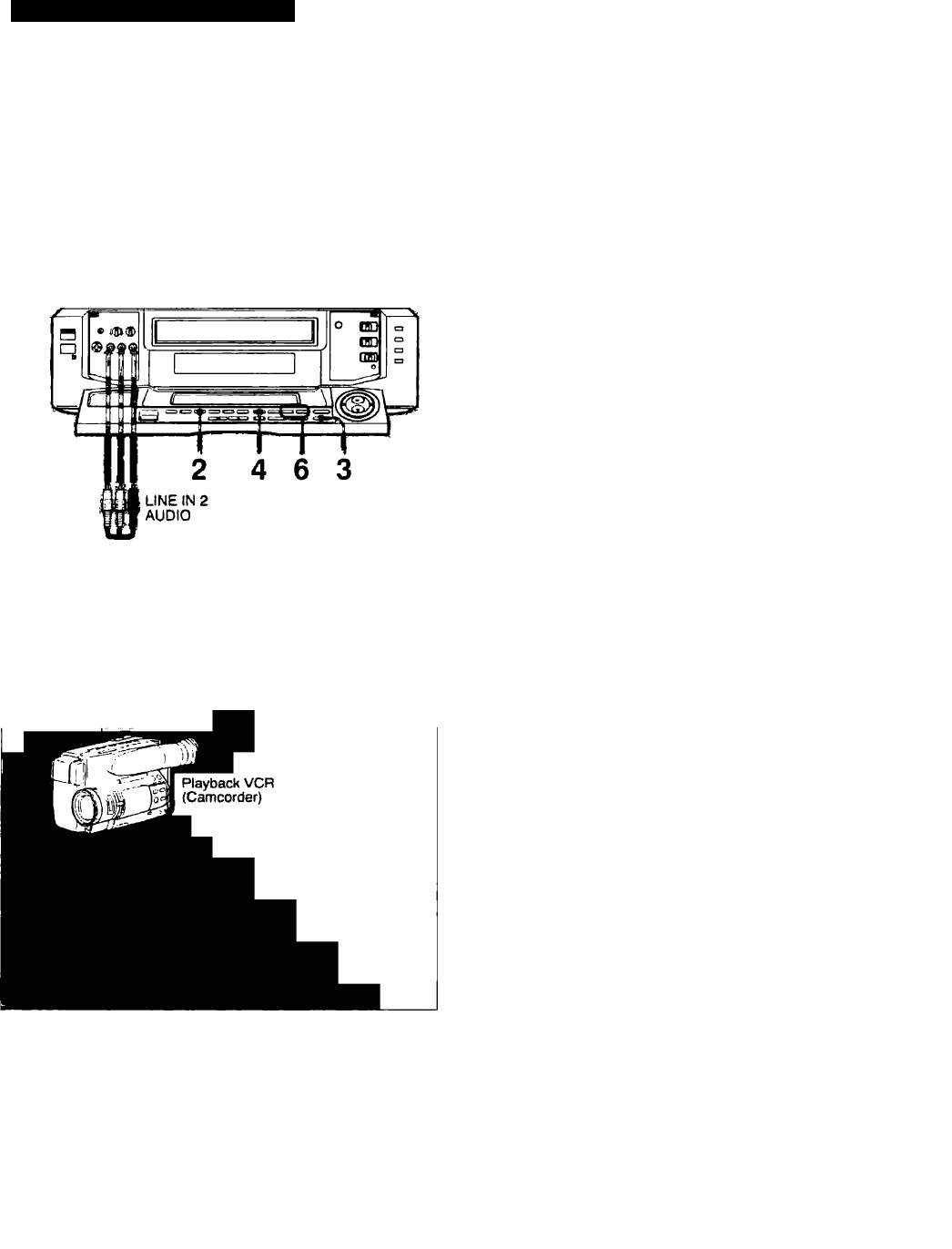
Insert Editing from another VCR
Example: From an 8mm camcorder to this VCR.
Recording VCR (This VCR)
LINE IN 2
VIDEO
Audio/Video connecting cable
(supplied)
\»'iDEo outSM audio
OUT
Before you start:
• For connection, see pages 57 through 58. (The
CONTROL L connections are not needed.)
• Select the insert source from the equipment connected to
LINE IN 1.2 or 3.
• Connect the VCR to an audio system for "audio insert."
How to edit;
1 Insert a source cassette into the playback VCR and a
cassette for recording into this VCR.
2 Press EDIT to light the EDIT indicator in the display
window.
If your playback VCR has an editing function, it should
also be selected.
3 On the recording VCR iocate the edit end point, then
press II PAUSE on this VCR.
4 Press COUNTER RESET on the recording VCR.
5 On the recording VCR, rewind the cassette to locate
the starting point and set the VCR to the playback
pause mode.
The DUAL MODE SHUTTLE ring is useful for locating a
desired starting point.
6 Press VIDEO/AUDiO INSERT.
For audio insert, press AUDIO. The "A INSERT" lights up
in the display window.
For video insert, press VIDEO. The "V INSERT" lights up
in the display window.
For audio and video insert, press the AUDIO and then
VIDEO. The "AV INSERT" lights up in the display
window.
7 On the playback VCR, locate the starting point where
you want to start the insertion and set the VCR to the
playback pause mode.
8 Press II PAUSE on both VCRs to start the insertion.
At the ending point (OHOOMOOS), the insertion stops
automatically. (To stop playback, press ■ STOP.)
To stop the insertion temporarily:
Press II PAUSE.
To stop ongoing insertion:
Press ■ STOP.
NOTES:
• The video/audio inserts cannot be made onto an
unrecorded portion of a cassette.
• After the insertion, the previous picture and/or sound
will be erased.
Advanced Operations
61
- Video Cassette Recorder 1
- IOwner’s Record 2
- Table of Contents 3
- Precautions 4
- Introduction 5
- Hookup 1 7
- Cable Box 8
- VCR Setup (Simple Cable) 9
- VCR Plus+ Channel Setup 9
- Hookups and Getting Started 10
- VCR Setup 11
- VCR Plus-f Channel Setup 11
- Cable Hookup 12
- 2 Switch on your cable box 13
- Antenna Hookup 14
- 2 Set NORMAL/CATV to NORM 15
- 0 © © Q O 16
- ^ —TlMEHFEC 16
- Other Manufacturers’ TV Sets 17
- Preparation 18
- ISetting the Time and Date 19
- Setting the Time and Date 20
- 7 Press ► to make the 20
- 12 Press EXECUTE 20
- 2 Press A or A to move the 21
- 3 Press EXECUTE 21
- 1 Press MENU 21
- 4 Press A or V to move the 21
- Fine-tuning 23
- Cable TV Channel Assignment 23
- 3 Press or P- to select 25
- 5 Select the cable box 25
- Using The SET UP MENU 27
- Using the SET UP MENU 28
- Playback 29
- II PAUSE 30
- The On-Screen Display 31
- Indexing Tape Contents 31
- 5 Press ◄ or ► to move the 33
- Recording TV Programs 34
- ITimer Recording 37
- Timer Recording 38
- Baste Operations 39
- Overlapping Timer Recordings 40
- 'Q © © 41
- *fTilC.-A 43
- Introducing VCR Plus+ 44
- PIUS+ CHANNELS 45
- 8.00pm 10 30pm 52 8P 46
- Basic Operations 47
- Variable Speed Playback 48
- Locked Picture Search 49
- Index Function 50
- Advanced Operations 51
- II PAUSE to 53
- IQuick-Timer Recording 54
- 'rations 56
- (supplied) 58
- Advanced Operations I 59 59
- II PAUSE on this VCR 61
- General Setup Information 62
- 2 Fold back the woven wire 63
- Additional Information 65
- Remote Commander 69
- Troubleshooting 70
- I Specifications 72
- Additional Informagtion ^ 73
- Additional Informagtion 74
- Printed in Japan 76
 (53 pages)
(53 pages) (85 pages)
(85 pages)








Comments to this Manuals