Sony SLV-420 User Manual
Browse online or download User Manual for Players Sony SLV-420. Sony SLV-420 User Manual
- Page / 51
- Table of contents
- TROUBLESHOOTING
- BOOKMARKS


- Wcieo Cassette 1
- For customers in the USA 2
- Table of contents 3
- • Cable Mouse (cable box 4
- Remote sensor 5
- Step3: Hookups 6
- Audio/video (AA/) hookup 7
- Using cable box 8
- Cable box with many 10
- 2 Turn on your cable box 11
- 3 SetNORM/CATVtoNORM: 11
- '12 I Getting Started 12
- 2 SetNORM/CATVtoCATV: 13
- Antenna hookup 14
- 25 - A« 15
- Hookup 5 16
- 3 SetNORM/CATVtoCATV; 17
- 1 WM aa c aiwifv icdwjf ywwi 18
- ^ 3 I Getting Started 18
- 1 Press MENU 19
- Presetting channels 20
- Cable TV channel assignment 22
- If the picture is not clear 22
- Setting upcable box 23
- Setting up cable box control 24
- Tips for rformal viewing 25
- • Tap the buttons on the 25
- Do not hold the buttons 25
- DSCIENCE AND TECHNOLOGY 26
- (Ihr. ISmin.) 73457 26
- Playing atape 28
- 2 Insert a tape 28
- Time counter 29
- Recording TV 30
- 0:00 -► 0:30 -► 1 ;00 31
- 31
- ► 8:30 -► 9:00 31
- Recording TV programs 32
- Saving a recording 32
- Recording TV 33
- (continued) 34
- Daily/weekly recording 35
- Checking/changing/ 38
- I Additional Operations 40
- Adjusting the picture 41
- Editing with another 42
- General setup 44
- Troubleshooting 45
- 46 I Additional Information 46
- (14 X 4 X 4 Vi inches) 47
- I Additional Infoimation 48
- Remote commander 49
- 50 I Additional Information 50
- 6 Insert a tape 51
Summary of Contents
3-757-865-21 (1)Wcieo Cassette RecorderOperating InstructionsYUSSLV-420 SLV-420 PX
Hookup 2Cable box with many scrambled channelsUse this hookup if your cable company cannot supply a cable box that is compatible with the VCR'
1 Set the RF UNIT switch to CH 3 or CH A, whichever channel is not used in your area. If both are used^ set the switch to either channel.If you made A
Hookup 3Cable box with only a few scrambled channels orNo cable boxUse this hookup if you do not have a cable box. Also use this hookup if your cable
1 Set the RF UNIT switch to CH 3 or CH 4^ whichever channel is not used in your area. If both are used^ set the switch to either channel.If you made A
Hookup 4have cable TV).Antenna hookupA Use this hookup if you're using:• VHF/UHF antenna (you get channels 2-13 and channels 14 and higher)• UH
1 Set the RF UNIT switch to CH 3 or CH 4, whichever channel is not used in your area. If both are used^ set the switch to either channel.If you made A
Hookup 5Cable box with only a few scrambled channels, using an A/B switchBy using an A/B switch (not supplied), this hookup allows you to record both
1 Set the RF UNIT switch to CH 3 or CH 4^ whichever channel is not used in your area. If both are used^ set the switch to either channel.If you made A
Hookup 5Cable box with only a few scrambled channels, using an A/B switch (continued)To play a tape1 Set the TV to channel 3 or 4 (or to video input,
step 4: Setting the clockXo oO O 0(00,o oO O O CDO 'CD CD *e>V.SONY-MENU CURSOR•EXECUTESet the time and date to use the timer feature for
WARNINGTo prevent fire or shock hazard, do not expose the unit to rain or moisture.CAUTIONRisk of Et-ECTRC SHOCK 00 NOTOPENCAUTION : TO REDUCE THE RIS
Presetting channels(Skip this section if you are using cable box control.)MENUCURSOREXECUTEAlUO V \ji ICCCiVlXig VAX! iOA LAICIS A. WAAA 4CAAi
Press the CURSOR buttonsto move the cursor (^) to AUTO PRESET, then press EXECUTE.AH receivable channels are preset in numerical sequence. When no mo
Presetting channels(continued)Cable TV channel assignmentCable TV systems use letters or numerals to designate channels. This VCR is designed to corr
Setting upcable box controlMENUCURSOREXECUTENumberbuttonsI OUT mcluaes a caDle box control feature which allows the VCR to control most brands of ca
Setting up cable box control(continued)\jomfNmoi« cao№ ooxes ana meir coae numoersTry using the Primary Use No. first, if it doesn't work the Sec
Tips for rformal viewing?IiNote• Tap the buttons on the remote commander lightly. Do not hold the buttons down.• Place the Cable Mouse so that it han
Setting up VCR Pius+Example of '’PiusCode*PlusCode/S;30 EMOVIE-MusicaI(2hrs.) 1330441 □ SPORT - Golf {1hr 25min.) 42060 Eaa-WS9974^6:30 HEinDRAMA
MENUCURSOREXECUTE1 Press MENU.The main MENU appears on the TVNumberbuttons,ENTERscreen.MENUTIMER SETOCCK TUWER PREStT SET VCR P%a * CHWiELS CABLE BOX
Basic OperationsPlaying atapenCID iL —-T___r'• For further infonnalion on searching and playback functions, see 'Tlaying/ searching at vari
Notes• When you insert a tape with a short tape length such as T- 20, T'30 or a non-standard commerciaUy available tape, the remaining tape leng
Table of contentsWelcome!Getting Started4 Step 1: Unpacking5 Step 2: Setting up the remote commander6 Step 3: Hookups19 Step 4: Setting the clock2
Recording TV programsNote• If you insert a tape with its safety tab removed^ the VCR starts playing. To record on this tap>e, cover the tab hole.
Tips• To cut out an unwanted scene while recording, press 11 PAUSE, turn the DUAL MODE SHUTTLE ringon the VCR to rewind the tape to the beginning of
Recording TV programs(continued)Watching a TV program while recording anotherYou can watch a TV program and record another at the same time.1 Press T
Recording TV programs using the timerPOWERMENUCURSOREXECUTEThis section shows you how to let the VCR automatically start and stop recording TV program
Recording TV programs using the timer (continued)Tips• To set the channel, you can also use the CH+/- or number buttons.• To record a video sourc
To use the VCR while recordingYou can do the following tasks during timer recording.ToPressReset the counter to "0H00MCK)S"COUNTER RESETDisp
Recording TV programs using VCR PÌUS+POWERTIMERCLEARVCRPIUS4-ONCEWEEKLYDAILYTAPESPEEDNumberbuttonsThis section shows you another way of timer recordin
Press POWER to turn off the VCR.The TIMER indicator on the VCR lights up and the VCR stands by for recording. When using a cable box, leave it on.The
Checking/changing/ cancelling timer settings1 rus secnon snows you now to cnecK, cnange ana cancel tne timer settings after you've st
Case 1Program 1 ^OiSted first) 10:00 10:50Program 2 (listed next)Case 2Program 1Case 3Will be cleared 11 3020 seconds will not be recorded10«0 1
Welcome!Thank you for purchasing the Sony Video Cassette Recorder (УСЮ.Here are some of the features you'U enjoy with your VCR:• VCR Plus+* syst
Additional OperationsPlaying/searching at various speedsYou can play back a tape at various speeds: high-speed, slov^r motion, frame by frame and so
Adjusting the pictureThe VCR automatically adjusts the picture for the best possible playback or recording. If, however, you find the automatic adjust
Editing with another VCRThis section shows you how to edit to or from another VCR or camcorder. You can make a copy of a tape using this VCR for rec
• RECTips• To release the VCRs from pavise, vise the II PAUSE buttons on the VCRs so that you can edit more precisely.• To cut out unwanted scenes w
Additional InformationGeneral setup informationTVPOWER TVAmtCHANNEL W-Setting the RF unitWhen connecting the VCR to the TV using only the antenna cabl
TroubleshootingSymptomRemedyPowerThe POWER switch does not function.• Connect the AC power cord securely.The power is turned on but the VCR d
Troubleshooting(continued)SymptomRemedyRecordingA TV program does not appear on the TV screen.• Make sure the TV is set to the channel for the VCR. If
SpecificationsSystemFormatVHS NTSC standardTimer sectionQockQuartz lockedVideo recording systemRotary two-head helical scanning FM systemVideo signalN
Index to parts and controlsRefer to the pages indicated in ( ) for details.Front panelm POWER switch/indicator [U TV/VTR button[3] INPUT SELECT bu
Remote commanderMenu operation buttons MENU button CURSOR buttons ( / <3 / O )EXECUTE buttonCOUNTER RESET button (29)[4] Channel niunber buttons &
step 2: Setting up the remote commanderInserting the batteriesInsert two si2e AA (R6) batteries by matching the + and - on the batteries to the di
IndexA,BAccessories supplied 4 Adjusting picture 22 tracking 41AFT CAuto Fine Tuning) 22 Antenna hookup 14 Audio/video (A/V) hookup 7Recording 30 savi
Ouick reference to using the VCRHookup 1 Hookup 2Hookup 3 Hookup 4To play a tape1 Set the TV to channel 3 or 4 (or to video input, if you made A/V co
Step3: HookupsSelecting the best hookup optionBefore you can use your VCR for the first time/ you need to connect it to your TV and set it up to recei
Audio/video (AA/) hookupIf your TV has audio/video (A/V) input jacks, you will get a better picture and sound if you hook up your VCR using these coim
Hookup 1Using cable box controlThis hookup is recommended for most cable systems with cable boxes. It allows the VCR's cable box control featur
1 Set the RF UNIT switch to CH 3 or CH 4, whichever channel is not used in your area. If both are used, set the switch to either channel.If you made A
More documents for Players Sony SLV-420

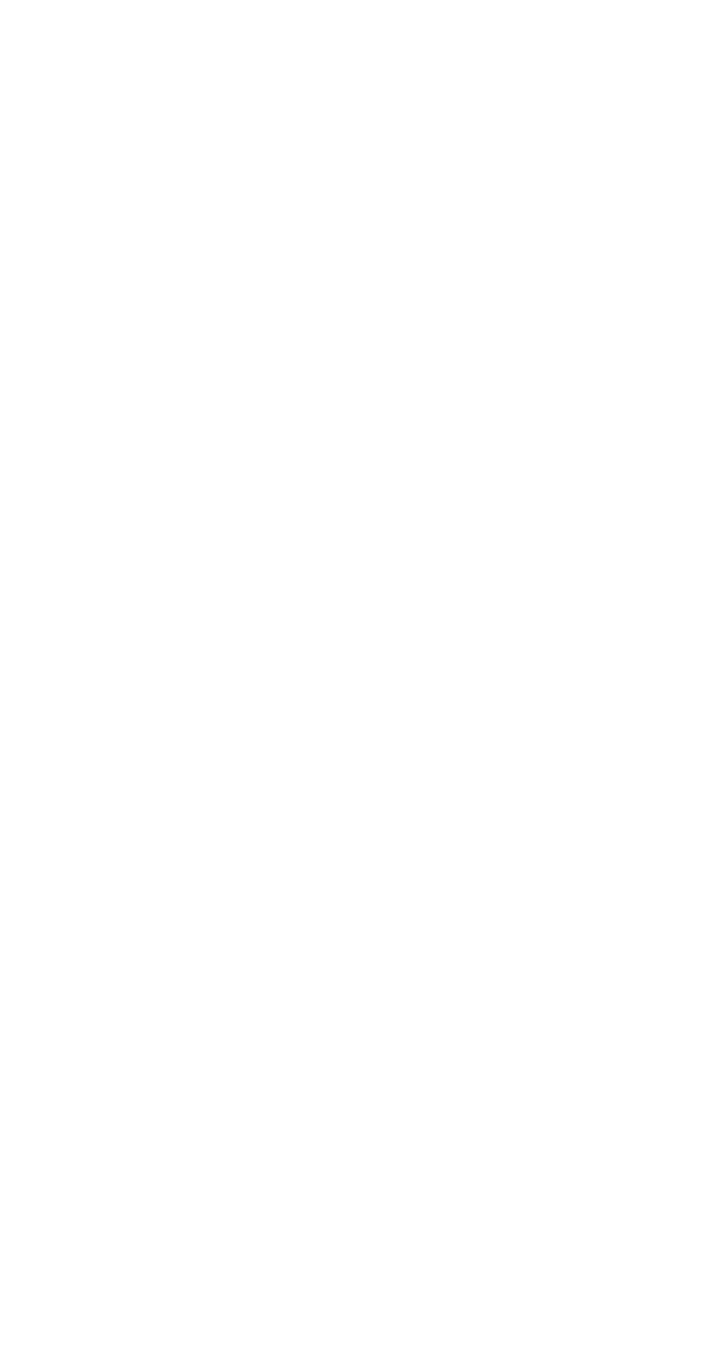
 (59 pages)
(59 pages) (20 pages)
(20 pages)








Comments to this Manuals