Sony KDL-40EX1 User Manual
Browse online or download User Manual for LCD TVs Sony KDL-40EX1. Sony KDL-40EX1 User manual
- Page / 52
- Table of contents
- TROUBLESHOOTING
- BOOKMARKS




- LCD Digital Colour TV 1
- Identification 2
- Table of Contents 3
- Start-up Guide 4
- 3: Preventing the monitor 5
- Establishing the wireless 6
- POWER button 7
- LINK indicator 7
- 6: Operating optional 8
- SYNC MENU 9
- Detaching the Table-Top 10
- Stand from the Monitor 10
- Attaching the Stand for 11
- Media Receiver 11
- Information 12
- Precautions 14
- (Continued) 15
- Button Description 16
- Media receiver 18
- Item Description 19
- Watching TV 20
- To Do this 21
- Options Description 21
- (Australian model only) 22
- In digital mode, press 23
- Using Optional Equipment 24
- Connect to Input symbol on 25
- Description 25
- Viewing Pictures from 26
- Connected Equipment 26
- Using USB Photo Viewer 27
- Using BRAVIA Sync with 28
- Control for HDMI 28
- Using MENU Functions 29
- Settings 30
- Media Receiver Set-up 31
- Monitor Set-up 33
- Analogue Set-up 34
- 3 Press RETURN 35
- Level Function 36
- Monitor Menu 38
- HDMI Set-up 42
- PC Settings 43
- Additional Information 44
- Specifications 46
- Troubleshooting 49
- Channels 50
- Wireless communication 50
- Printed in Japan 52
- 4-138-388-12(1) 52
- Customer Support: 52
Summary of Contents
© 2009 Sony Corporation 4-138-388-12(1)LCD Digital Colour TVOperating Instructions KDL-52EX1KDL-46EX1KDL-40EX1
10 GBDetaching the Table-Top Stand from the MonitorDisconnect the AC power cord from the monitor before detaching the Table-Top Stand.~• Remove the sc
11 GBStart-up GuideAttaching the Stand for Media ReceiverThe media receiver can also be used vertically with the supplied stand.1 Match the lug on the
12 GBSafety InformationInstallation/Set-upInstall and use the TV set in accordance with the instructions below in order to avoid any risk of fire, ele
13 GBAC power cordHandle the AC power cord and outlet as follows in order to avoid any risk of fire, electrical shock or damage and/or injuries:– Use
14 GBPrecautionsViewing the TVs View the TV in moderate light, as viewing the TV in poor light or during long period of time, strains your eyes.s When
15 GBRemote and Unit Controls/IndicatorsAs the unit and the supplied remote communicate by radio frequency, you can operate the unit without aiming th
16 GB9 HOME Press to display the media receiver Home menu in the media receiver mode (page 29), or monitor Home menu in the monitor mode (page 38).0 C
17 GBwa ANALOG/ DIGITALPress to display the analogue or digital channel that was last viewed.ws THEATRE You can set Theatre Mode to on or off. When Th
18 GBMonitorMedia receiverMedia Receiver Buttons and Unit IndicatorsItem Description1 Remote control sensor Receives IR signals from the remote (if us
19 GB~• Make sure that the unit is completely turned off before unplugging the AC power cord. Unplugging the AC power cord while the unit is turned on
2 GBIntroductionThank you for choosing this Sony product.Before operating the TV, please read this manual thoroughly and retain it for future referenc
20 GBWatching TVWatching TV1 Press 1 on the media receiver or monitor to switch on.~• When either unit is switched on, the other is also switched on i
21 GBWatching TVTo access TextPress /. Each time you press /, the display changes cyclically as follows:Text t Text over the TV picture (mix mode) t N
22 GBUsing the Digital Electronic Programme Guide (EPG) * (Australian model only)1 In digital mode, press GUIDE.2 Perform the desired operation as
23 GBWatching TVUsing the Digital Favourite list *1 In digital mode, press .2 Perform the desired operation as shown in the following table or displ
24 GBUsing Optional EquipmentConnecting ChartYou can connect a wide range of optional equipment to your unit. Connecting cables are not supplied.VIDEO
25 GBUsing Optional EquipmentConnect to Input symbol on screenDescription1 / / VIDEO INVideo To avoid picture noise, do not connect the camcorde
26 GBViewing Pictures from Connected EquipmentSwitch on the connected equipment, then perform one of the following operation.For an auto-tuned VCR/ DV
27 GBUsing Optional EquipmentUsing USB Photo ViewerYou can enjoy photo files stored in a Sony digital still camera or camcorder through a USB cable or
28 GBUsing BRAVIA Sync with Control for HDMIThe control for HDMI function enables the unit to communicate with the connected equipment that is compati
29 GBUsing MENU FunctionsUsing MENU FunctionsNavigating through Media Receiver Home Menu (XMB™)For setting the menu of the media receiver, switch to t
3 GBTable of ContentsStart-up Guide 4Safety Information ...
30 GBSettingsSee the “Picture” setting for monitor (page 39).See the “Sound” setting for monitor (page 41).PictureSoundFeaturesQuick Start The unit tu
31 GBUsing MENU FunctionsMedia Receiver Set-upAuto Start-up You can run the initial set-up that appeared when you first connected the unit (page 7), a
32 GBAV Set-up Video Labels Assigns a name to any equipment connected to the media receiver. The name will be displayed briefly on the screen when the
33 GBUsing MENU FunctionsSee the “Monitor Set-up” setting for monitor (page 43).Dual Sound Selects the sound from the speaker for a stereo or bilingua
34 GBAnalogue Set-upProgramme List DisplaySelect “Off” to hide the list of analogue channels from the XMB™ (XrossMediaBar).1 Digit Direct Select “On”
35 GBUsing MENU FunctionsLNA Improves the picture quality for individual channels in the case of very weak broadcast signals (noisy picture).If you ca
36 GBDigital Manual TuningTunes the digital channels manually. This feature is available when “Digital Auto Tuning” is set to “Antenna”.1 Press the nu
37 GBUsing MENU FunctionsMA and above To lock “Mature Adult” and above programmes.AV and above To lock “Adult/Violence” and above programmes.R and abo
38 GBNavigating through Monitor Home MenuFor setting the menu of the monitor, switch to the monitor mode by pressing MONITOR HDMI on the remote.1 Pres
39 GBUsing MENU FunctionsPicturePicture Adjustment Picture Mode Selects the picture mode except for PC input source. “Picture Mode” includes options b
4 GBStart-up Guide1: Checking the unit and accessoriesMonitor (1)Media receiver (1)AC power cord for monitor (with ferrite core) (1)Do not remove the
40 GBNoise Reduction Reduces the picture noise (snowy picture) in a weak broadcast signal.z• “Noise Reduction” is not available when “Intelligent Pict
41 GBUsing MENU Functions~• Some options are not available in PC/HDMI PC input mode.Cinema Drive Provides an improved picture quality which is optimis
42 GB~• Some options are not available when “Speaker” is set to “Audio System” or headphones are connected.This is used to set the “Control for HDMI”
43 GBUsing MENU FunctionsMonitor Set-upPower Saving Reduces the power consumption by adjusting the backlight brightness. This also enhances the black
44 GBAdditional InformationInstalling the Accessories (Wall-Mount Bracket)To Customers:For product protection and safety reasons, Sony strongly recomm
45 GBAdditional InformationUnit: mmFigures in the above table may differ slightly depending on the installation.The wall that the monitor will be inst
46 GBSpecificationsMedia receiverModel name MBT-W1SystemTV systemAnalogue: B/G, I, D/KDigital: DVB-TColour/video systemAnalogue: PAL, PAL60, SECAM, NT
47 GBAdditional InformationMonitor* Specified standby power is reached after the unit finishes necessary internal processes.Model name LDM-E521 LDM-E4
48 GBPC Input Signal Reference Chart for PC• This unit’s PC input does not support Sync on Green or Composite Sync.• This unit’s PC input does not su
49 GBAdditional InformationTroubleshootingCheck whether the 1 (standby) indicator is flashing in red.When it is flashingThe self-diagnosis function is
5 GBStart-up Guide~• When connecting an antenna cable (not supplied), an adaptor (not supplied) may be required.Connecting a Set Top Box/recorder (e.g
50 GBTonal balance is not as desired • Depending on the location of objects around this unit, low and/or high frequencies may be affected. Adjust “Bas
51 GBAdditional InformationYou cannot select “Off” in “Control for HDMI”• If any “Control for HDMI” compatible audio equipment is connected to the uni
Printed in Japan4-138-388-12(1)Customer Support:
6 GB4: Connecting the AC power cord~• Make sure to secure the AC power cord.• To ensure compliance with current EMC legislation, ensure the following
7 GBStart-up Guide2 Check the LINK indicator on the media receiver.If wireless communication between the media receiver and monitor is established, th
8 GB6 Select “OK” then press .Make sure that the antenna is connected. The unit starts searching for all available digital channels, followed by all
9 GBStart-up Guide4 Press F/f to select “IR Blaster Set-up”, then press .The “IR Blaster Set-up” screen appears.5 Press F/f to select “Inputs” to reg
More documents for LCD TVs Sony KDL-40EX1










 (52 pages)
(52 pages)




 (156 pages)
(156 pages)










Comments to this Manuals