Sony CMT-HPR90 User Manual
Browse online or download User Manual for Home audio sets Sony CMT-HPR90. Sony CMT-HPR90 User manual
- Page / 2
- Table of contents
- BOOKMARKS
Rated. / 5. Based on customer reviews



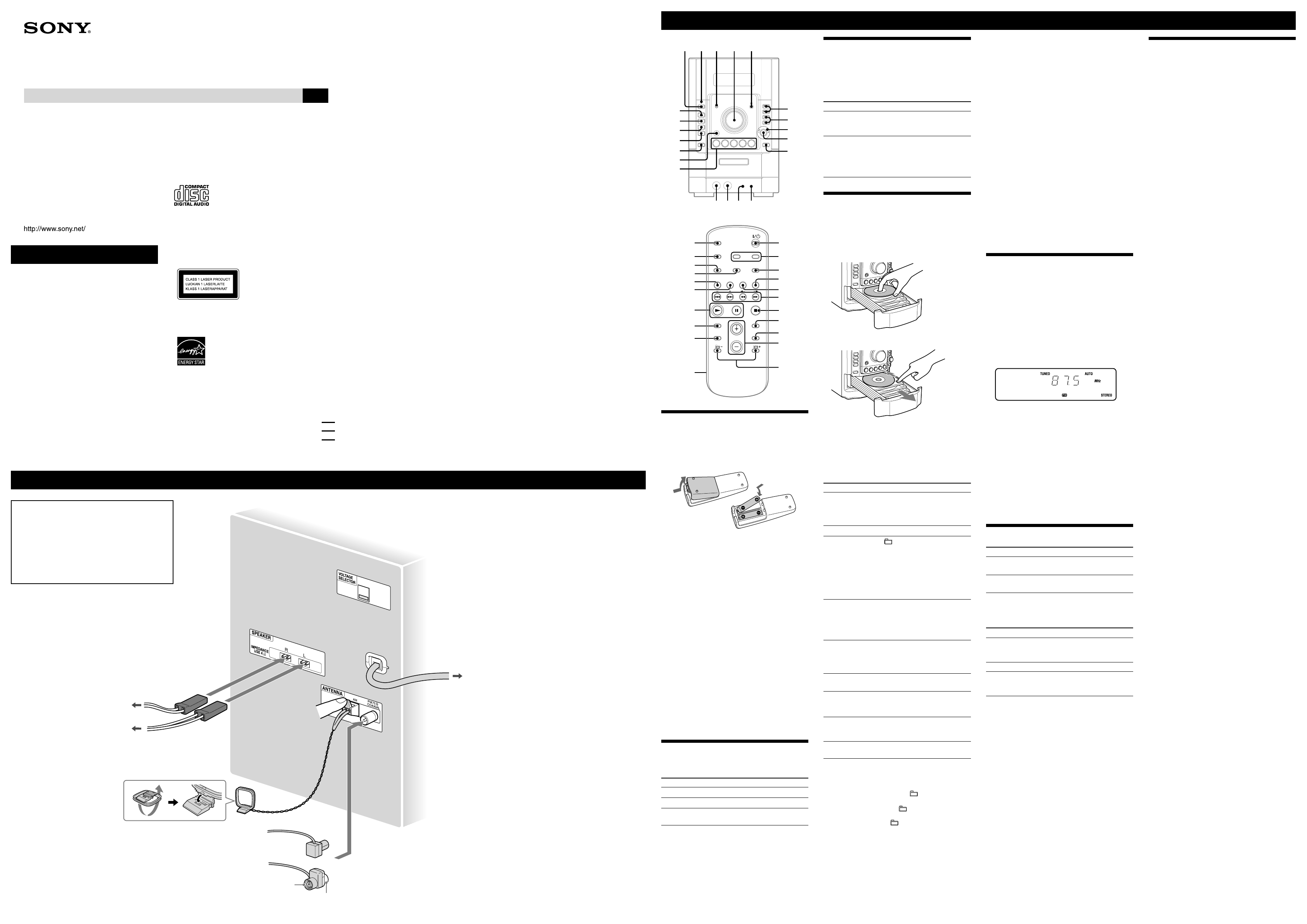
CMT-HPR95/HPR90.GB.2-668-124-33(1)
WARNING
To reduce the risk of fire or electric
shock, do not expose this apparatus to
rain or moisture.
To reduce the risk of fire, do not cover the ventilation of
the apparatus with newspapers, tablecloths, curtains, etc.
And do not place lighted candles on the apparatus.
To reduce the risk of fire or electric shock, do not
place objects filled with liquids, such as vases, on the
apparatus.
Connect the unit to an easily accessible AC outlet.
Should you notice an abnormality in the unit, disconnect
the main plug from the AC outlet immediately.
Do not install the appliance in a confined space, such as
a bookcase or built-in cabinet.
2-668-124-33(1)
Micro HI-FI
Component System
Operating Instructions
GB
CMT-HPR95/HPR90
© 2006 Sony Corporation Printed in China
Hooking up the system securely
Except for customers in the
U.S.A. and Canada
This appliance is
classified as a CLASS
1 LASER product. This
marking is located on the
rear exterior.
U.S.A., Canadian and Australian
models only
ENERGY STAR
®
is a U.S. registered
mark. As an ENERGY STAR
®
partner,
Sony Corporation has determined that
this product meets the ENERGY STAR
®
guidelines for energy efficiency.
Note on DualDiscs
A DualDisc is a two sided disc product which mates
DVD recorded material on one side with digital
audio material on the other side. However, since the
audio material side does not conform to the Compact
Disc (CD) standard, playback on this product is not
guaranteed.
Music discs encoded with
copyright protection technologies
This product is designed to playback discs that
conform to the Compact Disc (CD) standard. Recently,
various music discs encoded with copyright protection
technologies are marketed by some record companies.
Please be aware that among those discs, there are some
that do not conform to the CD standard and may not be
playable by this product.
MPEG Layer-3 audio coding technology and patents
licensed from Fraunhofer IIS and Thomson.
Antennas
Find a location and an orientation that provide
good reception, and then set up the antenna.
Keep the antennas away from the speaker cords
and the power cord to avoid picking up noise.
FM lead antenna
(Extend it horizontally.)
AM loop antenna
Power
For models with a voltage selector, set VOLTAGE SELECTOR
to the local power line voltage.
Connect the power cord to a wall socket.
If the plug does not fit the wall socket, detach the supplied
plug adaptor (only for models equipped with an adaptor).
Right speaker
Wall socket
Left speaker
Basic Operations
Before using the system
To use the remote
Slide and remove the battery compartment lid
, and
insert the two supplied R6 (size AA) batteries, side
first, matching the polarities shown below.
Notes on using the remote
• With normal use, the batteries should last for about six months.
• Do not mix an old battery with a new one or mix different types of
batteries.
• If you do not use the remote for a long period of time, remove the
batteries to avoid damage from battery leakage and corrosion.
To set the clock
1 Turn on the system.
Press (power)
.
2 Select the clock set mode.
Press CLOCK/TIMER SET
on the remote. If the
current mode appears on the display, press /
on the remote repeatedly to select “CLOCK SET”
and then press ENTER
on the remote.
3 Set the time.
Press /
on the remote repeatedly to set
the hour, and then press ENTER
on the remote.
Use the same procedure to set the minute.
When you turn off the system after setting the clock,
the clock display appears instead of the demonstration
display.
The clock settings are lost when you disconnect the
power cord or if a power failure occurs.
Selecting a music source
Press the following buttons (or press FUNCTION
on
the remote repeatedly).
To select Press
CD
CD on the remote.
Tuner
TUNER/BAND .
Component (connected
using an audio cord)
AUDIO IN .
Adjusting the sound
To adjust the volume
Press VOLUME +/– on the remote (or turn the
VOLUME control on the unit)
.
To add a sound effect
To Press
Generate a more dynamic
sound (Dynamic Sound
Generator X-tra)
DSGX on the unit.
Set the sound effect
EQ on the remote
repeatedly to select “BASS”
or “TREBLE,” and then
press +/– on the remote
repeatedly to adjust the level.
Playing a CD/MP3 disc
1 Select the CD function.
Press CD
on the remote.
2 Place a disc.
Press (CD open/close)
on the unit, and place a
disc with the label side up on the disc tray.
To insert additional discs, slide the disc tray with your
finger as shown below.
To close the disc tray, press (CD open/close)
on
the unit again.
Do not force the disc tray closed with your finger, as
this may damage the unit.
3 Start playback.
Press (play)
on the remote (or CD/ (play/
pause)
on the unit).
To Press
Pause playback
(pause) on the remote (or
CD/ (play/pause) on the
unit). To resume play, press the
button again.
Stop playback
(stop) .
Select a folder on an
MP3 disc
+/– (select folder) . Or
turn the jog dial on the unit
and press PUSH ENTER on
the unit (turn the jog dial on
the unit during playback until
“GROUP” appears, and then
press PUSH ENTER on the
unit to select the desired folder).
Select a track or file
/ (go back/go forward)
. Or turn the jog dial on
the unit and press PUSH ENTER
on the unit. To cancel, press
CANCEL on the unit.
Find a point in a
track or file
Hold down / (rewind/fast
forward) during playback,
and release the button at the
desired point.
Select Repeat Play
REPEAT repeatedly until
“REP” or “REP1” appears.
Select a disc
DISC SKIP on the remote (or
DISC 1 – 5 or DISC SKIP
(in stop mode) on the unit).
Switch to CD
function from
another source
DISC 1 – 5 on the unit
(Automatic Source Selection).
Exchange other
discs while playing
EX-CHANGE on the unit.
To change the play mode
Press PLAY MODE
repeatedly while the player is
stopped. You can select normal play (“ALL DISCS” for
all discs, “1DISC” for a disc, or “ *” for all MP3 files
in the folder on the disc), shuffle play (“ALL DISCS
SHUF,” “1DISC SHUF,” or “ SHUF*”), or program
play (“PGM”).
* When playing a CD-DA disc, (SHUF) Play performs the same
operation as 1DISC (SHUF) Play.
Note on the jog dial
Only the first 6 characters are displayed when performing the folder
search, track search, or file search.
Notes on Repeat Play
• All tracks or files on a disc are played repeatedly up to five times.
• You cannot select “REP” and “ALL DISCS SHUF” at the same
time.
• “REP 1” indicates that a single track or file is repeated until you
stop it.
Notes on playing MP3 discs
• Do not save other types of files or unnecessary folders on a disc that
has MP3 files.
• Folders that have no MP3 files are skipped.
• MP3 files are played back in the order that they are recorded onto
the disc.
• The system can only play MP3 files that have a file extension of
“.MP3.”
• If there are files on the disc that have the “.MP3” file extension,
but that are not MP3 files, the unit may produce noise or may
malfunction.
• The maximum number of:
– folders is 255 (including the root folder).
– MP3 files is 511.
–
MP3 files and folders that can be contained on a single disc is 512.
– folder levels (the tree structure of files) is 8.
• Compatibility with all MP3 encoding/writing software, recording
device, and recording media cannot be guaranteed. Incompatible
MP3 discs may produce noise or interrupted audio or may not play
at all.
Notes on playing multisession discs
• If the disc begins with a CD-DA (or MP3) session, it is recognized
as a CD-DA (or MP3) disc, and other sessions are not played back.
• A disc with a mixed CD format is recognized as a CD-DA (audio)
disc.
Listening to the radio
1 Select “FM” or “AM.”
Press TUNER/BAND
repeatedly.
2 Select the tuning mode.
Press TUNING MODE
repeatedly until “AUTO”
appears.
3 Tune in the desired station.
Press +/– on the remote (or TUNING +/– on the unit)
. Scanning stops automatically when a station is
tuned in, and then “TUNED” and “STEREO” (for
stereo programs) appear.
To stop automatic scanning
Press (stop)
.
To tune in a station with a weak signal
If “TUNED” does not appear and the scanning does
not stop, press TUNING MODE
repeatedly until
“AUTO” and “PRESET” disappear, and then press
+/– on the remote (or TUNING +/– on the unit)
repeatedly to tune in the desired station.
To reduce static noise on a weak FM stereo
station
Press FM MODE
repeatedly until “MONO” appears
to turn off stereo reception.
Changing the display
To change Press
Information on
the display*
DISPLAY repeatedly when the
system is on.
Display mode
(See below.)
DISPLAY repeatedly when the
system is off.
* For example, you can view CD/MP3 disc information, such as the
track or file number or folder name during normal play, or the total
play time while the player is stopped.
The system offers the following display modes.
Display mode When the system is off,
1)
Demonstration The clock display is replaced by
lighting and flashing of the display
window.
Clock The clock is displayed.
Power Saving
Mode
2)
The display is turned off to conserve
power. The timer and clock continue
to operate.
1)
The STANDBY indicator lights up when the system is off.
2)
When the system is in Power Saving Mode, the following functions
are unavailable:
– setting the clock
– changing the AM tuning interval
– changing the CD power manage function
Notes on the display information
• The following are not displayed;
– total playing time for a CD-DA disc depending on the play mode.
– total playing time for an MP3 disc.
– remaining playing time for an MP3 file.
• The following are not displayed correctly;
– elapsed playing time of an MP3 file encoded using a VBR
(variable bit rate).
– folder and file names that do not follow either the ISO9660 Level
1, Level 2 or Joliet in the expansion format.
• The following are displayed;
– ID3 tag information for MP3 files when ID3 version 1 and version
2 tags are used.
– up to 62 characters of ID3 tag information using uppercase letters
(A to Z), numbers (0 to 9), and symbols (" $ % ’ ( ) * + , – . / < =
> @ [ \ ] _ ` { | } ! ? ^).
Using optional audio
components
To connect an optional headphones
Connect headphones to the PHONES jack
on the
unit.
To connect an optional component
Connect additional audio component to the AUDIO
IN jack
on the unit using an audio analog cord (not
supplied). Turn down the volume on the system, and then
press FUNCTION
on the remote repeatedly to select
the AUDIO IN function.
When carrying this system
1 Remove all discs to protect the CD mechanism.
2 Press CD
on the remote to select the CD
function.
3 Hold down (stop)
on the unit, and press
DISC 1
until “LOCK” appears.
4 Unplug the power cord.
or
Brown side for
other regions
White side for North
American model
Speakers
1
2
Summary of Contents
Page 1 - Component System
CMT-HPR95/HPR90.GB.2-668-124-33(1)WARNINGTo reduce the risk of fire or electric shock, do not expose this apparatus to rain or moisture
Page 2 - Specifications
CMT-HPR95/HPR90.GB.2-668-124-33(1)Other OperationsCreating your own CD program (Program Play)Use buttons on the remote to create your own program.1 P
More documents for Home audio sets Sony CMT-HPR90

Sony CMT-HPR90 User Manual
(2 pages)
 (84 pages)
(84 pages)
 (152 pages)
(152 pages)







Comments to this Manuals