Sony SCPH-55007GT User Manual
Browse online or download User Manual for DVD players Sony SCPH-55007GT. Sony SCPH-55007GT User's Manual
- Page / 56
- Table of contents
- TROUBLESHOOTING
- BOOKMARKS



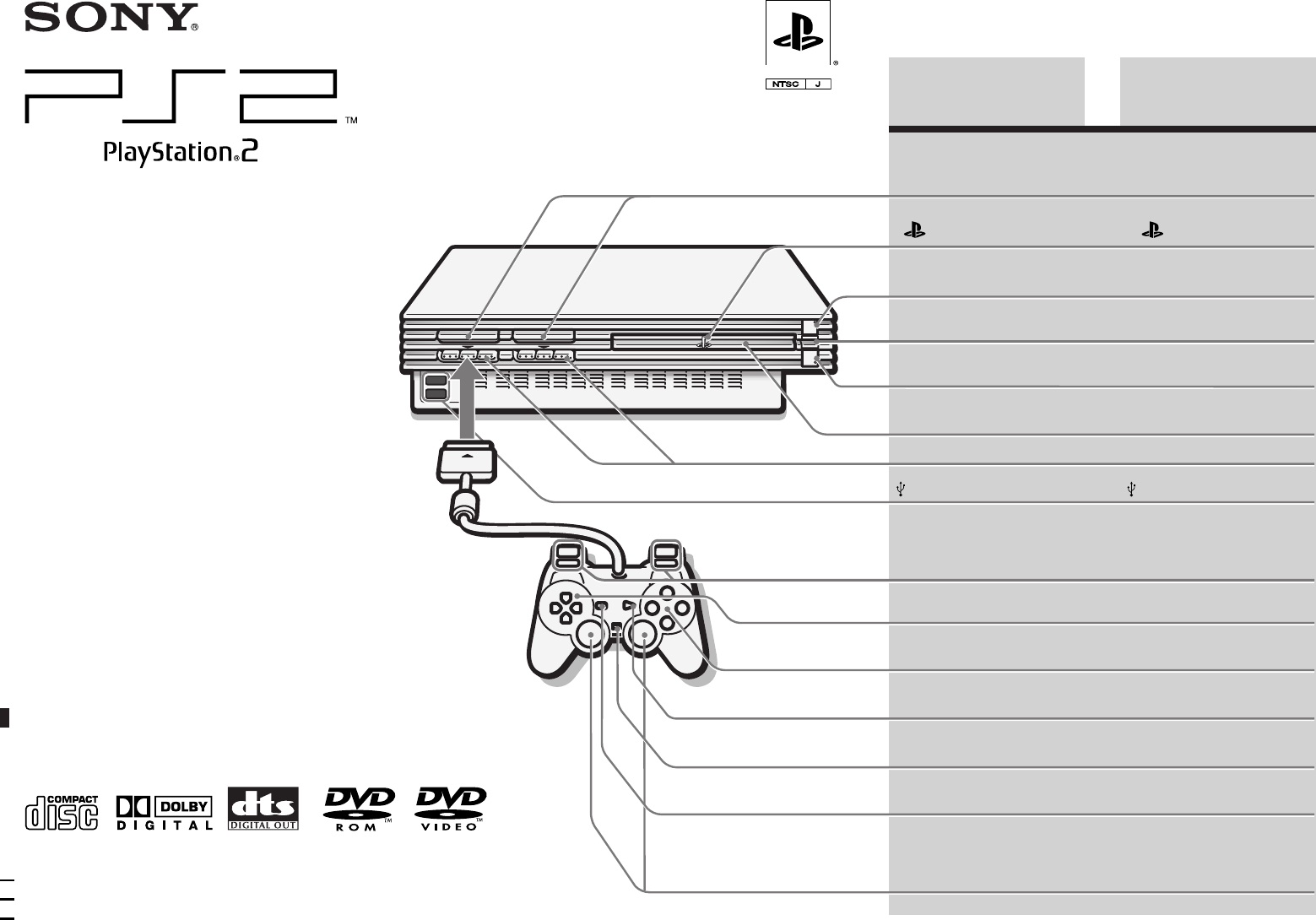
- SCPH-55007 GT 1
- Precautions 2
- 2 console 3
- Checking the package contents 4
- Table of contents 4
- Part names 5
- Positioning the console 5
- Connecting to a VCR 6
- Before connecting 7
- Connection 7
- PlayStation 7
- Using the main menu 8
- Checking version information 9
- Playing a game 10
- 1 Press the A (open) button 11
- 2 Remove the disc 11
- 4 Press the A button 11
- 5 Press the 1 (standby)/reset 11
- Using memory cards 12
- Playing an audio CD 12
- Playing in various modes 13
- Playing a DVD video 14
- DUALSHOCK 15
- Using the DVD disc menu 16
- Playback from the last 16
- Playback in desired order 16
- (Program Play) 16
- Playback in random order 17
- (Shuffle Play) 17
- Repeated playback (Repeat 17
- 1 During playback, use the 18
- Playing in slow-motion 20
- Using the Setup display 20
- Setting language options 21
- (Language Setup) 21
- Setup display menus 21
- Setting TV display options 22
- (Screen Setup) 22
- Setting viewer options 22
- (Custom Setup) 22
- Setting Parental Control 23
- Setting sound options 24
- (Audio Setup) 24
- DVD videos 25
- Troubleshooting 26
- Operation 27
- DVD video operation 27
- Glossary 28
- Specifications 28
- WARRANTY 29
- 警告 使用前須知事項 30
- PlayStation2 的對應光碟 31
- 2 的對應光碟 32
- 垂直放置水平放置 33
- 連接主機和電視機 34
- 連接搭配數碼端子的音響設備 35
- 連接其他數碼設備 36
- 2)或類比控制器(DUALSHOCK) 38
- 1 按 A(打開)按鈕/ 39
- 3 將另一片光碟放入托盤/ 39
- 4 按 A(打開)按鈕/ 39
- 5 輕按 1(預備)/RESET(再啟 39
- 使用 MEMORY CARD(記憶卡) 播放音樂 CD 40
- 操作 CD 播放裝置 41
- 結束播放 DVD 42
- 操作 DVD 播放裝置 42
- 1 按 SELECT(選擇)按鈕/ 43
- 2 用方向按鈕選擇功能/ 43
- 3 按 ✕ 按鈕/ 43
- 播放 DVD(續上頁) 44
- 1 播放時﹐使用方向按鈕選擇 45
- 2 播放時﹐使用方向按鈕選擇 45
- DVD 播放裝置的設定和調整 46
- 顯示按鈕功能一覽表(說明) 47
- 發現光碟的特殊場景(尋找) 47
- 使用設定顯示選單 47
- DVD 播放裝置的設定和調整(續上頁) 48
- 設定電視機的螢幕(畫面設定) 49
- 設定個人資訊(個人設定) 49
- 1 出現確認密碼的畫面時按 SELECT 51
- 2 用方向按鈕選擇一個數字後﹐按 51
- 3 按照「設定視聽年齡限制」步驟 51
- 2 專用影像色差連接線時﹐將 53
- 2)的 START(開始)按 53
- 故障檢修(續上頁) 54
Summary of Contents
3-089-670-31(1)© 2003 Sony Computer Entertainment Inc. All rights reserved.SCPH-55007 GTGBEnglishCT中文Instruction ManualThank you for purchasing the
101,3424 A disc that cannot be played with thePlayStation®2 console is inserted.Ending a game1 Press the A (open) button.The disc tray opens.2 Remove
11GB1,452,3Changing from one game toanotherThere is no need to turn off the console whenyou want to change games.1 Press the A (open) button.The disc
12Using memory cardsYou can save and load game or other data usingthe memory card (8MB) (for PlayStation®2) ormemory card (each sold separately).Diffe
13GBPlaying in various modesYou can change between various play modes.The default setting for “Play Mode” is“Normal”, and the default for “Repeat” is“
14Playing a DVD videoPlaying a DVD videoDepending on the DVD video, some operationsmay be different or restricted. Refer to theinstructions supplied
15GBDVD videosUsing the Control PanelYou can select various playback modes andadjust DVD player settings using the on-screenControl Panel.Navigate the
16You can use the Control Panel to set variousplayback modes.Using the DVD disc menuSome DVDs allow you to select disc contentsfrom a menu. When you p
17GBDVD videosTo use Program Play with Shuffle Play orRepeat Play• Program Play with Shuffle PlayDuring playback in Program Play mode, usethe directio
18Notes• A-B Repeat is cleared when Repeat Play is set.• Repeat Play may not be available on some discs.• Repeat Play is cleared when:– A-B Repeat is
19GBDVD videosYou can use the Control Panel to navigate theDVD and adjust DVD player settings.Note that not all functions are available on allDVD disc
2WARNINGSafetyThis product has been designed with the highest concernfor safety. However, any electrical device, if usedimproperly, has the potential
20Settings and adjustments for the DVD player (continued)Finding a particular point on adisc (Search)You can use the Search function to quicklylocate
21GBDVD videosSetting language options(Language Setup)“Language Setup” allows you to choose fromamong various languages for the on-screendisplay (OSD)
22Settings and adjustments for the DVD player (continued)x AudioSelects the language for the audio track.This setting is not available during ResumePl
23GBDVD videos2 Use the directional buttons toselect a number, and press the ✕button.Repeat this step to enter a four-digitpassword.The screen for set
24Settings and adjustments for the DVD player (continued)If you forget your password1 Press the SELECT button whenthe screen for confirming thepasswor
25GBDVD videosThis product incorporates copyright protectiontechnology that is protected by method claimsof certain U.S. patents and other intellectua
26Please go through thissection if you experiencedifficulty in operating thePlayStation®2 console.• If you experience any of the followingdifficultie
27GBAdditional information,Depending on the DVD, the output signalmay not comprise the entire 5.1 channelrange. It may be monaural or stereo even ifth
28GlossaryChapter (page 19)Sections of a movie or a music piece on a DVDthat are smaller than titles. A title is composedof several chapters. Each ch
29GBAdditional informationWARRANTYRefer to the enclosed document regarding warranty that is country/area-specific.
3GBNever disassemble the console• Use your PlayStation®2 console according to theinstructions in this manual. No authorization for theanalysis or modi
2為了避免發生火災或觸電﹐請勿讓本機淋雨或放在潮濕的地方-為了避免發生火災或觸電﹐請勿將倒入液體的容器放置於主機上-為了避免觸電﹐請勿擅自打開機殼-維修應委託持有執照的專業技術人員進行-注意使用本機中的光學儀器將增加對眼睛的傷害﹐因此不可擅自拆卸機殼-維修應委託持有執照的專業技術人員進行-使用 Pl
3CT本機所能播放的 DVD 系統之區域碼• 本機可以播放 NTSC 制式的光碟﹐而無法播放其他制式規格(例如 PAL、SECAM)的光碟-• DVD(數碼影音光碟)上都標有 之類的區域碼-DVD(數碼影音光碟)只能在標示相同號碼的影碟機上播放-區域碼非為「3」的DVD(數碼影音光碟)無法使用本
4開始使用之前連接目錄連接警告2使用前須知事項2PlayStation2 的對應光碟3檢查包裝內容4各部名稱5放置主機5連接主機和電視機6連接搭配數碼端子的音響設備7連接其他數碼設備8使用主選單8開始玩遊戲10使用 MEMORY CARD(記憶卡)12播放音樂 CD12播放 DVD14DVD 播放
CT5各部名稱MEMORY CARD(記憶卡)插口“ ”家族企業標誌1(預備)/RESET(再啟動)按鈕和 1 顯示燈紅外線接收器A(打開)按鈕和A 顯示燈光碟托盤控制器端子L2 按鈕、R2 按鈕、L1 按鈕、R1 按鈕方向按鈕¢ 按鈕、a 按鈕、✕ 按鈕、s 按鈕START(開始)按鈕ANALOG
6連接具有 S 影像輸入端子的電視機時連接錄影機時您可使用本機附屬品的 AV 連接線(音頻視頻一體化)把 PlayStation2 主機連接到錄影機上-連接時﹐請注意端子顏色要插入電視機上相同顏色的端子插孔-如果您的電視機是單聲道而非立體聲﹐則不必連接紅色端子-當播放 DVD 時﹐請勿將主機連接
CT7連接連接具有影像色差輸入端子的電視機時如果您的電視機或錄影機具備影像色差輸入端子時﹐建議您使用 PlayStation2 專用影像色差連接線 SCPH-10100 G(選購品)連接電視機﹐如此您將可獲得更傳真的鮮明影像-連接前使用 PlayStation2 專用影像色差連接線連接電視機前﹐
8經由 USB (Universal SerialBus) 連接埠連接其他設備經由 USB 連接埠﹐本機可連接其他支援 USB的周邊設備-連接時﹐請同時參閱該產品的使用說明書﹐正確連接-注意事項並非所有支援 USB 的周邊設備都適用於 PlayStation2 主機-使用時﹐請同時參閱該機器的
CT9連接注意事項您可以選擇使用 RGB 輸出或影像色差輸出來播放PlayStation 或 PlayStation2 規格之軟件-但PlayStation2 主機之「系統設定」選單的「影像色差輸出」設定並無法適用到所有對應光碟-當播放 DVD(數碼影音光碟)時會自動選擇影像色差輸出(Y, C
104,62513遊玩的第一步1,342顯示啟動畫面沒有放入光碟就接通電源時螢幕上出現 1 畫面-• 於出現 1 畫面後插入一片 PlayStation2規格或 PlayStation 規格的軟件﹐螢幕上會顯示 2 或 3 畫面﹐代表您可以開始玩遊戲-• 您可以選擇從 1 畫面切換進入「系統設定
CT111,452,3震動功能當使用的軟件支援震動功能時﹐類比控制器(DUALSHOCK2)能提供玩者有如擬似體驗般的震動效果-震動功能的「開」或「關」請選擇遊戲的選項設定後進行修改-注意事項• 長時間不使用類比控制器(DUALSHOCK2)時﹐請關閉主機電源或從主機上拔下控制器-• 在使用控制
4Check that you have the following items:• PlayStation®2 consoleChecking the package contents• Analog controller (DUALSHOCK®2)• AV cable (integrated a
12使用 MEMORY CARD(記憶卡) 播放音樂 CD播放音樂 CD1 按 A(打開)按鈕/打開光碟托盤-2 使標籤之面朝上﹐將光碟放入托盤/3 按 A(打開)按鈕/關閉托盤-4 用方向按鈕選擇音樂 CD 圖標後﹐按 ✕ 按鈕/螢幕上顯示音樂 CD 操作畫面-5 選擇想要播放的曲目號碼後﹐按
CT13遊戲音樂 CD重複播放單一曲目1 用方向按鈕選擇「重複」後﹐按✕ 按鈕執行/2 用方向按鈕選擇「單曲」後﹐按✕ 按鈕設定/3 按 a 按鈕﹐回到「瀏覽器」介面/4 選擇音樂 CD 圖標後按 ✕ 按鈕/曲目顯示於畫面上-選擇您想要播放的曲目號碼後按 ✕ 按鈕-開始播放-重複播放想要播放的曲目
14播放 DVD播放 DVD某些 DVD 會因為製作上的限制﹐出現操作異常或無法操作的問題-詳細請參閱光碟的使用說明-1 按主機背面的 MAIN POWER(主電源)按鈕﹐接通電源/當主機前面的 1(預備)顯示燈亮紅燈時﹐表示本機目前處於預備狀態-2 按 1(預備)RESET(再啟動)按鈕/1(預
CT15控制介面項目一覽表1 選單(第 16 頁)顯示 DVD 的光碟選單-選單內容因光碟而異-2 頂部選單(第 16 頁)顯示 DVD 的光碟選單-選單內容因光碟而異-3 O Return(返回)(第 16 頁)您可返回選單的前一個畫面-4 聲音選項(第 18 頁)顯示或變更 DVD 聲音選
16播放 DVD(續上頁)您可利用控制介面設定各種播放模式-使用 DVD 光碟選單您可開啟選單選擇某些 DVD 的光碟收錄內容-在播放這類 DVD 時﹐您可利用選單指定播放項目、字幕語言、聲音語言以及其他選項-1 用方向按鈕選擇 (選單)或(頂部選單)﹐按 ✕ 按鈕決定/螢幕上顯示 DVD 選單﹐
CT17DVD以任意順序播放(隨機播放)主機會自動依任意設定的隨機順序進行播放-使用隨機播放時﹐每次的播放順序都會不同-在播放過程中用方向按鈕選擇 (隨機播放)圖標後﹐按 ✕ 按鈕-每按一次 ✕ 按鈕﹐都會依以下順序﹐於螢幕上顯示隨機播放模式-於選擇隨機播放模式後﹐即會開始隨機播放-標題隨機播放(
18播放 DVD-RW 時選擇原作品播放目錄本機可以播放 DVD-RW(VR 模式)中﹐用 DVD 播放機錄製的原創作品內容﹐並能播放在編輯原創作品內容後而製造的播放目錄內容-當使用此類光碟時﹐您可事先選擇想要播放的標題類型-請注意﹐您無法利用本機錄製或編輯播放內容-另外﹐在選擇重續播放時﹐將無法
CT19DVD顯示播放資訊您可隨時要求螢幕上顯示目前的標題號碼或章號碼﹐以及光碟的已經播放時間或剩餘播放時間-編序播放或隨機播放等播放模式的資訊﹐亦會於您選擇設定後﹐顯示於螢幕右上方-播放光碟或暫停播放時﹐用方向按鈕選擇 (時間顯示)圖標後﹐按 ✕ 按鈕-每按一次 ✕ 按鈕﹐顯示內容都將如下改變-標
20設定顯示選單設定顯示選單的構成如下所示-購買時的初期設定標有下線-開關畫面設定(第 21 頁)DNR關DNR1DNR24:3 信箱形式4:3 全景掃描16:9+2+1–1–20電視機形式情報顯示輪郭強調Dolby Digital聲音數碼輸出DIGITAL OUT (OPTICAL)DVD 音量標
CT21DVDx Audio(聲音語言)選擇聲音軌跡語言-在選擇重續播放時﹐將無法使用或設定本功能-• 英文• 法文• 德文• 義大利文• 西班牙文• 荷蘭文• 丹麥文• 瑞典文• 芬蘭文• 挪威文• 葡萄牙文• 俄文• 中文• 日文• 韓文• 語言一覽** 選擇「語言一覽」時﹐可從語言一覽表中﹐選
5GBPart namesPlayStation®2 consoleFrontMEMORY CARD slots“ ” product family logo1 (standby)/RESET button and1 indicatorA (open) button andA indicatorDi
22設定視聽年齡限制從設定顯示選單中選擇 (個人設定)圖標-1 用方向按鈕選擇「視聽年齡限制」後﹐按 ✕ 按鈕/如果尚未登錄密碼顯示登錄密碼的畫面-如果已經登錄了密碼顯示確認密碼的畫面-2 用方向按鈕選擇一個數字後﹐按✕ 按鈕/重複此過程﹐輸入一個四位數密碼-出現設定地區、視聽年齡限制等級、以及改
CT23DVD設定聲音選項(聲音設定)您可根據播放條件或使用的裝置調整聲音設定-購買時的初期設定標有下線-詳細內容請參閱第19 頁的「使用設定顯示選單」-從設定顯示選單中選擇 (聲音設定)圖標-x 聲音數碼輸出使用數碼輸出光纖連接線(選購品)將下列音響設備連接至 PlayStation2 主機背
24本機採用的著作權保護技術乃是受美國專利權及智慧財產權(知識產權)等相關法律保護﹐由Macrovision 和其他著作權人共同保有之認證技術-非經 Macrovision 正式許可﹐禁止擅自使用-未獲得 Macrovision 特殊授權﹐嚴禁在一般家庭等視聽觀賞用途以外的地方使用-禁止自行拆卸或分
CT25在使用 PlayStation2 主機時﹐如果操作上遭遇到困難﹐請閱讀下面的文章﹐以便找到問題的可能原因/1 如果您遭遇到下列困難﹐請閱讀以下的故障檢修指南﹐以方便您解決問題或恢復正常操作/如果無法解決問題﹐請就近與保證書上記載的消費者服務中心聯繫/2 請檢查交流電源線是否正確連接在主機上
26只能聽到中置喇叭的聲音, 某些光碟的聲音可能只能從中置喇叭發出-操作無法操縱控制器, 確認控制器是否正確連接在主機上-, 確認類比控制器(DUALSHOCK2)的操作模式是否已配合軟件正確設定-(參考第 11 頁的說明), 嘗試用其他控制器重新操作-無法啟動軟件, 確認您放入的是一片本機可以對
CT27術語解說章(參考第 20 頁)DVD 中所使用的﹐電影或音樂的收錄單位﹐可收錄時間比「標題」短-一個「標題」大致被分為數個「章」-每個章都有所謂的「章號碼」﹐以方便您選擇想要播放的章-Dolby Digital(杜比數碼 AC-3)(參考第 7頁、第 23 頁)由杜比實驗室開發的數碼聲音壓縮
“ ”, “PlayStation”, “DUALSHOCK“ and “ ” are registered trademarks and “ ” is a trademark of Sony Computer Entertainment Inc.“SONY” and “ ” are registe
6Connecting to a TV with an S VIDEO input connectorConnecting to a VCRConnect your PlayStation®2 console to the VCRusing the supplied AV cable (integr
7GBConnecting to a TV with component video input connectorsIf your monitor or projector has componentvideo input connectors (Y, CB/PB, CR/PR),connect
8Using the main menuWhen you turn on the console for the first timeyou will be prompted to adjust basic languageand time settings. These settings can
9GBSelect optional settings for the clockSelect “Clock Adjustment” using thedirectional buttons and press the ¢ button. Youcan set the following optio
 (80 pages)
(80 pages) (112 pages)
(112 pages)

 (84 pages)
(84 pages)







Comments to this Manuals