Sony DSLR-A290 User Manual
Browse online or download User Manual for Cameras Sony DSLR-A290. Sony DSLR-A290 User Manual [en]
- Page / 162
- Table of contents
- TROUBLESHOOTING
- BOOKMARKS




- DSLR-A290 1
- Owner’s Record 2
- Battery pack 2
- For Customers in the U.S.A 3
- For Customers in Europe 4
- Notice for customers in the 6
- United Kingdom 6
- Notes on using your camera 7
- Table of Contents 8
- Using the 9
- Preparing the camera 11
- Preparing the battery pack 12
- Light on: Charging 13
- 3 Close the battery cover 15
- How to store the battery pack 17
- Attaching a lens 18
- Rear Lens Cap ALC-R55 also 19
- Inserting a memory card 20
- Notes on using memory cards 21
- Attaching the shoulder strap 25
- (page 117) 26
- Cleaning 29
- Cleaning the image sensor 30
- 5 Detach the lens (page 19) 31
- Before your operation 32
- Front side 32
- Rear side 33
- Sides/Bottom 34
- Standard Display 35
- No display 35
- Graphic Display 35
- (Default setting) 35
- LCD monitor (Graphic Display) 36
- Viewfinder 40
- Selecting a function/setting 41
- Correct posture 45
- Using the SteadyShot function 46
- Using a tripod 47
- Focus area 48
- Taking portrait photos 52
- Taking landscape photos 53
- Taking small-subject photos 54
- Taking moving-subject photos 55
- Taking sunset photos 56
- Taking night view photos 57
- (Exposure mode) 58
- 1 Set the mode dial to P 60
- 1 Set the mode dial to A 61
- Select the aperture value (F 62
- 1 Set the mode dial to S 63
- 1 Set the mode dial to M 65
- 3 Shoot the image after the 66
- Selecting the focus method 69
- Using the shooting function 73
- Using the flash 75
- 2 on the control button t 78
- Metering) 79
- Setting ISO 82
- (Auto/Preset white balance) 83
- Image processing 86
- Creative Style item 87
- Selecting the drive mode 89
- 1 on the control button t 90
- Playing back images 94
- 1 Fn button t [Rotate] 95
- Image size Scaling range 96
- L Approx. ×1.1 – ×14 96
- M Approx. ×1.1 – ×11 96
- S Approx. ×1.1 – ×7.2 96
- Folder bar 96
- Basic information display 98
- Histogram display 99
- Protecting images (Protect) 101
- Deleting images (Delete) 102
- Using the viewing function 103
- Viewing images on a TV screen 104
- NTSC system 105
- PAL system 105
- PAL-M system 105
- Using “BRAVIA” Sync 106
- Changing your setup 108
- Image size 108
- Aspect ratio 108
- Creating a new folder 111
- Formatting the memory card 111
- Changing other settings 114
- Setting the date 115
- Selecting the language 115
- Setting the LCD monitor 116
- Displaying the version 118
- Resetting to the default 119
- Custom menu 120
- Playback menu 120
- Setup menu 120
- Viewing images on a computer 121
- To the USB 122
- USB cable 122
- To the 122
- USB terminal 122
- 2 Double-click [DCIM] 123
- For Macintosh 124
- For Windows 125
- Deleting the USB connection 125
- “Trash” icon 126
- 2 Copy the image file to the 128
- Using the software 129
- 2 Click [Install] 130
- • Log on as Administrator 131
- Using “PMB” 133
- Specifying DPOF 135
- Dating images 136
- Stage 1: Setting the camera 137
- Stage 3: Printing 138
- PictBridge menu 139
- Specifications 140
- BC-VH1 Battery charger 141
- Rechargeable battery pack 142
- Troubleshooting 144
- Shooting images 145
- Viewing images 148
- Deleting/Editing images 148
- Computers 148
- Memory card 149
- Printing 150
- PictBridge compliant printer 151
- Warning messages 153
- Precautions 156
- Notes on recording/playback 157
Summary of Contents
DSLR-A290 4-191-047-11 (1)Printed using VOC (Volatile Organic Compound)-free vegetable oil based ink.Additional information on this product and answer
10Image processing ... 86Correcting the brightness of the image (D-Range Optimizer) ...
100How to check the histogramThe histogram displays the luminance distribution that shows how many pixels of a particular brightness exist in the pict
Using the viewing function101Protecting images (Protect)You can protect images against accidental erasure.The protect function can be operated either
102Deleting images (Delete)Once you have deleted an image, you cannot restore it. Check whether to delete the image or not beforehand.The delete funct
Using the viewing function103Fn button t [Delete] t [All images] t [Delete]Note• It may take a long time to delete a lot of images by selecting [All i
104Viewing images on a TV screenTo view images recorded on the camera on a TV set, an HDMI cable (sold separately) and an HD TV equipped with an HDMI
Using the viewing function105• By connecting your camera to Sony’s VIDEO-A compatible TV using an HDMI cable, the TV automatically selects the appropr
106PAL-N systemArgentina, Paraguay, UruguaySECAM systemBulgaria, France, Guiana, Iran, Iraq, Monaco, Russia, Ukraine, etc.By connecting the camera to
Using the viewing function107• If the camera performs unnecessary operations in response to the TV Remote Control when the camera is connected to anot
108Changing your setupSetting image size and image qualityMENU button t 1 t [Image size] t Select the desired size[Aspect ratio]: [3:2][Aspect ratio]
Changing your setup109MENU button t 1 t [Quality] t Select the desired settingNote• For details on the number of images that can be taken when the im
Preparing the camera11Preparing the cameraChecking the accessories suppliedThe number in parentheses indicates the number of pieces.• BC-VH1 Battery c
110Setting the method for recording on a memory cardMENU button t 2 t [File number] t Select the desired settingThe recorded images are stored in aut
Changing your setup111You can create a folder in a memory card for recording images.A new folder is created with a number incremented one higher than
112Changing the noise reduction settingWhen you set the shutter speed to a second or longer (Long exposure shooting), noise reduction is turned on for
Changing your setup113Changing the functions of the control dialWhen the recording mode is M (Manual exposure), you can set the camera so that the adj
114Changing other settingsSelects the sound produced when the shutter is locked, during self-timer countdown, etc.MENU button t 3 t [Audio signals] t
Changing your setup115Resets the date. See page 23 for details.MENU button t 2 t [Date/Time setup] t Set up the date and timeMENU button t 2 t [ La
116Setting the LCD monitorMENU button t 1 t [LCD brightness] t Select the desired settingYou can check the recorded image on the LCD monitor right af
Changing your setup117In the default setting, while looking into the viewfinder, the LCD monitor is turned off to prevent the battery pack from wearin
118Confirming the version of the cameraDisplays the version of your camera. Confirm the version when a firmware update is released.MENU button t 3 t
Changing your setup119Resetting to the defaultYou can reset the main functions of the camera.MENU button t 3 t [Reset default] t [OK]The items to be
12Preparing the battery packWhen using the camera for the first time, be sure to charge the NP-FH50 “InfoLITHIUM” battery pack (supplied).The “InfoLIT
120Custom menuPlayback menuSetup menuItems Reset toEye-Start AF (71) OnCtrl dial setup (113) Shutter speedRed eye reduc. (77) OffAuto review (116) 2 s
Viewing images on a computer121Viewing images on a computerCopying images to your computerThis section describes how to copy images in a memory card t
122Stage 1: Connecting the camera and your computer1 Insert a memory card with recorded images into the camera.2 Select the type of memory card you wa
Viewing images on a computer123For WindowsThis section describes an example of copying images to a “Documents” (For Windows XP: “My Documents”) folder
124For Macintosh4 Double-click the [Documents] folder. Then, right-click on the “Documents” window to display the menu and click [Paste].The image fil
Viewing images on a computer125Viewing images on your computerThis section describes the procedure for viewing copied images in the “Documents” (For W
126x For WindowsDouble-click on the tasktray, then click (USB Mass Storage Device) t [Stop]. Confirm the device on the confirmation window, then c
Viewing images on a computer127The image files recorded with your camera are grouped as folders on the memory card.Example: viewing folders on Windows
128Notes• You may be unable to play back some images depending on the image size.• When an image file has been processed by a computer or when the ima
Viewing images on a computer129Using the softwareTo utilize images recorded with the camera, the following software is provided:• Sony Image Data Suit
Preparing the camera13About charging time• Time required to charge a fully depleted battery pack (supplied) at a temperature of 25°C (77°F) is as foll
130x MacintoshRecommended environment for using “Image Data Converter SR Ver.3”/“Image Data Lightbox SR”OS (pre-installed): Mac OS X (v10.4, 10.5, 10.
Viewing images on a computer131x Macintosh• Log on as Administrator.Note• When the restart confirmation message appears, restart the computer followin
132Note• If you save an image as RAW data, the image is saved in the ARW2.1 format.With “Image Data Converter SR” you can:• Edit images recorded in RA
Viewing images on a computer133• Display an image with “Image Data Converter SR” and make adjustments to it.• For details on “Image Data Lightbox SR,”
134To start up/exit “PMB”Double-click the (PMB) icon on the desktop.Or, from the Start menu: Click [Start] t [All Programs] t [PMB] t [PMB].To exit
Printing images135Printing imagesSpecifying DPOFUsing the camera, you can specify the images and the number of images to print before you print images
136• You can select a value for the number of images to be printed after you have selected [All images]. The same value will be used for all images.Yo
Printing images137Printing images by connecting the camera to a PictBridge compliant printerNote• You cannot print RAW images.Note• It is recommended
138Stage 2: Connecting the camera to the printer1 Connect the camera to the printer.2 Turn on your camera and the printer.The screen used for selectin
Printing images139To cancel the printDuring printing, pressing the center of the control button cancels the print. Remove the USB cable or turn off th
14• When the CHARGE lamp flashes fast, remove the battery pack being charged, and then insert the same battery pack into the battery charger securely
140OthersSpecificationsCamera[System]Camera TypeDigital Single Lens Reflex Camera with built-in flash and interchangeable lensesLens A-mount lens[Imag
Others141Speed range 1/4000 second to 30 seconds, bulb, (1/3 EV step)Flash sync speed1/160 second[Built-In-Flash]Flash guide numberGN 10 (in meters at
142Rechargeable battery pack NP-FH50Used batteryLithium-ion batteryMaximum voltageDC 8.4 V Nominal voltageDC 6.8 VMaximum charge current1.75 AMaximum
Others143Trademarks• is a trademark of Sony Corporation.• “Memory Stick,” , “Memory Stick PRO,” , “Memory Stick Duo,” , “Memory Stick PRO Duo,” ,
144TroubleshootingIf you experience trouble with your camera, try the following solutions. Check the items on pages 144 to 152. Consult your Sony deal
Others145The power turns off suddenly.• If you do not operate the camera for given period of time, the camera turns to power saving mode and nearly sh
146• The subject may require special focusing (page 70). Use the focus-lock or manual focus function (pages 71, 74).Recording takes a long time.• The
Others147• In the following cases, the image may be dark. Remove these accessories, then shoot.– An ND filter or a PL filter.– A diffuser.– A wide pan
148The EV scale b B is flashing in the viewfinder.• The subject is too bright or too dark for the metering range of the camera.Your camera cannot play
Others149• Use the USB cable (supplied) (page 122).• Disconnect the USB cable, and connect it again firmly.• Set [USB connection] to [Mass Storage] (p
Preparing the camera15To remove the battery packInserting the charged battery pack1 While sliding the battery cover open lever, open the battery cover
150“Memory Stick PRO Duo” media are not recognized by a computer with a “Memory Stick” media slot.• If “Memory Stick PRO Duo” media are not supported
Others151For details, refer to the operating instructions supplied with the printer or consult with the manufacturer of the printer.A connection canno
152The lens gets fogged.• Moisture condensation has occurred. Turn off the camera and leave it for about an hour before using it (page 156).The messag
Others153Warning messagesIf the following messages appear, follow the instructions below.Incompatible battery. Use correct model.• An incompatible bat
154Processing...• When Long exposure noise reduction will be done for the same amount of time that the shutter was open. You cannot do any further sho
Others155Cannot create more folders.• The folder with a name beginning with “999” exists on the memory card. You cannot create any folders if this is
156PrecautionsDo not use/store the camera in the following places• In an extremely hot, dry or humid placeIn places such as in a car parked in the sun
Others157This rechargeable battery is continually charged as long as you are using the camera. However, if you use the camera for only short periods,
158IndexIndexNumerics40-segment honeycomb pattern metering...140AAdobe RGB ...88AF area ...
Index159Eyecup ... 26Eyepiece cover ... 26Eyepiece sensors ... 117Eye-S
16To check the remaining battery levelSet the power switch to ON and check the level on the LCD monitor.What is an “InfoLITHIUM” battery pack?An “Info
160PPictBridge ...137PlaybackDisplay ...94PMB...133Portrait
Index161
162
Preparing the camera17How to store the battery packIf the battery pack is not to be used for a long time, fully charge it and then fully use it up onc
18Attaching a lensNotes• A rear lens cap is not supplied with the DT 18-55mm F3.5-5.6 SAM Lens Kit. When you store the lens without attaching it to th
Preparing the camera19To remove the lensNote on changing the lensWhen changing the lens, if dust or debris gets inside the camera and lands on the sur
2Owner’s RecordThe model and serial numbers are located on the bottom.Record the serial number in the space provided below.Refer to these numbers when
20Inserting a memory cardOnly “Memory Stick PRO Duo” media, “Memory Stick PRO-HG Duo” media, SD memory cards and SDHC memory cards can be used with th
Preparing the camera21To remove the memory card• Do not strike, bend or drop the memory card.• Do not use or store the memory card under the following
22• The “Memory Stick PRO Duo” media with a capacity up to 32 GB or the SD memory cards with a capacity up to 32 GB have been confirmed to operate pro
Preparing the camera23Preparing the cameraWhen you turn the camera on for the first time, the date/time setup screen appears.Setting up the date1 Set
24To cancel the date/time setting operationPress the MENU button.To set up the date/time againMENU button t 2 t [Date/Time setup]When it is hard to r
Preparing the camera25Using the accessories suppliedThis section describes how to use the shoulder strap, the eyepiece cover, and eyecup. The other ac
26You can prevent light from entering through the viewfinder and affecting the exposure. When the shutter is released without the use of the viewfinde
Preparing the camera27Checking the number of recordable imagesNotes• When “0” (the number of recordable images) flashes in yellow, the memory card is
28SD memory card (Units: Images)* When [Aspect ratio] is set to [16:9], you can record more images than the numbers shown in the table above. However,
Preparing the camera29CleaningWipe the screen surface with a commercially available LCD cleaning kit to remove fingerprints, dust, etc.• When cleaning
3• Keep the battery pack out of the reach of small children.• Keep the battery pack dry.• Replace only with the same or equivalent type recommended by
30If dust or debris enters the camera and lands on the image sensor (the part that acts as the film), it may appear on the photo image, depending on t
Preparing the camera31Note• The camera starts beeping if the battery pack becomes low during cleaning. Stop cleaning immediately and turn the camera o
32Before your operationIdentifying parts and screen indicatorsSee the pages in parentheses for details of operation.A Shutter button (48)B Power switc
Before your operation33A Auto-lock Accessory Shoe (78)B Viewfinder* (24)C MENU button (43)D Eyepiece sensors (71, 117)E LCD monitor (36, 94, 98)F Diop
34A HDMI terminal (104)B Memory card switchC Memory card coverD “Memory Stick PRO Duo” media insertion slot (20)E SD memory card insertion slot (20)F
Before your operation35Switching the recording information display (DISP)Press DISP on the control button to switch between the Graphic Display and th
36The Graphic Display graphically shows the shutter speed and aperture value and clearly illustrates how the exposure works. In AUTO or Scene Selectio
Before your operation37DDisplay IndicationRemaining battery (16) Image quality (109) Image size (108)/Aspect ratio (108) Memory card (20)100 Re
38See pages in parentheses for details of operation.ABLCD monitor (Standard Display)In AUTO or Scene Selection mode In P/A/S/M modeDisplay Indication
Before your operation39CDisplay IndicationRemaining battery (16) Image quality (109) Image size (108)/Aspect ratio (108) Memory card (20)100 Re
4Note:This equipment has been tested and found to comply with the limits for a Class B digital device, pursuant to Part 15 of the FCC Rules.These limi
40AB* When using the HVL-F58AM/HVL-F42AM Flash (sold separately), you can shoot with the High-speed sync feature at any shutter speed. For details, re
Before your operation41Selecting a function/settingYou can select a function for shooting or playback from the menu list. To display the menu list, pr
42The operation guide listThe operation guide also indicates operations other than the control button operation. The indications of icons are as follo
Before your operation43• Continuous adv. (page 89)• Self-timer (page 90)• Self-timer(Cont.) (page 90)• Bracket: Cont. (page 91)• Remote Commander (pag
44Playback menu 1Delete (102)Format (111)Slide show (97)Protect (101)Specify Printing (135)PlaybackDisplay (94)Setup menu 1LCD brightness (116)Power s
Shooting images45Shooting imagesShooting an image without camera shake“Camera shake” refers to unwanted movement of the camera that occurs after the s
46Camera shake warning indicatorNote• The (Camera shake warning) indicator is displayed only in the modes that automatically set the shutter speed.
Shooting images47In the following cases, we recommend that you mount the camera on a tripod.• Shooting without a flash under dark conditions.• Shootin
48/ Shooting with the automatic settingThe “AUTO” mode allows you to easily shoot any subject under any conditions because the camera makes appropria
Shooting images494 When using a zoom lens, turn the zoom ring, then decide on your shot.5 Press the shutter button halfway down to focus.When the focu
5Disposal of Old Electrical & Electronic Equipment (Applicable in the European Union and other European countries with separate collection systems
50Note• Since the camera turns on the automatic setting function, many features will be unavailable, such as exposure compensation, ISO setting. If yo
Shooting images51Shooting with a suitable setting for the subject (Scene Selection)Selecting an appropriate mode for the subject or the shooting condi
52Set the mode dial to (Portrait).• To blur the background more, set the lens to the telephoto position.• You can shoot a vivid image by focusing on
Shooting images53Set the mode dial to (Landscape).• To accentuate the openness of the scenery, set the lens to wide angle.• Set the flash mode to
54Set the mode dial to (Macro).• Get close to the subject and shoot at the minimum distance of the lens.• You can shoot a closer subject using a mac
Shooting images55Set the mode dial to (Sports Action).• The camera shoots images continuously while the shutter button is pressed.• Press and hold t
56Set the mode dial to (Sunset).• Used to shoot an image accentuating the red color compared with other modes. This is also suitable for shooting th
Shooting images57Set the mode dial to (Night Port./View).Set the flash mode to (Flash Off) when you shoot a night view without persons (page 75).•
58Shooting an image the way you want it (Exposure mode)With a single lens reflex camera, you can adjust the shutter speed (how long the shutter is ope
Shooting images59When you turn the mode dial, the explanation of the selected mode and methods of shooting are displayed on the screen (Help Guide dis
6A moulded plug complying with BS 1363 is fitted to this equipment for your safety and convenience.Should the fuse in the plug supplied need to be rep
60 Shooting with program autoThis mode is suitable forz Using the automatic exposure, while keeping the custom settings for ISO sensitivity, Creative
Shooting images61 Shooting by controlling the blur of the background (Aperture priority)This mode is suitable forz Putting the subject in sharp focus
62• The shutter speed may become slower depending on the aperture value. When the shutter speed is slower, use a tripod.• To blur the background more,
Shooting images63 Shooting a moving subject with various expressions (Shutter speed priority)This mode is suitable forz Shooting a moving subject at a
64• When the shutter speed is slower, use a tripod.• When shooting an indoor sport, select a higher ISO sensitivity.Notes• The (Camera shake warning
Shooting images65 Shooting with the exposure adjusted manually (Manual exposure)This mode is suitable forz Shooting with the desired exposure setting
66Notes• The (Camera shake warning) indicator is not indicated in manual exposure mode.• When the mode dial is set to M, the ISO setting [AUTO] is s
Shooting images67 Shooting trails with long exposure (BULB)This mode is suitable forz Shooting trails of light, such as fireworks.z Shooting trails of
68• Use a tripod.• Set the focus to infinity in manual focus mode when shooting fireworks, etc.• Use the wireless Remote Commander (sold separately) (
Using the shooting function69Using the shooting functionSelecting the focus methodThere are two methods for adjusting the focus: autofocus and manual
7Notes on using your cameraNo compensation for contents of the recordingThe contents of the recording cannot be compensated for if recording or playba
70• To select the area used for focusing, set up [AF area] (page 73).Focus indicatorSubjects that may require special focusingUsing the autofocus, it
Using the shooting function71To measure the exact distance to the subjectNotes• If the subject is closer than the minimum shooting distance of the att
72Fn button t [Autofocus mode] t Select the desired setting• Use (Single-shot AF) when the subject is motionless.• Use (Continuous AF) when the su
Using the shooting function73Note• (Automatic AF) is selected when the exposure mode is set to AUTO or one of the following Scene Selection modes:
74When it is difficult to get the proper focus in autofocus mode, you can adjust the focus manually.Notes• In the case of a subject that can be focuse
Using the shooting function75Using the flashIn a dark location, using the flash allows you to shoot the subject brightly, and it also helps to prevent
76• The lens hood (sold separately) may block the light of the flash. Remove the lens hood when using the flash.• When using the flash, shoot the subj
Using the shooting function77The flash rangeThe range of the built-in flash depends on the ISO sensitivity and aperture value. Refer to the following
78With an external wireless flash (sold separately), you can shoot with the flash without a cord when the external flash is not attached to the camera
Using the shooting function79Adjusting the brightness of the image (Exposure, Flash compensation, Metering)Except for recording mode M, the exposure i
8Table of ContentsNotes on using your camera ... 7Preparing the cameraChecking the accessories supplied ..
80• Adjust the compensation level by checking the recorded image.• Using bracket shooting, you can shoot multiple images with the exposure shifted to
Using the shooting function81Fn button t [Metering mode] t Select the desired mode• Use (Multi segment) metering for general shooting.Note• When the
82Setting ISOSensitivity to light is expressed by the ISO number (recommended exposure index). The larger the number, the higher the sensitivity.Notes
Using the shooting function83Adjusting the color tones (White balance)The color tone of the subject changes depending on the characteristics of the li
84• When you select (Custom), you can register your setting (below).In a scene where the ambient light consists of multiple types of light source, u
Using the shooting function85Note• The message “Custom WB error” indicates that the value is beyond the expected range. (When the flash is used on a s
86Image processingFn button t [D-RangeOptimizer] t Select the desired settingNotes• (Advanced) is selected when the exposure mode is set to AUTO or o
Using the shooting function87 (Contrast), (Saturation), and (Sharpness) can be adjusted for each Creative Style item.Notes• When the exposure mode
88The way colors are represented with combinations of numbers or the range of color reproduction is called “color space.” You can change the color spa
Using the shooting function89 Selecting the drive modeThis camera has five drive modes, such as single-shot advanced, and continuous advanced. Use the
9Shooting an image the way you want it (Exposure mode)... 58 Shootin
90The maximum number of continuous shotsThe number of continuous shooting images obtainable has an upper limit.Notes• You cannot shoot images continuo
Using the shooting function91Note• When you press the shutter button without looking into the viewfinder, use the eyepiece cover (page 26).Bracket sho
92Notes• When the mode dial is set to M, the exposure is shifted by adjusting the shutter speed.• When you adjust the exposure, the exposure is shifte
Using the shooting function93You can shoot using the SHUTTER and 2SEC (the shutter is released after 2 seconds) buttons on the RMT-DSLR1 Wireless Remo
94Using the viewing functionPlaying back imagesThe last recorded image is displayed on the LCD monitor.To return to the shooting modePress the butto
Using the viewing function95To return to the normal playback screenPress the button.Note• When you copy rotated images to a computer, “PMB” containe
96To cancel the enlarged playbackPress the button so that the image returns to the normal size.Scaling rangeThe scaling range is as follows.Fn butto
Using the viewing function97The slide show can be operated either using the Fn button or the MENU button. Here operation using the Fn button is descri
98Checking the information of recorded imagesEach time you press DISP on the control button, the information display changes (page 94).Basic informati
Using the viewing function99ABHistogram displayDisplay Indication Memory card (20)100-0003 Folder - file number (127)- Protect (101)DPOF3 DPOF set (1
More documents for Cameras Sony DSLR-A290



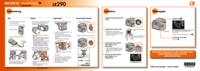


 (160 pages)
(160 pages) (132 pages)
(132 pages)







Comments to this Manuals