Sony DCR-TRV950E User Manual
Browse online or download User Manual for Camcorders Sony DCR-TRV950E. Sony DCR-TRV950E User manual
- Page / 348
- Table of contents
- BOOKMARKS




- DCR-TRV940E/TRV950E 1
- Welcome! 2
- Main Features 4
- Belangrijke kenmerken 6
- Table of contents 8
- Inhoudsopgave 10
- Recording a picture (p. 37) 13
- Quick Start Guide – 14
- Recording on a “Memory Stick” 14
- (p. 175) 15
- Nederlands 16
- LCD-scherm (p. 53) 17
- Beknopte handleiding 18
- Opnemen op een “Memory Stick” 18
- (p. 211) 19
- Using this manual 20
- Omtrent deze 20
- Getting Started / Aan de slag 21
- Step 1 Preparing the 24
- Voorbereiden van de 24
- Step 1 Preparing the power 26
- Stap 1 Voorbereiden van de 26
- Step 2 Setting the 30
- Stap 2 Datum en tijd 30
- World time differences 32
- Wereldtijdverschillen 32
- Step 3 Inserting a cassette 34
- Step 4 Using the 35
- Gebruik van het 35
- Step 4 Using the touch panel 36
- Recording a picture 37
- Video-opnamen maken 37
- After recording 39
- Na afloop van het opnemen 39
- Adjusting the LCD screen 40
- Instellen van het LCD-scherm 40
- Adjusting the viewfinder 42
- Scherpstellen van het 42
- Using the zoom feature 43
- In- en uitzoomen 43
- Shooting with the Mirror Mode 45
- Filmen in de spiegelstand 45
- 12:05:56 46
- Self-timer recording 49
- Opnemen met de 49
- END SEARCH 51
- END SEARCH (eindzoekfunctie) 51
- Playing back a tape 53
- Afspelen van een 53
- Afspelen van een cassette 55
- Various playback modes 57
- Diverse afspeelfuncties 57
- Viewing the recording 60
- Aansluitingen voor 60
- – European models only 61
- – Alleen Europese modellen 61
- Stick” during tape recording 62
- – Tape Photo recording 70
- Using the wide mode 71
- Breedbeeld 71
- Breedbeeld-opnamefunctie 72
- Using the fader 73
- In- en uitfaden 73
- Using special effects 76
- – Picture effect 76
- Speciale effecten 76
- – Beeldeffect 76
- – Digital effect 78
- – Digitaal effect 78
- Presetting the adjustment for 82
- – Custom preset 82
- – Custom preset 82
- Using the guide frame 83
- Shooting with the 84
- Filmen met 84
- Using the colour bar 85
- Gebruik van de 85
- Shooting with manual 86
- Using the PROGRAM AE 87
- Filmen met handmatige 87
- Gebruik van PROGRAM AE 87
- Adjusting the shutter speed 90
- De sluitersnelheid regelen 90
- Adjusting the white balance 92
- Kleurbalans regelen 92
- Adjusting the exposure 95
- Belichting regelen 95
- PAGE1 PAGE2 96
- Focusing manually 98
- Handmatig 98
- Handmatig scherpstellen 99
- Using the spot focus 100
- – Spot Focus 100
- Gebruik van de spot 100
- 30 20 12 0 dB 102
- Adjusting recording level 103
- Het opnameniveau handmatig 103
- Intervalopname 104
- Interval recording 104
- INTERVAL 105
- To cancel the frame recording 107
- Beeldopname annuleren 107
- Playing back tapes 108
- Videoweergave met 108
- To return to FN 109
- To cancel the digital effect 109
- Terugkeren naar FN 109
- Uitschakelen van het digitale 109
- Videoweergave met digitaal 110
- To cancel the PB ZOOM 111
- PB ZOOM annuleren 111
- Enlarging images recorded on 112
- Beeldopnamen op de videoband 112
- Quickly locating a 113
- – ZERO SET MEMORY 113
- Snel een scène zoeken 113
- To stop searching 115
- Stoppen met zoeken 115
- Opzoeken van een 116
- Searching a recording by date 117
- – DATE SEARCH 117
- Opzoeken van een gewenste 117
- Opzoeken van een foto-opname 119
- To stop scanning 121
- Stoppen met doornemen van de 121
- Dubbing a tape 122
- Video-opnamen 122
- Editing / Videomontage 123
- Video-opnamen overkopiëren 124
- (1) Set the IR SETUP code 128
- (1) Stel de IR SETUP code in 128
- VCR to face each other 132
- Erasing all programmes 140
- Alle programma’s wissen 140
- Recording video or TV 142
- Opnemen van video 142
- Opnemen van video- of TV 144
- Inserting a scene from a VCR 148
- – Insert Editing 148
- LINE OUT 150
- Superimposing a title 154
- Een titel in beeld 154
- Een titel in beeld opnemen 156
- Making your own 158
- Uw eigen titelbeelden 158
- Labelling a cassette 160
- Een videocassette van 160
- To cancel deleting 162
- Wissen annuleren 162
- Using a “Memory 163
- Stick” – Introduction 163
- Gebruik van de “Memory 163
- Stick” – Inleiding 163
- Using a “Memory Stick” 164
- – Introduction 164
- Gebruik van de “Memory Stick” 164
- – Inleiding 164
- 1152 640 172
- INDEXPLAY 175
- Stick” vol raakt 178
- About HOLOGRAM AF 183
- Betreffende HOLOGRAM AF 183
- To cancel the self-timer 185
- Zelfontspanner annuleren 185
- REW FFPLAY 186
- Beelden van een cassette 187
- M C A M 191
- C H R O M 191
- MEM MIX 193
- To stop recording 198
- Stoppen met opnemen 198
- To stop the countdown 200
- Het aftellen stoppen 200
- Een beeld vanaf cassette 202
- Making the programme 205
- Programma maken 205
- To stop copying 209
- Stoppen met kopiëren 209
- – PHOTO SAVE 210
- To stop Memory Photo playback 211
- Memory foto-weergave stoppen 211
- Viewing still images 212
- – Memory Photo playback 212
- Stilstaande beelden bekijken 212
- – Memory photo-weergave 212
- MEMORY PLAY 213
- 100–0006 213
- To stop MPEG movie playback 216
- MPEG-filmweergave stoppen 216
- Viewing moving pictures 217
- – MPEG movie playback 217
- Bewegende beelden bekijken 217
- – MPEG-filmweergave 217
- To stop copying in the middle 220
- Copying images recorded on a 221
- “Memory Stick” to a tape 221
- Beelden op een “Memory Stick” 221
- To cancel PB ZOOM 223
- 1 / 6 224
- SLIDE SHOW 224
- 100–00001 224
- Playing back images in a 225
- Weergeven van een doorlopende 225
- To cancel image protection 226
- Opheffen van de ingestelde 226
- Preventing accidental erasure 227
- – Image protection 227
- Beveiligen tegen per ongeluk 227
- Deleting images 228
- – DELETE 228
- Wissen van beelden 228
- Deleting images – DELETE 229
- Wissen van beelden – DELETE 229
- To cancel deleting an image 230
- Deleting all images 231
- Alle beelden wissen 231
- Writing a print mark 233
- – PRINT MARK 233
- Markeren van af te drukken 233
- 4 7 2002 234
- 9PIC PRINT kiezen 235
- Using the optional printer 235
- Selecting 9PIC PRINT 235
- Viewing images on your 236
- Beelden bekijken met uw 236
- Viewing images recorded on a 247
- “Memory Stick” 247
- Capturing images with “PIXELA 251
- ImageMixer Ver.1.0 for Sony” 251
- Capturing moving pictures 254
- Bewegende beelden vastleggen 254
- Communiceren met uw computer 255
- Beelden weergeven 256
- Viewing images 256
- When connecting to a computer 259
- Beelden bekijken 262
- Accessing the 266
- After using the stylus 267
- Na gebruik van de stift 267
- Accessing the network 268
- Toegang tot het netwerk 268
- Changing the default 269
- Standaardinstellingen 269
- Changing the default settings 270
- Customising Your Camcorder / 271
- When you select QUALITY 274
- Note on PRINT SET 276
- Wanneer u QUALITY kiest 284
- Opmerking bij PRINT SET 286
- In the recording 291
- In the playback 293
- In the recording and playback 294
- Self-diagnosis display 298
- C:21:00100–0001 299
- Warning messages 300
- Problemen en oplossingen 301
- “Memory Stick.” 301
- Bij weergave 303
- Bij opname en weergave 304
- Zelfdiagnose-aanduiding 308
- Waarschuwingsaanduidingen 310
- Usable cassettes 311
- Geschikte 311
- Notes on the cassette 314
- Geschikte videocassettes 314
- Opmerkingen bij de cassette 314
- Betreffende het “InfoLITHIUM” 316
- About i.LINK 318
- Betreffende i.LINK 318
- Using your camcorder 320
- Gebruik van uw 320
- Maintenance 321
- Onderhoud en 321
- Cleaning the video heads 322
- Cleaning the LCD screen 322
- Reinigen van de videokoppen 322
- CALIBRATE 323
- FNINDEXPB 323
- Camcorder operation 324
- Bediening van de camcorder 324
- Maintenance information and 325
- Specifications 328
- AC power adaptor 329
- Battery pack 329
- Technische gegevens 330
- Netspanningsadapter 331
- Batterijpak 331
- Identifying parts and 332
- Plaats en functie van 332
- Plaats en functie van de 333
- Operation indicators 342
- Werkingsaanduidingen 342
- Printed in Japan 348
Summary of Contents
3-075-495-32 (1)©2002 Sony CorporationDigitalVideo CameraRecorder©2002 Sony CorporationOperating InstructionsBefore operating the unit, please read th
10NederlandsInhoudsopgaveBelangrijke kenmerken... 6Beknopte handleiding– Opnemen op cassette... 16– Opnemen
100Using the spot focus– Spot FocusYou can take a picture with the appropriate focusautomatically for just the point you want to focuson and with its
101Advanced Recording Operations / Uitgebreide opnamefunctiesUsing the spot focus – Spot FocusWhen Using PROGRAM AESpot focus does not work.Focal dist
102Adjusting recording levelmanually – Soundrecording levelYou can adjust the recording sound level. Useheadphones to monitor the sound when youadjust
103Advanced Recording Operations / Uitgebreide opnamefunctiesAdjusting recording levelmanually – Sound recording levelTo clear the recording leveladju
104U kunt met tussenpozen opnemen door decamcorder automatisch achtereenvolgens te latenoverschakelen naar de opname- en wachtstand.Deze functie is bi
105Advanced Recording Operations / Uitgebreide opnamefunctiesInterval recordingTo cancel the interval recordingPerform either of the following:–Set IN
106Interval recordingOn recording timeThere may be a discrepancy in the recording timeof up to +/– six frames from the selected time.When pressing STA
107Advanced Recording Operations / Uitgebreide opnamefunctiesFrame by framerecording– Frame recordingYou can make a recording with a stop-motionanimat
108— Advanced Playback Operations —Playing back tapeswith picture effectDuring playback, you can process a scene usingthe following picture effect:NEG
109Advanced Playback Operations / Uitgebreide weergavefunctiesPlaying back tapeswith digital effectDuring playback, you can process a scene usingthe f
11Inhoudsopgave“Memory Stick” functiesGebruik van de “Memory Stick”– Inleiding... 163Opnemen van stilstaande be
110Playing back tapes with digitaleffectNotes•You cannot process externally input scenesusing digital effect.•You cannot record images on a tape on yo
111Advanced Playback Operations / Uitgebreide weergavefunctiesEnlarging imagesrecorded on tapes– Tape PB ZOOMYou can enlarge playback images recorded
112Enlarging images recorded ontapes – Tape PB ZOOMNotes•You cannot process externally input scenesusing the PB ZOOM.•You cannot record images on a ta
113Advanced Playback Operations / Uitgebreide weergavefunctiesQuickly locating ascene– ZERO SET MEMORYYour camcorder goes forward or backward toautoma
114If you use a cassette with cassettememory, you can search for theboundaries of a recorded tape by title. Usethe Remote Commander for thisoperation.
115Advanced Playback Operations / Uitgebreide weergavefunctiesSearching the boundaries of arecorded tape by title– TITLE SEARCHTo stop searchingPress
116You can automatically search for the point wherethe recording date changes and start playbackfrom that point (date search). Use a cassette withcass
117Advanced Playback Operations / Uitgebreide weergavefunctiesSearching a recording by date– DATE SEARCH[a]: Actual point you are trying to search for
118Searching a recording by date– DATE SEARCHSearching for the date withoutusing cassette memory(1)Set the POWER switch to VCR.(2)Press MENU, then sel
119Advanced Playback Operations / Uitgebreide weergavefunctiesYou can search for a still image you haverecorded on a tape (PHOTO SEARCH).You can also
12Quick Start GuideEnglishQuick Start Guide – Recording on a tapeThis chapter introduces you to the basic features to recordedpictures on tapes of you
120Searching for a photo– PHOTO SEARCH/PHOTO SCAN[a]: Actual point you are trying to search for[b]: Present point on the tapeTo stop searchingPress x.
121Advanced Playback Operations / Uitgebreide weergavefunctiesScanning photos(1)Set the POWER switch to VCR.(2)Press SEARCH MODE on the RemoteCommande
122— Editing —Dubbing a tapeUsing the A/V connecting cableYou can dub or edit on the VCR connected toyour camcorder using your camcorder as aplayer.Co
123Editing / VideomontageDubbing a tapeWhen you have finished dubbing atapePress x on both your camcorder and the VCR.You can edit on VCRs that suppor
124Dubbing a tapeUsing the i.LINK cableSimply connect the i.LINK cable (optional) to the DV Interface on your camcorder and to DV INon the DV products
125Editing / VideomontageDubbing a tapeWhen you have finished dubbing atapePress x on both your camcorder and the VCR.You can connect one VCR only usi
126U kunt geselecteerde scènes (programma’s)kopiëren en monteren op een videoband zonderde videorecorder te bedienen.U kunt de scènes beeldgewijs kiez
127Editing / VideomontageDubbing only desired scenes– Digital program editing (ontapes)Step 1: Connecting the VCRYou can connect both an A/V connectin
128Dubbing only desired scenes– Digital program editing (ontapes)Step 2: Setting the VCR tooperate with the A/Vconnecting cableTo edit using the VCR,
129Editing / VideomontageDubbing only desired scenes– Digital program editing (ontapes)MENU3475OTHERS DATA CODE BEEP COMMANDER DISPLAY VIDEO ED
13Quick Start GuideRecording a picture (p. 37)Recording a picture (p. 37)Monitoring the playback picture on the LCDscreen (p. 53)POWEROFF(CHG)CAMERAME
130Dubbing only desired scenes– Digital program editing (ontapes)* TV/VCR component/TV/videorecorderNote on IR SETUP codesDigital program editing is n
131Editing / VideomontageDubbing only desired scenes– Digital program editing (ontapes)(2) Setting the modes to cancel therecording pause on the VCR1
132(3) De camcorder en de videorecordertegenover elkaar plaatsenRicht de infraroodzender van uw camcorder naarde afstandsbedieningssensor van devideor
133Editing / Videomontage(4) Controleer of de videorecorderwerkt1 Plaats een opneembare band in devideorecorder, en zet deze in deopnamepauzestand.2 D
134Dubbing only desired scenes– Digital program editing (ontapes)Step 2: Setting the VCR to operatewith the i.LINK cableWhen you connect using the i.L
135Editing / VideomontageDubbing only desired scenes– Digital program editing (ontapes)When you connect using the i.LINK cableYou cannot dub the title
136Dubbing only desired scenes– Digital program editing (ontapes)Step 3: Adjusting thesynchronisation of theVCRYou can adjust the synchronisation of y
137Editing / VideomontageDubbing only desired scenes– Digital program editing (ontapes)Notes•When you complete step 3, the image used toadjust the syn
138Dubbing only desired scenes– Digital program editing (ontapes)Operation 1: Making aprogramme(1)Insert the tape for playback into yourcamcorder, and
139Editing / VideomontageDubbing only desired scenes– Digital program editing (ontapes)Erasing the programme you have setErase OUT first and then IN f
14Quick Start GuideQuick Start Guide – Recording on a “Memory Stick”This chapter introduces you to the basic features to record on a“Memory Stick” of
140Dubbing only desired scenes– Digital program editing (ontapes)Erasing all programmes(1)Turn the SEL/PUSH EXEC dial to selectERASE ALL.(2)Turn the S
141Editing / VideomontageDubbing only desired scenes– Digital program editing (ontapes)(2)Turn the SEL/PUSH EXEC dial to selectEXECUTE, then press the
142Recording video or TVprogrammesUsing the A/V connecting cableYou can record a tape from another VCR or a TVprogramme from a TV that has video/audio
143Editing / VideomontageRecording video or TVprogrammesWhen you have finished dubbing atapePress x on both your camcorder and the VCR.Using the Remot
144Recording video or TVprogrammesUsing the i.LINK cableSimply connect the i.LINK cable (optional) to the DV Interface on your camcorder and to DVOUT
145Editing / VideomontageRecording video or TVprogrammesWhen you have finished dubbing atapePress x on both your camcorder and the VCR.Using the Remot
146Inserting a scene froma VCR– Insert EditingYou can insert a new scene from a VCR ontoyour originally recorded tape by specifying theinsert start an
147Editing / VideomontageInserting a scene from a VCR– Insert Editing(1)Set the POWER switch to VCR on yourcamcorder.(2)On the connected VCR, locate j
148Inserting a scene from a VCR– Insert EditingNotePictures and sound recorded on the portionbetween the insert start and end points will beerased whe
149Editing / VideomontageDoor aansluiten van een commentaarmicrofoonof stereo geluidsbron kunt u een extrageluidsspoor toevoegen aan het oorspronkelij
15Quick Start GuideRecording a still image on a “Memory Stick” (p. 175)Monitoring the playback still images on the LCDscreen (p. 211)POWERCAMERAMEMORY
150Een microfon aansluiten op deintelligente accessoireschoenSluit de A/V-kabel aan opAUDIO/VIDEOAudio dubbingConnecting the microphone tothe intellig
151Editing / VideomontageAudio dubbingDubbing with the built-inmicrophoneNo connection is necessary.Notes•When dubbing with the AUDIO/VIDEO jackor the
152Audio dubbingAdding audio on a recordedtapeChoose a connection described on the previouspages, and connect audio equipment ormicrophone to your cam
153Editing / VideomontageAudio dubbingMonitoring the new recordedsound(1)Play back the tape on which you added audio.(2)Turn the SEL/PUSH EXEC dial to
154Superimposing a titleIf you use a tape with cassette memory,you can superimpose the title. When youplay back the tape, the title is displayedfor fi
155Editing / VideomontageSuperimposing a titleIf you set the write-protect tab of the cassetteto lockYou cannot superimpose or erase the title. Slidet
156Superimposing a titleIf the tape has too many index signalsYou may not be able to superimpose a titlebecause the cassette memory becomes full. In t
157Editing / VideomontageSuperimposing a titleErasing a title(1)Set the POWER switch to CAMERA or VCR.(2)Press MENU, then turn the SEL/PUSH EXECdial t
158Making your owntitlesYou can make up to two titles and store them inthe memory of your camcorder. Each title canhave up to 20 characters.(1)Set the
159Editing / VideomontageMaking your own titlesTo change a title you have storedIn step 4, select CUSTOM1 SET or CUSTOM2SET, depending on which title
16Beknopte handleidingNederlandsBeknopte handleiding – Opnemen op cassetteIn dit hoofdstuk vindt u de eerste stappen voor het opnemen metuw camcorder
160If you use a cassette with cassettememory, you can label a cassette. Labelscan consist of up to 10 characters and isstored in cassette memory. When
161Editing / VideomontageLabelling a cassetteTo erase the label you have madeIn step 4 turn the SEL/PUSH EXEC dial to select[C], then press the dial.
162Labelling a cassetteErasing all the data in cassettememoryYou can erase all the data in cassette memory atonce.(1)Set the POWER switch to CAMERA or
163“Memory Stick” Operations / “Memory Stick” functiesOp de “Memory Stick” die bij uw camcorder isgeleverd kunt u beelden opnemen om ze laterweer te g
164Using a “Memory Stick”– Introduction•Image data may be damaged in the followingcases:– If you eject the “Memory Stick” or turn thepower off during
165“Memory Stick” Operations / “Memory Stick” functiesEen “Memory Stick” inbrengen(1)Schuif de MEMORY OPEN knop in de richtingvan de pijl om de “Memor
166Using a “Memory Stick”– IntroductionUsing a touch panelMost operation buttons for use of a “MemoryStick” are displayed on the LCD screen. Touchthe
167“Memory Stick” Operations / “Memory Stick” functiesUsing a “Memory Stick”– IntroductionTo return to FNPress EXIT.To execute settingsPress OK.To c
168Using a “Memory Stick”– IntroductionNotes•When using the touch panel, press operationbuttons with your thumb supporting the LCDscreen from the back
169“Memory Stick” Operations / “Memory Stick” functiesUsing a “Memory Stick”– IntroductionSelecting the still image qualityYou can select the image qu
17Beknopte handleidingOpnemen (p. 37)REWPLAYPOWERCAMERAMEMORY/NETWORKVCROFF(CHG)POWEROFF(CHG)CAMERAMEMORY/NETWORKVCRPOWERCAMERAMEMORY/NETWORKVCROFF(CH
170Image quality settingsSetting MeaningThis is the highest image quality inyour camcorder.The number of still images you canrecord is less than in FI
171“Memory Stick” Operations / “Memory Stick” functies1152 × 864 image sizeImage quality Memory capacitySUPER FINE About 600 KBFINE About 300 KBSTANDA
172Using a “Memory Stick”– IntroductionSelecting the image sizeYou can select either of two image sizesStill images: 1152 × 864 or 640 × 480. (Whenthe
173“Memory Stick” Operations / “Memory Stick” functiesUsing a “Memory Stick”– IntroductionImage size settings/BeeldformaatinstellingenSetting/ Meaning
174Gemiddelde duur van bewegendebeelden die u op een “MemoryStick” kunt opnemenHoeveel bewegende beelden u kunt opnemenhangt af van het gekozen beeldf
175“Memory Stick” Operations / “Memory Stick” functiesRecording still images ona “Memory Stick”– Memory Photo recordingYou can record still images on
176Recording still images on a“Memory Stick”– Memory Photo recordingYou can record still images on a“Memory Stick” in the taperecording or recording s
177“Memory Stick” Operations / “Memory Stick” functiesRecording still images on a“Memory Stick”– Memory Photo recordingRecording images continuouslyYo
178Recording still images on a“Memory Stick”– Memory Photo recording(1)Set the POWER switch to MEMORY/NETWORK (DCR-TRV950E only). Make surethat the LO
179“Memory Stick” Operations / “Memory Stick” functiesRecording still images on a“Memory Stick”– Memory Photo recordingThe number of still images in c
18Beknopte handleidingBeknopte handleiding – Opnemen op een “Memory Stick”In dit hoofdstuk vindt u de eerste stappen voor het opnemenop een “Memory St
180Opnemen met de flitslampDe flitslamp klapt automatisch uit. Destandaardinstelling is auto (geen aanduiding).Om de flitslampstand te wijzigen, drukt
181“Memory Stick” Operations / “Memory Stick” functiesRecording still images on a“Memory Stick”– Memory Photo recordingNotes•The recommended shooting
182Recording still images on a“Memory Stick”– Memory Photo recordingWhen you use an external flash (optional)which does not have the auto red-eyereduc
183“Memory Stick” Operations / “Memory Stick” functiesRecording still images on a“Memory Stick”– Memory Photo recordingShooting with an auxiliary ligh
184Notes•Attaching the lens hood or a conversion lens(optional) may obstruct the HOLOGRAM AFlight and make focusing difficult. Werecommend removing th
185“Memory Stick” Operations / “Memory Stick” functiesRecording still images on a“Memory Stick”– Memory Photo recordingSelf-timer memory photorecordin
18634CAPTUREFNINDEXPBFNINDEXPB1 / 12SFN640SFN6402PHOTOPHOTOREW FFPLAYRecording imagesfrom a tape as stillimagesYour camcorder can read moving picture
187“Memory Stick” Operations / “Memory Stick” functiesRecording images from a tape asstill imagesImage size of still imagesImage size is automatically
188Een stilstaand beeld vanexterne apparatuur opnemenAlvorens de camcorder te bedienenZet DISPLAY onder in het instelmenu opLCD. (De standaardinstel
189“Memory Stick” Operations / “Memory Stick” functiesGebruik van de i.LINK-kabelOpmerkingIn de volgende gevallen wordt de opnameonderbroken of versch
19Beknopte handleidingEen stilstaand beeld opnemen op een “Memory Stick” (p. 175)Een stilstaand beeld bekijken op het LCD-scherm(p. 211)POWERCAMERAMEM
190Superimposing a still imagein the “Memory Stick” onan image – MEMORY MIXYou can superimpose a still image you haverecorded on the “Memory Stick” on
191“Memory Stick” Operations / “Memory Stick” functiesSuperimposing a still image inthe “Memory Stick” on an image– MEMORY MIX* The superimposed image
192Superimposing a still image inthe “Memory Stick” on an image– MEMORY MIXRecording superimposedimages on a tapeBefore operation•Insert a tape for re
193“Memory Stick” Operations / “Memory Stick” functiesSuperimposing a still image inthe “Memory Stick” on an image– MEMORY MIXTo change the still imag
194Superimposing a still image inthe “Memory Stick” on an image– MEMORY MIXNotes•You cannot use the MEMORY MIX for movingpictures recorded on a “Memor
195“Memory Stick” Operations / “Memory Stick” functiesSuperimposing a still image inthe “Memory Stick” on an image– MEMORY MIXRecording superimposedim
196Superimposing a still image inthe “Memory Stick” on an image– MEMORY MIXTo change the still image to besuperimposedPress –/+ on the right lower cor
197“Memory Stick” Operations / “Memory Stick” functiesSuperimposing a still image inthe “Memory Stick” on an image– MEMORY MIXNotes•You cannot use MEM
198Recording moving pictureson a “Memory Stick”– MPEG movie recordingYou can record moving pictures with sound on a“Memory Stick.”You can record pictu
199“Memory Stick” Operations / “Memory Stick” functiesRecording moving pictures on a“Memory Stick”– MPEG movie recordingNoteSound is recorded in monau
2EnglishWelcome!Congratulations on your purchase of this SonyHandycam. With your Handycam you cancapture life’s precious moments with superiorpicture
20— Getting Started —Using this manualThe instructions in this manual are for the twomodels listed in the table below. Before you startreading this ma
200Recording moving pictures on a“Memory Stick”– MPEG movie recordingSelf-timer MPEG movierecordingYou can record images on a “Memory Stick” withthe s
201“Memory Stick” Operations / “Memory Stick” functiesRecording picturesfrom a tape as amoving pictureYour camcorder can read moving picture datarecor
202Recording pictures from a tape asa moving pictureNotes•Sound recorded in 48 kHz is converted to 32kHz sound when recording images from a tapeto a “
203“Memory Stick” Operations / “Memory Stick” functiesEen bewegend beeld vanexterne apparatuur opnemenAlvorens de camcorder te bedienenZet DISPLAY ond
204Gebruik van de i.LINK-kabelOpmerkingIn de volgende gevallen verschijnt “ RECERROR” en kunnen geen beelden wordenopgenomen.– Bij het opnemen op een
205“Memory Stick” Operations / “Memory Stick” functiesRecording edited pictures from a tapeas a moving picture – Digital programediting (on a “Memory
206Recording edited pictures from atape as a moving picture– Digital program editing (on a“Memory Stick”)Erasing the programme you have setErase OUT f
207“Memory Stick” Operations / “Memory Stick” functiesRecording edited pictures from atape as a moving picture– Digital program editing (on a“Memory S
208Recording edited pictures from atape as a moving picture– Digital program editing (on a“Memory Stick”)Performing the programme(Dubbing on a “Memory
209“Memory Stick” Operations / “Memory Stick” functiesCopying still imagesfrom a tape– PHOTO SAVEUsing the search function, you can automaticallycaptu
21Getting Started / Aan de slagUsing this manualNote on Cassette MemoryYour camcorder is based on the DV format. Youcan use only mini DV cassettes wit
210Copying still images from a tape– PHOTO SAVEImage size of still imagesImage size is automatically set to 640 × 480.When the access lamp is lit or f
211“Memory Stick” Operations / “Memory Stick” functiesViewing still images– Memory PhotoplaybackYou can play back still images recorded on a“Memory St
212Viewing still images– Memory Photo playbackYou may not be able to play back images withyour camcorder:– When playing back image data modified onyou
213“Memory Stick” Operations / “Memory Stick” functiesBeeldschermaanduidingentijdens weergave vanstilstaande beeldenOpnamegegevensU kunt op DATA CODE
214Weergeven van 6 opgenomenbeelden tegelijk (indexscherm)U kunt 6 van de opgenomen stilstaande beeldentegelijk op het scherm laten verschijnen. Dezef
215“Memory Stick” Operations / “Memory Stick” functiesNoteWhen displaying the index screen, the numberappears above each image. This indicates theorde
216Viewing movingpictures– MPEG movie playbackYou can play back moving pictures recorded on a“Memory Stick.” You can also play back siximages includin
217“Memory Stick” Operations / “Memory Stick” functiesViewing moving pictures– MPEG movie playbackNoteYou may not be able to play back images withyour
218Viewing moving pictures– MPEG movie playbackPlaying back a moving picturefrom the desired partThe moving picture recorded on a “MemoryStick” is div
219“Memory Stick” Operations / “Memory Stick” functiesBeeldschermaanduidingentijdens weergave vanbewegende beeldenOpnamedatum/-tijdDruk op DATA CODE o
22Using this manualPrecautions on camcorder careLens and LCD screen/finder (onmounted models only)•The LCD screen and the finder aremanufactured using
220Copying imagesrecorded on a “MemoryStick” to a tapeYou can copy images recorded on a “MemoryStick” and record them to tape.Before operationInsert a
221“Memory Stick” Operations / “Memory Stick” functiesCopying images recorded on a“Memory Stick” to a tapeDuring copyingYou cannot operate the followi
222Enlarging still imagesrecorded on a “MemoryStick” – Memory PB ZOOMYou can enlarge still images recorded on a“Memory Stick.” You can select and view
223“Memory Stick” Operations / “Memory Stick” functiesEnlarging still images recordedon a “Memory Stick”– Memory PB ZOOMTo cancel PB ZOOMPress END.T
224Playing back imagesin a continuous loop– SLIDE SHOWYou can automatically play back images insequence. This function is useful especially whenchecki
225“Memory Stick” Operations / “Memory Stick” functiesPlaying back images in acontinuous loop – SLIDE SHOWTo start the slide show from aparticular ima
226Preventing accidentalerasure– Image protectionYou can protect selected images to preventaccidental erasure of important images.Before operationInse
227“Memory Stick” Operations / “Memory Stick” functiesNoteFormatting erases all information on the“Memory Stick,” including the protected imagedata. B
228Deleting images– DELETEYou can delete images stored in a “MemoryStick.” You can delete all images or only selectedimages.Deleting selected imagesBe
229“Memory Stick” Operations / “Memory Stick” functiesNotes•To delete a protected image, first cancel imageprotection.•Once you delete an image, you c
23Getting Started / Aan de slagChecking suppliedaccessoriesMake sure that the following accessories aresupplied with your camcorder.914q;5qa6qs27qd381
230Deleting images – DELETEDeleting selected images onthe index screenBefore operationInsert a “Memory Stick” into your camcorder.(1)Set the POWER swi
231“Memory Stick” Operations / “Memory Stick” functiesDeleting images – DELETEDeleting all imagesYou can delete all unprotected images in the“Memory S
232To cancel deleting all the images inthe “Memory Stick”Select RETURN in step 3 or 4.While DELETING appearsDo not turn the POWER switch or press anyb
233“Memory Stick” Operations / “Memory Stick” functiesWriting a print mark– PRINT MARKYou can specify a recorded still image to printout by writing a
234Met de los verkrijgbare printer kunnen beeldenworden afgedrukt.Meer details vindt u in de gebruiksaanwijzingvan de printer.Stilstaande beelden kunn
235“Memory Stick” Operations / “Memory Stick” functies9PIC PRINT kiezenU kunt 9 stickers op één blad maken doorbeelden op een “Memory Stick” af te dru
236De camcorder kan op verschillende manierenworden aangesloten op een computer ombeelden op een “Memory Stick” of cassette metuw computer te bekijken
237Viewing Images Using your Computer / Beelden bekijken met uw computerBeelden op een cassettebekijkenBij aansluiting op een computer viade USB aansl
238Beelden op een “Memory Stick”bekijkenBij aansluiting op een computer viade USB aansluitingEr zijn twee soorten USB-aansluiting, NORMALen PTP. De st
239Viewing Images Using your Computer / Beelden bekijken met uw computerNotes on using your computer“Memory Stick”•“Memory Stick” operations on your c
24122Step 1 Preparing thepower supplyInstalling the battery pack(1)Lift up the viewfinder.(2)Slide the battery pack down until it clicks.To remove the
240Complete installation of the USB driverbefore connecting the camcorder to thecomputer. If you connect the camcorderto the computer first, you will
241Viewing Images Using your Computer / Beelden bekijken met uw computerMemory:64 MB or moreHard disk:Available memory required for installation:at le
242Notes•Operations are not guaranteed for the Windowsenvironment if you connect two or more USBequipment to a single computer at the sametime, or whe
243Viewing Images Using your Computer / Beelden bekijken met uw computerInstalling the USB driverStart the following operation withoutconnecting the U
244NoteIf you connect the USB cable before USB driverinstallation is complete, the USB driver will notbe properly registered. Carry out installationag
245Viewing Images Using your Computer / Beelden bekijken met uw computerConnecting your camcorder toyour computer using the USBcable – For Windows use
246(8) Zet de POWER schakelaar in de VCR stand.(9) Zet USB STREAM onder in hetinstelmenu op ON (p. 288).(10)Verbind de USB aansluitingen vancamcorde
247Viewing Images Using your Computer / Beelden bekijken met uw computerBeelden op een “Memory Stick”bekijkenZet USBCONNECT onder in het instelmenuo
248If you cannot install the USBdriverThe USB driver has been registered incorrectly asyour computer was connected to your camcorderbefore installatio
249Viewing Images Using your Computer / Beelden bekijken met uw computer5 Select and delete the underlined devicesbelow.Windows 98SE Windows MeWindows
25Getting Started / Aan de slagStep 1 Preparing the powersupplyCharging the battery packUse the battery pack after charging it for yourcamcorder.Your
2506 Turn the POWER switch to OFF (CHG) onyour camcorder, and then disconnect the USBcable.7 Restart your computer.Step 2: Install the USB driver on t
251Viewing Images Using your Computer / Beelden bekijken met uw computerCapturing images with “PIXELAImageMixer Ver.1.0 for Sony”You need to install t
252(6)Kies .(7)Verbind de (USB) aansluiting van uwcamcorder en computer met behulp van demeegeleverde USB kabel.(8)Druk op de N weergavetoets om te
253Viewing Images Using your Computer / Beelden bekijken met uw computerBeelden live bekijken vanaf uwcamcorder(1)Volg stappen 1 en 2 op pagina 251.(2
254Capturing moving pictures(1)Select .(2)Look at the preview window and click onat the first scene of the movie you wantto capture. changes to .(3)Lo
255Viewing Images Using your Computer / Beelden bekijken met uw computerIf image data cannot be transferred by theUSB connectionThe USB driver has bee
256Beelden weergevenAlvorens de camcorder te bedienen•U dient de USB driver te installeren om beeldenop een “Memory Stick” te bekijken met uwcomputer.
257Viewing Images Using your Computer / Beelden bekijken met uw computer(6)Kies het gewenste beeldbestand in de map endubbelklik erop.Voor een gedetai
258Disconnect the USB cable andeject the “Memory Stick” or setthe POWER switch to OFF (CHG)–For Windows 2000 Professional/Me,Windows XP Home Edition/P
259Viewing Images Using your Computer / Beelden bekijken met uw computerWhen connecting to a computerusing the USB jackBefore connecting your camcorde
26Step 1 Preparing the powersupplyAfter charging the battery packDisconnect the AC power adaptor from the DCIN jack on your camcorder.NotePrevent meta
260Installing the USB driverDo not connect the USB cable to yourcomputer before installation of the USBdriver is completed.For Mac OS 8.5.1/8.6/9.0 us
261Viewing Images Using your Computer / Beelden bekijken met uw computerConnecting your camcorder toyour computer using the USBcable – For Macintosh u
262Beelden bekijkenAlvorens de camcorder te bedienenU dient de USB driver te installeren om beeldenop een “Memory Stick” te bekijken met uwcomputer. (
263Viewing Images Using your Computer / Beelden bekijken met uw computerViewing images recorded on a“Memory Stick” on yourcomputer – For Macintosh use
264Met uw camcorder kunnen beeld en geluidworden vastgelegd vanaf een analoge videobrondie is aangesloten op uw computer met i.LINKaansluiting.Alvoren
265Viewing Images Using your Computer / Beelden bekijken met uw computerCapturing images from an analogvideo unit on your computer– Signal convert fun
266— Using the Network function —Accessing thenetwork– DCR-TRV950E onlyYou can access the Internet via a Bluetoothcompliant device from your camcorder
267Using the Network function / Gebruik van de Network-functieAccessing the networkHow to hold your camcorderwhen operating in NETWORKmodeHold your ca
268On trademarks•The BLUETOOTH trademarks are owned bytheir proprietor and used by Sony Corporationunder license.•All other product names mentioned he
269Customising Your Camcorder / Uw camcorder naar eigen inzicht aanpassen— Customising Your Camcorder —Changing the defaultsettings with the menuTo ch
27Getting Started / Aan de slagApproximate minutes when you use a fullycharged battery* Approximate number of minutes whenrecording while you repeat r
270Changing the default settingswith the menu* DCR-TRV950E only/alleen DCR-TRV950ETo make the menu display disappearPress MENU.CAMERAVCRMEMORY/NETWORK
271Customising Your Camcorder / Uw camcorder naar eigen inzicht aanpassenEnglishSelecting the mode setting of each item z is the default setting.Menu
272Changing the default settings with the menuIcon/itemCAMERA SETD ZOOMPHOTO REC16:9WIDESTEADYSHOTFRAME RECINT. RECHOLOGRAM FModez OFF24×150×z MEMORYT
273Customising Your Camcorder / Uw camcorder naar eigen inzicht aanpassenChanging the default settings with the menuIcon/itemVCR SETHiFi SOUNDAUDIO MI
274Changing the default settings with the menuIcon/itemMEMORY SETSTILL SETBURSTQUALITYIMAGESIZEMOVIE SETIMAGESIZEREMAINModez OFFNORMALEXP BRKTGMULTI S
275Customising Your Camcorder / Uw camcorder naar eigen inzicht aanpassenChanging the default settings with the menuIcon/itemMEMORY SETPHOTO SAVEFILE
276Changing the default settings with the menuIcon/itemPRINT SETDATE/TIMECM SETTITLETITLEERASETITLE DSPLCM SEARCHTAPE TITLEERASE ALLModez OFFDATEDAY&a
277Customising Your Camcorder / Uw camcorder naar eigen inzicht aanpassenChanging the default settings with the menuIcon/itemTAPE SETREC MODEAUDIO MOD
278Changing the default settings with the menuIcon/itemSETUP MENUCLOCK SETUSB STREAMUSBCONNECTLTR SIZELANGUAGEDEMO MODEMode——z OFFONz NORMALPTPz NORMA
279Customising Your Camcorder / Uw camcorder naar eigen inzicht aanpassenChanging the default settings with the menuIcon/itemOTHERSDATA CODEAREA SETSU
28Step 1 Preparing the powersupplyIf the power goes off although remainingbattery time indicator indicates that thebattery pack has enough power to op
280Changing the default settings with the menuIcon/itemOTHERSDISPLAYREC LAMPVIDEO EDITMeaningTo show the display on the LCD screen and in theviewfinde
281Customising Your Camcorder / Uw camcorder naar eigen inzicht aanpassenNederlandsElk item instellen z is de standaardinstelling.Er zullen andere me
282Pictogram/onderdeelCAMERA SET (camera-instellingen)D ZOOMPHOTO REC16:9WIDESTEADYSHOTFRAME RECINT. RECHOLOGRAM FStandz OFF24×150×z MEMORYTAPEz OFFON
283Customising Your Camcorder / Uw camcorder naar eigen inzicht aanpassenPictogram/onderdeelVCR SET (videorecorder-instellingen)HiFi SOUNDAUDIO MIXA/V
284Pictogram/onderdeelMEMORY SET (geheugeninstellingen)STILL SETBURSTQUALITYIMAGESIZEMOVIE SETIMAGESIZEREMAINStandz OFFNORMALEXP BRKTGMULTI SCRNz SUPE
285Customising Your Camcorder / Uw camcorder naar eigen inzicht aanpassenPictogram/onderdeelMEMORY SET (geheugeninstellingen)PHOTO SAVEFILE NO.DELETE
286Standaardinstellingen wijzigen via het menuPictogram/onderdeelPRINT SET (afdrukinstellingen)DATE/TIMECM SET (cassettegeheugen-instellingen)TITLETIT
287Customising Your Camcorder / Uw camcorder naar eigen inzicht aanpassenBetreffende LP langspeelsnelheid•Een videoband die is opgenomen met de LP lan
288Pictogram/onderdeelSETUP MENU (oorspronkelijke instellingen)CLOCK SETUSB STREAMUSBCONNECTLTR SIZELANGUAGEDEMO MODEStand——z OFFONz NORMALPTPz NORMAL
289Customising Your Camcorder / Uw camcorder naar eigen inzicht aanpassenPictogram/onderdeelOTHERS (overige)DATA CODEAREA SETSUMMERTIMEBEEPCOMMANDERBe
29Getting Started / Aan de slagStep 1 Preparing the powersupplyConnecting to a wall socketWhen you use your camcorder for a long time,we recommend tha
290Pictogram/onderdeelOTHERS (overige)DISPLAYREC LAMPVIDEO EDITBetekenisVoor weergave van beelden op het LCD-scherm en inde zoekerOm alle beelden zowe
291Troubleshooting / Verhelpen van storingen— Troubleshooting —EnglishTypes of trouble and how to correct troubleIf you run into any problem using you
292Types of trouble and how to correct troubleSymptom Cause and/or Corrective Actions• The LCD panel is open.c Close the LCD panel (p. 40).• The contr
293Troubleshooting / Verhelpen van storingenTypes of trouble and how to correct troubleIn the playbackSymptom Cause and/or Corrective Actions• The POW
294Types of trouble and how to correct troubleIn the recording and playbackSymptom Cause and/or Corrective Actions• The battery pack is not installed,
295Troubleshooting / Verhelpen van storingenTypes of trouble and how to correct troubleWhen operating using the “Memory Stick”Symptom Cause and/or Cor
296Types of trouble and how to correct troubleOthersSymptom Cause and/or Corrective Actions• The cassette has no cassette memory.c Use a cassette with
297Troubleshooting / Verhelpen van storingenTypes of trouble and how to correct troubleSymptom Cause and/or Corrective Actions• Moisture has started t
298EnglishSelf-diagnosis displayFive-digit display Cause and/or Corrective Actions• You are using a battery pack that is not an “InfoLITHIUM”battery p
299Troubleshooting / Verhelpen van storingenEnglishWarning indicators and messages100-0001 Warning indicator pertaining to filesSlow flashing:•The fil
3For the customers in EuropeATTENTIONThe electromagnetic fields at the specificfrequencies may influence the picture and soundof this digital camcorde
30Step 2 Setting thedate and timeSet the date and time when you use yourcamcorder for the first time. “CLOCK SET” willbe displayed each time that you
300Warning indicators and messagesWarning messages•CLOCK SET Set the date and time (p. 30).•FOR “InfoLITHIUM” Use an “InfoLITHIUM” battery pack (p. 28
301Troubleshooting / Verhelpen van storingen— Verhelpen van storingen —NederlandsProblemen en oplossingenMocht u problemen met de werking of de bedien
302Problemen en oplossingenProbleem Oorzaak en/of oplossing• Het LCD-scherm staat open.c Sluit het LCD-scherm (p. 40).• Het contrast tussen het onderw
303Troubleshooting / Verhelpen van storingenProblemen en oplossingenBij weergaveProbleem Oorzaak en/of oplossing• De POWER schakelaar staat niet in de
304Problemen en oplossingenBij opname en weergaveProbleem Oorzaak en/of oplossing• Er is geen batterijpak op het apparaat aangebracht of hetbatterijpa
305Troubleshooting / Verhelpen van storingenProblemen en oplossingenBij gebruik van een “Memory Stick”Probleem Oorzaak en/of oplossing• De POWER schak
306Problemen en oplossingenOverigeProbleem Oorzaak en/of oplossing• De cassette heeft geen cassettegeheugen.c Gebruik een videoband met cassettegeheug
307Troubleshooting / Verhelpen van storingenProblemen en oplossingenProbleem Oorzaak en/of oplossing• Er begint condensvorming op te treden in uw camc
308NederlandsZelfdiagnose-aanduidingenLetter/cijfercode Oorzaak en/of oplossing• Wellicht gebruikt u een batterijpak van een ander dan hetInfoLITHIUM
309Troubleshooting / Verhelpen van storingenNederlandsWaarschuwingsaanduidingen en meldingen100-0001 Waarschuwing betreffendebestandenLangzaam knipper
31Getting Started / Aan de slagStep 2 Setting the date and timeIf you do not set the date and time“--:--:--” and “-- -- ----” are recorded on the dat
310Waarschuwingsaanduidingen en meldingenWaarschuwingsaanduidingen•CLOCK SET Stel de datum en tijd in (p. 30).•FOR “InfoLITHIUM” Gebruik een InfoLITHI
311Additional Information / Aanvullende Informatie— Additional Information —Usable cassettesSelecting cassette typesYou can use mini DV cassettes on
312Usable cassettes mark on the cassetteThe memory capacity of cassettes marked with is 4Kbit. Your camcorder canaccommodate tapes having a memory cap
313Additional Information / Aanvullende InformatieAudio mode12-bit mode: The original sound can be recordedin stereo 1, and the new sound instereo 2 i
314Usable cassettesNotes on the cassetteWhen affixing a label on the cassetteBe sure to affix a label only at the locationsillustrated below [a] to pr
315Additional Information / Aanvullende InformatieAbout the“InfoLITHIUM” batterypackWhat is the “InfoLITHIUM” batterypack?The “InfoLITHIUM” battery pa
316About the “InfoLITHIUM” batterypack•Have spare battery packs handy for two orthree times the expected recording time, andmake trial recordings befo
317Additional Information / Aanvullende InformatieAbout the “InfoLITHIUM” batterypackHow to store the battery pack•If the battery pack is not used for
318About i.LINKThe DV Interface on this unit is an i.LINK-compliant DV Interface. This section describesthe i.LINK standard and its features.What is i
319Additional Information / Aanvullende InformatieAbout i.LINKi.LINK baud ratei.LINK’s maximum baud rate varies according tothe equipment. Three maxim
32Step 2 Setting the date and timeSimple setting of clock by atime differenceYou can easily set the clock to the local time bysetting a time differen
320Using your camcorderabroadUsing your camcorder abroadCountries and areas where you can use networkfunctions are restricted. For details, refer to
321Additional Information / Aanvullende InformatieMaintenanceinformation andprecautionsMoisture condensationIf your camcorder is brought directly from
322Maintenance information andprecautionsMaintenance informationCleaning the video headsTo ensure normal recording and clear pictures,clean the video
323Additional Information / Aanvullende InformatieMaintenance information andprecautionsAdjusting the LCD screen(CALIBRATION)The buttons on the touch
324Maintenance information andprecautionsCharging the built-inrechargeable batteryYour camcorder has a built-in rechargeablebattery so that the date,
325Additional Information / Aanvullende InformatieMaintenance information andprecautions•Do not press the LCD screen with a sharp-pointed object other
326Maintenance information andprecautionsAC power adaptor•Unplug the unit from the wall socket when youare not using it for a long time. To disconnect
327Additional Information / Aanvullende InformatieMaintenance information andprecautionsBattery pack•Use only the specified charger or videoequipment
328EnglishSpecificationsVideo camerarecorderSystemVideo recording system2 rotary headsHelical scanning systemAudio recording systemRotary heads, PCM s
329Additional Information / Aanvullende InformatieSpecificationsGeneralPower requirements7.2 V (battery pack)8.4 V (AC power adaptor)Average power con
33Getting Started / Aan de slagStep 3 Inserting acassette(1)Prepare the power supply.(2)Slide OPEN/Z EJECT in the direction ofthe arrow and open the
330NederlandsTechnische gegevensVideocamera/recorderSysteemVideo-opnamesysteem2 roterende koppenSchuinspoorregistratieAudio-opnamesysteemRoterende kop
331Additional Information / Aanvullende InformatieTechnische gegevensAlgemeenSpanningsvereisten7,2 V (batterijpak)8,4 V (netspanningsadapter)Gemiddeld
332— Quick Reference —Identifying parts andcontrols1 Flash (p. 64, 180)2 Focus ring (p. 98)3 Lens4 Lens hoodCamcorder1234— Compleet overzicht —Plaats
333Quick Reference / Compleet overzicht5 HOLOGRAM AF emitter (p. 183)6 MIC jack (PLUG IN POWER) (red)Connect an external microphone (notsupplied). Thi
334Identifying parts and controlsqj Intelligent accessory shoe (p. 150, 234)qk LCD/Touch panel screen (p. 35, 166)ql OPEN buttonw; SpeakerNotes on the
335Quick Reference / Compleet overzichtIdentifying parts and controlswa Video control buttons *ws DISPLAY/TOUCH PANEL button (p. 54)wd Viewfinder (p.
336Identifying parts and controlsea Access lampes MEMORY OPEN button (p. 165)ed LOCK switch (p. 37)ef POWER switcheg START/STOP button (p. 37)eh DC IN
337Quick Reference / Compleet overzichtIdentifying parts and controlsrjtdtftgrkrlt;tatsrj Power zoom lever (p. 43, 111, 222)rk PHOTO button (p. 62, 69
338Identifying parts and controlsth AUDIO DUB button (p. 152)tj BACK LIGHT button (p. 47)tk SPOT LIGHT button* (p. 48)tl EDITSEARCH button* (p. 52)y;
339Quick Reference / Compleet overzichtIdentifying parts and controlsyl Battery Pack (p. 24)u; Tripod receptacleMake sure that the length of the tripo
34Step 3 Inserting a cassetteNotes•Do not press the cassette compartment downforcibly. Doing so may cause a malfunction.•The cassette compartment may
340Identifying parts and controlsRemote CommanderThe buttons that have the same name on theRemote Commander as on your camcorderfunction identically t
341Quick Reference / Compleet overzichtIdentifying parts and controlsTo prepare the Remote CommanderInsert two R6 (size AA) batteries by matching the+
342Identifying parts and controlsOperation indicatorsLCD screen and Viewfinder AUTO 50 AWB F1.8 9db0:12:3412minZERO SETMEMORYENDSEAR
343Quick Reference / Compleet overzichtIdentifying parts and controlsqh HOLOGRAM AF (p. 183)qj STBY/REC (p. 37)/Video control mode (p. 57)/Image size
344EnglishIndexA, BAC power adaptor ... 25Adjusting viewfinder ... 42Audio dubbing ... 149AUDIO L
345Quick Reference / Compleet overzichtNederlandsIndexA, BA/V-kabel... 60, 122, 142, 188, 203, 264Aanraakpaneel ... 35, 166Afd
Sony Corporation Printed in Japan307549532Printed on recycled paper.Printed using VOC (Volatile OrganicCompound)-free vegetable oil based ink.Gedru
35Getting Started / Aan de slagStep 4 Using thetouch panelYour camcorder has operation buttons on theLCD screen.Touch the LCD screen directly with you
36Step 4 Using the touch panelNotes•When using the touch panel, press operationbuttons with your thumb supporting the LCDpanel from the back side of
37Recording – Basics / Opnemen – basisbediening— Recording – Basics —Recording a pictureYour camcorder automatically focuses for you.(1)Remove the len
38Recording a pictureNotes•Fasten the grip strap firmly.•The recording data (date/time or varioussettings when recorded) are not displayedwhile record
39Recording – Basics / Opnemen – basisbedieningRecording a pictureIf you leave your camcorder in the standby forfive minutes while the cassette is ins
4EnglishMain FeaturesRecording moving picturesor still images, and playingthem back•Recording moving pictures on atape (p. 37)•Recording still images
40Recording a pictureAdjusting the LCD screenThe LCD panel can be opened up to 90 degrees.The LCD panel moves about 90 degrees to theviewfinder side a
41Recording – Basics / Opnemen – basisbedieningRecording a pictureAdjusting the brightness of theLCD screen(1)Press FN and select PAGE2 while the POWE
42Recording a pictureAdjusting the viewfinderIf you record pictures with the LCD panel closed,check the picture with the viewfinder. Adjust theviewfin
43Recording – Basics / Opnemen – basisbedieningRecording a pictureUsing the zoom featureMove the power zoom lever a little for a slowerzoom. Move it f
44Recording a pictureWhen you shoot close to a subjectIf you cannot get a sharp focus, move the powerzoom lever to the “W” side until the focus isshar
45Recording – Basics / Opnemen – basisbedieningRecording a pictureShooting with the Mirror ModeThis feature allows the camera subject to viewhim-or he
46Aanduidingen in het beeldtijdens het opnemenDe aanduidingen worden niet mee opgenomen.Resterende batterijladingsindicator tijdensopnameDe resterende
47Recording – Basics / Opnemen – basisbedieningRecording a pictureTime codeThe time code indicates the recording orplayback time, “0:00:00” (hours : m
48Recording a pictureShooting subjects lit by stronglight – SPOT LIGHTThis function prevents people's faces, forexample, from appearing excessive
49Recording – Basics / Opnemen – basisbedieningRecording a pictureSelf-timer recordingRecording with the self-timer starts in 10 secondsautomatically.
5Accessing the Internet via aBluetooth compliant device(DCR-TRV950E only)Accessing the Internet, sending/receiving your e-mail. For details,refer to t
50Recording a pictureNoteThe self-timer is automatically cancelled when:– The self-timer recording is finished.– The POWER switch is set to OFF (CHG)
51Recording – Basics / Opnemen – basisbedieningChecking recordings– END SEARCH/EDITSEARCH/Rec ReviewYou can use these buttons to check the recordedpic
52Checking recordings– END SEARCH/EDITSEARCH/RecReviewEDITSEARCHYou can search for the next recording start point.Hold down the EDITSEARCH in the stan
53Playback – Basics / Afspelen – basisbediening— Playback – Basics —Playing back a tapeYou can monitor the playback picture on thescreen. If you close
54Playing back a tapeWhen monitoring on the LCD screenYou can turn the LCD panel over and move itback to the camcorder body with the LCD screenfacing
55Playback – Basics / Afspelen – basisbedieningBetreffende datum/tijd en diverseinstellingenBij het opnemen legt uw camcorder tegelijk metde beelden a
56Playing back a tapeTo not display various settingsSet DATA CODE to DATE in the menu settings(p. 279).The display changes as follow when you pressDAT
57Playback – Basics / Afspelen – basisbedieningPlaying back a tapeVarious playback modesTo operate video control buttons, set the POWERswitch to VCR.T
58:Playing back a tapeTo view the picture at slow speed(slow playback)Press y on the Remote Commander duringplayback. For slow playback in the reverse
59Playback – Basics / Afspelen – basisbedieningPlaying back a tapeIn the various playback modes•Sound is muted.•The previous picture may remain as a m
6NederlandsBelangrijke kenmerkenBewegende of stilstaandebeelden opnemen enafspelen•Bewegende beelden opnemen opcassette (p. 37)•Stilstaande beelden op
60Sluit de camcorder met het daarbij geleverdeaudio/video-aansluitsnoer aan op uw TV-toestelwanneer u video-opnamen wilt weergeven ophet TV-scherm. U
61Playback – Basics / Afspelen – basisbedieningViewing the recording on TVIf your TV or VCR is a monauraltypeConnect the yellow plug of the A/V connec
62— Advanced Recording Operations —Recording still images on a “MemoryStick” during tape recordingYou can record still images on a “Memory Stick”in th
63Advanced Recording Operations / Uitgebreide opnamefunctiesRecording still images on a“Memory Stick” during taperecordingNotes•When recording a still
64Opnemen met de flitslampDe flitslamp klapt automatisch uit. Destandaardinstelling is auto (geen aanduiding).Om de flitslampstand te wijzigen, drukt
65Advanced Recording Operations / Uitgebreide opnamefunctiesRecording still images on a“Memory Stick” during taperecordingNotes•Attaching the lens hoo
66The flash does not fire even if you select auto(no indicator) and (auto red-eye reduction)during the following operations:– Spot light– Shutter sp
67Advanced Recording Operations / Uitgebreide opnamefunctiesSelf-timer recordingYou can record still images on a “Memory Stick”with the self-timer. Yo
68Recording still images on a“Memory Stick” during taperecordingTo cancel the self-timerPress SELFTIMER so that the (self-timer)indicator disappears
69Advanced Recording Operations / Uitgebreide opnamefunctiesRecording still imageson a tape – Tape PhotorecordingYou can record still images such as p
7Belangrijke kenmerkenToegang tot het Internet viaBluetooth apparatuur(alleen DCR-TRV950E)Toegang tot het Internet, e-mailversturen/ontvangen. Meerdet
70Recording still images on a tape– Tape Photo recordingNotes•During tape photo recording, you cannotchange the mode or setting.•When recording a stil
71Advanced Recording Operations / Uitgebreide opnamefunctiesUsing the wide modeYou can record a 16:9 wide picture to watch on a16:9 wide-screen TV (16
72In the wide modeYou cannot select the following functions:– Recording still images on a “Memory Stick” inthe tape recording or recording standby– BO
73Advanced Recording Operations / Uitgebreide opnamefunctiesYou can fade in or out to give your recording amore professional appearance.MONOTONEWhen f
74(1)When fading in [a]In the standby, press FADER until the desiredfader indicator flashes.When fading out [b]In the recording, press FADER until the
75Advanced Recording Operations / Uitgebreide opnamefunctiesUsing the faderNoteYou cannot use the following functions whileusing the fader. Also, you
76Using special effects– Picture effectYou can digitally process images to obtain specialeffects like those in films or on TV.NEG. ART [a] : The colou
77Advanced Recording Operations / Uitgebreide opnamefunctiesUsing special effects– Picture effect(1)Set the POWER switch to CAMERA. PressMENU, then se
78Using special effects– Digital effectYou can add special effects to recorded picturesusing the various digital functions. Sound isrecorded normally.
79Advanced Recording Operations / Uitgebreide opnamefunctiesUsing special effects– Digital effect(1)Press FN to display PAGE1 while the POWERswitch is
8EnglishTable of contentsMain Features... 4Quick Start Guide– Recording on a tape ...
80Using special effects– Digital effectTo return to FNPress EXIT.To cancel the digital effectPress OFF to return to PAGE1.Notes•The following functi
81Advanced Recording Operations / Uitgebreide opnamefuncties2-45,61CUSTOM PRESET [CP] : ENDCUSTOM PRESET STBY [CP] : ENDCUSTOM PRESET STBYSETCOLOUR
82Items to be adjusted/InstelmogelijkhedenItemCOLOUR LVLSHARPNESSWB SHIFTAE SHIFTAGC LIMITRESETPresetting the adjustment forpicture quality – Custom p
83Advanced Recording Operations / Uitgebreide opnamefunctiesYou can easily make the picture be on ahorizontal line using the guide frame. The guidefra
84U kunt de camcorder zo instellen dat er eenzebrapatroon (diagonale strepen) verschijnt inhet gedeelte van het beeld op het scherm met eenonderwerp w
85Advanced Recording Operations / Uitgebreide opnamefunctiesIf you press COLOUR BAR, the colour bar isdisplayed on the screen.Use the colour bar in th
86Shooting with manualadjustmentAUTO LOCK selectorSet the selector as shown below to maintain orrelease the settings of the functions. Manuallyadjuste
87Advanced Recording Operations / Uitgebreide opnamefunctiesUsing the PROGRAM AEYou can select the PROGRAM AE (AutoExposure) to suit your specific sho
88Shooting with manual adjustment(1)Set the AUTO LOCK selector to the centre(auto lock release) position while the POWERswitch is set to CAMERA or MEM
89Advanced Recording Operations / Uitgebreide opnamefunctiesNotes•Because your camcorder is set to focus only onsubjects in the middle to far distance
9Table of contents“Memory Stick” OperationsUsing a “Memory Stick”– Introduction ... 163Recording still images on a “Me
90Adjusting the shutter speedYou can adjust the shutter speed manually to suityour preference and with its shutter speed fixed.(1) Set the AUTO LOCK s
91Advanced Recording Operations / Uitgebreide opnamefunctiesShooting with manual adjustmentTo return to automatic shutter speedmodeSet the AUTO LOCK s
92Shooting with manual adjustmentAdjusting the white balanceWhite balance adjustment makes white subjectslook white and allows more natural colourbala
93Advanced Recording Operations / Uitgebreide opnamefunctiesIndicator(One-pushwhitebalance) (Outdoor)n (Indoor)Shooting conditions•Adjusting the white
94Shooting with manual adjustmentIf the picture is being taken in a studio lit byTV lightingWe recommend that you record in the n(indoor) mode.When yo
95Advanced Recording Operations / Uitgebreide opnamefunctiesAdjusting the exposureYou can manually adjust and set the exposure.Adjust the exposure man
96Using the spot light-metering– Flexible Spot MeterYou can take a picture with the appropriateexposure automatically for just the point youwant to fo
97Advanced Recording Operations / Uitgebreide opnamefunctiesTo return to FNPress EXIT.To return to automatic exposureSet the AUTO LOCK selector to AUT
98Focusing manuallyYou can gain better results by manually adjustingthe focus in the following cases.Normally, focus is automatically adjusted.•The au
99Advanced Recording Operations / Uitgebreide opnamefunctiesFocusing manuallyTo record distant subjectsWhen you set FOCUS to INFINITY, the focuschange
More documents for Camcorders Sony DCR-TRV950E



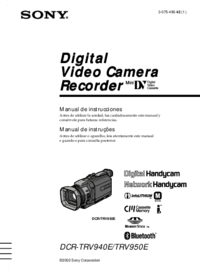


 (54 pages)
(54 pages) (215 pages)
(215 pages)
 (247 pages)
(247 pages) (68 pages)
(68 pages) (204 pages)
(204 pages)
 (251 pages)
(251 pages) (32 pages)
(32 pages) (94 pages)
(94 pages)







Comments to this Manuals