Sony VPL-CX6 User Manual Page 1
Browse online or download User Manual for Unknown Sony VPL-CX6. Sony VPL-CX6 User manual
- Page / 100
- Table of contents
- TROUBLESHOOTING
- BOOKMARKS




- Data Projector 1
- Table of Contents 3
- Features 4
- Precautions 4
- About This Manual 4
- About a Memory 5
- About a Memory Stick 6
- Access Lamp 7
- Using the Memory Stick 8
- Operating the MS Home 9
- — Presentation Viewer 10
- Viewing the Slide 11
- Repeating the Slide Show 12
- The MS Home appears 13
- A drop-down list appears 13
- : Movie icon 14
- Size: 1024x768 16
- File: SPJP0001.JPG 16
- Date: 2003.JUL.15 12:34PM 16
- No.: 1/1234 16
- 3 Press the ENTER key 17
- The Movie Player appears 19
- File” on page 20 19
- Operating the Picture File 20
- Movie Player 22
- Protecting an Important File 23
- Rotating a Picture File 23
- Deleting a Picture File 23
- Sorting the Picture Files 24
- Useful Settings 26
- — Autorun 27
- Power is Turned on — Startup 28
- Displaying the Memory Stick 29
- Information 29
- Formatting a Memory Stick 30
- Troubleshooting 31
- On Display 32
- Table des matières 35
- Caractéristiques 36
- Précautions 36
- A propos de ce 36
- Utilisation d’un 37
- Memory Stick 37
- Utilisation d’un Memory Stick 38
- Présentation 39
- Témoin d’accès 40
- Utilisation du Memory Stick 41
- L’écran Origine MS apparaît 42
- Diapositives de présentation 43
- — Visualiseur de présentation 43
- Répétition du diaporama 45
- Lancement rapide du diaporama 45
- Visualiseur d’images 46
- Affichage de la diapositive 47
- Mode photo num 48
- Lecture d’un fichier vidéo 50
- Ouverture du fichier image 53
- Rotation d’un fichier image 56
- Remarque 57
- Remarques 57
- Affichage des fichiers image 59
- Lancement automatique d’une 61
- — Lancement 62
- Formatage d’un Memory Stick 64
- Dépannage 65
- 34 Dépannage 66
- Características 70
- Precauciones 70
- Acerca de este 70
- Acerca de los 71
- Acerca de los Memory Stick 72
- Acerca del formateo de los 73
- Notas sobre compatibilidad de 73
- Indicador de acceso 74
- Uso del Memory Stick 75
- Aparece la página Inicio MS 76
- Aparecerá el menú Sel. cont 81
- Modo cámara digi 81
- Num.: 1/1234 83
- Tamaño: 1024x768 83
- Archivo: SPJP0001.JPG 83
- Fecha: 15.JUL.2003 12:34 83
- 3 Pulse la tecla ENTER 84
- Tamaño: 320x240 85
- Tamaño: 320x240 89
- Giro de un archivo de imagen 90
- Ajustes útiles 93
- — Ejecución automática 94
- Formateo de un Memory Stick 97
- Solución de problemas 98
- Printed in Japan 100
Summary of Contents
4-095-441-11(1) 2003 Sony CorporationOperating Instructions for Memory StickMode d’emploi du Memory StickManual de instrucciones de Memory StickVPL-C
GB 10Sliding Material for a Presentation— Presentation ViewerAfter you have converted Microsoft PowerPoint files by the Projector Stationfor Presentat
ES 34MessageError tipo Memory StickError formatoError archivoMemoria de sólo lecturaAcceso denegadoSoluciónc Se ha insertado un Memory Stick que no es
11 GBViewing the SlideSliding Material for a Presentation — Presentation Viewer3 Select “Presentation Viewer”, then press the ENTER key.4 Select “Sele
GB 12Switching the File Display ModeYou can display one picture file only (Normal mode) or thumbnails ofpicture files (Thumbnail mode).1 Select “Index
13 GBViewing the SlideSliding a Picture File — Picture ViewerYou can make the slide show by using still picture files (DCF-compatible) inthe JPEG form
GB 143 Select “Picture Viewer”, then press the ENTER key.Thumbnails of the picture files contained in the selected folder appear.SelectSlide ShowOptio
15 GBViewing the Slide5 Select the current folder using the m or M key, then press the , key toselect the Select Folders menu.OffSelectSlide ShowOptio
GB 16To execute the slide showWhen “Advan. Slds.” in the slide show setting is set to “Auto”, the slideschange automatically. When a movie file is s
17 GBViewing the SlideExecuting the Slide Show PromptlyAs the settings are memorized even if you change the input after the settingof steps 1 to 9 of
GB 18When a movie file is selected by pressing the < or , key, the MoviePlayer appears on the screen. Operate the Movie Player as follows:[Movie P
19 GBViewing the SlideTo return to the MS Home without executing the movie playSelect “MS Home”.Executing the Slide Show PromptlyAs the settings are m
GB 20Operating the Picture FileTo operate the picture file, display the index screen (see pages 21 and 22. )When the Presentation Viewer is displayedT
21 GBSetting/Displaying the Picture FileIndex screen of a still picture file SelectSlide ShowOptionSelect ContentsMS HomePicture ViewerNo.:
GB 22Index screen of a full-screen still picture fileIf you want to display another picture file when multiple picture files arecontained in the curre
23 GBSetting/Displaying the Picture FileProtecting an Important FileAfter selecting the file you want to protect, set “Protect” to “On” or “AllOn”. W
GB 24When the Presentation Viewer is displayed, the number and size (resolution)of the picture file are displayed. When the Picture Viewer is display
25 GBSetting/Displaying the Picture FileDisplaying Still Picture Files or Movie Files OnlyYou can filter all picture files contained in a folder to di
GB 26Displaying the Picture Files Recordedby a Digital Camera OnlyThe unit can choose and display the JPEG and MPEG1 picture files recordedby a digita
27 GBUseful SettingsStarting a Presentation Automatically — AutorunStarting a Presentation Automatically— AutorunWhen the Memory Stick with the pictu
GB 28Projecting a Selected File When thePower is Turned on — StartupWhen the power is turned on, the selected picture file is projected for about30 s
29 GBUseful SettingsBOperating Memory StickDisplaying the Memory StickInformationYou can display the type and the used and remaining capacity of theMe
3 GBGBTable of ContentsOverviewFeatures...4Precautions ...4About Thi
GB 30Formatting a Memory StickWhen a Memory Stick cannot be used, format it by the projector.When a Memory Stick is formatted, its data is cleared.1 S
31 GBUseful SettingsBOtherTroubleshootingTroubleshootingIf you have a problem with the MS Home, check the following. If the problem persists,contact y
GB 32On DisplayWhen the following displays appear in the screen, make the material for a presentationagain by using the Projector Station for Presenta
33 GBUseful SettingsMessageFormat errorFile errorRead Only MemoryAccess denied.Solutionc The Memory Stick has not been formatted correctly. Formatit o
3 FRFRTable des matièresPrésentationCaractéristiques ...4Précautions ...4A propos
FR 4BPrésentationCaractéristiquesSi vous mémorisez un support deprésentation converti avec le ProjectorStation for Presentation (logiciel fourni) oule
5 FRPrésentationUtilisation d’unMemory StickInformations relatives aux cartesMemory StickLe Memory Stick est un nouveau supportd’enregistrement IC ext
FR 6Remarque concernant la capacitéde mémoire des Memory StickPROLes caractéristiques des Memory StickPRO varient en fonction de la conceptiondes appa
7 FRPrésentation– L’affichage de la mémoire restantedonne uniquement des informations surla mémoire sélectionnée.– L’affichage des erreurs donneunique
GB 4BOverviewFeaturesWhen you memorize presentation materialconverted by the Projector Station forPresentation (supplied software) or thepicture file
FR 8Avertissement concernant leformatage des Memory Stick sur unordinateurPrenez bien en compte les points suivantslors du formatage de Memory Stick s
9 FRConfigurationUtilisation du Memory StickInsérez le Memory Stick dans l’emplacement prévu à cet effet sur le côtédu projecteur.Pour retirer le Memo
FR 10Utilisation de l’écran Origine MSL’affichage initial du MS est Origine MS. L’écran Origine MS est utilisépour la configuration et l’exécution d’u
11 FRAffichage de la diapositiveDiapositives de présentation— Visualiseur de présentationAprès avoir converti des fichiers Microsoft PowerPoint avec l
FR 12Diapositives de présentation — Visualiseur de présentation3 Sélectionnez « Visual. présent. », puis appuyez sur la touche ENTER.4 Sélectionnez «
13 FRAffichage de la diapositivePasser au mode d’affichage des fichiersVous pouvez afficher un seul fichier image (mode Normal) ou des miniaturesdes f
FR 14Défilement d’un fichier image —Visualiseur d’imagesVous pouvez réaliser le diaporama en mélangeant des fichiers d’images fixes(compatibles DCF) a
15 FRAffichage de la diapositive3 Sélectionnez « Visualiseur d’images », puis appuyez sur la toucheENTER.Les miniatures des fichiers image contenus da
FR 165 Sélectionnez le dossier en cours à l’aide de la touche m ou M, puisappuyez sur la touche , pour sélectionner le menu Sélectionnerdossiers.Fichi
17 FRAffichage de la diapositivePour lancer le diaporamaLorsque l’option « Diapo avan. » du réglage du diaporama est réglée sur« Auto », les diapositi
5 GBOverviewAbout a MemoryStickOn Memory SticksMemory Stick is a new compact, portableand versatile IC recording medium with adata capacity that excee
FR 18Lancement rapide du diaporamaPuisque les réglages sont mémorisés même si vous modifiez l’entrée après leréglage des étapes 1 à 9 de « Défilement
19 FRAffichage de la diapositivePour lancer le diaporamaAppuyez sur les touches suivantes., : pour afficher la diapositive suivante< : pour affic
FR 20Pour effectuer une lecture en écran completSélectionnez « Écran Complet », puis appuyez sur la touche ENTER.L’image est agrandie sur la totalité
21 FRRéglages/Affichage des fichiers imageBRéglages/Affichage des fichiers imageOuverture du fichier imageOuverture du fichier imagePour ouvrir le fic
FR 22Ecran d’index d’un fichier d’image fixeSélectionDiaporamaOptionSél. contenuOrigine MSVisualiseur d'imagesn°: 1/1234Ampl: 1024x768Fichi
23 FRRéglages/Affichage des fichiers imageEcran d’index d’un fichier d’image fixe en écran completn°: 1/1234Ampl: 1024x768Fichier: SPJP0001.JP
FR 24Protection d’un fichier importantAprès avoir sélectionné le fichier à protéger, réglez « Protect. » sur « Act »ou « Tt act ». Lorsqu’un fichier
25 FRRéglages/Affichage des fichiers imageAffichage/Masquage des informations relatives au fichier imageSélectionnez un fichier image, sélectionnez «
FR 26Affichage de fichiers d’images fixes ou de fichiers vidéo uniquementVous pouvez filtrer tous les fichiers image d’un dossier pour afficher lesfic
27 FRRéglages utilesAffichage des fichiers imageenregistrés avec une caméranumérique uniquementL’appareil peut choisir et afficher les fichiers image
GB 6This device has been demonstrated theoperation with up to 1GB Memory Stick.Operation is not guaranteed for MemoryStick PRO beyond this capacity.No
FR 28Remarques• Cette fonction est inopérante si plus de 2 000 fichiers image enregistrésavec une caméra numérique sont mémorisés sur un Memory Stick.
29 FRRéglages utilesLancement automatique d’uneprésentation — Exé. AutoLorsque le Memory Stick contenant le fichier image pour lequel la fonctionExé.
FR 30Projection d’un fichier sélectionnélorsque le projecteur est sous tension— LancementA la mise sous tension, le fichier image sélectionné est proj
31 FRUtilisation du Memory StickAffichage des informations relatives auMemory StickVous pouvez afficher le type, ainsi que la capacité utilisée et la
FR 32 Formatages d’un Memory StickFormatage d’un Memory StickSi un Memory Stick ne peut pas être utilisé, réinitialisez-le à l’aide duprojecteur.Lors
33 FRAutres informationsProblème Cause et solution• Le Memory Stick n’a pas été inséré dans le bon sens.c Insérez le Memory Stick avec la flèche point
FR 34 DépannageAffichageSi les indications suivantes s’affichent à l’écran, réalisez de nouveau le support deprésentation à l’aide du Projector Statio
35 FRAutres informationsMessageErreur de formatErreur fichierMémoire morte (ROM)Accès refuséSolutionc Le Memory Stick n’a pas été formaté correctement
3 ESESDescripción generalCaracterísticas...4Precauciones ...4Acerca de este manu
7 GBOverview• When you set the Memory Stick erasureprevention switch to Lock, data cannotbe recorded, edited, or erased.• Use a sharp object, such as
ES 4BDescripción generalCaracterísticasSi memoriza en el Memory Stick materialde presentación convertido medianteProjector Station for Presentation (s
5 ESDescripción generalAcerca de losMemory StickMemory StickEl Memory Stick es un nuevo sporte degrabación IC compacto, portátil y versátilcon una cap
ES 6• no admite la transferencia de datos a altavelocidad;• no admite la tecnología de protección decopyright MagicGate;• no admite la función de segu
7 ESDescripción general(Joint Photographic Experts Group)(extensión .jpg).• Archivo de presentación de proyectorSony (archivo SPP), que es un formato
ES 8Indicador de accesoSi el indicador de acceso está iluminado oparpadeando, se están leyendo oescribiendo datos en el Memory Stick. Nomueva el orden
9 ESInstalaciónUso del Memory StickInserte el Memory Stick en la ranura para Memory Stick del lateral delproyector.Para extraer el Memory StickCuando
ES 10Funcionamiento de la página Inicio MSLa pantalla inicial de entrada de MS es la página Inicio MS. La pantallaInicio MS se emplea para configurar
11 ESVisualización de la diapositivaMaterial de diapositivas para unapresentación — Visor depresentacionesDespués de convertir archivos de Microsoft P
ES 12Material de diapositivas para una presentación — Visor de presentaciones3 Seleccione “Visor pres.” y pulse la tecla ENTER.4 Seleccione “Sel. cont
13 ESVisualización de la diapositivaCambio del modo de visualización de archivosPuede visualizar un solo archivo de imagen (modo Normal) o miniaturas
GB 8BSetting UpUsing the Memory StickInsert the Memory Stick into the Memory Stick slot on the side of theprojector.To remove the Memory StickWhen the
ES 14Presentación con un archivo deimagen — Visor de imágenesPuede crear una presentación de diapositivas al mezclar archivos de imagenfija (compatibl
15 ESVisualización de la diapositiva3 Seleccione “Visor de imágenes” y pulse la tecla ENTER.Aparecerán miniaturas de los archivos de imagen de la carp
ES 165 Seleccione la carpeta actual mediante las teclas m o M y, a continuación,pulse la tecla , para elegir el menú Seleccionar carpetas.Num.: 1
17 ESVisualización de la diapositivaPara ejecutar la presentación de diapositivasSi la opción “Av. diap.” del ajuste de presentación de diapositivas s
ES 18Ejecución inmediata de la presentación de diapositivasPuesto que los ajustes se memorizan aunque cambie la entrada después delajuste de los pasos
19 ESVisualización de la diapositivaSi se selecciona un archivo de película mediante la tecla < o ,, apareceráel Reproductor de películas en la pan
ES 20Ejecución inmediata de la presentación de diapositivasPuesto que los ajustes se memorizan incluso si se cambia la entrada despuésdel ajuste de lo
21 ESAjuste/Visualización de un archivo de imagenFuncionamiento de un archivo deimagenPara utilizar un archivo de imagen, visualice la pantalla de índ
ES 22Pantalla de índice de un archivo de imagen fijaSelec.Diapos.OpciónSel. cont.Inicio MSVisor de imágenesNum.: 1/1234Tamaño: 1024x768Archivo:
23 ESAjuste/Visualización de un archivo de imagenPantalla de índice de un archivo de imagen fija en modo de pantallacompletaNum.: 1/1234Tamaño:
9 GBSetting UpOperating the MS HomeThe initial display for MS input is the MS Home. The MS Home is used forsetting and executing an event (e.g., sele
ES 24Protección de un archivo importanteTras seleccionar el archivo que desee proteger, ajuste “Protec.” en “Sí” o“Todo sí”. Cuando un archivo está p
25 ESAjuste/Visualización de un archivo de imagenVisualización/ocultación de la información de archivo de imagenSeleccione un archivo de imagen y, a c
ES 26Visualización sólo de los archivos de imagen fija o sólo de losarchivos de películaEs posible filtrar todos los archivos de imagen de una carpeta
27 ESAjustes útilesBAjustes útilesVisualización sólo de los archivos deimagen grabados con una cámaradigitalLa unidad puede seleccionar y visualizar s
ES 28Inicio automático de una presentación— Ejecución automáticaCuando en la ranura para Memory Stick se inserta el Memory Stick conel archivo de imag
29 ESAjustes útilesProyección de un archivo seleccionadocon la alimentación activada — InicioAl activar la alimentación, el archivo de imagen seleccio
ES 30Visualización de la información delMemory StickEs posible visualizar el tipo y la capacidad utilizada y restante del MemoryStick que se está util
31 ESFuncionamiento del Memory StickFormateo de un Memory StickCuando no pueda utilizar un Memory Stick, formatéelo mediante elproyector.Los datos se
ES 32Solución de problemasSi tiene cualquier problema con la página Inicio MS, realice las siguientescomprobaciones. Si el problema persiste, consulte
33 ESOtrosIndicaciones en pantallaSi las siguientes indicaciones aparecen en pantalla, cree el material de presentación denuevo mediante Projector Sta
More documents for Unknown Sony VPL-CX6

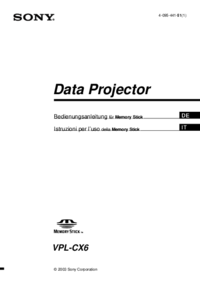



 (203 pages)
(203 pages) (48 pages)
(48 pages) (2 pages)
(2 pages) (129 pages)
(129 pages) (16 pages)
(16 pages)


 (2 pages)
(2 pages) (240 pages)
(240 pages)







Comments to this Manuals