Sony PCLK-MN10A User Manual
Browse online or download User Manual for Unknown Sony PCLK-MN10A. Sony PCLK-MN10A Benutzerhandbuch [en]
- Page / 242
- Table of contents
- TROUBLESHOOTING
- BOOKMARKS



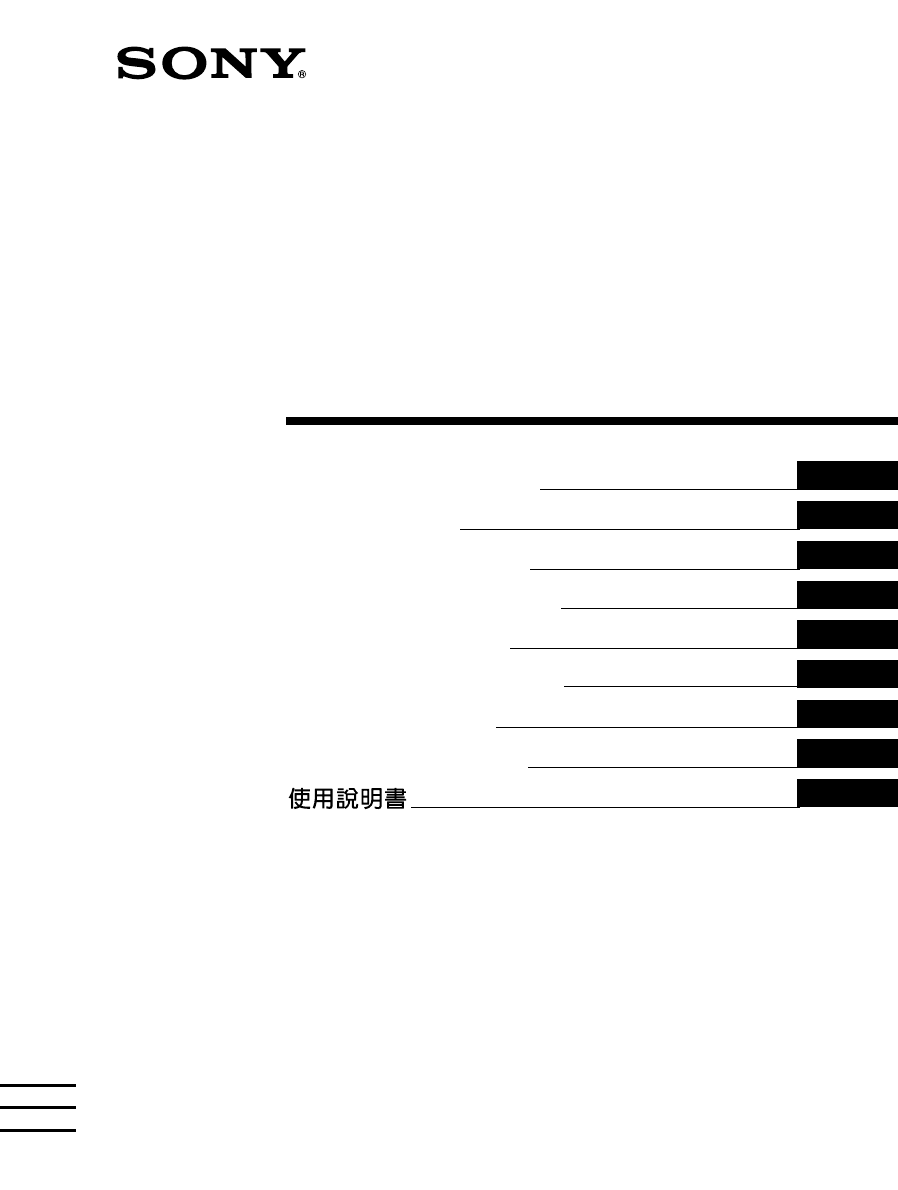
- PCLK-MN10A 1
- Documentation 2001 Sony 2
- Table of contents 3
- Overview 4
- System requirements 5
- Checking the supplied items 6
- Connections 7
- 1 Installing the USB driver 9
- 5 Click “Finish.” 11
- 4 Click “Next.” 11
- 1 Open the Control Panel 12
- 2 Click “Next.” 15
- 6 Click “Finish.” 16
- Setting up for Windows Me 17
- 5 Click “Next.” 18
- Setting up the CD-ROM drive 21
- Installing the software 22
- Before starting M-crew 24
- 4 Click “Add/Remove.” 26
- Starting up the software 27
- Using the on-line manual 28
- Using Help 29
- Troubleshooting 30
- Specifications of CAV-MN10 31
- Programme 1997-2001 Sony 32
- Sony Corporation 32
- Table des matières 33
- Enregistrement/édition 34
- Autres opérations 34
- Exigences du système 35
- Remarque 36
- Raccordements 37
- 1 Installation du pilote USB 39
- 4 Cliquez sur “Next” 41
- 5 Cliquez sur “Finish” 41
- 1 Ouvrez Control Panel 42
- 2 Cliquez sur “Next” 45
- 6 Cliquez sur “Finish” 46
- Implantation pour Windows Me 47
- 5 Cliquez sur “Next” 48
- Installation du logiciel 52
- Avant de démarrer M-crew 54
- 4 Cliquez sur “Add/Remove” 56
- Lancement du logiciel 57
- Utilisation de l’aide (Help) 59
- Guide de dépannage 60
- Spécifications du CAV-MN10 61
- Inhaltsverzeichnis 63
- Überblick 64
- Systemvoraussetzungen 65
- Vollständigkeit 66
- Anschlüsse 67
- Betriebssystem 69
- 4 Klicken Sie auf „Next“ 71
- 5 Klicken Sie auf „Finish“ 71
- SW Synth“ nicht erscheint 74
- 2 Klicken Sie auf „Next“ 75
- 6 Klicken Sie auf „Finish“ 76
- Einstellung bei Windows Me 77
- 5 Klicken Sie auf „Next“ 78
- Hinweis (nur für Windows Me) 79
- Installieren der Software 82
- Vor dem Starten von M-crew 84
- Deinstallieren der Software 86
- Starten des Programms 87
- Nutzung der Online 88
- Bedienungsanleitung 88
- Nutzung des Hilfesystems 89
- Störungssuche 90
- Technische Daten von CAV-MN10 91
- Resumen general 94
- Requisitos del sistema 95
- Comprobación de los itemes 96
- Conexiones 97
- 4 Haga clic en “Next” 101
- 5 Haga clic en “Finish” 101
- 1 Abra el Panel de Control 102
- 2 Haga clic en “Next” 105
- 6 Haga clic en “Finish” 106
- Instalación para Windows Me 107
- 5 Haga clic en “Next” 108
- Instalación del equipo CD-ROM 111
- Instalación del software 112
- Antes de empezar el M-crew 114
- 4 Haga clic en “Add/Remove” 116
- Inicialización del software 117
- Utilización de la ayuda 119
- Solución de problemas 120
- Especificaciones de CAV-MN10 121
- Programma 1997-2001 Sony 122
- Corporation 122
- Inhoudsopgave 123
- Overzicht 124
- Systeemvereisten 125
- Opmerking 126
- Aansluitingen 127
- 4 Klik op “Next” 131
- 2 Klik op “Next” 135
- 6 Klik tenslotte op “Finish” 136
- Installatie voor Windows Me 137
- 5 Klik op “Next” 138
- Windows 2000/Windows Me) 139
- 2000/Windows Me) 140
- 4 Klik op “Add/Remove” 146
- De programma’s starten 147
- Omtrent deze handleiding 148
- Gebruik van de hulpfuncties 149
- Verhelpen van storingen 150
- Dokumentation © 2001 Sony 152
- © 2001 Sony Corporation. Alla 152
- Innehåll 153
- Översikt 154
- Systemkrav 155
- Observera 156
- Anslutningar 157
- 4 Klicka på “Next” 161
- 5 Klicka på “Finish” 161
- 1 Öppna Control Panel 162
- 2 Klicka på “Next” 165
- 6 Klicka på “Finish” 166
- 5 Klicka på “Next” 168
- Installation av mjukvara 172
- Innan du startar M-crew 174
- 4 Klicka på “Add/Remove” 176
- Start av mjukvaran 177
- Användning av online 178
- Användning av hjälpmenyn 179
- Felsökning 180
- Tekniska data för CAV-MN10 181
- Descrizione 184
- Requisiti di sistema 185
- Preparativi 186
- Collegamenti 187
- 4 Fare clic su “Next” 191
- 5 Fare clic su “Finish” 191
- 1 Aprire il Control Panel 192
- 2 Fare clic su “Next” 195
- 6 Fare clic su “Finish” 196
- Impostazione per Windows Me 197
- 5 Fare clic su “Next” 198
- Installazione del software 202
- Prima di lanciare M-crew 204
- 4 Fare clic su “Add/Remove” 206
- Lancio del software 207
- Uso del manuale in linea 208
- Uso della guida (Help) 209
- Soluzione di problemi 210
- Programa 1997-2001 Sony 212
- Descrição geral 214
- Requerimentos do sistema 215
- Preparativos 216
- Ligações 217
- 4 Clique em “Next” 221
- Configuração para Windows Me 227
- 5 Clique em “Next” 228
- Windows Me) 229
- Instalação do drive de CD-ROM 231
- Instalação do software 232
- Antes de iniciar o M-crew 234
- Desinstalação do software 236
- Accionamento do software 237
- Utilização do Manual On-line 238
- Utilização do Help 239
- Guia de soluções 240
- Especificações do CAV-MN10 241
- Printed in Malaysia 242
Summary of Contents
Operating InstructionsMode d’emploiBedienungsanleitungManual de instruccionesGebruiksaanwijzingAnsluten bruksanvisningIstruzioni per l’usoManual de in
10GBbInstalling the PCLK-MN10-dedicated driverWhen “PCLK-MN10” appears in the dialog box, click “Next,”and then load the M-crew CD-ROM into the CD-ROM
10ESbInstalación del controlador específico para PCLK-MN10Cuando aparece “PCLK-MN10” en el cuadro de diálogo,haga clic en “Next” y coloque el CD-ROM d
11ES4 Haga clic en “Next”.Aparece un cuadro de diálogo que indica que se ha completado elcopiado de los archivos.NotaDurante la instalación del contro
12ES2 Verificación del estado del dispositivo instaladoAsegúrese de comprobar el estado del dispositivo instalado después desu instalación.1 Abra el P
13ES3 Ajuste de los parámetros multimedia en su ordenadorSe deben ajustar los parámetros multimedia en su ordenador antes deque pueda hacer salir el a
14ES4 Haga clic en la ficha “CD Music” y coloque una tilde en “Enabledigital CD audio for this CD-ROM device”.NotaSegún la versión de Windows 98 (es d
15ESInstalación para Windows 2000NotaAsegúrese de conectarse a través de una cuenta del administrador para instalary preparar un equipo.1 Instalación
16ES3 Seleccione “Search for a suitable driver for my device(recommended)” y haga clic en “Next”.Aparece un cuadro de diálogo para la selección del lu
17ESInstalación para Windows Me1 Instalación del controlador de USBInicie el Windows y salga de todas las aplicaciones activas.1 Conecte el sistema (p
18ES2 Coloque una tilde en la opción “Specify the location of the driver(Advanced)” y haga clic en “Next”.Aparece un cuadro de diálogo para la selecci
19ES2 Verificación del estado del equipo instalado (para Windows 2000/Windows Me)Asegúrese de comprobar el estado del equipo instalado después dehaber
11GB4 Click “Next.”A dialog box appears, indicating that the copying of files has beencompleted.NoteDuring the installation of the USB driver, the fol
20ES5 Haga clic en “OK” para cerrar el cuadro de diálogo “SystemProperties”.3 Ajuste de los parámetros multimedia en su ordenador (para Windows2000/Wi
21ESInstalación del equipo CD-ROM1 Abra el Panel de Control.En el menú Start, apunte a “Settings” y haga clic en “ControlPanel”.2 Haga clic dos veces
22ESInstalación del softwareUtilice este procedimiento para instalar el software M-crew en el discoduro de su ordenador. Asegúrese de iniciar Windows
23ES5 Seleccione una de las opciones de tipo de instalación y haga clic en“Next”.Complete: Se instalarán todos los archivos M_crew en el CD-ROM. Esta
24ESSi se seleccionó “Custom” en el paso 5, haga clic en “Next”.Puede especificar la carpeta en la que se instalan los archivos.7 Cuando el cuadro de
25ESInstalación del Acrobat Reader 4.05Se debe instalar el Acrobat Reader 4.05 en su ordenador para poderabrir el manual en línea. Después de instalar
26ESDesinstalación del softwareCuando ya no necesite el M-crew, PictureGear Label Maker o AcrobatReader 4.05, desinstálelos de la siguiente forma:1 Ab
27ESInicialización del softwareInicialización del software, En el menú Start, apunte a “Programs” y “M-crew” yhaga clic en “M-crew”.Se inicia el softw
28ESUtilización del manual en líneaAntes de utilizar el manual en línea, Acrobat Reader 4.05 (suministradopor Adobe Systems Incorporated) debe instala
29ESHaga clic para abrir la ayudaUtilización de la ayudaNotaLa ayuda sólo existe en inglés.El manual de instrucciones en otros idiomas está en el manu
12GB2 Verifying the status of the installed deviceBe sure to check the status of the installed device after you haveinstalled its driver.1 Open the Co
30ESSolución de problemasSi experimenta cualquiera de las siguientes dificultades al utilizar estesoftware, utilice esta guía de solución de problemas
31ESProblema Causa/soluciónEl componente estéreo delsistema no responde.t Compruebe que las conexiones están bienhechas (página 7).t Desconecte los ca
2NL• Het geheel of gedeeltelijk kopiëren van ditprogramma of de bijbehorendegebruiksaanwijzing, of het verhuren vanhet programma zonder voorafgaandeto
3NLInhoudsopgaveNLOmtrent deze handleidingIn deze handleiding wordt beschreven hoe uhet M-crew programma installeert en hoe utoegang krijgt tot de bee
4NLInleidingOverzichtMet het M-crew programma (versie 1.05E) kunt u Sony stereosysteem-componenten via een PC LINK aansluiting bedienen. Het M-crewpro
5NLSysteemvereistenVoor het gebruik van het M-crew programma (versie 1.05E) dient u tebeschikken over de volgende apparatuur en programmatuur.s IBM PC
6NLVoorbereidingenBijgeleverd toebehoren controlerenControleer of alle onderstaande toebehoren in de verpakking van hetM-crew programma aanwezig zijn.
7NLAansluitingenUw personal computer aansluiten op een stereosysteem-componentGebruik de bijgeleverde PC-aansluitadapter, USB-kabel en optische digita
8NL• Door de DIGITAL OUT aansluiting van de PC-aansluitadapter te verbindenmet de optische digitale ingangsaansluiting van een stereosysteem-component
9NLInstalleren op de computer per type besturingssysteemDe volgende aanwijzingen gelden voor Windows 98/Windows 98Tweede Editie. Op bepaalde plaatsen
13GB3 Setting the multimedia parameters on your computerYou must set the multimedia parameters on your computer before youcan output audio from a CD i
10NLbInstalleren van het specifieke PCLK-MN10stuurprogrammaWanneer de aanduiding “PCLK-MN10” in het dialoogkaderverschijnt, klikt u op “Next” en dan p
11NL4 Klik op “Next”.Er verschijnt een dialoogkader dat aangeeft dat de bestanden zijngekopieerd.OpmerkingTijdens het installeren van het USB stuurpro
12NL2 Toestand van het geïnstalleerde apparaat controlerenControleer na afloop van het installeren altijd even de toestand van hetgeïnstalleerde appar
13NL3 De multimedia-parameters instellen op uw computerU zult eerst de multimedia-parameters moeten instellen op uwcomputer, alvorens u het geluid van
14NL4 Klik op het “CD Music” tabblad en stel in op de optie “Enabledigital CD audio for this CD-ROM device”.OpmerkingAfhankelijk van uw versie van Win
15NLInstallatie voor Windows 2000OpmerkingVoor het installeren van de apparatuur onder Windows 2000 zult u zich voor deinstallatie als systeembeheerde
16NL3 Stel in op “Search for a suitable driver for my device(recommended)” en klik weer op “Next”.Nu verschijnt een dialoogkader voor het aangeven van
17NLInstallatie voor Windows Me1 Installeren van het USB besturingsprogrammaStart eerst Windows en sluit alle actieve programma’s.1 Sluit het stereos
18NL2 Stel in op “Specify the location of the driver (Advanced)” en klikdan op “Next”.Nu verschijnt een dialoogkader voor het aangeven van de locatiew
19NL2 Toestand van het geïnstalleerde apparaat controleren (voorWindows 2000/Windows Me)Controleer na afloop van het installeren altijd even de toesta
14GB4 Click the “CD Music” tab and check “Enable digital CD audio forthis CD-ROM device.”NoteDepending on the version of Windows 98 (i.e., First Editi
20NL5 Klik op “OK” om het dialoogkader “System Properties” te sluiten.3 De multimedia-parameters instellen op uw computer (voor Windows2000/Windows Me
21NLInstalleren van het CD-ROM station1 Open het Configuratiescherm.Uit het Start menu kiest u “Settings” en dan klikt u op “ControlPanel”.2 Dubbelkli
22NLToepassingsprogramma’s installerenVolg de onderstaande aanwijzingen om de M-crew programma’s op devaste schijf van uw computer te installeren. Sta
23NL5 Kies een van de installatiemogelijkheden en klik op “Next”.Complete: Alle M-crew bestanden op de CD-ROM wordengeïnstalleerd. In dit geval kunt u
24NLAls u in stap 5 hebt gekozen voor “Custom”, klikt u nu op“Next”.U kunt nu zelf de map kiezen waar de bestanden moeten wordengeïnstalleerd.7 Wannee
25NLInstalleren van Acrobat Reader 4.05U zult het Acrobat Reader 4.05 programma op uw vaste schijf moeteninstalleren om de beeldscherm-handleiding te
26NLProgramma’s verwijderen (Uninstall)Als u het M-crew, PictureGear Label Maker of Acrobat Reader 4.05programma niet wilt behouden, kunt u elk progra
27NLDe programma’s startenHet programma starten, In het Start menu kiest u “Programs” en “M-crew” endan klikt u op “M-crew”.Het programma start en de
28NLOmtrent deze handleidingOm de beeldscherm-handleiding op het scherm te zien, moet hetAcrobat Reader 4.05 (van Adobe Systems Incorporated) op uwcom
29NLGebruik van de hulpfunctiesOpmerkingDe schermhulp wordt alleen in het Engels geboden.Aanwijzingen in andere talen kunt u vinden in de beeldscherm-
15GBSetup for Windows 2000NoteBe sure to log on through the administrator’s account to install and set up adevice.1 Installing the USB driverStart up
30NLVerhelpen van storingenAls zich bij het gebruik van dit programma een van de onderstaandeproblemen voordoet, volgt u de aanwijzingen om de nodigem
31NLProbleem Oorzaak/oplossingDe stereosysteem-componentreageert niet op de bediening.t Controleer of alle aansluitingen in orde zijn(zie blz. 7).t Ma
2SE• Kopiering av denna mjukvara, någon avdess delar eller bruksanvisningen, elleruthyrning av denna mjukvara till tredjeman utan uttryckligt tillstån
3SESEOm denna bruksanvisningDenna bruksanvisning visar hur du skallinstallera mjukvaran för M-crew, samt hur duskall använda online-bruksanvisningen o
4SEAllra förstÖversiktM-crew (version 1.05E) ger dig möjlighet att styra Sonysystemstereoapparater som är försedda med ett PC LINK-uttag. ViaM-crew ka
5SESystemkravFöljande hårdvara och mjukvara krävs för att det skall gå att användamjukvaran för M-crew (version 1.05E).s IBM PC/AT eller kompatibel da
6SEFörberedelserKontroll av medföljande tillbehörKontrollera att samtliga följande tillbehör medföljer din M-crew. Omnågonting fattas, skall du kontak
7SEAnslutningarAnslutning av din persondator till en systemstereoapparatAnvänd den medföljande PC-kontaktadaptern, USB-kabel och en optisk digitalansl
8SE• Om du ansluter den medföljande optiska digitala anslutningskabeln medrektangulär kontakt mellan DIGITAL OUT-utgången på PC-kontaktadapternoch den
9SEIordningsställande för din dators systemFöljande procedur gäller för Windows 98/98SE. Vissa delar avproceduren kan dock variera, i enlighet med vil
16GB3 Select “Search for a suitable driver for my device (recommended)”and click “Next.”A dialog box for selecting a search location appears.4 Check o
10SEbInstallation av den speciella drivrutinen för PCLK-MN10Klicka på “Next” när “PCLK-MN10A” visas i dialogrutan, ochsätt därefter in CD-ROM-skivan f
11SE4 Klicka på “Next”.En dialogruta visar att kopieringen av filer är klar.ObserveraUnder installationen av USB-drivrutinen kan följande dialogruta v
12SE2 Kontroll av den installerade utrustningenVar noga med att kontrollera den installerade utrustningens tillståndefter installationen.1 Öppna Contr
13SE3 Inställning av multimedia-parametrar på din datorDu måste ställa in multimedia-parametrarna på din dator, innan du, viasystemstereoapparaten ans
14SE4 Klicka på fliken “CD Music” och välj “Enable digital CD audio forthis CD-ROM device.”.ObserveraBeroende på vilken version av Windows 98 du har i
15SEIordningsställande för Windows 2000ObserveraVar noga med att logga in som en systemadministratör för att installera ochiordningsställa en utrustni
16SE3 Välj “Search for a suitable driver for your device (recommended)”och klicka på “Next”.En dialogruta för val av sökplats visas.4 Markera endast “
17SEIordningsställande för Windows Me1 Installation av USB-drivrutinenStarta Windows och stäng därefter av alla aktiva program.1 Anslut anläggningen (
18SE2 Markera alternativet “Specify the location of the driver(Advanced)” och klicka därefter på “Next”.En dialogruta för val av sökplatsen visas.3 Nä
19SE2 Bekräftelse av den installerade utrustningens tillstånd (för Windows2000/Windows Me)Kom ihåg att kontrollera tillståndet för den installerade ut
17GBSetting up for Windows Me1 Installing the USB driverStart up Windows, and then quit any active applications.1 Hook up the system (page 7).“Add New
20SE5 Klicka på “OK” för att stänga dialogrutan “System Properties”.3 Inställning av multimediaparameters på din dator (för Windows2000/Windows Me)Du
21SEIordningsställande av CD-ROM-läsaren1 Öppna Control Panel.Peka på “Settings” och klicka därefter på “Control Panel”.2 Dubbelklicka på System-ikone
22SEInstallation av mjukvaraAnvänd denna procedur för att installera mjukvaran för M-crew på dindators hårddisk. Var noga med att först starta Windows
23SE5 Välj ett av alternativen för Set Up-typ och klicka därefter på“Next”.Complete: Alla filer för M_crew på CD-ROM-skivan installeras.Detta alternat
24SEOm du valde “Custom” i steg 5, skall du klicka på “Next”.Du kan specificera den mapp, i vilken filerna skall installeras.7 När dialogen tänds för
25SEInstallation av Acrobat Reader 4.05Du måste installera Acrobat Reader 4.05 i din dator, innan du kanöppna online-bruksanvisningen. När du har inst
26SEAv-installation av mjukvaranNär du inte längre behöver M-crew, PictureGear Label Maker ellerAcrobat Reader 4.05, kan du av-installera programmen p
27SEStart av mjukvaranStart av mjukvaran, Peka på “Programs” och “M-crew” och klicka därefter på“M-crew”.Mjukvaran aktiveras och huvudraden för M-crew
28SEAnvändning av online-bruksanvisningenInnan du kan använda online-bruksanvisningen, måste du installeraAcrobat Reader 4.05 (säljs av Adobe Systems
29SEAnvändning av hjälpmenynObserveraHjälpmenyn finns bara på engelska.Bruksanvisningar på andra språk kan hittas i online-bruksanvisningen.Öppning av
18GB2 Check “Specify the location of the driver (Advanced)” optioin, andthen click “Next.”A dialog box for selecting the search location appears.3 Aft
30SEFelsökningOm du upplever något av följande problem under användning avdenna mjukvara, skall du använda denna felsökningsguide för attåtgärda probl
31SEProblem Orsak/ÅtgärdSystemstereoapparaten fungerarinte.t Kontrollera att alla anslutningar har utförtskorrekt (sidan 7).t Lossa anslutningskablarn
2IT• La duplicazione di qualche parte o di tuttoil contenuto di questo software o delmanuale di istruzioni o il prestito di questosoftware a terzi sen
3ITIndiceITRiguardo il manualeQuesto manuale spiega come installare ilsoftware M-crew e come usare la guida e gliaiuti in linea.Per le informazioni pi
4ITIntroduzioneDescrizioneM-crew (ver. 1.05E) consente di controllare i componenti stereo disistema Sony muniti di presa PC LINK. Tramite M-crew, è po
5ITRequisiti di sistemaSono necessari i seguenti hardware e software per poter utilizzare ilsoftware M-crew (ver. 1.05E).s Computer IBM PC/AT o compat
6ITPreparativiControllo degli articoli in dotazioneControllare che tutti i seguenti articoli siano inclusi nella confezione diM-crew. Se manca qualcos
7ITCollegamentiCollegamento del personal computer ad un componente stereo disistemaUsare l’adattatore di collegamento a personal computer, il cavo USB
8IT• Se si collega la presa DIGITAL OUT dell’adattatore di collegamento apersonal computer al connettore di ingresso audio digitale ottico di uncompon
9ITImpostazione del computer secondo il sistema operativoIl seguentie procedimento è per Windows 98/98SE. Alcune parti delprocedimento di impostazione
19GB2 Verifying the status of the installed device (for Windows 2000/Windows Me)Be sure to check the status of the installed device after you haveinst
10ITbInstallazione del driver dedicato di PCLK-MN10Quando “PCLK-MN10” appare nella finestra di dialogo, fareclic su “Next” e quindi inserire il CD-ROM
11IT4 Fare clic su “Next”.Appare una finestra di dialogo che indica che la copiatura dei file èstata completata.NotaDurante l’installazione del driver
12IT2 Verifica dello stato del dispositivo installatoAccertarsi di controllare lo stato del dispositivo installato dopo averinstallato quest’ultimo.1
13IT3 Impostazione dei parametri multimediali sul computerSi devono impostare i parametri multimediali sul computer prima dipoter emettere l’audio da
14IT4 Fare clic sulla scheda “CD Music” e selezionare l’opzione “Enabledigital CD audio for this CD-ROM device”.NotaA seconda della versione di Window
15ITImpostazione per Windows 2000NotaAssicurarsi di fare log in attraverso l’amministratore per installare e impostareun dispositivo.1 Installazione d
16IT3 Selezionare “Search for a suitable driver for my device(recommended)” e fare clic su “Next”.Appare una finestra di dialogo per la selezione dell
17ITImpostazione per Windows Me1 Installazione del driver USBAvviare Windows e quindi chiudere tutte le applicazioni attive.1 Collegare il sistema (pa
18IT2 Spuntare l’opzione “Specify the location of the driver (Advanced)”e fare clic su “Next”.Appare una finestra di dialogo per la selezione della po
19IT2 Verifica dello stato del dispositivo installato (per Windows 2000/Windows Me)Accertarsi di controllare lo stato del dispositivo installato dopo
2GB• Duplication of any or all of the contents ofthis software and instruction manual orlending of this software to third partieswithout the express p
20GB5 Click “OK” to close the “System Properties” dialog box.3 Setting the multimedia parameters on your computer (for Windows2000/Windows Me)You must
20IT5 Fare clic su “OK” per chiudere la finestra di dialogo “SystemProperties”.3 Impostazione dei parametri multimediali sul computer (per Windows2000
21ITImpostazione dell’unità CD-ROM1 Aprire il Control Panel.Nel menu start, puntare su “Settings” e fare clic su “Control Panel”.2 Fare doppio clic su
22ITInstallazione del softwareUsare questo procedimento per installare il software di M-crew suldisco rigido del computer. Assicurarsi di avviare prim
23IT5 Selezionare una delle opzioni di installazione e poi fare clic su“Next”.Complete: Sono installati tutti i file M-crew sul CD-ROM.Queseta opzione
24ITSe si è selezionato “Custom” al punto 5, fare clic su “Next”.Si può specificare la cartella in cui saranno installati i file.7 Quando appare la fi
25ITInstallazione di Acrobat Reader 4.05Si deve installare Acrobat Reader 4.05 sul computer per poter aprire ilmanuale in linea. Dopo aver riavviato i
26ITDisinstallazione del softwareSe non serve più M-cruew, PictureGear Label Maker o Acrobat Reader4.05, disinstallare i programmi come descritto di s
27ITLancio del softwareLancio del software, Nel menu start, puntare su “Programs” e “M-crew”, equindi fare clic su “M-crew”.Il software si avvia e app
28ITAltre informazioniUso del manuale in lineaAffinché sia possibile usare il manuale in linea, sol computer deveessere installato Acrobat Reader 4.05
29ITUso della guida (Help)NotaLa guida (Help) è fornita soltanto in inglese.Le istruzioni per l’uso in altre lingue si trovano nel manuale in linea.Ap
21GBSetting up the CD-ROM drive1 Open the Control Panel.In the Start menu, point to “Settings” and click “Control Panel”.2 Double-click System icon.Th
30ITSoluzione di problemiSe si incontra una delle seguenti difficoltà durante l’uso di questosoftware, usare questa guida alla soluzione di problemi p
31ITProblema Causa/RimedioIl componente stereo di sistemanon risponde.t Controllare che i collegamenti siano statieseguiti correttamente (pagina 7).t
2PT• A reprodução parcial ou integral doconteúdo deste programa e manual deinstruções ou o empréstimo deste softwarea terceiros sem a permissão expres
3PTÍndicePTSobre este manualEste manual explica o modo de instalar osoftware M-crew e também o modo de usar omanual on-line e o Help (auxílio).Para te
4PTInstruções preliminaresDescrição geralO M-crew (versão 1.05E) possibilita o controlo de componentes desistema estéreo Sony equipados com uma tomada
5PTRequerimentos do sistemaOs seguintes hardwares e softwares são necessários para a utilização doprograma M-crew (versão 1.05E).s Computador IBM PC/A
6PTPreparativosVerificação dos itens fornecidosCertifique-se de ter recebido com o M-crew todos os itens seguintes. Sealgo estiver faltando, entre em
7PTLigaçõesConexão de seu computador pessoal a um componente de sistemaestéreoUse o adaptador para conexão ao PC, o cabo USB e o cabo de conexão óptic
8PT• Se ligar a saída DIGITAL OUT do adaptador para conexão ao PC fornecido àentrada de áudio óptico-digital de um componente de sistema estéreo com o
9PTProcedimento de configuração do sistema de seucomputadorO procedimento seguinte é para Windows 98/98SE. Algumas partes doprocedimento podem diferir
22GBInstalling the softwareUse this procedure to install the M-crew software onto your computer’shard disk. Be sure to start up Windows in advance.Ins
10PTbInstalação do driver específico do PCLK-MN10Quando aparecer a caixa de diálogo “PCLK-MN10”, clique em“Next” e introduza o CD-ROM do M-crew no dri
11PT4 Clique em “Next”.Aparece uma caixa de diálogo indicando que a cópia dos ficheirosfoi concluída.NotaDurante a instalação do driver de USB, poderá
12PT2 Verificação do estado do dispositivo instaladoCertifique-se de verificar o estado do dispositivo instalado após ainstalação.1 Abra o Control Pan
13PT3 Ajuste dos parâmetros de multimédia em seu computadorÉ necessário ajustar os parâmetros de multimédia em seu computadorantes de poder ouvir, no
14PT4 Clique no tab “CD Music” e seleccione a opção “Enable digital CDaudio for this CD-ROM device” (habilite áudio de CD digital paraeste dispositivo
15PTConfiguração para Windows 2000NotaCertifique-se de entrar no sistema através da conta do administrador parainstalar e configurar um dispositivo.1
16PT3 Seleccione “Search for a suitable driver for my device(Recommended)” e clique em “Next”.Aparece uma caixa de diálogo para a escolha do local de
17PTConfiguração para Windows Me1 Instalação do driver de USBInicie Windows e feche qualquer aplicativo que esteja activo.1 Faça as ligações do siste
18PT2 Seleccione a opção “Specify the location of the driver (Advanced)”(especificar a localização do driver - avançado) e clique então em“Next” (seg
19PT2 Verificação do estado do dispositivo instalado (para Windows 2000/Windows Me)Certifique-se de verificar o estado do dispositivo instalado depois
23GB5 Select one of the setup type options, and then click “Next.”Complete: All the M-crew files on the CD-ROM will be installed.This option does not
20PT5 Clique em “OK” para fechar a caixa de diálogo “SystemProperties”.3 Ajuste dos parâmetros de multimédia em seu computador (paraWindows 2000/Windo
21PTInstalação do drive de CD-ROM1 Abra o Control Panel (painel de controlo).No menu Start (iniciar), apnote o rato para “Settings”(configurações) e c
22PTInstalação do softwareUse este procedimento para instalar o software M-crew no disco rígidode seu computador. Certifique-se de iniciar Windows com
23PT5 Seleccione uma das opções dos tipos de instalação e então cliqueem “Next” (seguinte).Complete: Todos os ficheiros M_crew do CD-ROM sãoinstalados
24PTSe tiver seleccionado “Custom” no passo 5, clique em “Next”(seguinte).É possível especificar a pasta em que os ficheiros são instalados.7 Quando a
25PTInstalação do Acrobat Reader 4.05É necessário instalar o programa Acrobat Reader 4.05 em seucomputador para poder abrir o Manual On-line. Depois d
26PTDesinstalação do softwareSe não precisar mais do M-crew, do PictureGear Label Maker ou doAcrobat Reader 4.05, desinstale os programas como segue:1
27PTAccionamento do softwareModo de iniciar o software, No menu Start (iniciar), apnote o rato para “Programs”(programas), “M-crew”, e então clique em
28PTInformações adicionaisUtilização do Manual On-linePara a utilização do Manual On-line, o programa Acrobat Reader 4.05(fornecido por Adobe Systems
29PTUtilização do HelpNotaO Help (auxílio) existe somente em inglês.Instruções de uso em outros idiomas encontram-se no Manual On-line.Abertura do índ
24GBIf you selected “Custom” in step 5, click “Next.”You can specify the folder to which the files are installed.7 When the dialog box indicating the
30PTGuia de soluçõesSe encontrar quaisquer das dificuldades seguintes ao utilizar estesoftware, consulte este guia de soluções para tentar resolver op
31PTProblema Causa/medida a tomarO componente de sistema estéreonão responde.t Certifique-se de que as ligações foram feitascorrectamente (pág. 7).t D
Sony Corporation Printed in Malaysia
25GBInstalling Acrobat Reader 4.05You must install Acrobat Reader 4.05 onto your computer before youcan open up the on-line manual. After installing P
26GBUninstalling the softwareWhen you no longer require M-crew, PictureGear Label Maker, orAcrobat Reader 4.05, uninstall the programs as follows:1 Op
27GBStarting up the softwareStarting up the software, In the Start menu, point to “Programs” and “M-crew”,and then click “M-crew.”The software starts
28GBAdditional InformationUsing the on-line manualBefore you can use the on-line manual, Acrobat Reader 4.05 (suppliedby Adobe Systems Incorporated) m
29GBUsing HelpNoteHelp is provided only in English.Operating instructions in other languages can be found in the on-line manual.Opening the Help table
3GBTable of contentsGBAbout this manualThis manual shows how to install the M-crewsoftware and how to use the online manualand helps.For the latest in
30GBTroubleshootingIf you experience any of the following difficulties while using thissoftware, use this troubleshooting guide to remedy the problem.
31GBSpecifications of CAV-MN10Description Adaptor for connecting external devices to a PCSampling frequency 44.1 kHzUSB terminal Series B, bus power m
2FR• La copie de tout ou partie de ce logiciel etdu mode d’emploi, ou le prêt de ce logicielà des tiers, sans l’autorisation expresse dudétenteur des
3FRFRA propos de ce manuelCe manuel montre comment installer lelogiciel M-crew et comment utiliser le manuelen ligne et les aides.Consultez le fichier
4FRPréparatifsAperçuM-crew (ver. 1.05E) vous permet de contrôler des composants desystème stéréo Sony équipés d’une prise PC LINK. Les fonctions ci-de
5FRExigences du systèmeLes éléments matériels et logiciels suivants sont requis pour l’emploi dulogiciel M-crew (ver. 1.05E).s IBM PC/AT ou compatible
6FRPréparatifsContrôle des articles dans la boîteVérifiez que tous les articles ci-dessous accompagnent votre M-crew. Sil’un d’eux manque, contactez l
7FRRaccordementsRaccordement de votre ordinateur personnel à un composant stéréo desystèmeUtilisez l’adaptateur de raccordement PC, le câble USB et le
8FR• Le raccordement de la prise DIGITAL OUT de l’adaptateur de raccordementPC au connecteur d’entrée audio numérique optique d’un composant stéréode
9FRProcédure d’implantation selon le système de l’ordinateurLa procédure suivante est prévue pour Windows 98/98SE. Certainesparties de cette procédure
4GBGetting startedOverviewM-crew (ver. 1.05E) allows you to control Sony system stereocomponents equipped with a PC LINK jack. Through M-crew, you ca
10FRbInstallation du pilote dédié PCLK-MN10Quand “PCLK-MN10A” apparaît dans la boîte de dialogue, cliquezsur “Next”, puis chargez le CD-ROM M-crew dan
11FR4 Cliquez sur “Next”.Une boîte de dialogue indiquant la fin de la copie des fichiersapparaît.RemarquePendant l’installation du pilote USB, la boît
12FR2 Vérification de l’état du dispositif installéN’oubliez pas de vérifier l’état du dispositif installé après soninstallation.1 Ouvrez Control Pane
13FR3 Réglage des paramètres multimédia sur votre ordinateurVous devez régler les paramètres multimédia sur votre ordinateuravant de pouvoir sortir le
14FR4 Cliquez sur l’onglet “CD Music” et cochez “Enable digital CDaudio for this CD-ROM device.”.RemarqueSelon la version de Windows 98 (par ex. First
15FRImplantation pour Windows 2000RemarqueN’oubliez pas de vous connecter via l’agent de l’administrateur pour installer etimplanter un dispositif.1 I
16FR3 Sélectionnez “Search for the best driver for yourdevice.(Recommended)” et cliquez sur “Next”.Une boîte de dialogue de sélection d’un emplacemen
17FRImplantation pour Windows Me1 Installation du pilote USBDémarrez Windows, puis quittez toute application active.1 Raccordez le système (page 7).“A
18FR2 Cochez l’option “Specify the location of the driver (Advanced)”,puis cliquez sur “Next”.Une boîte de dialogue de sélection de l’emplacement de r
19FR2 Vérification de l’état du dispositif installé (pour Windows 2000/Windows Me)N’oubliez pas de vérifier l’état du dispositif installé après sonins
5GBSystem requirementsThe following hardware and software are necessary to use the M-crew(ver. 1.05E) software.s IBM PC/AT or compatible (This softwar
20FR5 Cliquez sur “OK” pour refermer la boîte de dialogue “SystemProperties”.3 Réglage des paramètres multimédia sur votre ordinateur (pourWindows 200
21FRImplantation du lecteur CD-ROM1 Ouvrez Control Panel.Au menu Start, désignez “Settings”, et cliquez sur “Control Panel”.2 Double-cliquez sur l’icô
22FRInstallation du logicielProcédez comme suit pour installer le logiciel M-crew sur le disque durde votre ordinateur. N’oubliez pas de démarrer Wind
23FR5 Sélectionnez une des options d’implantation suivantes, puis cliquezsur “Next”.Complete: Tous les fichiers M_crew du CD-ROM serontinstallés. Cett
24FRSi vous avez sélectionné “Custom” à l’étape 5, cliquez sur“Next”.Vous pouvez spécifier le dossier dans lequel les fichiers serontinstallés.7 Quand
25FRInstallation d’Acrobat Reader 4.05Vous devez installer Acrobat Reader 4.05 dans votre ordinateur pourpouvoir ouvrir le manuel en ligne. Après l’in
26FRDésinstallation du logicielSi vous n’avez pas besoin de M-crew, PictureGear Label Maker ouAcrobat Reader 4.05, désinstallez-les comme suit.1 Ouvre
27FRLancement du logicielDémarrage du logiciel, Au menu Start, désignez “Programs” et “M-crew”, puiscliquez sur “M-crew”.Le logiciel démarre et la bar
28FRUtilisation du manuel en ligneAvant d’utiliser le manuel en ligne, Acrobat Reader 4.05 (fourni parAdobe Systems Incorporated) doit être installé d
29FRCliquez pour ouvrir Help.Utilisation de l’aide (Help)RemarqueHelp est disponible seulement en anglais.Le mode d’emploi dans les autres langues se
6GBPreparationChecking the supplied itemsMake sure all of the following items are included with yourM-crew. If anything is missing, please contact th
30FRGuide de dépannageSi vous rencontrez l’une des difficultés suivantes pendant l’utilisationdu logiciel, consultez ce guide de dépannage pour le rés
31FRProblème Cause/solutionLe composant stéréo du systèmene répond pas.t Vérifiez que les raccordements ont été faitscorrectement (page 7).t Déconnect
2DE• Die Vervielfältigung des Inhalts dieserSoftware und der Bedienungsanleitung, obauszugsweise oder insgesamt, sowie dasVerleihen dieser Software an
3DEInhaltsverzeichnisDEÜber diese BedienungsanleitungDiese Bedienungsanleitung beschreibt, wiedie M-crew-Software zu installieren ist undwie die Onlin
4DEEinstiegÜberblickDas Programm M-crew (Version 1.05E) ermöglicht Ihnen dieAnsteuerung von Sony System-Stereokomponenten, die mit einerBuchse PC LINK
5DESystemvoraussetzungenDamit das Programm M-crew (Version 1.05E) auf Ihrem Computerläuft, muss dieser die folgenden Mindestanforderungen erfüllen.s I
6DEVorbereitungÜberprüfung des Lieferumfangs aufVollständigkeitVergewissern Sie sich, dass die folgenden Teile im Lieferumfang desProgramms M-crew ent
7DEAnschlüsseAnschließen Ihres Personal Computers an eine System-StereokomponenteSchließen Sie Ihren PC über PC-Anschlußadapter, USB-Kabel und optisch
8DE• Bei Verbindung des Ausgangs DIGITAL OUT am PC-Anschlußadapter überdas mitgelieferte optische Anschlußkabel (rechteckiger Stecker) mit demoptische
9DEEinstellung des Rechners entsprechend dem jeweiligenBetriebssystemDie nachstehenden Anweisungen gelten für Windows 98/98SE. Je nachdem Betriebssyst
7GBConnectionsConnecting your personal computer with a system stereo componentUse the supplied PC connecting adaptor, USB cable, and optical digital c
10DEbInstallation des PCLK-MN10-spezifischen TreibersErscheint die Anzeige „PCLK-MN10A“ im Dialogfeld, soklicken Sie „Next“ an und legen dann die M-cr
11DE4 Klicken Sie auf „Next“.Daraufhin erscheint ein Dialogfeld, das zeigt, dass die Dateienvollständig übertragen worden sind.HinweisWährend der Inst
12DE2 Statusprüfung des installierten GerätesAchten Sie nach der Installation darauf, den Status des installiertenGerätes wie nachstehend beschrieben
13DE3 Einstellen der Multimedia-Parameter auf Ihrem ComputerZur Ausgabe des Tons einer CD im CD-ROM-Laufwerk IhresComputers oder einer MIDI-Datei auf
14DE4 Klicken Sie auf das Register „CD Music“ und wählen Sie „Enabledigital CD audio for this CD-ROM device“.HinweisJe nach der Version von Windows 98
15DEEinstellung bei Windows 2000HinweisZur Einstellung der Komponente melden Sie sich unbedingt mit einemAdministratorkonto an.1 Installation des USB-
16DE3 Wählen Sie „Search for the best driver for your device.(Recommended)“ und klicken Sie „Next“ an.Daraufhin erscheint ein Dialogfeld zur Wahl eine
17DEEinstellung bei Windows Me1 Installation des USB-TreibersStarten Sie Windows, und schließen Sie dann alle aktivenAnwendungen.1 Stellen Sie alle er
18DE2 Aktivieren Sie Option „Search for the best driver for your device.(Recommended)“ und klicken Sie „Next“ an.Daraufhin erscheint ein Dialogfeld zu
19DE2 Überprüfung des Status der installierten Komponente (bei Windows2000/Windows Me)Nach Installation der Treiber ist unbedingt der Status der insta
8GB• If you connect the DIGITAL OUT jack on the PC connecting adaptor to theoptical digital audio input connector on a system stereo component through
20DE5 Klicken Sie auf „OK“, um das Dialogfeld „System-Eigenschaften“zu schließen.3 Einstellung der Multimedia-Parameter am PC (bei Windows 2000/Window
21DEEinstellung des CD-ROM-Laufwerks1 Öffnen Sie die Systemsteuerung.Im Start-Menü wählen Sie „Settings“ mit dem Mauszeiger undklicken Sie auf Option
22DEInstallieren der SoftwareInstallieren Sie gemäß dem nachstehend beschriebenen Verfahren dieM-crew-Software auf der Festplatte Ihres Rechners. Verg
23DE5 Wählen Sie eine der Installationstyp-Optionen und klicken Siedann auf „Next“.Complete: Alle M_crew-Dateien auf der CD-ROM werdeninstalliert. In
24DEBei Wahl von „Custom“ in Schritt 5: klicken Sie auf „Next“.Sie den Ordner angeben, in den die Dateien installiert werdensollen.7 Wenn das Dialogfe
25DEInstallieren von Acrobat Reader 4.05Zum Öffnen der Online-Bedienungsanleitung müssen Sie AcrobatReader 4.05 in Ihrem Computer installieren. Führen
26DEDeinstallieren der SoftwareWenn M-crew, PictureGear Label Maker oder Acrobat Reader 4.05nicht mehr benötigt wird, so deinstallieren Sie das betref
27DEStarten des ProgrammsStarten der Software, Im Start-Menü wählen Sie „Programme“ und „M-crew“und klicken Sie dann auf „M-crew“.Daraufhin startet da
28DEZusätzliche InformationNutzung der Online-BedienungsanleitungAls Voraussetzung zum Zugriff auf die Online-Bedienungsanleitungmuss das mitgeliefert
29DEKlicken, um das Hilfesystemzu öffnen.Nutzung des HilfesystemsHinweisDas Hilfesystem ist nur in englischer Sprache verfügbar.Bedienungsanweisungen
9GBSetup procedure for your computer’s systemThe following procedure is for Windows 98/98SE. Some parts of theprocedure may differ depending on which
30DEStörungssucheSollte bei der Nutzung der Software eine der nachstehend aufgeführtenStörungen auftreten, so versuchen Sie bitte zunächst, das Proble
31DEProblem Ursache/AbhilfemaßnahmeDie System-Stereokomponentereagiert nicht.t Die Kabel auf einwandfreien Anschlussüberprüfen (Seite 7).t Die Kabel v
2ES• La duplicación parcial o total del contenidode este software y manual de instruccionesasí como el prestar el software a tercerossin el consentimi
3ESESAcerca de este manualEste manual describe la forma de instalar elsoftware M-crew y la forma de utilizar elmanual en línea y las asistencias.Para
4ESPreparativosResumen generalEl M-crew (ver. 1.05E) permite controlar componentes estéreo delsistema Sony equipados con una toma PC LINK. Con el M-cr
5ESRequisitos del sistemaLos siguientes hardware y software son necesarios para utilizar elsoftware M-crew (ver. 1.05E).s IBM PC/AT o compatibles (Est
6ESPreparativosComprobación de los itemessuministradosCompruebe que se han recibido los siguientes itemes suministrados consu M-crew. Si falta algo, l
7ESConexionesConexión de su ordenador personal a un componente estéreo delsistemaUtilice el adaptador de conexión a ordenador, cable USB y cable de co
8ES• Si se conecta la toma DIGITAL OUT en el adaptador de conexión a ordenadoral conector de entrada de audio óptico del sistema de componentes estére
9ESProcedimiento de instalación para el sistema de su ordenadorEl siguiente procedimiento son para el Windows 98/98SE. Algunaspartes del procedimiento
More documents for Unknown Sony PCLK-MN10A



 (209 pages)
(209 pages)
 (90 pages)
(90 pages)


 (2 pages)
(2 pages)









Comments to this Manuals