Sony S2 User Manual
Browse online or download User Manual for Recording Equipment Sony S2. Sony MZ-S1 User manual
- Page / 108
- Table of contents
- TROUBLESHOOTING
- BOOKMARKS



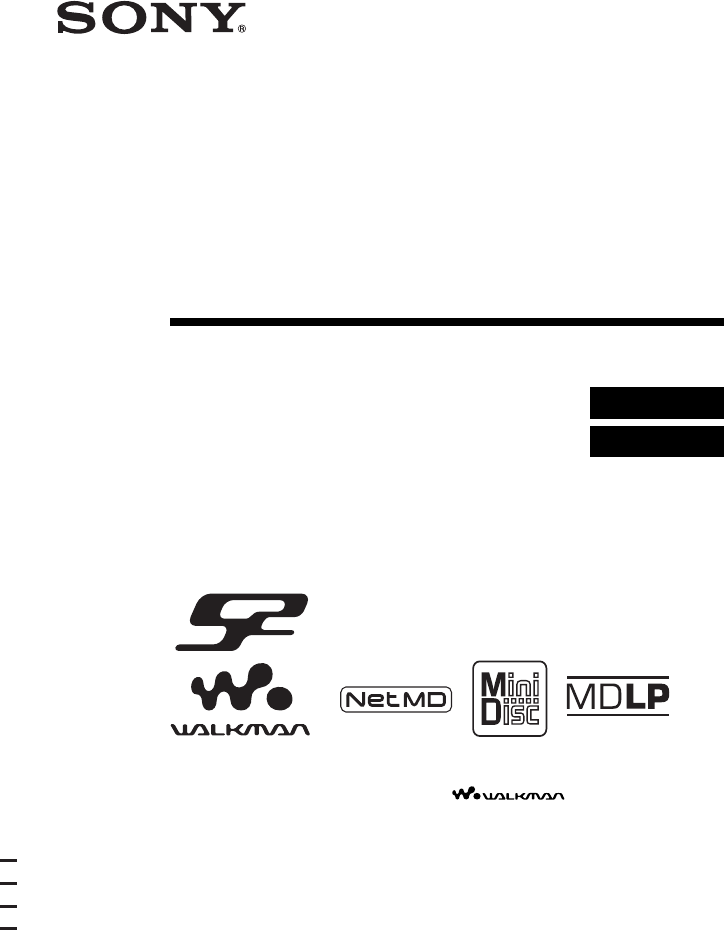
- Portable 1
- MiniDisc Recorder 1
- — INVISIBLE LASER 2
- Tested To Comply 3
- With FCC Standards 3
- FOR HOME OR OFFICE USE 3
- Notice for users 4
- Table of contents 6
- Before using this product 10
- Recorder Operation 11
- Looking at the controls 12
- Rear of the recorder 13
- Digital MEGA BASSLP2 14
- Getting started! 15
- Connect the headphones/ 16
- Insert an MD 17
- Make connections 18
- (Insert the cables 18
- Record an MD 19
- Play an MD 23
- Various ways of recording 24
- 1 Press N while pressing REC 25
- Long-time recording 26
- Recording tracks using 27
- (Group Mode Recording) 27
- 1 Press END SEARCH while the 28
- 2 Press N while pressing REC 28
- 3 Play the source sound 28
- Recording without 29
- Adding track marks 30
- Time Mark) 30
- Adjusting the recording 31
- Recording) 31
- 4 Press ENTER 32
- 1 Start playback 33
- 1 Press GROUP 34
- Digital MEGA BAS 35
- 4 Press ENTER (ENTER) 36
- Editing recorded tracks 37
- Labeling recordings 38
- Registering tracks or 39
- (Group Setting) 39
- To release a group 40
- Moving recorded tracks 41
- Adding a track mark 43
- Erasing a track mark 43
- Erasing tracks 44
- To erase a group 45
- Other Operations 46
- Locking the controls 47
- Power sources 48
- Additional information 49
- On the MiniDisc cartridge 50
- On cleaning 50
- Notes on battery 50
- Note on mechanical noise 50
- To protect a recorded MD 50
- Note on maintenance 51
- System limitations 52
- Troubleshooting 54
- List of menus 57
- Tables of Menus 58
- . or > 59
- Messages 62
- Specifications 64
- Explanations 65
- Recording audio data to 68
- On the computer 68
- Listening 68
- Software Operation 69
- Basic Operations 70
- System requirements 71
- , page 86 72
- , page 87 72
- , page 88 72
- Installing SonicStage Ver.1.5 73
- 3 Check the connections 75
- Starting SonicStage 76
- 2 Click 77
- 6 Click [Record All] 78
- Labeling audio data 79
- Net MD (Check-out) 80
- 6 Click [Check-Out All] 81
- Listening to an MD 83
- Advanced operations 84
- The right side frame 85
- The left side frame 85
- The Tabs 85
- Device/Media 85
- Other information 86
- Note on hard disk drive space 89
- Backing up the audio data 89
- For Windows XP users 90
- For Windows 2000 users 91
- [Start]–[Control Panel] 94
- Information and explanations 96
- On copyright protection 98
- Glossary 100
- Printed in Malaysia 108
Summary of Contents
3-239-099-41(1)Portable MiniDisc RecorderOperating InstructionsRecorder Operation _____________________________Software Operation ____________________
10Before using this productThis manual explains the recorder operations and the installation and basic use of the supplied SonicStage software. For de
100GlossaryATRAC3ATRAC3, which stands for Adaptive Transform Acoustic Coding3, is audio compression technology that satisfies the demand for high soun
101Recording mode (Bit rate)This is a measure of data volume per second. The rate is expressed in bps (bits per second). In SonicStage, the bit rate c
102IndexAAccessoriesoptional 64supplied 11ATRAC3 96, 100Audio CD 68, 77Auto Time Mark 30AVLS 46Bback up 89Batterybattery life 15, 48dry battery 15Beep
103RRecordingadding track marks (Auto Time Mark)30digital 17Group Mode Recording 27MDLP mode 26without overwriting tracks 29Recording mode (Bit rate)
This warranty is valid only in Canada.
Printed in MalaysiaThis warranty is valid only in the United States.
11Checking the supplied accessoriesSupplied accessoriesAC power adaptor (1)Headphones/earphones (1)Dedicated USB cable (1)CD-ROM (SonicStage Ver. 1.5)
12Looking at the controlsFront of the recorderA Display windowB GROUP/CANCEL buttonC MENU/ENTER buttonD DC IN 3V jackE BuckleF T MARK/REC buttonG END
13Rear of the recorderA Hand strap attachment pointB HOLD switchC X (pause) buttonD BuckleE Battery compartment lidF OPEN switchG 5 way thumb control
14The display window of the recorderA MONO (monaural) indicationB LP mode indicationC Mega bass indicationD Disc indicationShows that the disc is rota
15Getting started!1Insert an alkaline dry battery. eEInsert an LR6 (SG) alkaline dry battery minus end first.Lift up the buckle and the battery compa
162Connect the headphones/earphones and unlock the HOLD control. 123HOLDto iConnect firmly.Headphones/earphones1 Pull off the rubber cap that covers t
17Recording an MD right away!(Synchro-recording)This section explains the basic procedure for making digital recordings using an optical cable connect
183 Close the buckle. 2Make connections. (Insert the cables firmly and completely into the appropriate jacks)to a wall outletOptical plug Optical mini
193Record an MD.1 While the recorder is stopped, press MENU.Menu items appear in the display.2 Press . or > repeatedly until “SYNC-R” flashes in th
2To prevent fire or shock hazard, do not expose the unit to rain or moisture.To prevent fire, do not cover the ventilation of the apparatus with news
20If the recording does not start• Make sure the recorder is not locked (page 16, 47).• Make sure the MD is not record-protected (page 50).• Premaster
21• For longer recording, follow step 1 of “Long-time recording (MDLP)” (page 26) to select the recording mode, and then start the procedure of synchr
22Playing an MD right away!1Insert an MD. Before you open the MD disc lid, open the buckle first.1 Slide the OPEN switch to the direction of the arrow
232Play an MD.1 Press N.A short beep sounds in the headphones/earphones.2 Press VOL +/– to adjust the volume.The volume will be shown in the display.T
24Various ways of recordingNote on digital and analog recording (Digital input and analog input)The input jack of this recorder works as both digital
25Recording in analog (Analog Recording)The sound will be input from the connected equipment as an analog signal, but recorded digitally to the disc.
26Long-time recording (MDLP)Select each recording mode according to the recording time that you want.Stereo recording is possible at 2 times (LP2) or
274 Press . or > repeatedly until “OFF” flashes in the display, and then press ENTER.If you want “LP:” added, select “ON” in this step, and then pr
28How is group information recorded?When recording in group mode, the group information is written to the disc name recording area.This information co
29Recording a track into an existing group• Turn group mode on.• Insert a disc with group settings.1 Press GROUP.“ ” flashes in the display and you ca
3This equipment has been tested and found to comply with the limits for a Class B digital device, pursuant to Part 15 of the FCC Rules. These limits a
30Notes• The setting will remain even after the power is turned off.• If you start recording while the recorder is in play-pause mode, the recording w
31Adjusting the recording level manually (Manual Recording)When you record, the sound level is adjusted automatically. If necessary, you can set the r
32Checking the remaining recordable timeYou can check the remaining time, track number, etc. when recording or during stop. Group-related items appear
33Various ways of playbackUsing the group function (Group Mode)The recorder can operate various playback with a disc which has group settings. For mor
34• Insert a disc with group settings.1 Press GROUP.“ ” flashes in the display and groups become selectable.2 Within 5 seconds, press . or > repeat
35On B/ANormal/(none)All the tracks are played once. rAllRep/All the tracks are played repeatedly. r1 Rep/ 1A single track is played repeatedl
36Checking the remaining time or the playing positionYou can check the track name, disc name, etc. during playback. Group-related items appear only wh
37Editing recorded tracksYou can edit your recordings by adding/erasing track marks or labeling tracks and MDs. Premastered MDs cannot be edited.• You
38Labeling recordings1 Insert a disc and do the following operations:To label a trackStart playing or recording a track you want to label, and label t
39Relabeling recordings1 Insert a disc and do the following operations:To relabel a trackStart playing a track you want to relabel, and change a track
4Notice for usersOn the supplied software• Copyright laws prohibit reproducing the software or the manual accompanying it in whole or in part, or rent
401 While the recorder is stopped, press MENU.2 Press . or > repeatedly until “EDIT” flashes in the display, and then press ENTER.3 Press . or >
413 Press x.4 Press MENU.5 Press . or > repeatedly until “EDIT” flashes in the display, and then press ENTER.6 Press . or > repeatedly until “G:
42Moving a track to a different group• Insert a disc with group settings1 Press GROUP for 2 seconds or more.“ ” lights up in the display group mode tu
43Adding a track markYou can add track marks so that the part after the new track mark is counted as a new track. The track numbers will increase as f
44zWhen you erase a track mark, name assigned to the mark is also erased.Notes• When you erase a track mark between the two consecutive tracks that ar
454 Press . or > repeatedly until “EDIT” flashes in the display, and then press ENTER.“ ” and “D:Name” flash in the display.5 Press . or > repea
46Other OperationsProtecting your hearing (AVLS)The AVLS (Automatic Volume Limiter System) function keeps down the maximum volume to protect your ears
47Locking the controls (HOLD)To prevent the buttons from being accidentally operated when you carry the recorder, use this function.1 Move HOLD in the
48Power sourcesYou can use the recorder on house current or LR6 (size AA) alkaline dry battery (not supplied). It is preferable to use the recorder on
49Additional informationPrecautionsOn safety• Do not put any foreign objects in the DC IN 3V jack.• Keep the terminals on the recorder away from metal
50Caring for othersKeep the volume at a moderate level. This will allow you to hear outside sounds and to be considerate of the people around you.On t
51Note on maintenanceClean the terminals periodically with a cotton swab or a soft cloth as illustrated.If you have any questions or problems concerni
52System limitationsThe recording system in your MiniDisc recorder is radically different from those used in cassette and DAT decks and is characteriz
53The playing time of a checked-out track is different from the time that appears on your computer monitor.This is due to a calculation discrepancy be
54TroubleshootingShould any problem persist after you have made these checks, consult your nearest Sony dealer. Refer to “Messages” (page 62) as well.
55The recorder does not work or works poorly.• The disc is record-protected (“SAVED” appears)., Slide the tab (page 50).• Recording level is too small
56An MD is not played from the first track.• Disc playing stopped before it came to the last track., Press N for 2 seconds or more to start playing.•
57List of menusMenu functionsPress MENU, and press . or >.Menu on the recorder1)1)The menu items that can be selected vary according to the on/off
58Tables of MenusThe menus provided on the recorder for each operating status are shown on this and the following pages. Each chart shows the various
591) Appears only when the recorder is in group mode and a group other than “GP --” is selected.2) Appears only when the recorder is in group mode.3)
6Table of contentsRecorder OperationsLooking at the controls ...12Getting started! ...
60Menus and menu items selected while the recorder is playing1)Appears only when the recorder is in group mode and a group other than “GP --” is selec
61Menus and menu items selected while the recorder is recording1) Appears only when the recorder is in group mode.2) Appears only when the recorder is
62MessagesIf the following messages flash in the display window, check the messages below.Error message Meaning/RemedyBLANK • An MD with no recording
63FULL • You tried to enter more than 200 letters to label a single track or disc. • You tried to enter a total of more than 1,700 letters for track o
64SpecificationsMD RecorderAudio playing systemMiniDisc digital audio systemLaser diode propertiesMaterial: GaAlAs MQWWavelength: λ = 790 nmEmission d
65ExplanationsDifference between digital (optical) and analog (line) inputsThe input jack of this recorder works as both digital and analog input jack
66The meaning of “no sound”“No sound” describes a recorder condition in which the input level is about 4.8 mV during analog input or less than –89 dB
68Recording audio data to your computerYou can record audio data to your computer from sources such as audio CDs and the Internet (page 76).On the com
69What is a Net MD?Net MD is a standard that enables the transfer of audio data from a computer to a MiniDisc device. To use this Net MD with your com
7Editing recorded tracks ...37Labeling/relabeling recordings ...
70Basic OperationsBasic operational flow using the Net MDThe following is the basic steps that you will take following the purchase of your recorder.
71Providing the required system environmentSystem requirementsThe following hardware and software are required in order to use the SonicStage software
72Installing the software onto your computerThis section explains the installation of the SonicStage Ver.1.5 software supplied with your Net MD.Before
73Installing SonicStage Ver.1.51 Turn on your computer and start up Windows.2 Insert the installation CD-ROM for SonicStage into the CD-ROM drive of y
744 Follow the displayed instructions.Read the instructions carefully. The installation may take 20 to 30 minutes, depending on your system environmen
75Connecting the Net MD to your computerAfter the software installation is completed, connect the Net MD to your computer.Refer to the operating instr
76Storing audio data to your computerThis section explains how to record and store audio data from an audio CD to the hard disk drive of your computer
77Recording audio CDs to the hard disk driveIn SonicStage Ver.1.5, the hard disk drive is called the “Music Drive”. The Music Drive manages all audio
784 Click in the middle of the recording window and select the recording mode.When recording data in LP2 mode: select ATRAC3 132kbpsWhen recording d
79Labeling audio dataAfter recording has completed, you can label the audio data in the Music Drive. Once audio data in the Music Drive is labeled,
8Software OperationWhat is a Net MD? ...69Basic Operations ...70Basi
80Transferring audio data from your computer to the Net MD (Check-out)Audio data stored on the Music Drive can be transferred to your Net MD. This pro
813 Click in the middle of the display and select the recording mode (page 78).Standard transfer mode: Data are transferred in the format of the ori
82Notes• Once a check-out (or check-in) has started, do not disconnect the dedicated USB cable or power source until the check-out operation has compl
83Listening to an MDYou can listen to an MD on the Net MD while it is connected to your computer. When disconnected from your computer, the Net MD can
84Advanced operationsUsing other functions!Using the SonicStage online helpThis manual explains only the basic operations of the SonicStage software.
85Viewing online helpLet’s find out how to use the online help first. An explanation on the use of the online help can also be found in the online hel
86Other informationSettings and PrecautionsSettings according to OSThe settings and precautions will differ according to the operating system being us
87For Windows Millennium Edition usersWhen using SonicStage under Windows Millennium EditionIf you use the “System Restore” function in Windows “Syste
88For users with OpenMG Jukebox, SonicStage, or SonicStage Premium installed on their computerNoteConfirm whether any tracks have been checked out fro
89Precautions on the co-existence of SonicStage Ver. 1.5 with OpenMG Jukebox Ver.2.2 or SonicStage Premium• Make sure the OpenMG Jukebox Ver.2.2 icon
9Other information ...86Settings and Precautions ...
90Uninstalling the SonicStage softwareTo uninstall the SonicStage software, follow the procedures below.For Windows XP usersLog on with a user name wi
912 Double-click [Add/Remove Programs]. The Add/Remove Programs Properties window appears.3 Click [SonicStage 1.5.XX] in the list of programs for auto
92TroubleshootingPlease do the following steps if you encounter a problem while using the SonicStage software. In case a message appears, it is recomm
93Computer• Manufacturer:• Model:• Type: Desktop type / Laptop typeName of operating system: RAM capacity:Hard disk drive (containing SonicStage and
94If your computer does not recognize the Net MD• Is the Net MD connected correctly to your computer?— If the Net MD is not firmly connected to the co
95• If the installation seems to be stoppedIt may take 30 minutes or more for the installation to complete, depending on your computer or CD-ROM drive
96Information and explanationsNet MD FAQThis section introduces frequently asked questions and answers on the Net MD.On the Net MDWhat is a “Net MD”?N
97On EditingCan checked-out tracks be edited on the Net MD?• Things you can do on the Net MD:— Label contents.— Assign or release groups— Move tracks
98On copyright protectionThe OpenMG technology* allows you to enjoy digital music, while maintaining the copyrights of its holders. OpenMG Jukebox enc
99Restrictions on audio contentHigh-quality digital audio content is widely available through music distribution services on the Internet. To protect
 (136 pages)
(136 pages) (154 pages)
(154 pages)







Comments to this Manuals