Sony CPD-220GS User Manual
Browse online or download User Manual for Monitors Sony CPD-220GS. Sony CPD-220GS User Manual
- Page / 76
- Table of contents
- TROUBLESHOOTING
- BOOKMARKS



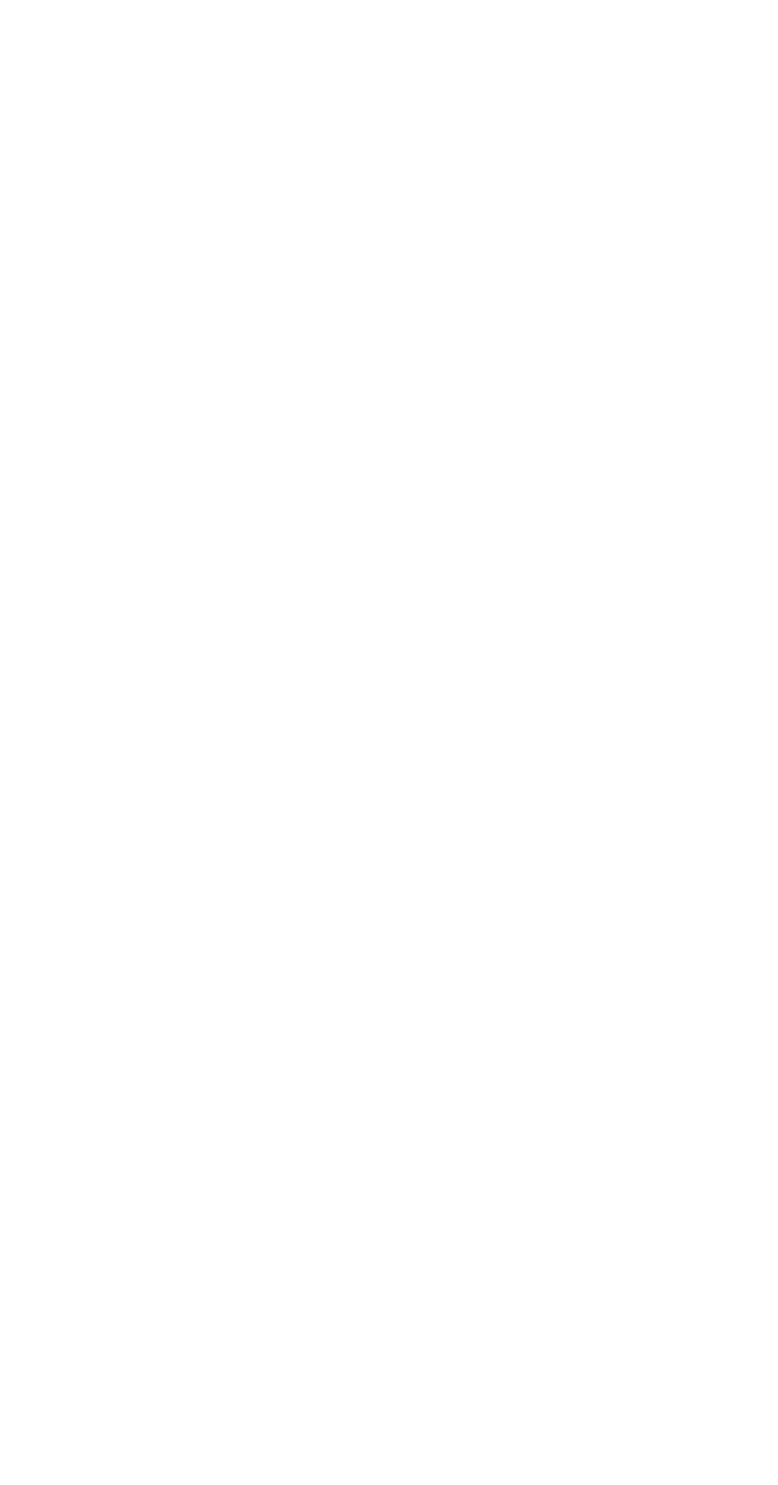
- Trinitmn" Color 1
- Computer Display 1
- Owner's Record 2
- Table of contents 3
- Precautions 4
- Getting Started 5
- Language 6
- Introducing the On-screen 8
- Display System 8
- 9^buttons 9
- Using the GEOM (Geometry) On 10
- Using the ZOOM On-screen 11
- Using the COLOR On-screen 11
- Using the SCREEN On-screen 12
- MOIRE ADJUST 13
- H CONVERGENCE 13
- V CONVERGENCE 13
- CANCEL MOIRE 13
- Customizing Your Monitor 14
- Resetting the Adjustments 15
- Enhancement (GPE) Mode 16
- Preset and User Modes 16
- Technical Features 17
- Warning Messages 18
- Troubleshooting 18
- Additional Information 19
- Self-diagnosis Function 20
- Specifications 20
- Table des matières 21
- Précautions 22
- Préparation 23
- Installation 24
- Sélection de la langue 24
- Raccordement du haut-parleur 25
- LUMINOSITE'CONTRASTE 26
- CENTRE (centrage) 27
- GEOM (géométrie) 28
- COUL (couleur) 29
- Sélectionnez 30
- .oipelecraa#^^ ; 4 31
- DEGAUSS MANUEL 32
- POSITION OSD V 32
- Réinitialisation des réglages 33
- 4s pour le 34
- __________ 35
- Messages d'avertissement 36
- Guide de dépannage 36
- Informations complémentaires 37
- Spécifications 38
- Procedimientos iniciales 39
- Personalización del monitor 39
- Funciones técnicas 39
- Información adicional 39
- Precauciones 40
- Funciones de los controles 41
- Instalación 42
- Selección del idioma de la 42
- •iPáfá^désá^n/a* 43
- Introducción al sistema de 44
- CENTR (Centrado) 45
- GEOM (Geometría) 46
- 1 Pulse el botón MENU 47
- 48
- DESMAGNET MANU 49
- 3 Pulse el botón RESET 51
- Selección del modo GPE 52
- (Mejoramiento gráfico de 52
- Mensajes de aviso 54
- Solución de problemas 54
- (an/al/pf) 56
- pulgadas) 56
- PtiijnMm 57
- 1^1Ч^ййЖ^ЩШМШШ0 58
- 2] RESET (g^) 59
- T^mM IBM PC/AT, Macintosh 60
- 1 SMENUllo 61
- »^#^№0 ;b SOUND OSD 61
- 1ii«A!6¥ (¥i^500 61
- ±0 « UMPiB^ikP^o 61
- MENU OSD 62
- 2 S p:- 63
- :r ' 63
- GEOM ( Jimm ) 64
- 1 SMENUSio 65
- (&TW) 65
- SCREEN (MB) SmMS 66
- :if (Meli) NOlidO WS 67
- 1 S3, SS3-«-/ 68
- °S0 :Ndr5í ‘S№¥S^:Vil : dS3 69
- 0ti0l Ji 3.0 pseCo 70
- 1 IE-»S№ 71
- 2 i#ta <15W 71
- 2«>:irS) 71
- 310# gfe 71
- '«¿1 72
- Environmental Requirements 74
- What does labelling involve? 75
- CPD-220GS 76
Summary of Contents
3-864-414-11 (1)Trinitmn" Color Computer DisplayOperating Instructions Mode d'emploi__________Manual de instruccionesECPD-220GS© 1998 by Son
Customizing Your MonitorUsing the GEOM (Geometry) Onscreen DisplayThe GEOM (geometry) settings allow you to adjust the shape and orientation of the p
Customizing Your MonitorUsing the ZOOM On-screen DisplayThe ZOOM settings allow you to enlarge or reduce the picture.Once the setting is adjusted, it
Customizing Your Monitor3 Press the buttons to select the color temperature.There are two color temperature modes in the OSD. The preset adjustments
4 Press the buttons to adjust the settings.EHH CONVERGENCE . .. to shift red shadows to the right and blue shadows to the left'to shift red shad
Customizing Your MonitorYou can change the OSD position (for example, when you want to adjust the picture behind the OSD).1 Press the MENU button.The
Customizing Your MonitorEnglish, French, German, Spanish, Italian and Japanese versions of the OSDs are available.1 Press the MENU button. ^The MENU
Customizing Your MonitorTechnical FeaturesSelecting the Graphic Picture Enhancement (GPE) ModeThe Graphic Picture Enhancement (GPE) button allows you
Technical FeaturesDisplaying the Monitor's InformationYou can display the model name, serial number and year of manufacture using the monitor&apo
Additional InformationWarning MessagesIf there is something wrong with the input signal, one of the following messages appears.INFORMATIONInput signal
Additional InformationSymptomCheck these itemsScreen image is not centered or sized properly• Adjust the size or centering (page 9).• Some video mod
Owner's RecordThe model and serial numbers are located at the rear of the unit. Record the serial number in the space provided below. Refer to th
Additional InformationSelf-diagnosis FunctionThis monitor is equipped with a self-diagnosis function. Use this function if there is a problem with you
Table des matièresPréparationPrécautions...
PréparationPrécautionsVeillez à assurer une circulation d'air adéquate pour éviter une surchauffe interne de l'appareil. Ne pKcez pas le mon
PréparationIdentification des composants et des commandesPour plus de détails, reportez-vous aux pages indiquées entre parenthèses.Partie frontalePart
PréparationInstallationAvant de mettre ce moniteur en service, vérifiez si tous les accessoires suivants se trouvent bien dans le carton :• Moniteur
Raccordement du haut-parleur de votre moniteurVous pouvez écouter de la musique, des sons et d'autres fichiers audio via le haut-parleur de votre
Personnalisation de l'affichageAvant le réglage• Raccordez le moniteur et l'ordinateur et mettez-les sous tension.• Sélectionnez " B
Personnalisation de l'affichageUtilisation de l'écran de menu CENTRE (centrage)Les réglages CENTRE vous permettent d'ajuster le centrag
Personnalisation de l'affichageUtilisation de l'écran de menu GEOM (géométrie)La GEOM (géométrie) vous permet d'ajuster la forme et l&a
Personnalisation de l'affichageUtilisation de l'écran de menu ZOOMLes réglages ZCX)M vous permettent d'agrandir ou de réduire l'im
Table of contentsGetting StartedPrecautions...
Personnalisation de l'affichage3 Appuyez sur les touches Îh|/'t pour sélectior^ner la température des couleurs.L'écran vous propose de
Personnalisation de l'affichage4 Appuyez sur les touches pour ajuster lesréglages.PourAppuyez sur(TTI . pour décaler les ombres rouges vers la
Personnalisation de PaffichageVous pouvez changer la position d'affichage des écrans de menu (par exemple, lorsque vous voulez régler l'imag
Personnalisation deVous pouvez sélectionner l'affichage des écrans de menu en anglais, français, allemand, espagnol, italien et japonais.1 Appuy
Personnalisation de l'affichageCaractéristiques techniquesSélection du mode Graphie Picture Enhancement (GPE)La touche d'optimisation de l&a
Caractéristiques techniquesAffichage des informations sur le moniteurVous pouvez afficher la désignation du modèle, le numéro de série et l'année
Informations complémentairesMessages d'avertissementLorsqu'une anomalie du signal d'entrée est détectée, l'un des messages
Informations complémentairesSymptômeVérifiezVous ne parvenez pas à régler le moniteur à l'aide des touches du panneau frontal• Si la fonction de
Informations complémentairesFonction d'autodiagnosticCe moniteur est doté d'une fonction d'autodiagnostic. Utilisez cette fonction s&ap
IndiceProcedimientos inicialesPrecauciones...
Getting StartedPrecautionsPrevent internal heat build-up by allowing adequate air circulation. Do not place the monitor on surfaces (rugs, blairkets,
!roceaimientos inicialesPrecaucionesColoque el monitor en un lugar debidamente ventilado para evitar el recalentamiento intemo-?No lo sitúe sobre supe
Procedimientos inicialesFunciones de los controlesZonsulte las páginas que se indican entre paréntesis para :)btener descripciones más detalladas.Part
Procedimientos inicialesInstalaciónAntes de utilizar este monitor, compruebe que en el paquete se incluyen los siguientes artículos:• Monitor (1)• C
Procedimientos inicialesConexión del altavoz del monitorEs posible escuchar música, sonidos y otros archivos de audio mediante el altavoz del monitor.
Personalización del monitorAntes de realizar los ajustes• Conecte el monitor y el ordenador y enciéndalos.• Seleccione " B (LANGUAGE)" en
Personalización dei monitorUso de la indicación en pantalla CENTR (Centrado)Los parámetros de CENTRADO permiten ajustar el centrado de la imagen. ^Un
Personalización del monitorUso de la indicación en pantalla GEOM (Geometría)Los ajustes de GEOM (geometría) permiten ajustar la forma y orientación de
Uso de la indicación en pantalla ZOOMLos ajustes de ZOOM permiten ampliar o reducir el tamaño de la imagen.Una vez realizado el ajuste, se almacenará
Personalización del monitor3 Pulse los botones para seleccionar la temperatura del color.Existen dos modos de temperatura del color en la indicación e
4 Pulse los botones para realizar los ajustes.Q DCONVERGENCIA H•... para desplazar las sombras rojas hada la derecha y las azules hada la izquierda.1
Getting StartedIdentifying Parts and ControlsSee the pages in parentheses for further details.FrontmamMUTING button (page 7)Mutes the sound.RESET butt
Personalización del monitorEs posible cambiar la posición de la indicación (por ejemplo, si desea ajustar la imagen que se encuentra detrás de ella).1
Personalización del monitorys idiomas disponibles para las indicaciones en pantalla >n inglés, francés, alemán, español, italiano y japonés.Pulse e
Personalización del monitor Funciones técnicasSelección del modo GPE (Mejoramiento gráfico de imágenes)El botón GPE (Mejoramiento gráfico de imágenes)
Funciones técnicasVísualización de información sobre el monitorEs posible visualizar el nombre del modelo, número de serie y año de fabricación median
Información adicionalMensajes de avisoSi existe algún problema con la señal de entrada, aparece uno de los siguientes mensajes.INFORMACIONEstado de la
Información adicionalSíntoma Compruebe lo siguienteNo puede ajustar el monitor con los botones del panel frontal• Si la función de bloqueo de los cont
Información adicionalFunción de autodiagnóstícoEste monitor está equipado con una función de autodiagnóstico. Utilícela si el monitor o el ordenador p
SiS...-... 4...
шш. ш^щщ^ì^шшzш^íш. vmits^tctaMìiRp оÌDg^>tsEìÌRjI^. taЩоffitöfqg^j^o i«áü n?Ü^?S^Jcv:-::?;ir-:;^:V3:>j ;•; •^USlBÜ^jSfflí 100-120 VAC• WffiC
[U MUTING (;^^) il (^7®)[2] RESET (g^)' '¡»mmmmms.mxrTSi&o[U GPEfI (mi6|5)(GPE)[4] MENU (m^) ^ (^7-15, 17^)MENU OSD „[5] 3 (3titkJt)
etting StartedSetupBefore using this monitor, check that the following items are included in your carton:• Monitor (1)• Power cord (1)• Macintosh a
( 1 )ti«iS (1)Macintosh (1)Windows* Monitor Information Disk (1) »-(1)(1)(1)IBM VGAm^o 30 M 85 kHz ¿I'BlWztc^S^jiiTa (feS Macintosh iP Power Ma
fto° ;fl^i!«^EtSE (Pfi«) AUDIO IN «?LJgit»tajs-f?OSD (J»»S/^)ig^g^fflosD (ip#as). sa-TMENuSo its OSD (M^s.^) frmm reset^ MUTING SloMUTING151 SMENUll
• S OPTION OSD (“ B(LANGUAGE)" , “ENG” (^i§) (#£lg15 ®) o1 ^$ p;-(^®) |-/tH£3 (5Fftbit)'^/“►fiioBRIGHTNESS/CONTRAST OSD / ^ittS^S^aS) liiS
ffiffl CENTER ( ^ib) SIZE ( Rt|- )CENTER 1 S MENU SoMENU OSD ( ) ttiSoSIZE (Rt)1 ^ MENU HoMENU OSD (J?#.P*S^) itifflo2 m •ft'I'/f lii^S
GEOM ( Jimm )1 S MENU HoMENU OSD iiaioAm o<*~i~¥- HHiliaSc2 s nf/f “nGEOM” ,MENU HoGEOMETRY OSD tHEo3 fé :ó:>/f Hi^ft№SHilW®aoiSSm.o rotation
ZOOM1 SMENUSioMENU OSD iliaio2 i$ :6;4/f “sszoom” ,MENU SloZOOM OSD hHEoZOOM¿jiHHi-------1 9RV73a □3 S «◄-/-+>A^^30t>^BOSD (Ji#g/^) g^ilAo ^^
3 «iSSfe-fioOSDHS:iilHIJi 9.300K in 5,000KoS 9.300K in 5.000K ¿iil^ftfilfilWfeia s:0:4/faii# “0 (VARIABLE)” ,9300K I-----------------5000K im I I&ap
ei-ПЫ31Л1 asoй№@ aso NOiidO a/t|4# os ^?¥°¥°444f 02°## s ШШШ„ ( ssnvoaa ivnNV^'j ) a „ ШШШ f/ip: Ш £ssnvoaaivnNVW:Q:‘4>ESBНШ1°Ш№ aso NOlidO
(^Jin. ^Si^SiiTOSD (#*M^) o1 S MENU HoMENU OSD tliilo2 ^ fo 9^1^ “ a OPTION” ,TMENU HoOPTION OSD tBSloi-hl^ 7 (1) (ttai) TF^iO MENU1 S MENU HoMENU
91&1353Ы°ТКШ0гЩ1353У ш&13S3Ü2ftX;S«lKWi^iîai (^^WÄii) aso'ms (^^WÄii) aso) ‘i;^»°l}SK_ÍI'¥mS?IS«lÍiWííW^Í}Y^WIi|S°il i3S3y $f ‘ W
Getting StartedConnecting Your Monitor's SpeakerYou can listen to music, sounds, and other audio files using the speaker in your monitor.Connect
(GPE):^it SiSfRfflppijS;(GPE) as^eii$jsw±ffl«RiiSGPE®, bp^^h2 GPE liiS$:^]S;c«S-TGPEH,STANDARD MODEiPRESENTATION MODEiGRAPHICSA/IDEO MODESTANDARD MODE
mmM 7F ^ in MINFORMATION OSD (fS.tSWSMENU a 5 ##oINFORMATION OSD (iH-ftPWMS) itiSlo:INFORMATIONMODEL : CPD-220GS SER NO : 1234567 MANUFACTURED : 1998
INFORMATIONOUT OF SCAN RANGE“OUT OF SCAN RANGE” AiS^T^§ll£fietliil“NO INPUT SIGNAL” *^^ft^?|iAo«#asDT o'«¿1?c®Htin* c!)• ^*Ei,ai^w^g*sjEiioin^
lèsua• тшя^тш {щ^oж),âfe^â^â^ia^Maafeâtшшш• {Щ 12~13Я) о• тшмшшж (^8Я) 0• ^^1ёШ^?ЙЙ (^ 13 Ж)Пйшгшшшш, шрш, ш'шшшл, ттш?Й€ЙШ)!^СВТ (S/T^S) ^ШШШÌ
TCO Development UnitS-114 94 Stockholm SwedenFax: +46 8 782 92 07Email (Internet): [email protected] information regarding TCO'95 approve
Congratulations! You have just purchased a TCO'95 approved and labelled product! Your choice has provided you with a product developed for profes
тшшШШШ®. if^ffllltïütgo1 iëTffl«5iS}AÈ9ïi£?èfflàfêMit»taô<]fei®. ü«iisaAi?^ÄÄo2 ^fflMSIÈìg. ШШо3 Й«э-Ф>Ш2«>#И±о(ÔÊ. afe, sfe, ш fe) i^mrn,
Customizing Your MonitorBefore adjusting• Connect the monitor and the computer, and turn them on.• Select " B (LANGUAGE)" in the OPTION OS
Customizing Your MonitorUsing the CENTER On-screen DisplayThe CENTER settings allow you to adjust the centering of the picture.Once the setting is adj
 (20 pages)
(20 pages)
 (76 pages)
(76 pages)
 (20 pages)
(20 pages)







Comments to this Manuals