Sony KLV-S26A10 User Manual
Browse online or download User Manual for LCD TVs Sony KLV-S26A10. LCD Color TV
- Page / 44
- Table of contents
- TROUBLESHOOTING
- BOOKMARKS




- LCD Color TV 1
- Table of Contents 3
- Safety Information 4
- Ventilation 5
- Power Sources 5
- Additional Safety Information 6
- Precautions 7
- On cleaning the cabinet 8
- On the screen 8
- Fluorescent lamp 8
- Overview of the remote 9
- WEGA GATE 10
- KLV-S40A10E 11
- 2-682-275-11(1) 11
- What’s WEGA GATE ? 12
- Introducing WEGA GATE 13
- Using TV List in WEGA GATE 13
- Using Settings in WEGA GATE 13
- 2: Preventing the TV 14
- 1: Inserting batteries 14
- 3: Connecting an antenna/VCR 15
- 2 Connect your VCR 16
- 4 Bundle the cable 16
- Language 17
- Select Language 17
- 6: Auto-programming 18
- Watching TV 19
- To access Text 20
- Picture Freeze 20
- B/CB, PR/CR 21
- Overview of WEGA 22
- Overview of the Settings 23
- Picture menu 24
- 1 Press to select “Reset” 25
- Sound menu 26
- Dual Sound 27
- Intelligent Volume 27
- Wide Screen menu 28
- Features menu 29
- PC Adjustment 30
- End:Enter:Select: Back: 31
- Sleep Off 31
- Set Up menu 32
- Program Sorting 33
- Program Label 33
- AV Preset 33
- Manual Program 34
- Using WEGA GATE 35
- Connecting optional equipment 36
- Using Optional Equipment 37
- To connect Do this 38
- BPR (Component Video) : 39
- B : 0.7 Vp-p, 75 ohms 39
- R : 0.7 Vp-p, 75 ohms 39
- Troubleshooting 40
- Additional Information 41
- 2-682-275-16(1) 42
- KLV-S40A10 44
- Printed in Malaysia 44
Summary of Contents
KLV-S40A10KLV-S32A10KLV-S26A10KLV-S23A10© 2006 Sony CorporationLCD Color TV2-682-275-11(1)GBKLV-S40A102-682-275-11(1)Operating Instructions Before ope
KLV-S40A10E2-682-275-11(1)10 GBOverview of the TV buttons and indicators1 1 – PowerSwitches the TV on or off.2 PROG +/-/ /• In TV mode: Selects the n
KLV-S40A10E2-682-275-11(1)11 GB010COV.book Page 11 Friday, May 19, 2006 10:22 AM
KLV-S40A10E2-682-275-11(1)12 GBWhat’s WEGA GATE ?WEGA GATE allows you to enjoy various convenient features of this TV. You can easily select channels
KLV-S40A10E2-682-275-11(1)13 GBIntroducing WEGA GATEUsing TV List in WEGA GATEThe TV List feature lets you select TV programs from a list of channel l
KLV-S40A10E2-682-275-11(1)14 GB1: Inserting batteries into the remoteNotes• Observe the correct polarity when inserting batteries.• Dispose of batteri
KLV-S40A10E2-682-275-11(1)Getting Started15 GB3: Connecting an antenna/VCR* The position of AC IN jack varies, depending on the TV size.8AC INAAntenna
KLV-S40A10E2-682-275-11(1)16 GB1 Connect your antenna with the antenna cable (supplied).If connecting to an antenna only (A)Connect the male plug to t
KLV-S40A10E2-682-275-11(1)Getting Started17 GB4: Switching on the TV1 Connect the TV to the AC power jack (110-240V AC, 50/60Hz).2 Press 1 on the TV (
KLV-S40A10E2-682-275-11(1)18 GB6: Auto-programming the TVAfter selecting the language, a message confirming the TV start auto program appears on the s
KLV-S40A10E2-682-275-11(1)Watching TV19 GBWatching TV1 Press 1 on the TV (top side) to switch on the TV.When the TV is in standby mode (the 1 (standby
KLV-S40A10E2-682-275-11(1)2 GB010COV.book Page 2 Friday, May 19, 2006 10:22 AM
KLV-S40A10E2-682-275-11(1)20 GBTo access TextPress /. Each time you press /, the display changes cyclically as follows:Text t Text over the TV picture
KLV-S40A10E2-682-275-11(1)Watching TV21 GBFor PC InputDisplays the picture in its original pixel size. Bars are shown at the top, bottom, and both sid
KLV-S40A10E2-682-275-11(1)22 GBOverview of WEGA GATEUsing WEGA GATE, you can easily perform a variety of tasks with only the M/m/</, and buttons
KLV-S40A10E2-682-275-11(1)Using WEGA GATE23 GBThe following options are available in each menu.Also, see page in parentheses for details of each menu.
KLV-S40A10E2-682-275-11(1)24 GBPicture menuSelects the picture mode.1 Press to select “Picture Mode”.2 Press M/m to select one of the following pict
KLV-S40A10E2-682-275-11(1)Using WEGA GATE25 GB1 Press to select “Color Temperature”.2 Press M/m to select one of the following, then press .Cool: G
KLV-S40A10E2-682-275-11(1)26 GBSound menu1 Press to select “Sound Mode”.2 Press M/m to select one of the following sound modes, then press .Dynamic
KLV-S40A10E2-682-275-11(1)Using WEGA GATE27 GBSelects the sound of NICAM or A2 (German) stereo system.1 Press to select “Dual Sound”.2 Press M/m to
KLV-S40A10E2-682-275-11(1)28 GBWide Screen menuAutomatically changes the screen format according to the broadcast signal.1 Press to select “Auto Wid
KLV-S40A10E2-682-275-11(1)Using WEGA GATE29 GBFeatures menuReduces the power consumption of the TV.1 Press to select “Power Saving”.2 Press M/m to s
KLV-S40A10E2-682-275-11(1)3 GBTable of ContentsSafety Information ... 4Overview of the remote ...
KLV-S40A10E2-682-275-11(1)30 GBCustomizes the TV screen as a PC monitor. This item is displayed only when you select PC as an input source.1 Press
KLV-S40A10E2-682-275-11(1)Using WEGA GATE31 GBTimer menuSets a period of time after which the TV automatically switches itself into standby mode. 1 Pr
KLV-S40A10E2-682-275-11(1)32 GBSet Up menuStarts the “first time operation menu” to tune in all the available channels. Usually you do not need to do
KLV-S40A10E2-682-275-11(1)Using WEGA GATE33 GBChanges the order in which the channels are stored on the TV.1 Press to select “Program Sorting”.2 Pre
KLV-S40A10E2-682-275-11(1)34 GBBefore selecting “Program Label”/“Fine”/“Audio Filter”/“Skip”, press PROG +/- to select the program number with the cha
KLV-S40A10E2-682-275-11(1)Using WEGA GATE35 GBFine Fine-tunes the selected program number manually if you feel that a slight tuning adjustment will im
KLV-S40A10E2-682-275-11(1)36 GBConnecting optional equipmentUsing Optional EquipmentYou can connect a wide range of optional equipment to your TV. Con
KLV-S40A10E2-682-275-11(1)Using Optional Equipment37 GBConnecting to the rear of the TVL(MONO)RLYPCPB/CBPR/CRVARIABLERLR1123SSDEFGDVD player with comp
KLV-S40A10E2-682-275-11(1)38 GBNoteIf the sound volume of the TV is changed during the recording, the change in volume will be reflected in the record
KLV-S40A10E2-682-275-16(1)Additional Information39 GBSpecificationsDisplay UnitPower Requirements:110–240 V AC, 50/60 HzScreen Size:KLV-S40A10: 40 in
KLV-S40A10E2-682-275-11(1)4 GBSafety InformationFor SafetyAC power cordUnplug the AC power cord when moving the LCD TV. Do not move the LCD TV with th
40 GBKLV-S40A10E2-682-275-16(1)TroubleshootingCheck whether the 1 (standby) indicator is flashing in red.When it is flashingThe self-diagnosis functio
KLV-S40A10E2-682-275-16(1)Additional Information41 GBOnly snow and noise appear on the screen• Check if the antenna is broken or bent.• Check if the a
KLV-S40A10E2-682-275-16(1)42 GBSoundProblem Cause/RemedyNo sound, but good picture• Press 2 +/– or % (Mute).• Check that “TV Speakers” is set to “On”
KLV-S40A10E2-682-275-11(1)Additional Information43 GBIndexNumerics0-9 buttons 94:3 Default 28AAntenna, connecting 15Audio Filter 35Auto Program 18, 32
KLV-S40A102-682-275-11(1)Printed in Malaysia010COV.book Page 44 Friday, May 19, 2006 10:22 AM
KLV-S40A10E2-682-275-11(1)5 GBVentilationLeave space around the LCD TV. Otherwise, adequate air-circulation may be blocked causing overheating and cau
KLV-S40A10E2-682-275-11(1)6 GBUseDamage requiring serviceIf the surface of the LCD TV cracks, do not touch it until you unplug the AC power cord. Othe
KLV-S40A10E2-682-275-11(1)7 GBAC power cordIf you damage the AC power cord, it may result in fire or electric shock.• Do not pinch, bend, or twist the
KLV-S40A10E2-682-275-11(1)8 GBOn cleaning the cabinet• Be sure to unplug the AC power cord connected to the LCD TV from the AC power outlet before cle
KLV-S40A10E2-682-275-11(1)9 GBOverview of the remote1 "/1 – TV standbySwitches off the TV temporarily. The 1 (standby) indicator on the front of
More documents for LCD TVs Sony KLV-S26A10
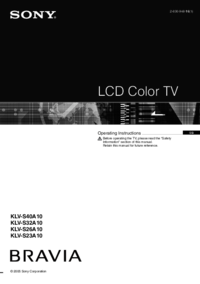
 (254 pages)
(254 pages)
 (84 pages)
(84 pages) (68 pages)
(68 pages)
 (124 pages)
(124 pages)




 (40 pages)
(40 pages) (323 pages)
(323 pages) (120 pages)
(120 pages)







Comments to this Manuals