Sony KDL-40EX1 User Manual Page 1
Browse online or download User Manual for LCD TVs Sony KDL-40EX1. Sony KDL-40EX1 Operating Instructions [ja] [ko] [ru] [zh]
- Page / 51
- Table of contents
- TROUBLESHOOTING
- BOOKMARKS




- LCD Digital Colour TV 1
- NOTICE FOR CUSTOMERS 2
- IN THE UNITED KINGDOM 2
- Table of Contents 3
- Start-up Guide 4
- 3: Preventing the monitor 5
- Establishing the wireless 6
- POWER button 7
- LINK indicator 7
- Quick Start 8
- 6: Operating optional 9
- 2 Press EXT 10
- Detaching the Table-Top 11
- Stand from the Monitor 11
- Attaching the Stand for 11
- Media Receiver 11
- Information 12
- Precautions 14
- (Continued) 15
- Button Description 16
- Item Description 19
- Watching TV 20
- Options Description 21
- To Do this 22
- In digital mode, press 23
- Using Optional Equipment 24
- Connect to Input symbol on 25
- Description 25
- Viewing Pictures from 26
- Connected Equipment 26
- Using USB Photo Viewer 27
- Using BRAVIA Sync with 28
- Control for HDMI 28
- Using MENU Functions 29
- Settings 30
- Media Receiver Set-up 31
- Monitor Set-up 33
- Analogue Set-up 33
- Digital Set-up 35
- Monitor Menu 38
- HDMI Set-up 42
- PC Settings 43
- Additional Information 44
- Specifications 46
- Troubleshooting 49
- Channels 50
- Wireless communication 50
Summary of Contents
Printed in Spain4-115-568-13(1)For useful information about Sony productsKDL-52EX1/KDL-46EX1/KDL-40EX14-115-568-13(1)© 2008 Sony Corporation 4-115-568
10 GBUsing optional equipmentFor details, refer to the operating instructions supplied with the connected equipment. Some buttons may not work dependi
11 GBStart-up GuideDetaching the Table-Top Stand from the MonitorDisconnect the mains lead from the monitor before detaching the Table-Top Stand.~• Re
12 GBSafety InformationInstallation/Set-upInstall and use the TV set in accordance with the instructions below in order to avoid any risk of fire, ele
13 GBMains leadHandle the mains lead and socket as follows in order to avoid any risk of fire, electrical shock or damage and/or injuries:– Connect th
14 GBPrecautionsViewing the TVs View the TV in moderate light, as viewing the TV in poor light or during long period of time, strains your eyes.s When
15 GBRemote and Unit Controls/IndicatorsAs the unit and the supplied remote communicate by radio frequency, you can operate the unit without aiming th
16 GB9 HOME Press to display the media receiver Home menu in the media receiver mode (page 29), or monitor Home menu in the monitor mode (page 38).0 C
17 GBwa ANALOG/ DIGITALPress to display the analogue or digital channel that was last viewed.ws THEATRE You can set Theatre Mode to on or off. When Th
18 GBMonitorMedia ReceiverMedia Receiver Buttons and Unit IndicatorsItem Description1 Remote control sensor Receives IR signals from the remote (if us
19 GB~• Make sure that the unit is completely turned off before unplugging the mains lead. Unplugging the mains lead while the unit is turned on may c
2 GBNOTICE FOR CUSTOMERS IN THE UNITED KINGDOMA moulded plug complying with BS1363 is fitted to this equipment for your safety and convenience.Should
20 GBWatching TVWatching TV1 Press 1 on the media receiver or monitor to switch on.~• When either unit is switched on, the other is also switched on i
21 GBWatching TVTo access TextPress /. Each time you press /, the display changes cyclically as follows:Text t Text over the TV picture (mix mode) t N
22 GBUsing the Digital Electronic Programme Guide (EPG) *1 In digital mode, press GUIDE.2 Perform the desired operation as shown in the following t
23 GBWatching TVUsing the Digital Favourite list *1 In digital mode, press .2 Perform the desired operation as shown in the following table or displ
24 GBUsing Optional EquipmentConnecting ChartYou can connect a wide range of optional equipment to your unit. Connecting cables are not supplied.Media
25 GBUsing Optional EquipmentConnect to Input symbol on screenDescription1 / AV2 AV2 When connecting mono equipment, connect to the L socket.2 / COM
26 GBViewing Pictures from Connected EquipmentSwitch on the connected equipment, then perform one of the following operation.For equipment connected t
27 GBUsing Optional EquipmentUsing USB Photo ViewerYou can enjoy photo files stored in a Sony digital still camera or camcorder through a USB cable or
28 GBUsing BRAVIA Sync with Control for HDMIThe control for HDMI function enables the unit to communicate with the connected equipment that is compati
29 GBUsing MENU FunctionsUsing MENU FunctionsNavigating through Media Receiver Home Menu (XMB™)For setting the menu of the media receiver, switch to t
3 GBTable of ContentsStart-up Guide 4Safety Information...
30 GBSettingsSee the “Picture” setting for monitor (page 39).See the “Sound” setting for monitor (page 41).PictureSoundFeaturesQuick Start The unit tu
31 GBUsing MENU FunctionsMedia Receiver Set-upAuto Start-up Starts the “first time operation menu” to select the language, country and location, and t
32 GBAV Set-up AV Preset Assigns a name to any equipment connected to the media receiver. The name will be displayed briefly on the screen when the eq
33 GBUsing MENU FunctionsSee the “Monitor Set-up” setting for monitor (page 43).HDMI Set-up This is used to set the “Control for HDMI” compatible equi
34 GBProgramme Sorting Changes the order in which the analogue channels are stored on the unit.1 Press F/f to select the channel you want to move to a
35 GBUsing MENU FunctionsAudio Filter Improves the sound for individual channels in the case of distortion in mono broadcasts. Sometimes a non-standar
36 GBSubtitle Set-up Subtitle Setting When “For Hard Of Hearing” is selected, some visual aids may also be displayed with the subtitles (if TV channel
37 GBUsing MENU FunctionsSoftware DownloadEnables the unit to automatically receive software updates free through your existing aerial/cable (when iss
38 GBNavigating through Monitor Home MenuFor setting the menu of the monitor, switch to the monitor mode by pressing MONITOR HDMI on the remote.1 Pres
39 GBUsing MENU FunctionsPicturePicture Adjustment Picture Mode Selects the picture mode except for PC input source. “Picture Mode” includes options b
4 GBStart-up Guide1: Checking the unit and accessoriesMonitor (1)Media receiver (1)Mains lead for monitor (with ferrite core) (1)Do not remove the fer
40 GBNoise Reduction Reduces the picture noise (snowy picture) in a weak broadcast signal.Auto Automatically reduces the picture noise (in analogue mo
41 GBUsing MENU Functions~• Some options are not available in PC/HDMI PC input mode.Film Mode Provides an improved picture quality which is optimised
42 GB~• Some options are not available when “Speaker” is set to “Audio System” or headphones are connected.This is used to set the “Control for HDMI”
43 GBUsing MENU FunctionsMonitor Set-upPower Saving Reduces the power consumption by adjusting the backlight brightness. This also enhances the black
44 GBAdditional InformationInstalling the Accessories (Wall-Mount Bracket)To Customers:For product protection and safety reasons, Sony strongly recomm
45 GBAdditional InformationUnit: mmFigures in the above table may differ slightly depending on the installation.The wall that the monitor will be inst
46 GBSpecificationsMedia receiverModel name MBT-W1SystemTV systemAnalogue: Depending on your country selection: B/G/H, D/K, L, IDigital: DVB-T/DVB-CCo
47 GBAdditional InformationMonitor* Specified standby power is reached after the unit finishes necessary internal processes.Model name LDM-E521 LDM-E4
48 GBPC Input Signal Reference Chart for PC• This unit’s PC input does not support Sync on Green or Composite Sync.• This unit’s PC input does not su
49 GBAdditional InformationTroubleshootingCheck whether the 1 (standby) indicator is flashing in red.When it is flashingThe self-diagnosis function is
5 GBStart-up GuideConnecting a Set Top Box/recorder (e.g. DVD recorder) with HDMI~• You can also connect equipment to the HDMI input on the left side
50 GBTonal balance is not as desired • Depending on the location of objects around this unit, low and/or high frequencies may be affected. Adjust “Bas
51 GBAdditional InformationYou cannot select “Off” in “Control for HDMI”• If any “Control for HDMI” compatible audio equipment is connected to the uni
6 GB4: Connecting the mains lead~• Make sure to secure the mains lead.• To ensure compliance with current EMC legislation, ensure the following condit
7 GBStart-up Guide2 Check the LINK indicator on the media receiver.If wireless communication between the media receiver and monitor is established, th
8 GB6 Press F/f to select “Antenna” or “Cable”, then press .If you select “Cable”, the screen for selecting the scan type appears. See “To tune the u
9 GBStart-up Guide6: Operating optional equipment using the remoteConnecting IR Blaster to the optional equipmentTurn the power of the media receiver
More documents for LCD TVs Sony KDL-40EX1















 (312 pages)
(312 pages) (80 pages)
(80 pages) (22 pages)
(22 pages)

 (235 pages)
(235 pages)
 (36 pages)
(36 pages) (235 pages)
(235 pages)







Comments to this Manuals