Sony KV-36HS510 User Manual
Browse online or download User Manual for Home Theater Systems Sony KV-36HS510. Sony KV-36HS510 User Manual
- Page / 90
- Table of contents
- TROUBLESHOOTING
- BOOKMARKS



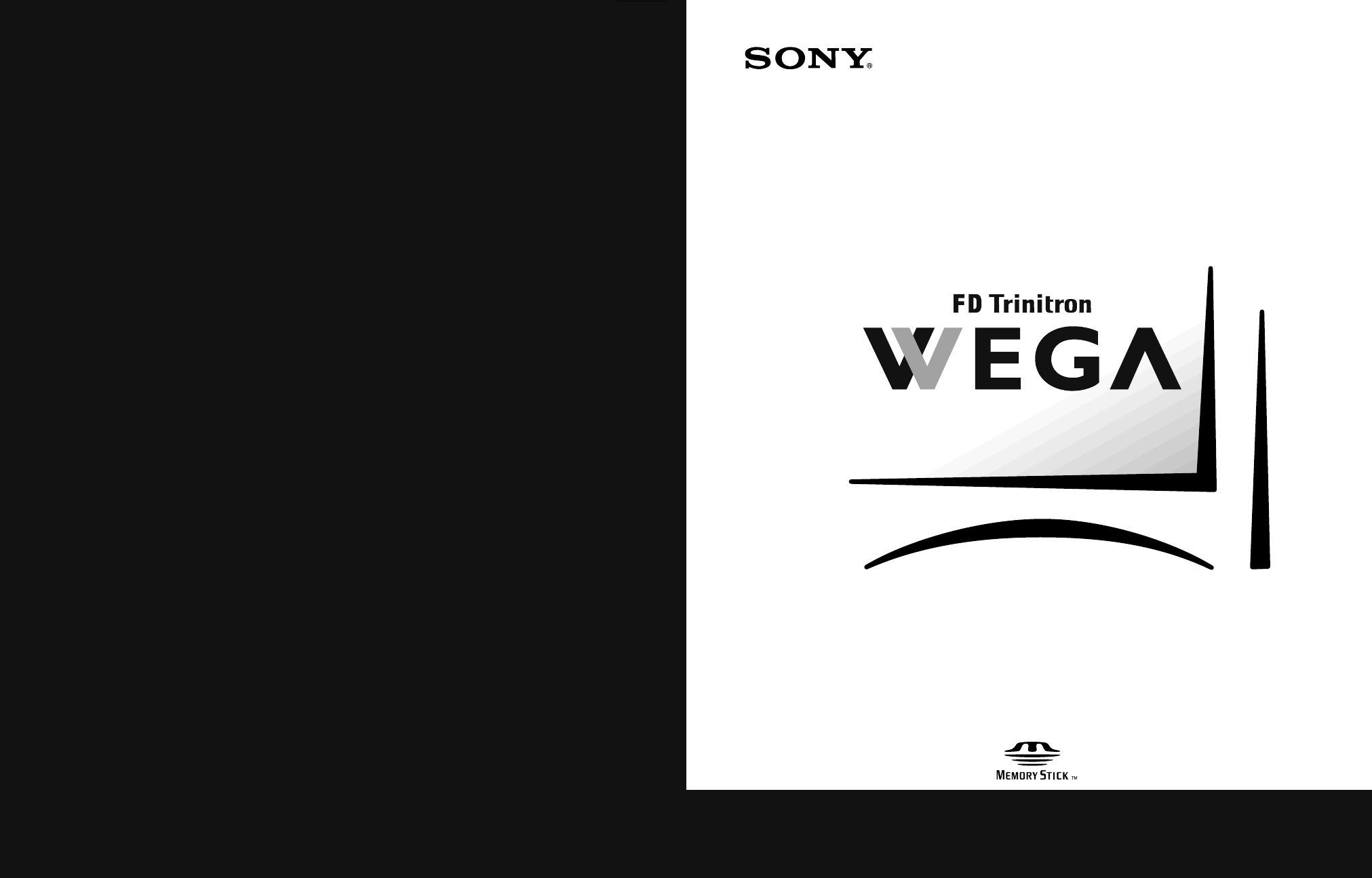
- Operating Instructions 1
- ATTENTION 2
- PRECAUCION 2
- IMPORTANT SAFEGUARDS 3
- Contents 6
- Other Information 7
- Overview 8
- Presenting the FD Trinitron 8
- Introducing 9
- Setting Up the TV 10
- TV Controls and Connectors 11
- Item Description 12
- Rear Panel 13
- Jack Description 14
- Cable Box Only 15
- Cable or Antenna Only 15
- Cable and Antenna Only 15
- Cable Box and Cable Only 15
- Cable or Antenna 16
- Cable and Antenna 17
- To Do This ... Do This 18
- the TV’s input 18
- Cable Box and 19
- Cable Only 19
- Connecting Optional Equipment 22
- To connect the VCR and cable 23
- View, see page 46 23
- S VIDEO jacks? 25
- See page 21 25
- Two VCRs for Tape 27
- Satellite Receiver 31
- DVD Player with 33
- Component 33
- Video Connectors 33
- R jacks 34
- S VIDEO and Audio 35
- Connectors 35
- VIDEO 2 INPUT 36
- To connect an audio system 37
- Using the CONTROL S Feature 38
- Setting Up the Channel List 39
- Using the Remote Control 40
- Button Descriptions 41
- Button Description 42
- Remote Control 44
- Programmable Code 44
- Using the Features 46
- Using the Scrolling Index 47
- Using Twin View 48
- Activating the 49
- Changing the 50
- Picture Size 50
- Using Favorite Channels 51
- Call 555-1234 52
- About Memory 53
- Supported Image 53
- Unsupported 55
- Image Types 55
- Inserting and 56
- Removing a 56
- Memory Stick 56
- Displaying the 57
- Using the Memory 58
- Stick Index 58
- Stick Slideshow 59
- Setup Options 59
- Using the Rotate 60
- Picture Screen 60
- All Equipment 61
- Operating a VCR 61
- Operating a 61
- V v B b 62
- Using the Menus 64
- Using the Video Menu 65
- Option Description 66
- Using the Audio Menu 67
- to select 67
- Using the Channel Menu 69
- Using the Parent Menu 71
- US Models: 72
- Selecting Custom 72
- Rating Options 72
- Viewing Blocked 72
- Programs 72
- Canadian Models: 73
- Using the Timer Menu 74
- Using the Setup Menu 75
- Glossary 79
- Precautions 80
- Contacting Sony 81
- Troubleshooting 81
- Channels 82
- Problem Possible Remedies 82
- Specifications 86
- Optional Accessories 87
- LIMITED WARRANTY 90
Summary of Contents
4-094-065-21KV-32HS510KV-36HS510©2003 Sony Corporation* Important: Read this manual before using this productOperating Instructions®Sony Corporation
9Setting Up the TV OverviewThis chapter includes illustrated instructions for setting up your TV.About the AC Power CordThe AC power cord is attached
10SETUP SETUP SETUPSETUP SetupSETUPTV Controls and ConnectorsFront Panel POWERSTAND BYTIMERCHANNELVOLUMETV/VIDEOSELECTMENUL(MONO) – AUDIO – RVIDEOS VI
11SETUP Setup SETUPSETUP SETUPSETUPItem Description1 MEMORY STICK Memory Stick insertion slot. For details, see “Using the Memory Stick Picture Viewer
12SETUP SETUP SETUPSETUP SetupSETUPRear Panel q;23459876132_36HS.book Page 12 Friday, February 7, 2003 11:15 AM
13SETUP Setup SETUPSETUP SETUPSETUPJack Description1 DVI-HDTVVIDEOAUDIO R/L(VIDEO 7 IN)Can accommodate a copy-protected digital connection (HDCP*) to
14SETUP SETUP SETUPSETUP SetupSETUPBasic Connections: Connecting a Cable or AntennaThe way in which you will connect your TV varies, depending on how
15SETUP Setup SETUPSETUP SETUPSETUPCable or Antenna OnlyFor best results, use one of the following connections if you are connecting a cable or an ant
16SETUP SETUP SETUPSETUP SetupSETUPCable and Antenna OnlyFor best results, use this connection if you:❑Have a cable and an antenna.(This is convenient
17SETUP Setup SETUPSETUP SETUPSETUPNotes on Using This ConnectionTo Do This ... Do This ...Switch the TV’s input between the cable and antenna Press A
18SETUP SETUP SETUPSETUP SetupSETUPCable Box and Cable OnlyFor best results, use this connection if:❑Your cable company scrambles some channels, such
1WARNINGTo reduce the risk of fire or shock hazard, do not expose the TV to rain or moisture.This symbol is intended to alert the user to the presence
19SETUP Setup SETUPSETUP SETUPSETUPTo connect the cable box and cable1 Connect the cable from your cable company to the TV’s VHF/UHF jack. 2 Use a coa
20SETUP SETUP SETUPSETUP SetupSETUPCable Box Only For best results, use this connection if:❑Your cable company scrambles all channels, which requires
21SETUP Setup SETUPSETUP SETUPSETUPConnecting Optional EquipmentUse the directions in this section to connect the following optional equipment:About U
22SETUP SETUP SETUPSETUP SetupSETUPVCR and Cable For best results, use this connection if:❑Your cable company does not require you to use a cable box.
23SETUP Setup SETUPSETUP SETUPSETUPNotes on Using This ConnectionTo Do This ... Do This ...Watch the VCR Press TV/VIDEO repeatedly to select the VCR i
24SETUP SETUP SETUPSETUP SetupSETUPVCR and Cable Box For best results, use this connection if:❑Your cable company scrambles some channels, such as pre
25SETUP Setup SETUPSETUP SETUPSETUPNotes on Using This ConnectionTo Do This ... Do This ...Watch cable (unscrambled) channelsPress TV/VIDEO repeatedly
26SETUP SETUP SETUPSETUP SetupSETUPTwo VCRs for Tape EditingConnecting two VCRs lets you record from one VCR to the other. By connecting them as shown
27SETUP Setup SETUPSETUP SETUPSETUPNotes on Using This ConnectionTo Do This ... Do This ...View (monitor) what is being recordedPress TV/VIDEO repeate
28SETUP SETUP SETUPSETUP SetupSETUPSatellite Receiver To connect a satellite receiver1 Connect the satellite antenna cable to the satellite receiver’s
2IMPORTANT SAFEGUARDSFor your protection, please read these instructions completely, and keep this manual for future reference.Carefully observe and c
29SETUP Setup SETUPSETUP SETUPSETUPNotes on Using This ConnectionTo Do This ... Do This ...Watch the satellite receiver Press TV/VIDEO repeatedly to s
30SETUP SETUP SETUPSETUP SetupSETUPSatellite Receiver and VCRTo connect a satellite receiver and VCR1 Connect the satellite antenna cable to the satel
31SETUP Setup SETUPSETUP SETUPSETUPNotes on Using This ConnectionTo Do This ... Do This ...Watch the satellite receiver Press TV/VIDEO repeatedly to s
32SETUP SETUP SETUPSETUP SetupSETUPDVD Player with Component Video ConnectorsFor best results, use this connection if your DVD player has component vi
33SETUP Setup SETUPSETUP SETUPSETUPNotes on Using This ConnectionTo Do This ... Do This ...Watch the DVD player Press TV/VIDEO repeatedly to select th
34SETUP SETUP SETUPSETUP SetupSETUPDVD Player with S VIDEO and Audio ConnectorsUse this connection if your DVD player does not have component video (Y
35SETUP Setup SETUPSETUP SETUPSETUPCamcorder For easy connection of a camcorder, the TV has front A/V input jacks. If you prefer, however, you can con
36SETUP SETUP SETUPSETUP SetupSETUPAudio Receiver For improved sound quality, you may want to play the TV’s audio through your stereo system.To conne
37SETUP Setup SETUPSETUP SETUPSETUPUsing the CONTROL S FeatureCONTROL S allows you to control your system and other Sony equipment with one remote con
38SETUP SETUP SETUPSETUP SetupSETUPSetting Up the Channel ListAfter you finish connecting your TV, you need to run Auto Setup to set up your channels.
3VentilationThe slots and openings in the cabinet and in the back or bottom are provided for necessary ventilation. To ensure reliable operation of th
39Using the Remote ControlOverviewThis chapter describes how to set up, program, and use the TV’s remote control.Inserting Batteries1 Remove the batte
40SETUP SETUP SETUPSETUP SETUPRemote ControlButton DescriptionsOutside PanelDRC MODEFREEZEMEMORYSTICKDISPLAYRESETMTS/SAPGUIDECODE SETMENUCHVOLFAVORITE
41SETUP SETUP SETUPRemote Control SETUPSETUPqg CODE SET Press to program the remote control to operate non-Sony video equipment. For details, see “Pro
42SETUP SETUP SETUPSETUP SETUPRemote ControlInside Panel To access the inside panel, open the outside cover as shown.Button DescriptionwgSYSTEM OFF Pr
43SETUP SETUP SETUPRemote Control SETUPSETUPProgramming the Remote ControlThe remote control is preset to operate Sony brand video equipment.If you ha
44SETUP SETUP SETUPSETUP SETUPRemote ControlManufacturer’s CodesVCRsManufacturer CodeSony 301, 302, 303Admiral (M. Ward)327Aiwa 338, 344Audio Dynamic3
45Using the FeaturesOverviewThis chapter describes how to use the features of your TV.Watching TV Topic PageWatching TV 45Using the Scrolling Index 46
46SETUP SETUP SETUPFeatures SETUPSETUPUsing the Scrolling IndexThe Scrolling Index lets you select programs from a series of preview windows that scro
47SETUP SETUP SETUPSETUP SETUPFeaturesUsing Twin View Twin View lets you see two pictures from two sources — from an antenna, VCR, DVD, etc., — on the
48SETUP SETUP SETUPFeatures SETUPSETUPActivating the PictureFunctions Available in the Active (Highlighted) WindowTo activate the picture in the right
32_36HS.book Page 4 Friday, February 7, 2003 11:15 AM
49SETUP SETUP SETUPSETUP SETUPFeaturesChanging the Picture SizeThe zoom feature lets you vary the relative size of the left and right pictures. When y
50SETUP SETUP SETUPFeatures SETUPSETUPUsing Favorite ChannelsThe Favorite Channels feature lets you select programs from a list of up to eight favorit
51SETUP SETUP SETUPSETUP SETUPFeaturesUsing the Freeze FunctionThe FREEZE button allows you to temporarily capture a program’s picture. You can use th
52SETUP SETUP SETUPFeatures SETUPSETUPUsing the Memory Stick Picture ViewerAbout Memory StickMemory Stick (sold separately) is a new, compact, portabl
53SETUP SETUP SETUPSETUP SETUPFeaturesAbout DCF File NamesMost Sony brand digital still and video cameras automatically record still images using DCF
54SETUP SETUP SETUPFeatures SETUPSETUPUnsupported Image TypesThis TV’s Memory Stick viewer cannot display any of the following:❑ Images recorded on di
55SETUP SETUP SETUPSETUP SETUPFeaturesInserting and Removing a Memory StickTo insert a Memory Stick1 Locate the Memory Stick slot (see page 10) and in
56SETUP SETUP SETUPFeatures SETUPSETUPDisplaying the Memory Stick Menu1 Insert a Memory Stick that contains the images you want to view. For details,
57SETUP SETUP SETUPSETUP SETUPFeaturesUsing the Memory Stick IndexThe Memory Stick Index lets you view images that are on the Memory Stick in an index
58SETUP SETUP SETUPFeatures SETUPSETUPUsing the Memory Stick Slideshow The Memory Stick Slideshow lets you watch a slideshow of the images that are on
5ContentsIntroducing the FD Trinitron WegaOverview ...
59SETUP SETUP SETUPSETUP SETUPFeaturesUsing the Rotate Picture ScreenThe Rotate Picture Screen lets you rotate an image from an index of thumbnails.1
60SETUP SETUP SETUPFeatures SETUPSETUPUsing Other Equipment with Your TV Remote ControlAll EquipmentOperating a VCROperating a Satellite ReceiverTo Do
61SETUP SETUP SETUPSETUP SETUPFeaturesOperating a Cable BoxOperating a DVD Player Operating an MDP (Laserdisc Player)To Do This ... PressActivate the
32_36HS.book Page 62 Friday, February 7, 2003 11:15 AM
63Using the MenusOverviewThe Menu gives you access to the following features:Navigating Through MenusMenu Icon Description PageAllows you to make adju
64SETUP Menus SETUPSETUP SETUPSETUP Using the Video MenuTo select the Video Menu1 Press MENU.2 Move the joystick B or b to highlight the Video icon an
65SETUP SETUP SETUPSETUP MenusSETUPClearEdge VMVelo city ModulationSharpens picture definition to give every object a sharp, clean edge. Select from
66SETUP Menus SETUPSETUP SETUPSETUP Using the Audio MenuTo select the Audio Menu1 Press MENU.2 Move the joystick B or b to highlight the Audio icon an
67SETUP SETUP SETUPSETUP MenusSETUPSpeaker On Select to turn on the TV speakers.Off Select to turn off the TV speakers and listen to the TV's sou
68SETUP Menus SETUPSETUP SETUPSETUP Using the Channel MenuTo select the Channel Menu1 Press MENU.2 Move the joystick B or b to highlight the Channel i
6Other Info SETUP WelcomeSETUP SETUPSETUPUsing the FeaturesOverview ...
69SETUP SETUP SETUPSETUP MenusSETUPChannel Skip/AddAllows you to customize the channel list that appears when you use the CH+/- buttons.1 Move the joy
70SETUP Menus SETUPSETUP SETUPSETUP Using the Parent MenuThe Parent Menu allows you to set up the TV to block programs according to their content and
71SETUP SETUP SETUPSETUP MenusSETUPUS Models:Selecting Custom Rating OptionsFor US models, the Custom Rating Menu includes the following options. (For
72SETUP Menus SETUPSETUP SETUPSETUPCanadian Models: Selecting Custom Rating OptionsFor Canadian models, the Custom Rating Menu includes the following
73SETUP SETUP SETUPSETUP MenusSETUP Using the Timer MenuTo select the Timer Menu1 Press MENU.2 Move the joystick B or b to highlight the Timer icon an
74SETUP Menus SETUPSETUP SETUPSETUP Using the Setup MenuTo select the Setup Menu1 Press MENU.2 Move the joystick B or b to highlight the Setup icon an
75SETUP SETUP SETUPSETUP MenusSETUPVideo Label Allows you to identify A/V equipment you connected to the TV, such as a VCR, DVD, etc. For example, if
32_36HS.book Page 76 Friday, February 7, 2003 11:15 AM
77Other InformationOverviewThis chapter includes the following topics:Topic PageGlossary 78Notes on Using Memory Stick Media 79Contacting Sony 80Troub
78Other Info SETUP WelcomeSETUP SETUPSETUPGlossaryanalog signal A signaling method that uses continuous changes in the amplitude or frequency of an el
7Introducing the FD Trinitron WegaOverviewThis chapter describes the contents of the package in which the TV is shipped and provides an overview of th
79Welcome SETUP Other InfoSETUP SETUPSETUPNotes on Using Memory Stick MediaMemory Stick PrecautionsWhen using Memory Stick media, follow these precaut
80Other Info SETUP WelcomeSETUP SETUPSETUPContacting SonyIf, after reading these operating instructions, you have additional questions related to the
81Welcome SETUP Other InfoSETUP SETUPSETUPRemote ControlChannelsProblem Possible RemediesRemote controldoes not operate❏ The batteries could be weak.
82Other Info SETUP WelcomeSETUP SETUPSETUPMemory Stick Problem Possible RemediesImage does not display ❏ Make sure the image is supported by the TV (s
83Welcome SETUP Other InfoSETUP SETUPSETUPVideoAudioProblem Possible RemediesNo picture (screen not lit), no sound❏ If your TV does not turn on, and a
84Other Info SETUP WelcomeSETUP SETUPSETUPGeneralProblem Possible RemediesHow to reset TV to factory settings❏ Turn on the TV. While holding down the
85Welcome SETUP Other InfoSETUP SETUPSETUPSpecificationsDesign and specifications are subject to change without notice.Picture Tube FD Trinitron® tube
86Other Info SETUP WelcomeSETUP SETUPSETUPOptional Accessories❑ A/V Cable (VMC-810/820/830 HG)❑ Audio Cable (RKC-515HG)❑ Component Video Cable (VMC-10
87Index 0-9 buttons 41, 4516:9 (widescreen) 8, 75AANT button 40, 45antenna, connecting 15aspect ratio 75Audio Menu 63, 66Audio Out 67audio receiver, c
88Other Info Menus SETUPSETUP SETUPSETUPMenusAudio 63, 66Channel 63, 68Parent 63, 70Setup 63, 74Timer 63, 73Video 63, 64Mono, MTS setting 66Movie mode
8SETUP SETUP WelcomeSETUP SETUPSETUP❑ Twin View™: Using the Multi-Image Driver (MIDX), Twin View allows you to watch two programs side by side, with t
LIMITED WARRANTYThis warranty is applicable to U.S. residents only. If you are a Canadian resident, see the separately enclosed warranty foryour produ
More documents for Home Theater Systems Sony KV-36HS510



 (1 pages)
(1 pages)







Comments to this Manuals