Sony HCD-HDX678WF User Manual
Browse online or download User Manual for Home Theater Systems Sony HCD-HDX678WF. Sony HCD-HDX678WF User Manual
- Page / 128
- Table of contents
- TROUBLESHOOTING
- BOOKMARKS



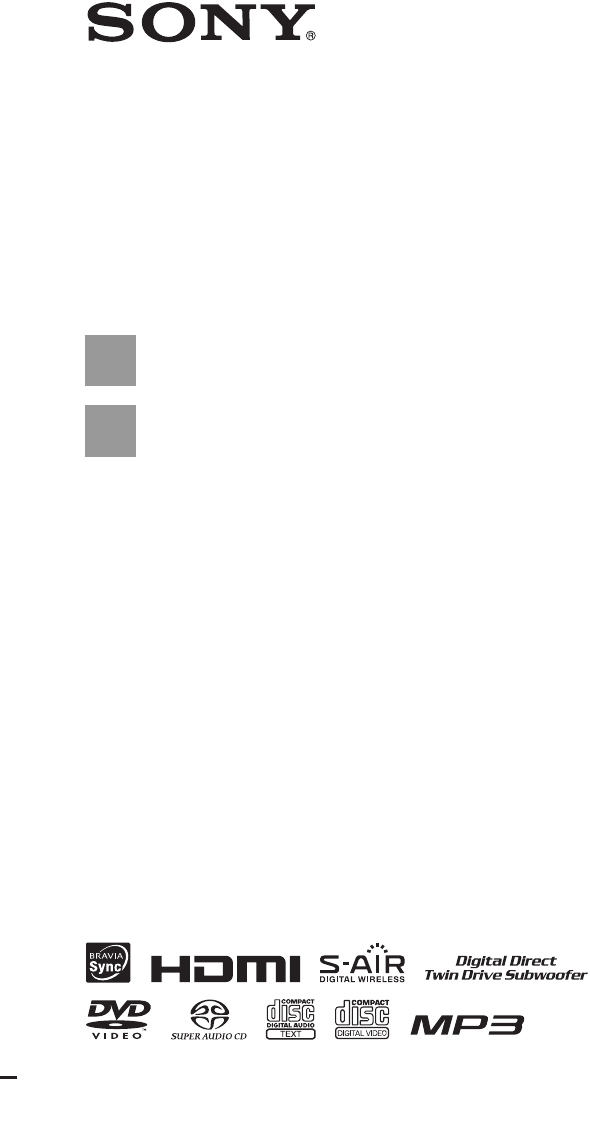
- DVD Home Theatre 1
- Important Safety Instructions 2
- On power sources 3
- About This Operating 4
- Instructions 4
- About the S-AIR function 4
- Table of Contents 5
- Playable Discs 6
- Note on DualDiscs 7
- Region code 8
- Copyrights 8
- About Multi Session CD 8
- Unpacking 9
- Getting Started 10
- DAV-HDX578W 10
- DAV-HDX678WF 11
- DAV-HDX975WF 12
- Using the remote 13
- Fully-assembled illustration 19
- DAV-HDX575WC 21
- DAV-HDX578W/DAV-HDX678WF 21
- Step 3: Connecting the System 25
- 1 Connecting the Speakers 29
- 2 Connecting the TV 31
- About the demonstration 40
- Step 4: Setting up the 42
- Wireless System 42
- To attach the cover to the 43
- Step 5: Performing the 44
- Quick Setup 44
- SPEAKER FORMATION 45
- STANDARD 45
- AUDIO IN / A.CAL MIC 45
- Setting the type of video 46
- Step 6: Enjoying Sound 47
- 1 Press SYSTEM MENU 49
- 4 Press 50
- 5 Press SYSTEM MENU 50
- Selecting the Sound 51
- Enjoying Multiplex 52
- Broadcast Sound 52
- Playing a Disc 53
- To turn the system off 54
- To save power in standby mode 54
- To use the headphones 54
- Other operations 54
- Checking the audio signal 56
- Super Audio CD 56
- Playing a VIDEO CD with PBC 57
- 2 Press H 58
- Using Play Mode 59
- Playing in random order 60
- Playing repeatedly 60
- Searching/Selecting a 61
- LIST] on a DVD-VR 62
- Playing MP3 Files/JPEG 63
- Image Files 63
- 1 Load a DATA CD or DATA DVD 64
- Displaying the list of MP3 65
- Playing MP3 files and JPEG 65
- Adjusting the Delay 66
- Between the Picture and 66
- Restricting Playback of 67
- Changing the password 68
- Using the Setup Display 69
- 1 Select [ON], then press 70
- Settings for the HDMI 71
- BCR/RGB (HDMI)] 72
- Settings for the audio 73
- Other Settings 73
- Settings for the speakers 74
- ** m is displayed (** 75
- 3 Press 76
- 4 Repeat Steps 1 to 3 76
- Presetting Radio 77
- Stations 77
- Listening to the Radio 78
- 7 Press 79
- 8 Press SYSTEM MENU 79
- Using the Control for 80
- HDMI Function for 80
- “BRAVIA” Sync 80
- Using the Theater Mode 81
- Watching DVD by a single 81
- Enjoying TV sound from the 82
- Setting the Maximum Volume 82
- Level of the System 82
- Using the DIGITAL MEDIA 83
- PORT Adapter 83
- Using an S-AIR Product 84
- To set the ID of the S-AIR 85
- Enjoying the S-AIR receiver 86
- Identifying the unit with a 87
- (Pairing operation) 87
- If sound transmission is 88
- Getting Optimal 90
- Surround Sound for a 90
- Calibrating the 91
- Appropriate Settings 91
- Automatically 91
- Controlling the TV with 92
- Controlling the TV with the 93
- Using the Sound Effect 94
- Using the Sleep Timer 94
- Changing the Brightness 95
- Viewing Information 95
- About the Disc 95
- Viewing the playing time and 96
- Returning to the Default 97
- Settings 97
- 7 Press C/c to select [YES] 98
- 8 Press 98
- Precautions 99
- Notes about the Discs 100
- Troubleshooting 101
- Symptom Remedy 102
- Additional Information 103
- Operation 104
- The S-AIR function 106
- Surround amplifier operation 107
- Self-diagnosis Function 109
- Specifications 110
- HDX578W/DAV-HDX678WF/DAV 112
- HDX975WF only) 112
- Glossary 113
- Language Code List 115
- Index to Parts and Control 116
- Rear panel 117
- Front panel display 118
- Surround amplifier 119
- Remote control 120
- Control Menu display 121
- To turn off the display 122
- List of Control Menu items 122
- BCR/RGB (HDMI) 72 124
- Sony Corporation 128
Summary of Contents
©2008 Sony Corporation3-283-033-12(1)DVD Home Theatre SystemOperating InstructionsDAV-HDX575WC / HDX578W / HDX678WF / HDX975WF
10USGetting StartedDAV-HDX578W• Front speakers (2)• Center speaker (1)• Surround speakers (2)• Subwoofer (1)• AM loop antenna (aerial) (1)• FM wire an
100USAbout S-AIR function• As the S-AIR function transmits sound by radio waves, sound may skip when radio waves are obstructed. This is a characteris
Additional Information101USTroubleshootingIf you experience any of the following difficulties while using the system, use this troubleshooting guide t
102USPictureSymptom RemedyThere is no picture. • The video connecting cords are not connected securely.• The video connecting cords are damaged.• The
Additional Information103USSoundSymptom RemedyThere is no sound. • The speaker cord is not connected securely.• Press MUTING on the remote if “MUTING
104USOperationNo sound or only a very low-level sound is heard from the surround speakers.• Check the speaker connections and settings (pages 29, 74).
Additional Information105USThe JPEG image file cannot be played.• The DATA CD is not recorded in a JPEG format that conforms to ISO 9660 Level 1/Level
106USThe S-AIR functionThe system does not work normally.• Disconnect the AC power cord (mains lead) from the wall outlet (mains), then reconnect afte
Additional Information107USSurround amplifier operation(DAV-HDX578W/DAV-HDX678WF/DAV-HDX975WF only)If no sound is output from the surround speakers, c
108US“HP NO LINK” and “VOLUME MIN” appear alternately in the front panel display, and the volume of the unit becomes minimum.• Volume becomes the mini
Additional Information109USSelf-diagnosis Function (When letters/numbers appear in the display)When the self-diagnosis function is activated to preven
11USGetting StartedDAV-HDX678WF• Front speakers (2)• Center speaker (1)• Surround speakers (2)• Subwoofer (1)• AM loop antenna (aerial) (1)• FM wire a
110USSpecificationsAUDIO POWER SPECIFICATIONSfor the US modelPOWER OUTPUT AND TOTAL HARMONIC DISTORTION:With 3 ohms loads, both channels driven, from
Additional Information111USVideo SectionOutputs VIDEO: 1 Vp-p 75 ohmsCOMPONENT:Y: 1 Vp-p 75 ohmsPB/CB, PR/CR: 0.7 Vp-p 75 ohmsHDMI OUT: Type A (19 pin
112USSurround amplifier (TA-SA100WR) (DAV-HDX578W/DAV-HDX678WF/DAV-HDX975WF only)AUDIO POWER SPECIFICATIONSfor the US modelPOWER OUTPUT AND TOTAL HARM
Additional Information113USGlossaryDigital Cinema Auto CalibrationDigital Cinema Auto Calibration was developed by Sony to automatically measure and a
114USvaries from disc to disc; when it is activated, playback is completely prohibited, violent scenes are skipped or replaced with other scenes and s
Additional Information115USLanguage Code ListThe language spellings conform to the ISO 639: 1988 (E/F) standard.Code Language Code Language Code Langu
116USIndex to Parts and ControlFor more information, refer to the pages indicated in parentheses.A "/1 (on/standby) (44, 97)B A (open/close) (53)
Additional Information117USDAV-HDX575WCDAV-HDX578W/DAV-HDX678WF/DAV-HDX975WFA SPEAKER jacks (29)B EZW-RT10 slot (38)C FM COAXIAL 75Ω jack (36)D AM ter
118USAbout the indications in the front panel displayA Playing statusB Flashes when the sleep timer is set. (94)C Displays system’s status such as cha
Additional Information119USA PHONES jack (42)B POWER (ON/OFF) (42, 84)C POWER / ON LINE indicator (42, 84)D PAIRING indicator (87)E PAIRING (87)F Wire
12USGetting StartedDAV-HDX975WF• Front speakers (2) and surround speakers (2)• Center speaker (1)• Subwoofer (1)• AM loop antenna (aerial) (1)• FM wir
120USRemote controlALPHABETICAL ORDER BUTTON DESCRIPTIONSA – L M – ZANGLE 5 (55)AUDIO e; (52, 55)CC e; (92)CLEAR ea (59, 69, 78)D.TUNING ws (78)DISC S
Additional Information121USGuide to the Control Menu DisplayYou can use the Control Menu display to select a function and to view related information.
122USExample: Control Menu display 1 when playing a DVD VIDEO.To turn off the displayPress DISPLAY.List of Control Menu itemsItem Item Name, Function
Additional Information123USTip• The Control Menu icon indicator lights up in yellow when you select any item except [OFF] ([PROGRAM], [SHUFFLE], [RE
124USIndexNumerics4:3 OUTPUT 715.1 Channel Surround 56AA/V SYNC 66ANGLE 55ATT E N UATE 4 8AUDIO 70AUDIO (HDMI) 72AUDIO DRC 73AUDIO SETUP 73AUTO CALIB
(1)Sony Corporation Printed in China
13USGetting StartedAttaching the foot pads to the subwooferAttach the foot pads (supplied) to the bottom of the subwoofer to stabilize the subwoofer a
14USGetting StartedNote• Do not expose the remote sensor to direct sunlight or lighting apparatus. Doing so may cause a malfunction. TV
15USGetting StartedStep 1: Assembling the SpeakersBefore connecting the speakers, attach the speaker stand to the speaker.(For the front speakers of D
16USGetting Started1 Thread the speaker cord through the hole in the base and post.The connector and color tube of the speaker cords are the same colo
17USGetting Started3 Lay the post in the slot of the speaker, slide the post to the end of the slot, then secure the post with the mounting plate and
18USGetting Started5 Attach the post to the base.Insert the post so that the slit on the lower part of the post aligns with the projection of the base
19USGetting Started7 Take up any speaker cord slack.Take up slack in the speaker cord by pulling from the bottom of the base.Fully-assembled illustrat
2USTo reduce the risk of fire or electric shock, do not expose this apparatus to rain or moisture.Caution – The use of optical instruments with this p
20USGetting StartedDAV-HDX975WFSurround speaker (L): Blue labelWhite RedSurround speaker (R): Gray labelFront speaker (L): White labelFront speaker (R
21USGetting StartedStep 2: Positioning the SystemFor the best possible surround sound, all the speakers other than the subwoofer should be placed at t
22USGetting StartedDAV-HDX975WFNote• Do not set the speakers in an inclined position.• Do not place the speakers in locations that are:– Extremely hot
23USGetting Started1 Prepare screws (not supplied) that are suitable for the hole on the back of each speaker. See the illustrations below.2 Fasten th
24USGetting Started3 Hang the speakers on the screws.Note• Use screws that are suitable for the wall material and strength. As a plaster board wall is
25USGetting StartedStep 3: Connecting the SystemSee the connection diagram below, and read the additional information from 1 to 6 on the following pag
26USGetting StartedDAV-HDX578W4 AM loop antenna (aerial)1 Subwoofer6 AC power cord (mains lead)4 FM wire antenna (aerial)2 TV1 Front speaker (L)1 Cent
27USGetting StartedDAV-HDX678WF4 AM loop antenna (aerial)1 Subwoofer6 AC power cord (mains lead)4 FM wire antenna (aerial)2 TV1 Front speaker (L)1 Cen
28USGetting StartedDAV-HDX975WF4 AM loop antenna (aerial)1 Subwoofer6 AC power cord (mains lead)4 FM wire antenna (aerial)2 TV1 Front speaker (L)1 Cen
29USGetting StartedThe connector and color tube of the speaker cords are the same color as the label of the jacks to be connected. Be sure to match th
3US8) Do not install near any heat sources such as radiators, heat registers, stoves, or other apparatus (including amplifiers) that produce heat.9) D
30USGetting StartedDAV-HDX578W/DAV-HDX678WF/DAV-HDX975WFCENTER SUBWOOFERDIGITAL INCOAXIAL 75AMFMPB/CBPR/CRAUDIO INYRLCOAXIAL OPTICALCOMPONENT VIDEO OU
31USGetting StartedUse the parts as follows:•Video cord (1)To listen to TV sound from the six speakers of the system, connect the TV and the system wi
32USGetting StartedDAV-HDX578W/DAV-HDX678WF/DAV-HDX975WF* If your TV accepts progressive format signals, use this connection and set the output signal
33USGetting StartedYou can enjoy the connected component using the six speakers of the system.• Portable audio source: A• DIGITAL MEDIA PORT adapter:
34USGetting StartedDAV-HDX578W/DAV-HDX678WF/DAV-HDX975WFTo connect the DIGITAL MEDIA PORT adapterConnect a DIGITAL MEDIA PORT adapter (TDM-iP10 is sup
35USGetting StartedIf your TV has multiple audio/video inputsYou can enjoy the sound with the speakers of the system through the connected TV. Connect
36USGetting StartedDAV-HDX575WC4 Connecting the antenna (aerial)CENTER SUBWOOFERDIGITAL INPB/CBPR/CRAUDIO INYRLCOAXIAL OPTICALFRONT R FRONT L SUR R SU
37USGetting StartedDAV-HDX578W/DAV-HDX678WF/DAV-HDX975WFNote• Keep the AM loop antenna (aerial) and cord away from the system or other AV components,
38USGetting StartedYou can transmit sound from the unit to an S-AIR product, such as a surround amplifier or S-AIR receiver.An S-AIR product is a comp
39USGetting StartedNote• When you insert the wireless transceiver, make sure that the AC power cord (mains lead) is not connected to a wall outlet (ma
4USAbout This Operating Instructions• The instructions in this Operating Instructions describe the controls on the remote. You can also use the contro
40USGetting StartedDAV-HDX575WCBefore connecting the AC power cord (mains lead) of the unit to a wall outlet (mains), connect all the speakers to the
41USGetting StartedTip• When you purchase the system from new, or if the system is at its factory default settings (ex., after performing “COLD RESET”
42USGetting StartedStep 4: Setting up the Wireless System(DAV-HDX578W/DAV-HDX678WF/DAV-HDX975WF only)To use the wireless system, you need to set up th
43USGetting StartedTo prevent the transmission by neighborsTo prevent the transmission from neighbors, you can identify the unit and the surround ampl
44USGetting StartedStep 5: Performing the Quick SetupFollow the Steps below to make the basic adjustments for using the system.Displayed items vary de
45USGetting Started10 Press .11 Connect the calibration mic to the A.CAL MIC jack on the front panel.Set up the calibration mic at the ear level using
46USGetting StartedThe Control Menu display appears on the TV screen.3 Press X/x to select [SETUP], then press .The options for [SETUP] appear.4 Pr
47USGetting Started[OFF]: The system does not output progressive signals. Select this setting when:– your TV does not accept progressive signals, or,–
48USGetting StartedNote• When you use both the TV (AUDIO IN) jacks (analog connection) and TV (COAXIAL or OPTICAL DIGITAL IN) jack (digital connection
Sound Adjustment49USEnjoying Surround Sound by Using Decoding ModeYou can enjoy surround sound simply by selecting one of the system’s pre-programmed
5USTable of ContentsAbout This Operating Instructions...4About the S-AIR function...4Playable Discs...
50US* DCS technology (page 51) is used.4 Press .The setting is made.5 Press SYSTEM MENU.The system menu turns off.To turn the surround effect offSelec
Sound Adjustment51USSelecting the Sound ModeYou can select a suitable sound mode for movies or music.Press SOUND MODE +/– repeatedly during playback u
52USNote• The virtual speaker effect may cause increased noise in the playback signal. • With decoding modes that use virtual speakers, you will not b
Disc53USPlaying a DiscDepending on the DVD VIDEO or VIDEO CD, some operations may be different or restricted.Refer to the operating instructions suppl
54USsystem. For details, see “Using the Control for HDMI Function for “BRAVIA” Sync” (page 80).Tip• The DISC 1-5 indicators change their color as foll
Disc55USNote• You may not be able to use the instant replay or instant advance function with some scenes.• Noise may come from the disc changer when c
56USx DVD-VRThe types of sound tracks recorded on a disc are displayed.Example:• [1: MAIN] (main sound)• [1: SUB] (sub sound)• [1: MAIN+SUB] (main and
Disc57USThe options for [MULTI/2CH] appear.3 Press X/x to select the desired setting and press .• [MULTI]: You can play the multi-channel playback ar
58USWhen you stop the disc, the system remembers the point where you pressed x and “RESUME” appears in the front panel display. As long as you do not
Disc59USUsing Play ModeYou can play the contents of a disc in the order you want by arranging the order of the tracks on the disc to create your own p
6USPlayable Discs1)MP3 (MPEG1 Audio Layer 3) is a standard format defined by ISO/MPEG which compresses audio data. MP3 files must be in MPEG1 Audio La
60USTo cancel all of the tracks in the programmed order1 Follow Steps 1 to 3 of “Creating your own program.”2 Press X and select [ALL CLEAR].3 Press .
Disc61USx VIDEO CD/Super Audio CD/CD•[OFF]: Off.• [ALL DISCS]: You can repeat all of the discs.• [ONE DISC]: You can repeat all of the tracks on the c
62USThis function is only available for DVD-VRs with a playlist created.1 Press DISPLAY while the system is in stop mode.The Control Menu display ap
Disc63USFor example, to find the scene at 2 hours, 10 minutes, and 20 seconds after the beginning. Press 2, 1, 0, 2, 0 ([2:10:20]).4 Press .Note• You
64US2 Press X/x to select a folder.x To play MP3 files in a folderPress H to start playing the selected folder.x To select a MP3 filePress .The list o
Disc65USTo rotate a JPEG image fileWhen a JPEG image file is displayed on the TV screen, you can rotate the JPEG image file by 90 degrees.Press X/x wh
66US• [NORMAL]: You can set to the standard duration.• [FAST]: You can set the duration shorter than [NORMAL].• [SLOW 1]: You can set the duration lon
Disc67USRestricting Playback of the Disc[PARENTAL CONTROL]Playback of some DVD VIDEOs can be limited according to a predetermined level such as the ag
68USTo turn off the [PARENTAL CONTROL] functionSet [LEVEL] to [OFF] in Step 11.To play a disc for which [PARENTAL CONTROL] is set1 Load the disc and p
Disc69USUsing the Setup DisplayYou can make various adjustments of items such as picture and sound.Displayed items vary depending on the country model
7US2)JPEG image files must conform to the DCF image file format. (DCF “Design rule for Camera File system”: Image standards for digital cameras regula
70USx [OSD] (On-Screen Display)You can switch the display language on the TV screen.x [MENU] (DVD VIDEO only)You can switch the language for the disc’
Disc71USThe system outputs the progressive signal for 5 seconds. Check that the screen is displayed correctly.3 Press C/c to select [YES], then press
72US** Depending on the country model, [720 × 576p] may appear.x [CONTROL FOR HDMI]You can set the [CONTROL FOR HDMI] function to on/off. This functio
Disc73US– You play a DATA CD or DATA DVD to the end and the system stops playback automatically.x [S-AIR SETUP]You can set up the S-AIR setting. For d
74US[JACKET PICTURE]: The jacket picture (still picture) appears, but only when the jacket picture is already recorded on the disc (CD-EXTRA, etc.). I
Disc75US[L/R] 3.00 m/10 ft2)3): Set the front speaker distance.[CENTER] 3.00 m/10 ft2)3)4): Set the center speaker distance.[SUBWOOFER] 3.00 m/10 ft2)
76USselect one of the [SPEAKER SETUP] items, the test tone is emitted from each speaker in sequence.Adjust the sound level as follows.1 Set the [TEST
Tuner77USPresetting Radio StationsYou can preset 20 FM stations, and 10 AM stations. Before tuning, make sure to turn down the volume to minimum.Tip•
78USListening to the RadioPreset radio stations in the system’s memory first (see “Presetting Radio Stations” (page 77)).1 Press FUNCTION +/– repeated
Tuner79USYou can input letters, numbers, and other symbols for a radio station.If you make a mistakePress C/c repeatedly until the character to be cha
8US• This system can play a Multi Session CD when an MP3 file is contained in the first session. Any subsequent MP3 files recorded in later sessions c
80USUsing the Control for HDMI Function for “BRAVIA” SyncThis function is available on TVs with the “BRAVIA” Sync function only.By connecting Sony com
Control for HDMI/External Audio Device81USTo set the [CONTROL FOR HDMI] function to on/off1 Press FUNCTION +/– repeatedly until “DVD” appears in the f
82US(System Audio Control)You can enjoy TV sound in this system by easy operation.To use this function, connect the system and the TV with an audio co
Control for HDMI/External Audio Device83USUsing the DIGITAL MEDIA PORT AdapterThe DIGITAL MEDIA PORT (DMPORT) adapter is for enjoying sound from a por
84USUsing an S-AIR ProductThe unit is compatible with the S-AIR function (page 114), which allows sound transmission between S-AIR products. About S-A
Control for HDMI/External Audio Device85USSound transmission is established as follows (example):Tip• To confirm the current ID, perform Steps 1 to 7
86US3 Select the desired function on the S-AIR receiver.x When “PARTY” is setThe function changes in the same sequence as you press FUNCTION +/– (page
Control for HDMI/External Audio Device87USIt is easy to set the same ID for the unit and an S-AIR sub unit, such as a surround amplifier or S-AIR rece
88US7 Press X/x to select [AUDIO SETUP], then press .The options for [AUDIO SETUP] appear.8 Press X/x to select [S-AIR SETUP t], then press .9 Press
Control for HDMI/External Audio Device89USNote• When the wireless transceiver is not inserted in the unit, you cannot set the “RF CHANGE.”• In most ca
9USGetting StartedDAV-HDX575WCGetting StartedUnpacking• Front speakers (2)• Center speaker (1)• Surround speakers (2)• Subwoofer (1)• AM loop antenna
90USGetting Optimal Surround Sound for a Room[SPEAKER FORMATION]Depending on the shape of the room, you cannot install some speakers. For the better s
Other Operations91USCalibrating the Appropriate Settings Automatically[AUTO CALIBRATION]D. C. A. C. (Digital Cinema Auto Calibration) can set the appr
92US• If an error message appears, follow the message, then select [YES].An error message appears when:– the headphones are connected to the unit or s
Other Operations93USCATVYou can control the TV using the following buttons. To use these buttons (other than THEATER and TV [/1), set the remote to th
94USUsing the Sound EffectYou can reinforce bass frequencies.Press DYNAMIC BASS.“D. BASS ON” appears in the front panel display and bass frequencies a
Other Operations95USChanging the Brightness of the Front Panel DisplayThe brightness of the front panel display can be set to either of 2 levels.1 Pre
96USNote• The system can only display the first level of the DVD/CD text, such as the disc name or title.• If a file name of the MP3 file cannot be di
Other Operations97US* The bit rate appears when the system is playing an MP3 file on a DATA CD/DATA DVD.** If an MP3 file has the ID3 tag, the system
98US5 Press X/x to select [SYSTEM SETUP], then press .The options for [SYSTEM SETUP] appear.6 Press X/x to [RESET] and press c.7 Press C/c to select
Additional Information99USPrecautionsOn power sources• Unplug the unit from the wall outlet (mains) if you do not intend to use it for an extended per
 (1 pages)
(1 pages)
 (128 pages)
(128 pages)
 (2 pages)
(2 pages)







Comments to this Manuals