Sony DAV-DX355 User Manual
Browse online or download User Manual for Home Theater Systems Sony DAV-DX355. Sony DAV-DX355 User Manual
- Page / 104
- Table of contents
- BOOKMARKS


- DVD Home Theatre 1
- Precautions 2
- Welcome! 3
- Table of Contents 4
- Advanced Settings and 5
- Adjustments 5
- Additional Information 5
- About This Manual 6
- This System Can Play the 7
- Following Discs 7
- Music discs encoded with 8
- Note on DualDisc 8
- Getting Started – BASIC – 10
- DAV-DX355 13
- DAV-DX375 14
- 1 Connecting the Speakers 15
- 2 Connecting the TV 15
- A Video cord 15
- B Audio cord (not supplied) 15
- Step 3: Positioning the 18
- A.CAL MIC 20
- Setting the demonstration 22
- Getting Started – ADVANCED – 22
- Installing the Speakers on 23
- TV Hookup (Advanced) 24
- Licensing LLC 25
- 2 Press PROGRESSIVE 26
- Other Component Hookup 28
- Basic Operations 30
- About DVD 5-DISC changer 31
- Enjoying Surround Sound 34
- Using only the front speaker 35
- Enjoying the surround sound 35
- Searching for a Particular 36
- Point on a Disc 36
- Searching for a Title/ 37
- Chapter/Track/Scene 37
- 3 Press 38
- Searching by Scene 38
- 2 Press H 39
- Resuming Playback from 39
- Stopped the Disc 39
- t], then 40
- 4 Press 41
- Playing in Random Order 41
- Playing Repeatedly 42
- 1 Press TOP MENU or MENU 43
- Using the DVD’s Menu 43
- ENGLISH DOLBY DIGITAL 3/2.1 44
- Example: 45
- About audio signals 45
- T 1:01:57 46
- DATA CD 47
- Press ANGLE during playback 48
- (A/V SYNC) 49
- About MP3 Audio Tracks 50
- Playback order of MP3 audio 51
- Playing DATA CDs or 52
- DATA DVDs with MP3 52
- Audio Tracks and JPEG 52
- Image Files 52
- 13 14 15 16 53
- [MODE 54
- Specifying the slide show 54
- 1 Press DISPLAY twice 55
- To go back to the menu 56
- (PBC Playback) 56
- Tuner Functions 57
- 1 Press D.TUNING 58
- Viewing the station name or 59
- Controlling the TV with the 60
- Supplied Remote 60
- Using the THEATRE SYNC 61
- Function 61
- Using the Sound Effect 62
- Other Operations 63
- To check the remaining time 63
- To change the remaining time 63
- To cancel the Sleep Timer 63
- Control function 64
- (CUSTOM PARENTAL CONTROL 64
- PARENTAL CONTROL) 64
- 2 Press X/x to select 65
- Control is set 66
- Changing the password 67
- 6 Press 68
- (AUTO CALIBRATION) 69
- Using the Setup Display 71
- To reset all of the [SETUP] 72
- Setting the Display or 73
- Sound Track Language 73
- Settings for the Display 73
- BCR/RGB (HDMI)] 74
- BCR] to [RGB] 74
- Custom Settings 75
- Settings for the Speakers 76
- Returning to the Default 79
- Settings 79
- On handling discs 81
- On cleaning 81
- ” (page 34) 82
- Operation 83
- Self-diagnosis Function 85
- Specifications 85
- Glossary 87
- VIDEO CD 90
- Language Code List 91
- Index to Parts and Controls 92
- Front panel display 93
- Control Menu display 94
- ENTER DISPLAY 95
- DVD Setup Display List 97
- AMP Menu List 98
- Remote control 104
Summary of Contents
©2006 Sony Corporation2-661-597-13(1)DVD Home TheatreSystemOperating InstructionsDAV-DX355/DX375
10USGetting Started – BASIC –Before connecting the speakers, attach the speaker stand to the speaker.(For the front speakers of DAV-DX375 only.)Note•
100USSS VIDEO 25Scan 36SCENE 37Scene 89SCREEN SAVER 74SCREEN SETUP 73Searching 36Selecting 33SETUP 71Setup Display 71, 97Shuffle Play 41SLEEP 63Slide
Sony Corporation Printed in ChinaRemote controlAMP MENU3) 7 (22, 32, 63, 98)ANGLE 5 (48)AUDIO2) ed (44)CLEAR ef (37, 58, 61, 72)D.TUNING wf (58)DISC
11USGetting Started – BASIC –3 Secure the pedestal to the post.Note• If it is hard to secure the pedestal, remove and secure it again. Securing the pe
12USGetting Started – BASIC –5 Slide the speaker down slowly onto the pedestal.Note• Do not catch the speaker cord between the speaker and the pedesta
13USGetting Started – BASIC –This hookup is the basic connection of the system to the speakers and TV. For other TV connections, see page 24. For othe
14USGetting Started – BASIC –DAV-DX375RAUDIOOUTLVIDEOINCOAXIALAMFM75SPEAKERFRONT R FRONT L SUR R SUR LCENTER WOOFERCOMPONENT VIDEO OUTTVVCRMONITOR OUT
15USGetting Started – BASIC –1 Connecting the SpeakersRequired cordsThe connector and color tube of the speaker cords are the same color as the label
16USGetting Started – BASIC –Tip• When you want to output the TV sound or stereo sound of a 2 channel source from the 6 speakers, select the “Dolby Pr
17USGetting Started – BASIC –To connect the FM wire antenna (aerial)Connect the FM wire antenna (aerial) to the COAXIAL FM 75 Ω jack.Note• Be sure to
18USGetting Started – BASIC –Positioning the speakersFor the best possible surround sound, all the speakers other than the subwoofer should be the sam
19USGetting Started – BASIC –Follow the steps below to make the minimum number of basic adjustments for using the system.1 Turn on the TV.2 Press [/1.
2US3To reduce the risk of fire or electric shock, do not expose this apparatus to rain or moisture.Caution – The use of optical instruments with this
20USGetting Started – BASIC –10Connect the calibration mic to the A.CAL MIC jack on the front panel and press X/x to select [YES], then press .Set up
21USGetting Started – BASIC –To recall the Quick Setup display1 Press DISPLAY when the system is in stop mode.The Control Menu appears.2 Press X/x t
22USAfter connecting the AC power cord (mains lead), the demonstration appears in the front panel display. When you press "/1 on the remote, the
Getting Started – ADVANCED –23US1 Prepare screws (not supplied) that are suitable for the hole on the back of each speaker. See the illustrations belo
24USSelect a hookup suitable for the jacks on your TV.Connecting the video/HDMI* cordsSends a played back DVD image to a TV.Check the jacks of your TV
Getting Started – ADVANCED –25USHDMI, the HDMI logo and High-Definition Multimedia Interface trademarks or registered trademarks of HDMI Licensing LLC
26USDoes your TV accept progressive signals?Progressive is the method for displaying TV images which reduces flickering, and sharpens the image. To di
Getting Started – ADVANCED –27USx INTERLACESelect this setting when:– your TV does not accept progressive signals, or,– your TV is connected to jacks
28US You can enjoy sound using the speakers of this system by connecting the AUDIO OUT jacks of another component. For video connection of other compo
Getting Started – ADVANCED –29USTo listen to the portable audio source sound through the systemConnect the audio output jacks of the portable audio so
3US• Do not install the unit in an inclined position. It is designed to be operated in a horizontal position only.• Keep the unit and discs away from
30USBasic OperationsDepending on the DVD VIDEO or VIDEO CD, some operations may be different or restricted.Refer to the operation details supplied wit
31USBasic Operations– The indicator turns off if an unplayable disc is inserted.To save the power in standby modePress "/1 while the system turns
32USBasic OperationsSelecting the connected componentYou can use a VCR or other components connected to the TV or VCR jacks on the rear panel. Refer t
33USBasic OperationsYou can enjoy TV or VCR sound from all the speakers in this system.For details, see “TV Hookup (Advanced)” (page 24) and “Other Co
34USYou can take advantage of surround sound simply by selecting one of system’s pre-programmed sound fields. They bring the exciting and powerful sou
Sound Adjustments35US• When the bilingual broadcast sound is input, Dolby Pro Logic and Dolby Pro Logic II MOVIE/MUSIC are not effective.Using only th
36USYou can quickly locate a particular point on a disc by monitoring the picture or playing back slowly.Note• Depending on the DVD/VIDEO CD, you may
Various Functions for Playing Discs37USYou can search a DVD by title or chapter, and you can search a VIDEO CD/Super Audio CD/CD/DATA CD/DATA DVD by t
38USTo search for a scene using the time code (DVD VIDEO andDVD-VR mode only)1 In Step 2, select [TIME/TEXT].[T **:**:**] (playing time of the curre
Various Functions for Playing Discs39USWhen you stop the disc, the system remembers the point where you pressed x and “RESUME” appears in the front pa
4USWelcome!... 3About This Manual ... 6This System Can Play the FollowingDi
40USYou can play the contents of a disc in the order you want by arranging the order of the tracks on the disc to create your own program. You can pro
Various Functions for Playing Discs41USTo change or cancel a program1 Follow steps 1 to 3 of “Creating Your Own Program.”2 Select the program number o
42USTo return to normal playPress CLEAR, or select [OFF] in Step 3.To turn off the Control MenuPress DISPLAY repeatedly until the Control Menu is tu
Various Functions for Playing Discs43USx When playing a DATA CD or DATA DVD• [OFF]: does not play repeatedly.• [ALL DISCS]: repeats all of the discs.•
44USWhen playing a DVD VIDEO recorded in multiple audio formats (PCM, Dolby Digital, MPEG audio, or DTS), you can change the audio format. If the DVD
Various Functions for Playing Discs45USx When playing a DVDExample:Dolby Digital 5.1 chExample:Dolby Digital 3 chAbout audio signalsAudio signals reco
46USViewing the playing time and remaining time in the front panel displayYou can check disc information, such as the remaining time, total number of
Various Functions for Playing Discs47USx When playing a VIDEO CD (without PBC functions), Super Audio CD, or CD• T **:**Playing time of the current tr
48USIf various angles (multi-angles) for a scene are recorded on a DVD VIDEO, you can change the viewing angle.Press ANGLE during playback.Each time y
Various Functions for Playing Discs49USWhen the sound does not match the pictures on the screen, you can adjust the delay between the picture and soun
5USAdvanced Settings and AdjustmentsLocking Discs ... 64(CUSTOM PARENTAL CONTROL, PARENTAL CONTROL)Getting Optimal
50USSelecting a playback layer when playing a hybrid Super Audio CDSome Super Audio CDs consist of an HD layer and a CD layer. You can select the play
Various Functions for Playing Discs51US• which have the extension “.MP3” (MP3 audio track) or “.JPG”/“.JPEG” (JPEG image file)• which conform to the D
52USSelecting an MP3 audio track or album1 Load a DATA CD or DATA DVD.The albums recorded on the DATA CD or DATA DVD appear. When an album is being pl
Various Functions for Playing Discs53USPress C/X/x/c to select the image you want to view and press .To play the next or previous JPEG image filePres
54USYou can play a slide show with sound by first placing both MP3 and JPEG files in the same album on a DATA CD or DATA DVD. When you play back the D
Various Functions for Playing Discs55US• [NORMAL]: sets the duration to about 6 to 9 seconds. (Images that are four million pixels or more will length
56USWith PBC (Playback Control) functions, you can enjoy simple interactive operations, search functions, and other such operations.PBC playback allow
Tuner Functions57USYou can preset 20 FM stations, and 10 AM stations. Before tuning, make sure to turn down the volume to minimum.1 Press FUNCTION +/–
58USPreset radio stations in the system’s memory first (see “Presetting Radio Stations” (page 57)).1 Press FUNCTION +/– repeatedly until “TUNER FM” or
Tuner Functions59USViewing the station name or frequency in the front panel displayWhen the system is set to “TUNER AM” or “TUNER FM,” you can check t
6US• The instructions in this manual describe the controls on the remote. You can also use the controls on the system if they have the same or similar
60USBy adjusting the remote signal, you can control your TV with the supplied remote.Note• When you replace the batteries of the remote, the code numb
Other Operations61USTHEATRE SYNC allows you to turn on your SONY TV and this system, changes the system mode to “DVD,” and then switches the TV’s inpu
62US* Functions as both TV CH + and FUNCTION + button.Note• This function is only for SONY TVs. (This function may not work on some SONY TVs.)• If dis
Other Operations63USYou can set the system to turn off at a preset time, so you can fall asleep listening to music. You can preset the time in 10 minu
64USYou can set 2 kinds of playback restrictions for the desired disc.• Custom Parental Control You can set playback restrictions so that the system w
Advanced Settings and Adjustments65USTo play a disc for which Custom Parental Control is set1 Insert the disc for which Custom Parental Control is set
66US4 Enter or re-enter your 4-digit password using the number buttons, then press .The display for setting the playback limitation level appears.5 Pr
Advanced Settings and Adjustments67USChanging the password1 Press DISPLAY while the system is in stop mode.The Control Menu appears.2 Press X/x to s
68US5 Press C/c to select a setting.• [STANDARD]: when installing all the speakers normally.• [NO CENTER]: when installing the front and surround spea
Advanced Settings and Adjustments69USNote• In order to enjoy the surround sound after you change the position of the speakers, it is recommended you s
7US“DVD+RW,” “DVD-RW,” “DVD+R,”“DVD VIDEO,” and the “CD” logos are trademarks.Note about CDs/DVDsThe system can play CD-ROMs/CD-Rs/CD-RWs recorded in
70USConnect the calibration mic to the A.CAL MIC jack on the front panel, and set it up at the ear level using a tripod, etc. (not supplied). The fron
Advanced Settings and Adjustments71USTip• You can check the distance between the listening position and each speaker. See page 76.Note• While the Auto
72US4 Press X/x to select the setup item from the displayed list: [LANGUAGE SETUP], [SCREEN SETUP], [CUSTOM SETUP], or [SPEAKER SETUP]. Then press .Th
Advanced Settings and Adjustments73US[LANGUAGE SETUP] allows you to set various languages for the on-screen display or sound track.Select [LANGUAGE SE
74USNote• Depending on the DVD, [4:3 LETTER BOX] may be selected automatically instead of [4:3 PAN SCAN] or vice versa.x [HDMI RESOLUTION]Selects the
Advanced Settings and Adjustments75USx [BLACK LEVEL (COMPONENT OUT)]Selects the black level (setup level) for the video signals output from the COMPON
76USx [MULTI-DISC RESUME] (DVD VIDEO/VIDEO CD only)Switches the Multi-disc Resume setting on or off.x [AUDIO DRC] (DVD VIDEO only)Narrows the dynamic
Advanced Settings and Adjustments77USNote• When you select an item, the sound cuts off for a moment.• When you change the [SIZE] setting, the [SPEAKER
78USx [LEVEL (SURROUND)]You can vary the level of surround speakers as follows. Be sure to set [TEST TONE] to [ON] for easy adjustment.(This settings
Advanced Settings and Adjustments79US You can return the system parameters, such as preset stations, to the default settings.1 Press "/1 to turn
8USThe disc will not play if it has not been correctly finalized. For more information, see the operating instructions for the recording device.Note t
80USOn placement• Place the system in a location with adequate ventilation to prevent heat build-up in the system.• At high volume, over long periods
Additional Information81USOn handling discs• To keep the disc clean, handle the disc by its edge. Do not touch the surface.• Do not stick paper or tap
82US• If the HDMI OUT jack is used for video output, changing the [HDMI RESOLUTION] setting in [SCREEN SETUP] may solve the problem (page 74). Connect
Additional Information83USThe sound loses stereo effect when you play a VIDEO CD, a CD, or an MP3.• Set [AUDIO] to [STEREO] by pressing AUDIO (page 44
84US• The [MODE (MP3, JPEG)] setting has been set to [AUDIO (MP3)] (page 54).• If you cannot change the [MODE (MP3, JPEG)] setting, re-load the disc o
Additional Information85USWhen the self-diagnosis function is activated to prevent the system from malfunctioning, a 5-character service number (e.g.,
86USEmission duration: continuousSignal format system NTSC Harmonic distortion Less than 0.03 %Tuner sectionSystem PLL quartz-locked digital synthesiz
Additional Information87US• Posts (2)*• Bases (2)*• Pedestal (2)*• Screws (4)*• Operating Instructions• Speaker and TV connections (card) (1)* DAV-DX3
88USx Movie modeThe Movie mode is for use with stereo television shows and all programs encoded in Dolby Surround. The result is enhanced soundfield d
Additional Information89USconverter cord. The HDMI specification supports HDCP (high-bandwidth digital contents protection), a copy protection technol
9USGetting Started – BASIC –See Unpacking in Specifications, page 85.Inserting batteries into the remoteYou can control the system using the supplied
90USA Super Audio CD layer consists of the 2 channel area or the multi-channel area.• 2 channel area: An area in which 2 channel stereo tracks are rec
Additional Information91USThe language spellings conform to the ISO 639: 1988 (E/F) standard.Parental Control Area Code ListLanguage Code ListCode Lan
92USFor more information, refer to the pages indicated in parentheses.Front panelA "/1 (on/standby) (30)B Front panel display (93)C A (open/close
Additional Information93USFront panel displayAbout the indications in the front panel displayA Lights up when the HDMI OUT jack is correctly connected
94USUse the Control Menu to select a function and to view related information. Press DISPLAY repeatedly to turn on or change the Control Menu displa
Additional Information95US1)Displays the scene number for VIDEO CDs (PBC is on), track number for VIDEO CDs/Super Audio CDs/CDs, album number for DATA
96USTip• The Control Menu icon indicator lights up in green when you select any item except [OFF] ([PROGRAM], [SHUFFLE], [REPEAT], and [A/V SYNC] on
Additional Information97USYou can set the following items with the DVD Setup Display.The order of the displayed items may be different from the actual
98USYou can set the following items with AMP MENU on the remote.AMP Menu ListAMP menuDEMO DEMO ONDEMO OFFDIMMER DIMMER ONDIMMER OFFATTENUATEATT ONATT
99USNumerics16:9 734:3 LETTER BOX 734:3 OUTPUT 754:3 PAN SCAN 735.1 Channel Surround 44AA/V SYNC 49ALBUM 37Album 87AMP MENU 22, 32, 63AMP menu list 98
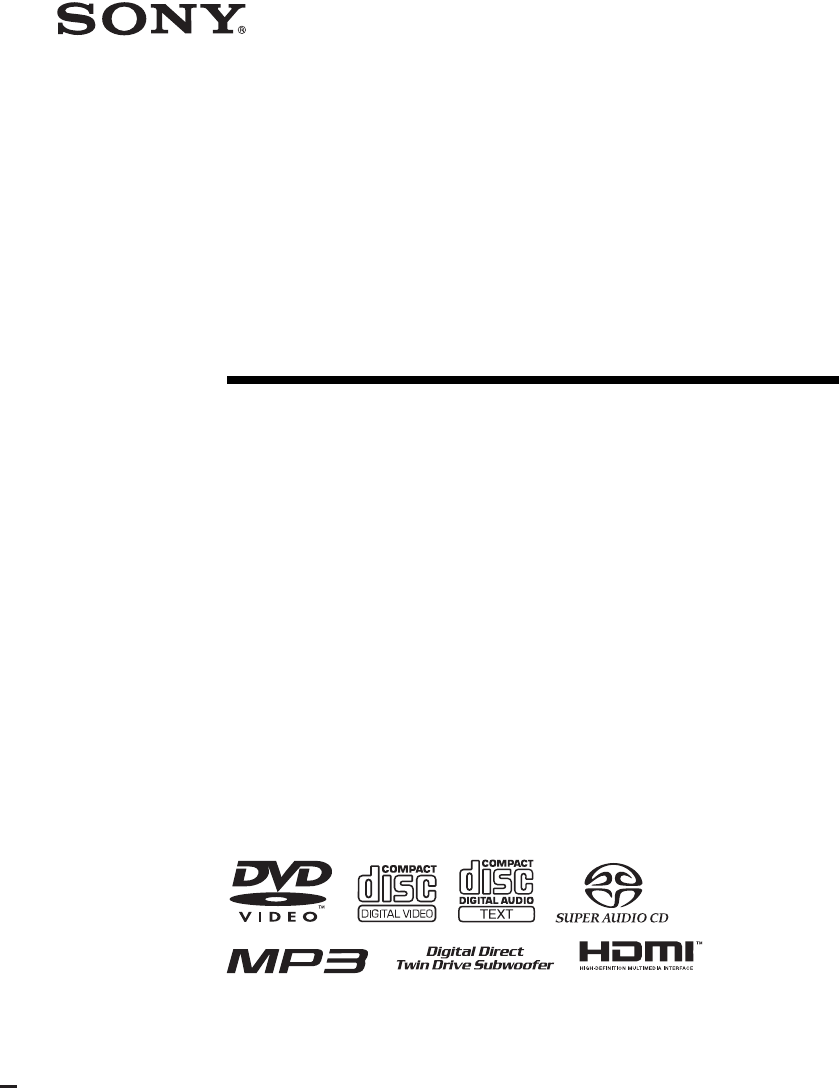
 (127 pages)
(127 pages) (2 pages)
(2 pages)

 (312 pages)
(312 pages)

 (218 pages)
(218 pages)







Comments to this Manuals