Sony DPF-XR100 User Manual Page 1
Browse online or download User Manual for Digital Photo Frame Sony DPF-XR100. Sony DPF-XR100 User Manual
- Page / 40
- Table of contents
- TROUBLESHOOTING
- BOOKMARKS




- Digital Photo 1
- For the Customer in Europe 3
- Notice for users 4
- Read this before using 4
- Table of Contents 5
- Additional information 6
- Checking included items 7
- Identifying the parts 8
- For your safety 9
- Remote control 10
- 16 inch) 11
- 32 inch) 11
- Setting the current time 13
- Inserting a memory card 14
- Changing the display 15
- 4Image details 16
- 1Setting information 16
- 2Shooting date/time 16
- Playing a video file 17
- Playing a slideshow with 18
- 4 Make the BGM setting 19
- Various functions 20
- Sorting images (Filtering) 21
- Adjusting image size and 22
- Continued 23
- Using the alarm function 24
- Changing the settings 25
- Maintenance mode 26
- Initializing the system 27
- (DPF-XR100 only) 28
- Operating an external device 29
- Connecting to a computer 30
- If an error message appears 31
- If trouble occurs 32
- Troubleshooting 33
- Precautions 34
- Specifications 35
- On trademarks and copyrights 37
- Notice on license 38
- Notice on GNU GPL/LGPL 38
Summary of Contents
4-259-434-11 (1)Digital Photo FrameDPF-XR100/VR100© 2010 Sony CorporationFor your safetyLet’s get the photoframe readyLet’s view an imageTry using var
10 GBLet’s get the photo frame readyRemote controlPull out the protective sheet before use as shown in the figure.Using the remote controlPoint the to
11 GBLet’s get the photo frame readyTo display the photo frame on the wall1 Attach the supplied hanging unit on the wall to the rear panel of the phot
12 GBTurning the photo frame on1 Insert the plug of the AC adaptor into the DC IN 9 V jack on the rear of the photo frame.2 Connect the AC adaptor to
13 GBLet’s get the photo frame readyOperations in an initial stateWhen the photo frame is turned on, the initial display appears. Setting the current
14 GBLet’s view an imageInserting a memory cardInsert a memory card firmly into the corresponding slot with its label side facing toward you (when you
15 GBLet’s view an imageChanging the display1 Press the button corresponding to view mode you want to select.The display changes to the selected view
16 GBAbout the information displayed on the screenThe following information is displayed.1Setting information 2Shooting date/timePNoteThis is not disp
17 GBLet’s view an imagePlaying a video file1 Select a video file.1Press SINGLE.2Press B/b to select the desired style and press .3Press B/b to advan
18 GBPlaying a slideshow with background musicImporting a music file1 Insert a memory card that contains a music file into the photo frame.2 Press MEN
19 GBLet’s view an imagePlaying background music with a slideshow1 Press MENU then B/b to select the [Slideshow Settings] tab.2 Press v/V to select [S
2 GBTo reduce fire or shock hazard, do not expose the unit to rain or moisture.Do not expose the batteries to excessive heat such as sunshine, fire or
20 GBTry using various functionsVarious functions• Importing an image (a memory card b internal memory)• Exporting an image (internal memory b a memor
21 GBTry using various functionsSorting images (Filtering)1 Press SORT when an image is displayed on the screen.2 Select a sort style using v/V and pr
22 GBSpecifying the playback device1 Press SELECT DEVICE.2 Press v/V to select the device you want to display and press .Adjusting image size and orie
23 GBTry using various functions2 Press v/V to select the direction to rotate, and press .• : Rotates the image 90 degrees clockwise.• : Rotates the i
24 GB[Advanced]1Press v to select [Time Setting] , .2Press B/b/v/V to select the day of the week or a time zone* for which you want to set or cancel t
25 GBTry using various functions2Press v/V to select the time , .3 Set the day of the week.1Press v/V to select [Day] , .2Press v/V to select the day
26 GBMaintenance modeActivating maintenance mode1 Confirm that the photo frame is turned off.2 Press while holding down VIEW MODE on the photo frame
27 GBTry using various functionsInitializing the system1 Press B/b to select [Yes] in the System initialization screen and press .2 When a completion
28 GBConnecting to a high-definition TV (DPF-XR100 only)The photo frame is capable of HDMI output. If you connect the photo frame to a TV with an HDMI
29 GBTry using various functionsOperating an external device connected to the photo frameYou can connect a mass-storage-compatible digital camera, USB
3 GB– Increase the separation between the equipment and receiver.– Connect the equipment into an outlet on a circuit different from that to which the
30 GBConnecting to a computer1 Connect the AC adaptor to the photo frame, and to an AC outlet. 2 Connect the computer and photo frame with a commercia
31 GBTroubleshootingTroubleshootingIf an error message appearsError message Meaning/SolutionsCannot delete a protected file. • To delete a protected f
32 GBIf trouble occursSymptom Check item Cause/SolutionsSome images are not displayed.• Are the images displayed in the index view?• Does the mark dis
33 GBTroubleshootingCannot delete an image.• Is the memory card write-protected? Or is the write-protect switch locked?c Use the device you are using
34 GBAdditional informationPrecautions• Avoid placing the photo frame in a location subject to:– vibration– humidity– excessive dust– direct sunlight–
35 GBAdditional informationSpecificationsx Photo frameLCD screenLCD panel: 26 cm/10.2 inches, TFT active matrixTotal number of dots: 1,843,200 dots(1,
36 GBLinear PCM:Extension: wavSampling frequency: 44.1 kHz, 48 kHzFile systemFAT12/16/32, exFATImage file name255 one-byte characters within 8th hiera
37 GBAdditional informationOn trademarks and copyrights• , BRAVIA, PhotoTV HD Cyber-shot, , , “Memory Stick”, , “Memory Stick Duo”, , “MagicGate Mem
38 GBNotice on license The photo frame contains software that Sony uses under a licensing agreement with the owner of its copyright. We are obligated
39 GBmemo
4 GBNotice for usersProgram © 2010 Sony CorporationDocumentation © 2010 Sony CorporationAll rights reserved. This manual or the software described her
Printed using VOC (Volatile Organic Compound)-free vegetable oil based ink.Sony Corporation Printed in China
5 GBTable of ContentsRead this before using ... 4For your safetyChe
6 GBChanging the settings ...25Maintenance mode ...
7 GBFor your safetyoyousaeyChecking included itemsMake sure that the following items are included. Digital photo frame (1)Stand (1),Attaching to the s
8 GBIdentifying the partsx Digital photo frameFrontRearLCD screenRemote sensorSony logo (page 10)VIEW MODE button (page 15)1 (on/standby) buttonStandb
9 GBFor your safetyx Remote controlUSB mini-B connector (page 30)USB A connector (page 29)HDMI OUT connector (page 28) (DPF-XR100 only)Reset switchDC
More documents for Digital Photo Frame Sony DPF-XR100





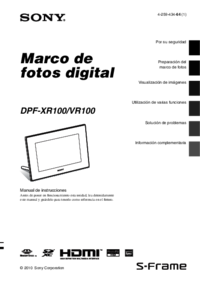

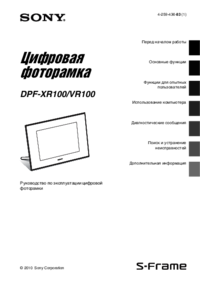
 (55 pages)
(55 pages)



 (44 pages)
(44 pages)







Comments to this Manuals