Sony ICD-SX713 User Manual Page 1
Browse online or download User Manual for Dictaphones Sony ICD-SX713. Sony ICD-SX713 Operating Instructions
- Page / 166
- Table of contents
- TROUBLESHOOTING
- BOOKMARKS



- IC Recorder 1
- Notice for users 2
- Trademarks 3
- Table of Contents 4
- Other Playback Operations 5
- Editing Files 5
- Index to parts and controls 8
- Installing the earbuds 9
- To detach an earbud 10
- To attach an earbud 10
- Preventing unintentional 11
- Recharging the batteries 12
- When using fully charged 13
- When to charge/replace the 14
- Turning the power on 15
- Turning the power off 15
- Step 4: Setting the Clock 16
- Getting Started 17
- Recording 20
- Basic Operations 21
- 5 Press N/ENT 22
- 1 Press x STOP 23
- Listening 25
- 7 Press N/ENT 26
- About the tab view 28
- 3 Press ERASE 31
- Switching the directionality 33
- Selecting a recording scene 34
- Recording at a meeting 35
- Recording a voice note 35
- Recording an interview 35
- Recording music 36
- To change the 场景选择 settings 36
- Other Recording Operations 37
- Default settings 38
- 2 Select a folder 39
- 4 Press and hold z REC/PAUSE 39
- Adding a recording to a 40
- Adding an overwrite 42
- Recording a few seconds in 43
- 4 Press z REC/PAUSE 45
- To cancel the VOR function 46
- Recording on a Memory Card 47
- To insert a memory card 48
- To use the built-in memory 49
- Recording across memory 50
- To cancel cross-memory 51
- Recording via Other Devices 52
- Recording from other 53
- To record using the 54
- To record without using the 55
- Operating during Recording 57
- Convenient playback 58
- Selecting a recording date 59
- Reducing noise in the 60
- Adjusting the playback 61
- (Digital Pitch Control) 63
- Selecting the sound effect 64
- Selecting the playback 66
- 2 When you select “日期”: 68
- To change the alarm setting 69
- To cancel the alarm setting 69
- When the set date and time 70
- To stop the alarm playback 70
- Playback via Other Devices 71
- About noise canceling 72
- Playing back with the noise 73
- Changing the noise 74
- Indicator 76
- Arranging Files in a Folder 77
- Copying a file to the other 78
- Erasing all files in a folder 79
- To cancel erasing 80
- Using a Track Mark 81
- Erasing a track mark 82
- Erasing all the track marks 82
- Dividing a File 84
- 4 Press N/ENT 85
- A file is divided 86
- Changing a Folder Name 87
- Protecting a File 89
- Making Settings for the Menu 90
- Menu Settings 91
- ** for ICD-SX813 only 99
- . on the control 100
- About the Menu Function 101
- Connecting the IC recorder 109
- Structure of folders and 110
- Built-in memory 111
- Memory Stick Micro™ (M2™) 112
- Conversation 113
- Disconnecting the IC 114
- Utilizing Your Computer 115
- Computer 116
- 1 Press 117
- Display when playing back a 118
- Software 120
- System requirements for 121
- IBM PC/AT or compatible 122
- Installing Sound Organizer 123
- The Sound Organizer 124
- Using a USB AC Adaptor 126
- Precautions 128
- On maintenance 129
- On using a memory card 129
- Backup recommendations 129
- Specifications 131
- Design and specifications 132
- Additional Information 133
- Mass (JEITA) 134
- Supplied accessories 134
- Optional accessories 134
- Maximum recording time 135
- Battery life 136
- Troubleshooting 138
- . or > on the control 144
- Sound Organizer 148
- Message List 150
- System Limitations 155
- Display Window Guide 157
- Display during playback 160
- Display in the HOLD status 161
- © 2010 Sony Corporation 166
Summary of Contents
4-265-039-21(2)ICD-SX712/SX713/SX813IC RecorderOperating InstructionsGetting StartedBasic OperationsOther Recording OperationsOther Playback Operation
10GBTo detach an earbudWhile holding the headphone, twist and pull the earbud off.z TipIf the earbud slips and cannot be detached, wrap it in a dry so
100GB(Playback)音效Sets the effect you want for the playback in the menu.流行:Stresses middle ranges, ideal for vocals.摇滚:Emphasizes high and low ranges f
101GBAbout the Menu Function(Playback)播放模式Sets the playback mode.1:A file is played back.*:Files in one folder are played back continuously.ALL:All th
102GB(Edit)保护Protects the selected file to prevent the file from being erased, divided, or being moved.执行:The selected file will be protected. If you
103GBAbout the Menu Function(Edit)删除所有曲目标记Erases all the track marks of the selected file.执行:All the track marks will be erased.取消:All the track marks
104GB(Display)显示Changes the display mode.经过时间*:Elapsed playback time of one file剩余时间:During stop or playback, the remaining time of one fileDuring rec
105GBAbout the Menu Function(Display)背景灯Turns the backlight in the display window on or off.10秒*:The backlight in the display window lights up for app
106GB(IC recorder setting)语言(Language)Sets the language to be used for messages, menus, folder names, file names, etc.English, (Chinese)*19时钟设定自动*:Whe
107GBAbout the Menu Function(IC recorder setting)USB充电Sets whether batteries will be charged using a USB connection or not.开*:The batteries will be ch
108GB(IC recorder setting)格式化Formats the memory media currently selected (the built-in memory or the memory card), erasing all the data in the memory
109GBUtilizing Your ComputerUtilizing Your ComputerUsing the IC Recorder with Your ComputerWhen the IC recorder is connected to your computer, you can
11GBGetting StartedPreventing unintentional operations (HOLD)You can disable all the buttons (HOLD) in order to prevent unintentional operations when
110GB1 Connect the (USB) connector of the IC recorder with the USB port of your running computer with the supplied USB connecting cable inserted int
111GBUtilizing Your ComputerBuilt-in memory*1Even if a file is transferred directly under the VOICE folder, it will not be displayed on the (Voice) t
112GBWhen connecting the IC recorder with your computer after the destination memory media has been set to “存储卡” (page 49), the structure of folders i
113GBUtilizing Your ComputermicroSD card Structure of folders displayed in the display window of the IC recorderThe display of the structure of the fo
114GBFolders displayed on the (Voice) tab of the IC recorderFolders for files recorded using the IC recorder (folders under the VOICE folder) will be
115GBUtilizing Your Computer2 Perform the following operation on your computer.On a Windows screen, left-click the icon at the bottom of the desktop o
116GBCopying Files from the IC Recorder to Your ComputerYou can copy the files and folders from the IC recorder to your computer to store them.1 Conne
117GBUtilizing Your ComputerCopying Music Files from Your Computer to the IC Recorder and Playing Them BackYou can copy music or the other audio files
118GB3 Press v or V on the control button to select the folder ( ) in which music files are stored, and then press > on the control button.4 Press
119GBUtilizing Your ComputerUsing the IC Recorder as USB MemoryWhen the IC recorder is connected to your computer using a USB connecting cable, image
12GBStep 2: Recharging the BatteriesRecharging the batteries using a computerRemove the film on the display window before you use the IC recorder.Conn
120GBUsing the Supplied Sound Organizer SoftwareWhat you can do using Sound OrganizerSound Organizer allows you to exchange files with an IC recorder
121GBUtilizing Your ComputerChanging the file information of filesYou can change the title name, artist name, and other file information displayed in
122GB• Windows XP Professional Service Pack 3 or higher• Windows XP Home Edition Service Pack 3 or higherPre-installed.P Notes• Operation is not guara
123GBUtilizing Your ComputerInstalling Sound OrganizerInstall Sound Organizer on your computer.P Notes• When installing Sound Organizer, log in to an
124GB5 When the [Ready to Install the Program] window appears, click [Install].The installation starts.6 When [Sound Organizer has been installed succ
125GBUtilizing Your ComputerF Sidebar (导入/传输) 录音笔: Displays the transfer screen. A list of files on a connected device appears. 导入CD: Displays the scr
126GBAdditional InformationUsing a USB AC AdaptorYou can charge the rechargeable batteries by connecting the IC recorder to an AC outlet using a USB A
127GBAdditional Informationand the condition of the batteries. It also takes more time if the temperature of the batteries is low, or if the batteries
128GBPrecautionsOn powerOperate the unit only on 2.4 V or 3.0 V DC. Use two NH-AAA rechargeable batteries or two LR03 (size AAA) alkaline batteries.On
129GBAdditional InformationOn maintenanceTo clean the exterior, use a soft cloth slightly moistened in water. Do not use alcohol, benzine or thinner.I
13GBGetting StartedWhen the batteries are fully charged, the battery indicator will indicate “ .”3 Disconnect the IC recorder from your computer.Follo
130GB• We recommend that you save a backup copy of the important data.• Do not touch the terminal of a memory card with your hand or a metal object.•
131GBAdditional InformationSpecificationsSystem requirementsTo use your computer with the Sound Organizer softwareTo use your computer with the Sound
132GBHardware environment:– Sound board: Sound cards compatible with any of the supported Microsoft Windows operating systems– Port: USB portP Note• T
133GBAdditional InformationBit rate and sampling frequencies for AAC-LC files*3Bit rate: 16 kbps - 320 kbps, VBRSampling frequencies:11.025/12/16/22.0
134GBMass (JEITA)*6Approx. 92 g including two NH-AAA rechargeable batteries*6Measured value by the standard of JEITA (Japan Electronics and Informatio
135GBAdditional InformationMaximum recording time*7*8The maximum recording time of all the folders is as follows.*7When you are going to record contin
136GBBattery lifeWhen using Sony NH-AAA rechargeable batteries*1录音模式Recording Playback through speaker*2Playback using the headphones (ICD-SX712/SX713
137GBAdditional InformationWhen using Sony LR03 (SG) (size AAA) alkaline batteries*1The battery life is measured in testing using methods proprietary
138GBTroubleshootingTroubleshootingBefore taking the IC recorder for repair, check the following sections. Should any problem persist after you have m
139GBTroubleshootingYou cannot charge the batteries by connecting the IC recorder to your computer.• When you connect the IC recorder to a computer wh
14GB• When replacing the batteries, the clock continues moving for about 1 day after you remove the batteries.Recharging the batteries using a USB AC
140GBThe IC recorder is powered off automatically.• When the IC recorder is in the stop mode and you leave the IC recorder without attempting an opera
141GBTroubleshootingThe “存储容量已满” animation is displayed and you cannot start recording.• The memory is full. Erase some of the files (page 31) or eras
142GBYou cannot add a recording or an overwrite recording.•“添加/覆盖” is set to “关” in the menu. Set “添加/覆盖” to “添加” or “覆盖” (page 96).• The remaining me
143GBTroubleshootingNoise canceling function is not effective (for ICD-SX813 only).• The noise canceling function is disabled. Set “开/关” of “降噪” to “开
144GBPlayback speed is too fast or too slow.• The playback speed is adjusted in DPC. Slide the DPC(SPEED)/KEY CTRL switch to “OFF” or press . or >
145GBTroubleshootingThe remaining time displayed in the display window is shorter than that displayed in the supplied Sound Organizer software.• The I
146GBThe battery life of the rechargeable batteries is short.• You are using the rechargeable batteries in an environment with a temperature of under
147GBTroubleshootingThe IC recorder is not recognized by your computer.A folder/file cannot be transferred from your computer.• Disconnect the IC reco
148GBSound OrganizerRefer to the help files of the Sound Organizer software, too.Symptom Cause/RemedyThe Sound Organizer software cannot be installed.
149GBTroubleshootingPlayback sound from the computer is low./No sound is emitted from the computer.• No sound board is installed.• No speaker is built
15GBGetting StartedStep 3: Turning the IC Recorder OnTurning the power onSlide the POWER/HOLD switch in the direction of “POWER” for more than 1 secon
150GBMessage ListMessage Cause/RemedyHOLD • All the button operations are disabled because the IC recorder is in the HOLD status to prevent unintentio
151GBTroubleshooting文件存储已满 • When there are already the maximum number of files in the selected folder or the total number of files stored on the IC r
152GB电池电量低 • You cannot format the memory or erase all the files in a folder because of insufficient battery power. Replace the old LR03 (size AAA) al
153GBTroubleshooting操作无效 • You cannot divide or set a track mark in files in the folder in the playback-only area (the (Music) tab and the (Podcast)
154GB无存储卡 • There is no memory card inserted into the memory card slot when you attempt to set the “选择存储,” “复制文件,” or “跨内存录音” menus.切换存储媒介继续录音 • When
155GBTroubleshootingSystem LimitationsThere are some system limitations of the IC recorder. Troubles as mentioned below are not malfunctions of the IC
156GBThe remaining recording time becomes shorter when you divide a file.• You need a certain amount of free space for a file management area to divid
157GBTroubleshootingDisplay Window GuideDisplay when stoppedA Newly arriving podcast indicationB Scene select indicationDisplays the currently selecte
158GBthe control button. You can also display the recording level meter.G Operation mode indicatorDisplays the following, depending on the current ope
159GBTroubleshootingL Limiter indicator (only displayed during manual recording)Appears when “LIMITER” is set to “开” in the menu.M LCF (Low Cut Filter
16GBStep 4: Setting the ClockYou need to set the clock to use the alarm function or record the date and time.When you insert batteries for the first t
160GBP Level meter displayLevel meter display in auto (AGC) recording mode. In manual recording, the level meter whose colors are reverse is displayed
161GBTroubleshootingV Noise canceling indicator (for ICD-SX813 only)Appears when the noise canceling function is active.W Noise cut/Effect indicatorAp
162GBIndexAAAC-LC files ...133A-B repeat ...67Adding a recording ...
163GBIndexHHOLD ... 11IIndex to parts and controlsDisplay window ...157
164GB消除噪音等级 ...91, 98选择存储 ... 92, 105选择输入模式 ...91, 98移动文件 ...
165GBIndexTTab view ...28Track mark ...81Troubleshooting ...
© 2010 Sony Corporation
17GBGetting Started2 Press . on the control button, press v or V on the control button to select the (IC recorder setting) tab, and then press N/ENT
18GBTo display the current date and timeWhile the IC recorder is in the stop mode, press x STOP to display the current date and time for about 3 secon
19GBGetting StartedStep 5: Setting the Language to Be Used in the Display WindowYou can select the language to be used for messages, menus, folder nam
2GBWARNINGDo not expose the batteries (battery pack or batteries installed) to excessive heat such as sunshine, fire or the like for a long time.RATED
20GBBasic OperationsRecordingP Notes• Before making a recording, be sure to check the battery indicator (page 14).• Noise may be recorded if an object
21GBBasic Operations2 Press to display the folder selection window.3 Press . on the control button, press v or V on the control button to select the
22GBStarting to record (Auto (AGC) recording)5 Press N/ENT.1 Turn the built-in microphones in the direction of the source to be recorded.2 Press z REC
23GBBasic OperationsTo stop recordingNote while accessingThe IC recorder is recording data and storing it on the memory media when the operation indic
24GBz Tips• You can record up to 199 files in each folder.• You can make new folders or erase unwanted folders using the supplied Sound Organizer soft
25GBBasic OperationsListeningStarting playback1 Slide the POWER/HOLD switch towards the center to release the IC recorder from the HOLD status (page 1
26GB5 Press > on the control button.6 Press v or V on the control button to select the file you want to play.7 Press N/ENT.Playback will start soon
27GBBasic OperationsTo stop playbackOther operations1 Press x STOP.stop at the current position (Playback Pause function)Press N/ENT. To resume playba
28GBAbout the tab viewThe recordable area and the playback-only area of folders stored on the IC recorder are managed separately, and are displayed wi
29GBBasic OperationsA File informationPress v or V on the control button to check the file information during playback.A file recorded using the IC re
3GBTrademarks• Microsoft, Windows, Windows Vista and Windows Media are registered trademarks or trademarks of Microsoft Corporation in the United Stat
30GBC Remaining recording timeDisplays the remaining recording time in hours, minutes, and seconds.If there is more than 10 hours time remaining, the
31GBBasic OperationsErasingP NoteOnce a recording has been erased, you cannot retrieve it.Selecting a file and erasing it1 Slide the POWER/HOLD switch
32GBTo cancel erasingTo erase another fileProceed with steps 2 through 5 in “Selecting a file and erasing it.”To erase a part of a fileDivide the file
33GBOther Recording OperationsOther Recording OperationsChanging the Recording SettingsSwitching the directionality of the built-in microphonesThe bui
34GBSelecting a recording scene for each situationAccording to various recording scene, you can change the items for recording, such as 录音模式 (page 94)
35GBOther Recording OperationsP Notes• You cannot set a scene during recording.• When 60 seconds have passed without any operation after the 场景选择 wind
36GBRecording music• Set the angle of the built-in microphones to 120° (page 33).• By attaching a tripod (not supplied) using the supplied stand, you
37GBOther Recording Operations3 Press v or V on the control button to select “编辑当前设置” or “编辑,” and then press N/ENT.4 Press v or V on the control butt
38GBDefault settingsFor details on the menu items and settings, see pages 94 through 98.(会议)(语音备忘录)(采访)录音模式 MP3 192kbpsMP3 128kbpsMP3 192kbps录音水平 中 低
39GBOther Recording OperationsManual recordingWhen you set “录音水平” to “手动 ,” you can adjust the recording level manually, according to the sound source
4GBTable of ContentsGetting StartedStep 1: Checking the Contents of the Package ...7Index to parts a
40GBYou can check the recording level value with the peak meter of the display window. Adjust the level closer to –12 dB, into a range that is appropr
41GBOther Recording OperationsWhen “添加/覆盖” in the menu is set to “添加,” you can add a recording to the file being played back. The added recording will
42GB• You cannot add a recording to an LPCM file or an MP3 file that was not recorded using the IC recorder. Moreover, when you edit files using the s
43GBOther Recording Operations2 Press v or V on the control button to select “覆盖,” and then press N/ENT.“添加/覆盖” is set to “关” when you purchase the IC
44GBz REC/PAUSE. This is useful for recording during interviews or when making an open-air recording so that you will not miss an opportunity to start
45GBOther Recording Operations• When the remaining recordable time is less than 10 seconds, the pre-recording function is disabled. Before starting to
46GBTo cancel the VOR functionSet “VOR” to “关” in step 2.P Notes• The VOR function is affected by the sound around you. Set “录音水平” in the menu accordi
47GBOther Recording OperationsRecording on a Memory CardIn addition to the built-in memory, you can record files on a memory card.About compatible mem
48GBFor ICD-SX712/SX713/SX813, the operational tests performed were using memory cards available as of September 2010.For the latest information about
49GBOther Recording Operations• Close the cover of the memory card slot firmly. Also, do not insert any liquid, metal, flammable or any object other t
5GBOther Playback OperationsChanging the Playback Settings ...58Convenient playback methods ...58Selecting a recording date from t
50GB“选择存储” is set to “内置内存” when you purchase the IC recorder.If the memory card has already been formatted, proceed to step 5.3 When the memory card
51GBOther Recording Operations2 Press v or V on the control button to select “开,” and then press N/ENT.“跨内存录音” is set to “关” when you purchase the IC
52GBRecording via Other DevicesRecording with an external microphone1 Connect an external microphone to the m (microphone) jack when the IC recorder i
53GBOther Recording OperationsTo record sound from a telephone or a cell phoneYou can use the supplied telephone recording microphone or the ECM-TL1 h
54GBTo record using the synchronized recording functionThe IC recorder pauses when no sound is detected for more than 2 seconds. The IC recorder start
55GBOther Recording OperationsThe synchronized recording pauses when no sound is detected for more than 2 seconds, and “ ” begins to flash.The IC reco
56GB“选择输入模式” is set to “麦克风” when you purchase the IC recorder.6 Press x STOP to exit the menu mode.7 Press z REC/PAUSE to start recording.The built-i
57GBOther Recording OperationsOperating during RecordingMonitoring the recordingIf you connect the supplied stereo headphones (for ICD-SX712/SX713 onl
58GBOther Playback OperationsChanging the Playback SettingsConvenient playback methodsListening with better sound quality• To listen with the headphon
59GBOther Playback Operations• If you press and hold . on the control button while “FILE END” is lit, the files are played back rapidly, and normal pl
6GBUtilizing Your ComputerUsing the IC Recorder with Your Computer ...109Connecting the IC recorder to your
60GB3 Press v or V on the control button to select a file, and then press N/ENT.A confirmation message appears, and the file you selected will be play
61GBOther Playback OperationsWhen you set the NOISE CUT switch to “ON,” ambient noise other than the human voice is reduced. A file is played back wit
62GB1 Select the (Playback) tab t “V-UP” in the menu when the IC recorder is in the stop or playback mode, and then press N/ENT.The menu items will b
63GBOther Playback OperationsAdjusting the playback speed and tones – the DPC (Digital Pitch Control) function, key controlRearFrontYou can adjust the
64GB4 Press v or V on the control button to adjust the playback tone.v: Adjusts the sounds by a halftone higher each time this button is pressed (from
65GBOther Playback Operations2 Press v or V on the control button to select effect you want for the playback, and then press N/ENT.3 Press x STOP to e
66GB5 Press x STOP to exit the menu mode.P Notes• When you are using the built-in speaker, this setting is invalid.• When the NOISE CUT switch is set
67GBOther Playback Operations“播放模式” is set to “ ” when you purchase the IC recorder.To play back a specified section repeatedly – A-B repeat1 During p
68GBPlaying Back a File at a Desired Time with an AlarmYou can sound an alarm and start playback of a selected file at a desired time.You can have a f
69GBOther Playback Operations“Step 4: Setting the Clock” on page 16.When you select a day of the week or “每天”:Press v or V on the control button to se
7GBGetting StartedGetting StartedStep 1: Checking the Contents of the PackageIC Recorder (1)Remove the film on the display window before you use the I
70GBalarm indicator will disappear from the display window.When the set date and time comesAt the set time, “ALARM” is displayed in the display window
71GBOther Playback OperationsPlayback via Other DevicesRecording with other equipmentYou can record the sound of the IC recorder with other equipment.
72GBUsing the Noise Canceling Function(for ICD-SX813 only)About noise cancelingThe internal microphone embedded in the stereo headphones for noise can
73GBOther Playback Operations• Make sure to remove the stereo headphones for noise canceling from your ears before you connect or disconnect the stere
74GB6 Select a file you want to play back, and then press N/ENT.z Tips• When the noise canceling function is active, “ ” appears in the display window
75GBOther Playback Operations2 Press v or V on the control button to select “选择降噪环境,” and then press N/ENT.3 Press v or V on the control button to sel
76GBThe setting can be adjusted in 31 steps from –15 to +15. The center position of the indicator will obtain the maximum effect under normal ambience
77GBEditing FilesEditing FilesArranging Files in a FolderMoving a file to a different folder1 Select the file you want to move.2 Select the (Edit) ta
78GBTo cancel moving the filePress x STOP before step 4.P Notes• You cannot move podcast files.• You cannot move protected files (page 89).• You canno
79GBEditing Files4 Press v or V on the control button to select the folder that you want to copy the file into, and then press N/ENT.The “正在复制...” ani
8GBmicroSDHC card (4 GB) (1)(for ICD-SX813 only)This card has a user available area and a management area. The capacity of this card available to the
80GB“删除文件夹中的所有文件?” will be displayed.3 Press v or V on the control button to select “执行,” and then press N/ENT.The “正在删除...” animation appears in the
81GBEditing FilesUsing a Track MarkAdding a track markYou can add a track mark at a point at which you would like to divide a file later or locate dur
82GBErasing a track mark1 Stop at a position after the track mark you would like to erase.2 Select the (Edit) tab t “删除曲目标记” in the menu, and then pr
83GBEditing Files1 Select a file from which you want to erase the track marks.2 Select the (Edit) tab t “删除所有曲目标记” in the menu, and then press N/ENT.
84GBDividing a FileDividing a file at the current positionYou can divide a file in the stop mode, so that the file is divided into two parts and a new
85GBEditing FilesYou can adjust the position to be divided by approximately 0.3 seconds in a period of approximately 6 seconds each, both before and a
86GB2 Select the (Edit) tab t “分割所有曲目标记” in the menu when the IC recorder is in the stop mode, and then press N/ENT.“确定分割所有曲目标记?” will be displayed.3
87GBEditing FilesChanging a Folder NameYou can change the folder name of folders that can be used to store files recorded using the IC recorder.You ca
88GB• When you choose “FOLDER” from the templates, a suffix made up of a sequential number (01 to 10) is added to each of the folder names.P NoteYou c
89GBEditing FilesProtecting a FileTo prevent a file from being accidentally erased or edited, you can protect an important file. A protected file is m
9GBGetting StartedK POWER/HOLD switchL MENU buttonM VOLUME –/+* buttonN (repeat) A-B buttonO ERASE buttonP Strap hole (A strap is not supplied.)RearQ
90GBAbout the Menu FunctionMaking Settings for the Menu1 Press MENU to enter the menu mode.The menu mode window will be displayed.2 Press . on the con
91GBAbout the Menu FunctionMenu Settings* for ICD-SX813 onlyTabs Menu items Operation mode(a: the setting can be made / —: the setting cannot be made)
92GBTabs Menu items Operation mode(a: the setting can be made / —: the setting cannot be made)Stop mode Playback mode Recording mode (Edit)保护a——分割当前位置
93GBAbout the Menu FunctionTabs Menu items Settings (*: Initial setting) See page (Recording)场景编辑Edits the settings of the various recording menu item
94GB (Recording)录音模式Sets the recording mode.LPCM 44.1kHz/16bit:LPCM (not compressed) in stereo high-quality recording modeMP3 320kbps*:MP3 (compressed
95GBAbout the Menu Function (Recording)录音水平Sets the microphone sensitivity.高 :To record a sound far away from the IC recorder or a low sound, such as
96GB (Recording)LIMITERSets the input level automatically to prevent the sound distortion that occurs when a sound that is too loud is input.开*:The LI
97GBAbout the Menu Function (Recording)跨内存录音When the memory media currently selected (page 49) becomes full during recording, the IC recorder automati
98GB (Recording)选择输入模式Selects the external input to be recorded that is connected to the m (microphone) jack.麦克风*:Select when you record files using a
99GBAbout the Menu Function(Playback)降噪**Reduces unwanted ambient noise when using the supplied stereo headphones for noise canceling.开/关:Sets the noi
More documents for Dictaphones Sony ICD-SX713
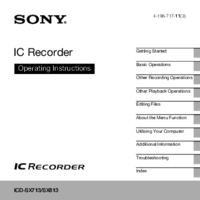
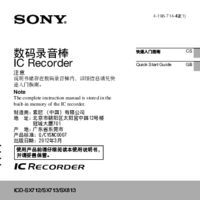




 (2 pages)
(2 pages) (2 pages)
(2 pages)







Comments to this Manuals