Sony LBT-XB800AV Operations Instructions Page 1
Browse online or download Operations Instructions for CD players Sony LBT-XB800AV. Sony LBT-XB800AV User manual User Manual
- Page / 56
- Table of contents
- TROUBLESHOOTING
- BOOKMARKS




- Compact Hi-Fi 1
- Stereo System 1
- WARNING 2
- Table of Contents 3
- Step 1: Hooking up the system 4
- 2 Connect the FM/AM antennas 5
- 1 Connect the speakers 5
- VOLTAGE SELECTOR 6
- Step 2: Setting up 7
- 1 Press PRO LOGIC 8
- Step 3: Setting the 9
- 3,51 2,4 9
- Step 4: Presetting 10
- Saving power in 11
- LBT-W900AV/ 11
- XB800AV only) 11
- Saving power in standby mode 12
- (continued) 12
- Playing a CD 13
- Recording a CD 14
- Listening to the 15
- 1 Press TUNER/BAND repeatedly 16
- Recording from the 17
- 2), or TYPE IV (metal) 18
- 3 Press · 19
- Recording from a 20
- Using the CD 21
- 3 Press ·P 22
- –– Program Play 23
- To cancel Shuffle Play 23
- To select the desired CD 23
- Playing CDs 25
- Recording on a 26
- Recording CDs by 27
- 312 2 1113 27
- Looping part of a 29
- Flashing part of a 29
- Adjusting the 30
- Selecting the audio 31
- 6 Press ENTER when finished 33
- Making a personal 34
- Enjoying Dolby Pro 35
- Logic Surround 35
- Using the Radio 36
- Data System (RDS) 36
- 5 Press ENTER/NEXT while the 37
- Falling asleep to 40
- Waking up to 41
- 3 4,5,6,7,8 41
- 2 Press t/CLOCK SET 42
- 7 Turn off the system 43
- Connecting audio 44
- Connecting video 45
- Connecting a camcorder 46
- Connecting a VCR 46
- Connecting a DVD player 47
- (LBT-DR8AV/W900AV 47
- Connecting 48
- Precautions 49
- Troubleshooting 50
- CD Player 51
- Tape Deck 51
- Speakers 51
- Specifications 52
- Video section 53
- Specifications (continued) 54
Summary of Contents
©1998 by Sony CorporationOperating InstructionsOwner’s RecordThe model and serial numbers are located on the rear panel. Record the serialnumber in th
102 Press TUNING MODE repeatedlyuntil “AUTO” appears in thedisplay.3 Press TUNING +/–.The frequency indication changes andscanning stops when the syst
11Saving power instandby mode (ForLBT-W900AV/XB800AV only)In standby mode, you can reduce the powerconsumption to a minimum (Power Savingmode) and thu
12Tips•Each time you press POWER SAVE/DEMO(STANDBY) in the Power Saving mode, thedisplay switches between the Power Saving modeand the demo mode.•The
13Basic OperationsPlaying a CD— Normal PlayBasic OperationsYou can play up to five CDs in a row.1 Press PUSH OPEN and place a CDon the disc tray.If th
14ToStop playbackPauseSelect a trackFind a pointin a trackSelect a CDPlay only theCD you haveselectedPlay all CDsRemove orchange theCDsAdjust thevolum
15Basic OperationsListening to theradio— Preset TuningBefore using this function, preset radiostations in the tuner’s memory (see “Step4: Presetting r
16nn1 Press TUNER/BAND repeatedlyuntil the desired band appears inthe display.Each time you press this button, theband changes as follows:2 band model
17Basic OperationsRecording from theradioYou can record a radio program on a tape bytuning in a preset station. You can use TYPE I(normal) or TYPE II
18Tips•When you want to record on the reverse side,press ª after pressing r REC in step 5 so theindicator on the ª button (for the reverse side)lights
19Basic OperationsTo search for the beginning of atrack (AMS)Press ) to search forward or 0 to searchbackward when playing the front side (orvice-vers
2 WARNINGTo prevent fire or shock hazard, do notexpose the unit to rain or moisture.To avoid electrical shock, do not open the cabinet.Refer servicin
20Recording from atape— High-speed DubbingYou can use TYPE I (normal) or TYPE II(CrO2) tapes. The recording level isautomatically adjusted.1 Press PUS
21nn nnnnn nnThe CD PlayerUsing the CDdisplayYou can check the remaining time of thecurrent track or that of the CD.When a CD TEXT disc is loaded, you
22Playing CD tracksrepeatedly— Repeat PlayThis function lets you repeat a single CD orall CDs in Normal Play, Shuffle Play, andProgram Play.REPEATPLAY
23Programming CDtracks–– Program PlayYou can create a program of up to 32 tracksfrom all the CDs in the order you want themto be played.CHECKCLEAR2145
241 Place CDs and close the front cover.2 Press FUNCTION repeatedly until“CD” appears in the display.3 Press PLAY MODE repeatedly until“PROGRAM” appea
25Playing CDswithoutinterruption–– Non-Stop PlayYou can play CDs without pausing betweentracks.1321 Press FUNCTION repeatedly until“CD” appears in the
26You can record from CDs, tapes, or the radio.For example, you can record just the desiredsongs or begin recording from the middle of atape. The reco
27Recording CDs byspecifying thetrack order— Program EditYou can record tracks from all the CDs in theorder you want. When programming, makesure the p
288 Repeat steps 5 through 7 to programadditional tracks to be recorded onside A.Skip step 5 to select tracks from the samedisc.9 Press P on the remot
29Looping part of aCD— LoopFlashing part of aCD— FlashDJ EffectsWith the Loop function, you can repeat partof a CD during playback. This lets you crea
3ESFPTable of Contents* For LBT-W900AV/XB800AV only**For the European model onlyGetting StartedStep 1: Hooking up the system... 4Step 2: Sett
30Adjusting thesoundSound AdjustmentFor a powerful sound (GROOVE)Press GROOVE.The volume switches to power mode, thesound effect changes, the super wo
31Selecting the audioemphasisThe audio emphasis menu lets you select thesound characteristics according to the musicyou are listening to.And you can a
32Adjusting theaudio emphasisYou can adjust the audio emphasis using thegraphic equalizer and surround effect.Adjusting the graphicequalizerYou can ad
333 Press B/b repeatedly to select afrequency band.4 Press V/v to adjust the level.5 Repeat steps 3 and 4 to adjust theother frequency bands.6 Press E
34Making a personalaudio emphasis file— Personal FileYou can create personal files of audiopatterns (surround effect and graphicequalizer) and store t
35You can enjoy the Dolby Pro Logic Surroundsound of Dolby Surround-encoded(q) videos and TV programs.Complete the setup and speaker adjustmentsfirst
36Other FeaturesnnnnUsing the RadioData System (RDS)(For the European modelonly)What is the Radio DataSystem?The Radio Data System (RDS) is a broadcas
374 Press TUNING +/– until the desiredpreset station number flashes in thedisplay.5 Press ENTER/NEXT while thepreset station number is flashing.To sto
38Singingalong: KaraokeYou can sing along with any stereo CD ortape by turning down the singer’s voice. Youneed to connect an optional microphone.1,53
39nnnnMixing and recordingsounds2344p3 Press KARAOKE PON/MPXrepeatedly to obtain the desiredkaraoke effect.Each time you press this button, thedisplay
4Getting StartedStep 1: Hooking up the systemFollow steps 1 through 5 to hook up your system using the supplied cords and accessories.The above illust
40Falling asleep tomusic— Sleep TimerYou can set the system to turn off at a presettime, so you can fall asleep listening to music.You can preset the
41nWaking up tomusic— Daily TimerYou can wake up to music at a preset timeevery day. Make sure you have set the clock(see “Step 3: Setting the time” o
42Timer-recordingradio programsTo timer-record, you must preset the radiostation (see “Step 4: Presetting radio stations”on page 10) and set the clock
434 Set the time to start recording.Press TUNING +/– to set the hour, thenpress ENTER/NEXT.The minutes indication flashes.Press TUNING +/– to set the
44Connecting an MD deckfor digital recordingYou can record a CD to an MD digitally byconnecting your MD deck using an opticalcable. Refer to the instr
45Connecting a subwoofer(LBT-DR8AV/W900AVonly)You can connect an optional subwoofer.Refer to the instructions included with yoursubwoofer for details.
46Connecting a camcorderor video gameBe sure to match the color of the plugs andthe connectors. To listen to the sound fromthe connected camcorder or
47To the video output ofthe DVD playerTo the front outputof the DVD playerConnecting a DVD player(LBT-DR8AV/W900AVonly)When your DVD player has 5.1cha
48Insulated wire (not supplied)AM antennaConnect a 6 to 15 meter (20 to 50 feet)insulated wire to the AM antenna terminal.Leave the supplied AM loop a
49PrecautionsOn operating voltageBefore operating the system, check that theoperating voltage of your system is identical withthe voltage of your loca
52 Connect the FM/AM antennas.Set up the AM loop antenna, thenconnect it.AM loop antennaExtend the FM wireantenna horizontally.Except for European mod
50TroubleshootingIf you run into any problem using this stereosystem, use the following checklist.First, check that the power cord is connectedfirmly
51There is no sound from the speakersexcept the center speaker.•The source being played back ismonaural. Press PRO LOGIC to turn offthe Pro Logic mode
52SpecificationsFor the U.S. modelAUDIO POWER SPECIFICATIONSPOWER OUTPUT AND TOTALHARMONIC DISTORTION:With 8 ohm loads, both channels driven, from70 –
53continuedCenter Speaker:DIN power output (Rated)30 watts(8 ohms at 1 kHz, DIN)Continuous RMS power output (Reference)40 watts(8 ohms at 1 kHz, 10%TH
54Specifications (continued)CD player sectionSystem Compact disc and digitalaudio systemLaser Semiconductor laser(λ = 780 nm)Emissionduration: continu
55Center speaker:SS-CN99Speaker system Full-range, bass-reflextype, magneticallyshielded typeSpeaker unitsFull range 10 cm dia., cone typeRated impeda
56Sony Corporation Printed in IndonesiaIndexKKaraoke 38to reduce the vocals(KARAOKE PON) 39to sing along with amultiplex CD or tape(MPX R/MPX L
6Inserting two R6 (size AA)batteries into the remoteTips• With normal use, the batteries should last forabout six months. When the remote no longerope
7By connecting the supplied speakers, you canenjoy Dolby Pro Logic Surround sound.Dolby Pro Logic Surround is a decodingsystem standardized in TV prog
8Step 2: Setting up the speakers(continued)1 Press PRO LOGIC.The indicator above this button lightsup.2 Press T. TONE on the remote.The test tone is h
9Step 3: Setting thetimeYou must set the time before using the timerfunctions. The clock is on a 24-hour systemfor the European and Brazilian models,
More documents for CD players Sony LBT-XB800AV
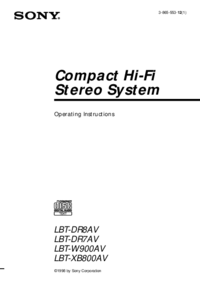

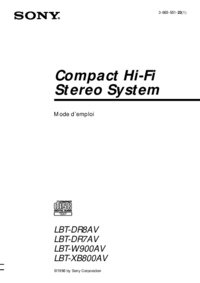





 (148 pages)
(148 pages) (2 pages)
(2 pages)
 (84 pages)
(84 pages) (164 pages)
(164 pages) (92 pages)
(92 pages) (192 pages)
(192 pages)







Comments to this Manuals