Sony SLT-A58 Instruction Manual
Browse online or download Instruction Manual for Camcorders Sony SLT-A58. Sony SLT-A58K User manual User Manual
- Page / 96
- Table of contents
- BOOKMARKS



- Interchangeable Lens 1
- Digital Camera 1
- For Customers in the U.S.A 3
- For Customers in Europe 4
- Notice for customers in the 6
- United Kingdom 6
- Table of Contents 7
- Using the shooting functions 8
- Using the playback functions 8
- Notes on using your camera 10
- Model name Lens 11
- SLT-A58K DT18-55mm 11
- SLT-A58M DT18-135mm 11
- SLT-A58Y DT18-55mm and 11
- DT55-200mm 11
- Checking the supplied items 12
- Identifying parts 13
- Preparing the camera 15
- Sides/Bottom 16
- Charging the battery pack 19
- Connect the battery charger 20
- Insert a memory card 22
- Close the cover 22
- Memory cards that you can use 23
- Attaching a lens 24
- To remove the lens 25
- To attach a lens hood 26
- Note on changing the lens 26
- To set the date/time again 28
- To set the area again 28
- Before shooting 29
- Shooting still images 30
- Press the shutter button 31
- Recording movies 32
- Playing back images 33
- Deleting images (Delete) 34
- Selecting a shooting mode 36
- Superior Auto 37
- Scene Selection 38
- Sweep Panorama 39
- Tele-zoom Cont. Priority AE 40
- Using the flash 41
- 1 Press the button 43
- Selecting the drive mode 45
- Shutter speed 46
- Aperture value 46
- Setting image size 47
- Enlarging images 48
- Press the button 49
- Viewing images on a TV screen 50
- Function list 51
- (Function) button 52
- Still shooting menu 55
- Movie shooting menu 56
- Custom menu 57
- Playback menu 59
- Memory Card Tool menu 60
- Clock setup menu 60
- Setup menu 60
- In-Camera Guide 62
- Shooting Tips 62
- To access all shooting tips 63
- What you can do with software 64
- Viewing images on a computer 65
- Installing the software 66
- Converter Guide.” 67
- List of screen icons 71
- Flash modes available 75
- (α Handbook) 76
- Specifications 81
- [LCD screen] 82
- [Exposure control] 82
- [Shutter] 82
- [Built-In-Flash] 82
- [Continuous shooting] 83
- [Image zooming playback] 83
- [Recording format] 83
- [Recording media] 84
- [Input/output terminals] 84
- [Power, general] 84
- [Others] 84
- Battery charger/Battery 85
Summary of Contents
4-459-708-12(1)SLT-A58Interchangeable Lens Digital CameraInstruction ManualA-mountPreparing the cameraShooting and viewing imagesShooting images to su
GB10Notes on using your cameraShooting procedureThis camera has 2 modes for monitoring subjects: an LCD screen mode using the LCD screen, and a viewfi
Notes on using your camera11GBNotes on importing AVCHD movies to a computerWhen importing AVCHD movies to a computer, for Windows computers, use the “
GB12Preparing the cameraChecking the supplied itemsFirst check the model name of your camera (page 11). The accessories supplied differ depending on t
Preparing the camera13GBIdentifying partsSee the pages in parentheses for details on operation for the parts.A Shutter button (30)B Power switch (27)C
Identifying partsGB14A Eyepiece sensorsB Viewfinder*• When you look into the viewfinder, viewfinder mode is activated, and when you move your face awa
Identifying partsPreparing the camera15GBA Multi interface shoe1)2)B MENU button (55)C Image sensor position markD FINDER/LCD button (51)E ZOOM butto
Identifying partsGB16A Hooks for shoulder strap• Attach both ends of the strap to the camera.B SpeakerC DC IN terminal• When connecting the AC-PW10AM
Identifying partsPreparing the camera17GBG Battery insertion slot (21)H Battery cover (21)I Tripod receptacle• Use a tripod with a screw length of les
Identifying partsGB18DT 18-55mm F3.5-5.6 SAM II (Supplied with the SLT-A58K/A58Y)DT 55-200mm F4-5.6 SAM (Supplied with the SLT-A58Y)DT 18-135mm F3.5-5
Preparing the camera19GBCharging the battery packWhen using the camera for the first time, be sure to charge the NP-FM500H “InfoLITHIUM” battery pack
GB2Owner’s RecordThe model and serial numbers are located on the bottom. Record the serial number in the space provided below. Refer to these numbers
Charging the battery packGB20Notes• The charging time differs depending on the remaining capacity of the battery pack or charging conditions.• We reco
Preparing the camera21GBInserting the battery pack/memory card (sold separately)1Open the battery cover by sliding the lever.2Insert the battery pack
Inserting the battery pack/memory card (sold separately)GB22To remove the battery packTo remove the memory cardMake sure that the access lamp is not l
Inserting the battery pack/memory card (sold separately)Preparing the camera23GBTo check the remaining battery levelThe supplied battery pack is a lit
GB24Attaching a lens1Remove the body cap from the camera and the packaging lid from the rear of the lens.• Quickly change the lens somewhere away from
Attaching a lensPreparing the camera25GBNotes• When attaching a lens, do not press the lens release button.• Do not use force when attaching a lens.•
Attaching a lensGB26To attach a lens hoodNotes• A lens hood is not supplied with the DT 18-55mm F3.5-5.6 SAM II. You can use the ALC-SH108 (sold separ
Preparing the camera27GBTurning on the camera and setting the clockWhen you turn on the camera for the first time, the date/time setup screen appears.
Turning on the camera and setting the clockGB28To cancel the date/time setting operationPress the MENU button.To set the date/time againThe date/time
Preparing the camera29GBBefore shootingNotes• The dioptric adjustment attachment (sold separately) cannot be used with this camera.Stabilize your uppe
3GBRECYCLING LITHIUM-ION BATTERIESLithium-Ion batteries are recyclable.You can help preserve our environment by returning your used rechargeable batte
GB30Shooting and viewing imagesShooting still imagesIn [Intelligent Auto] mode, the camera analyzes the subject and allows you to shoot with the appro
Shooting still imagesShooting and viewing images31GB5Press the shutter button halfway down to focus.When the focus is confirmed, z or (Focus indicator
GB32Recording moviesNotes• The sound of the camera and the lens in operation may be recorded while recording a movie. You can disable sound recording
Shooting and viewing images33GBPlaying back imagesNotes• Movies recorded using other devices may not play back on this camera in some cases.1Press the
GB34Deleting images (Delete)Once you have deleted an image, the image cannot be restored. Be sure that you do not want the image before deleting it.No
Shooting images to suit your subject35GBShooting images to suit your subjectAdjusting the angle of the LCD screenAdjust the LCD screen to an easily vi
GB36Selecting a shooting modeThe following shooting modes are available:Set the mode dial to the desired shooting mode. (Intelligent Auto)/ (Flash O
Selecting a shooting modeShooting images to suit your subject37GBScene recognition Superior Auto1 Set the mode dial to (Superior Auto).2 Point the c
Selecting a shooting modeGB38 Scene Selection1 Set the mode dial to (Scene Selection), then press the center of the control button.2 Select the desi
Selecting a shooting modeShooting images to suit your subject39GB Sweep Panorama1 Set the mode dial to (Sweep Panorama).2 Point the camera at the su
GB4Note:This equipment has been tested and found to comply with the limits for a Class B digital device, pursuant to Part 15 of the FCC Rules.These li
Selecting a shooting modeGB40• When [AEL w/ shutter] is set to [Off], the camera continues to adjust the exposure even after the first shot in [Cont.
Using the shooting functions41GBUsing the shooting functionsUsing the flashIn dark environments, use the flash to shoot the subject brightly and to pr
Using the flashGB42(Flash Off) Does not fire even if the flash is raised.• You cannot select this item when the mode dial is set to P, A, S, or M. If
Using the shooting functions43GBAdjusting the image brightnessNormally, the exposure is automatically selected (Automatic exposure).Based on the expos
Adjusting the image brightnessGB44Notes• This item cannot be set when the exposure mode is set to [Intelligent Auto], [Superior Auto], or [Scene Selec
Using the shooting functions45GB Selecting the drive modeYou can select the appropriate drive mode, such as single, continuous, or bracket shooting, t
GB46Switching the recording information display (DISP)Graphic DisplayEach time you press DISP on the control button, the recording information display
Using the shooting functions47GBSetting image sizeMENU button t 1 t [Image Size] t Select the desired size[Aspect Ratio]: [3:2][Aspect Ratio]: [16:9]
GB48Using the playback functionsEnlarging imagesA still image can be enlarged for closer examination. This is convenient for checking the focus condit
Using the playback functions49GBSwitching to the image list displayYou can display multiple images on the screen simultaneously.To return to the singl
5GBDisposal of Old Electrical & Electronic Equipment (Applicable in the European Union and other European countries with separate collection syste
GB50Viewing images on a TV screenTo view images that were recorded on the camera on a TV set, an HDMI cable (sold separately) and an HD TV equipped wi
Function list51GBFunction listFunctions that can be operated using the buttons/switchYou can set up or operate various functions using the buttons/swi
GB52Selecting a function using the Fn (Function) buttonThis button is used for setting up or executing functions used frequently in shooting.To set up
Function list53GBFunctions that can be selected using the Fn (Function) buttonThe functions that can be selected using the Fn button are as follows:Sc
Functions that can be selected using the Fn (Function) buttonGB54White Balance Adjusts the color tone of images.(Auto WB/Daylight/Shade/Cloudy/Incande
Function list55GBFunctions selected using the MENU buttonYou can set the basic settings for the camera as a whole or execute functions such as shootin
Functions selected using the MENU buttonGB56Movie shooting menuLong Exposure NR Sets noise reduction processing for shots with a shutter speed of 1 se
Functions selected using the MENU buttonFunction list57GBCustom menuAudio Recording Sets whether to record audio when shooting a movie.(On/Off)Wind No
Functions selected using the MENU buttonGB58Peaking Level Enhances the outline of in-focus ranges with a specific color in manual focus mode.(High/Mid
Functions selected using the MENU buttonFunction list59GBPlayback menu* Available items differ depending on the view mode.Lens Comp.: DistortionCompen
GB6A moulded plug complying with BS 1363 is fitted to this equipment for your safety and convenience.Should the fuse in the plug supplied need to be r
Functions selected using the MENU buttonGB60Memory Card Tool menuClock setup menuSetup menuFormat Formats the memory card.File Number Sets the method
Functions selected using the MENU buttonFunction list61GB* Appears when an Eye-Fi card (sold separately) is inserted in the camera.Power Save Sets the
GB62Using the guide function of the cameraThe camera displays shooting tips in accordance with the shooting mode selected.In-Camera GuideWhen you pres
Using the guide function of the cameraFunction list63GBTo access all shooting tipsYou can search through all the shooting tips from the menu.Use this
GB64Viewing images on a computerWhat you can do with softwareTo utilize images recorded with the camera, use the following software:• “PlayMemories Ho
What you can do with softwareViewing images on a computer65GBNotes• An Internet connection is required to install “PlayMemories Home.”• An Internet co
GB66Installing the software• Log on as Administrator.• If the software “PMB (Picture Motion Browser),” supplied with models released before 2011, has
Installing the softwareViewing images on a computer67GB• For Windows 8, select the [PlayMemories Home] icon on the Start screen, then launch “PlayMemo
Installing the softwareGB68To use “Remote Camera Control,” connect the camera to a computer. The following functions are available.• You can set up th
Viewing images on a computer69GBSelecting the method for creating a movie discDepending on the disc type, playable devices may vary. Select the method
7GBTable of ContentsNotes on using your camera ... 10Preparing the cameraChecking the supplied items ...
Selecting the method for creating a movie discGB70You can import AVCHD movies to a computer using “PlayMemories Home,” and create an AVCHD recording d
Others71GBOthersList of screen iconsGraphic Display (LCD screen)Display All Info. (LCD screen)For playback (Basic information display)ADisplay Indicat
List of screen iconsGB72BCDFlash charge in progress (41)Setting Effect OFF (58)No audio recording of movies (57) SteadyShot/Camera shake warningStead
List of screen iconsOthers73GBE Face Detection (53)/Smile Shutter (53) Auto Object Framing (53)Smile Detection Sensitivity indicatorDisplay Indicati
GB74Functions available for each shooting modeThe functions you can use depend on the selected shooting mode.In the table below, indicates the funct
Others75GBFlash modes availableThe flash modes you can select depend on the shooting mode and functions selected.In the table below, indicates the f
GB76Learning more about the camera (α Handbook)The “α Handbook” can be downloaded from the Internet. Refer to the “α Handbook” for in-depth instructio
Others77GBChecking the number of recordable images/recording timeNotes• When “0” (the number of recordable images) flashes in yellow, the memory card
Checking the number of recordable images/recording timeGB78Note that the actual number may be less than that indicated depending on the conditions of
Checking the number of recordable images/recording timeOthers79GB– Continuous movie recording: When the limit of the continuous movie recording (29 mi
GB8Using the shooting functionsUsing the flash ... 41Adjusting the image brightness ...
Checking the number of recordable images/recording timeGB80• It requires a great deal of power to perform high quality movie recording or continuous s
Others81GBSpecifications[System]Camera Type Interchangeable Lens Digital CameraLens A-mount lens[Image sensor]Image format 23.2 mm×15.4 mm (APS-C form
SpecificationsGB82Diopter Adjustment –4.0 m–1 to +4.0 m–1 (diopter)[LCD screen]LCD panel 6.7 cm (2.7 type) TFT drive/Clear Photo LCD screenTotal numbe
SpecificationsOthers83GBFlash range[Continuous shooting]Continuous shooting speed [Tele-zoom Cont. Priority AE]: Maximum 8 images per second/ : Maximu
SpecificationsGB84Movie (AVCHD format) AVCHD format Ver. 2.0 compatibleVideo: MPEG-4 AVC/H.264Audio: Dolby Digital 2ch, equipped with Dolby Digital St
SpecificationsOthers85GBOn image data compatibility• This camera conforms with the DCF (Design rule for Camera File system) universal standard establi
SpecificationsGB86* The values for equivalent 35mm-format focal length and angle of view are based on an Interchangeable Lens Digital Camera equipped
SpecificationsOthers87GBOn focal lengthThe picture angle of this camera is narrower than that of a 35 mm-format camera. You can find the approximate e
SpecificationsGB88Trademarks• is a trademark of Sony Corporation.• “Memory Stick,” , “Memory Stick PRO,” , “Memory Stick Duo,” , “Memory Stick PRO
SpecificationsOthers89GB• The application for PlayStation 3 requires PlayStation Network account and application download. Accessible in areas where t
9GBOthersList of screen icons ... 71Functions available for each shooting mode ...
GB90IndexIndexAAEL w/ shutter ...56AF area ...53AF Illuminator ...
IndexIndex91GBFormat... 60Func. of AEL button ... 58Function button ... 52, 53GGr
IndexGB92Program Auto ...36Protect...59QQuality ...
IndexIndex93GB
IndexGB94
IndexIndex95GB
© 2013 Sony Corporation Printed in ThailandPrinted using VOC (Volatile Organic Compound)-free vegetable oil based ink.Additional information on this p
More documents for Camcorders Sony SLT-A58





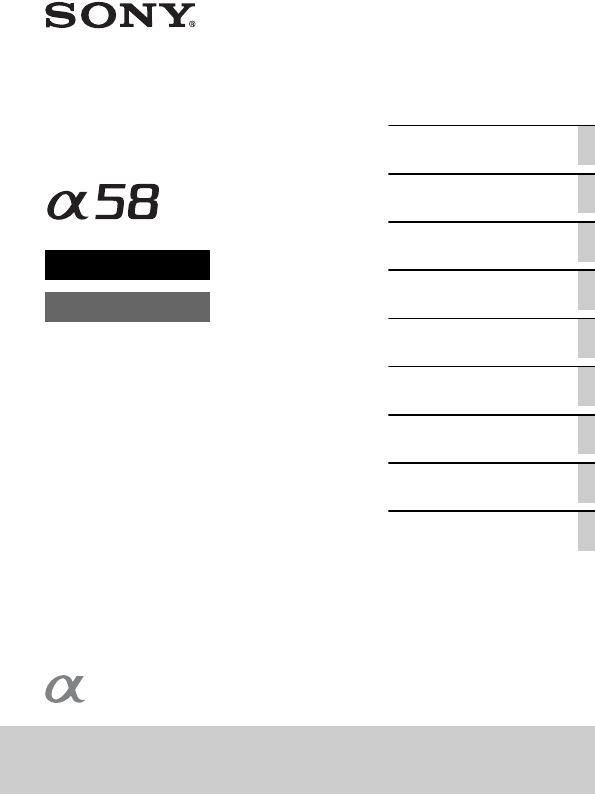

 (76 pages)
(76 pages)
 (92 pages)
(92 pages) (124 pages)
(124 pages) (4 pages)
(4 pages)







Comments to this Manuals