Sony STR-DN1080 User Manual
Browse online or download User Manual for AV receivers Sony STR-DN1080. Sony STR-DN1080 User manual [en]
- Page / 72
- Table of contents
- TROUBLESHOOTING
- BOOKMARKS
- Multi Channel 1
- AV Receiver 1
- Owner’s Record 2
- For the customers in Canada 3
- For the customers in Europe 4
- About These Operating 7
- Instructions 7
- Table of Contents 7
- Main features of the receiver 8
- Other useful functions 9
- Supplied Accessories 11
- Parts and Controls 12
- Rear panel 14
- Remote control 16
- (volume) + 17
- Installing Speakers 18
- Preparation 19
- Connecting Speakers 20
- 5.1-channel speaker system 21
- Speaker cable (not supplied) 22
- Main zone Zone 2 25
- Connecting a TV 29
- Audio signals 30
- Audio/Video 30
- HDMI cable (not supplied) 31
- Recommended connection 32
- Alternative connection 32
- Main zone HDMI zone 37
- Connecting to a network 38
- Connect the AC power cord 39
- Setting up the Receiver 40
- Selecting the front speakers 41
- +/– to adjust the 42
- Listening/Watching 42
- FM radio 42
- Setting HDMI signal format 42
- Enjoying sound from speakers 43
- To exit zone operation 44
- For main zone 45
- For Zone 2 45
- For HDMI zone 45
- Enjoying Sound Effects 46
- 1 Press HOME 46
- 2-channel content 47
- Multi-channel content 48
- Network functions 50
- CONNECTING 52
- Additional Information 53
- 5 Update the software 54
- Troubleshooting 54
- Network connection 56
- Error messages 57
- List of messages after Auto 57
- Calibration measurements 57
- Precautions 58
- On BLUETOOTH communication 59
- On copyrights 60
- Specifications 61
- Playable types of audio files 64
- END USER LICENSE AGREEMENT 66
- 4-686-524-14(1) 72
Summary of Contents
STR-DN1080Multi Channel AV ReceiverOperating Instructions
10GBSupports bi-amping of front speakersYou can enhance the sound quality of the front speakers by connecting different amplifiers to the tweeter and
11GBSupplied Accessories Remote control (1) R03 (size AAA) batteries (2) FM wire antenna (aerial) (1) Calibration microphone (1)Insert two R03 (s
12GBParts and ControlsFront panel (power) (page 39) Power indicator SPEAKERS (page 41) CONNECTION PAIRING BLUETOOTHOperates the BLUETOOTH functio
13GBIndicators on the display panel UPDATELights up when new software is available. D.C.A.C.Lights up when the measurement results of the Auto Calib
14GBRear panel COAXIAL IN jack HDMI IN/OUT jacks* IR REMOTE IN/OUT jacks You can control the receiver from a distance by connecting an IR repeater
15GBAbout input/output of video signalsThe digital video signals input to the HDMI IN jacks of this receiver are output from HDMI OUT A (TV) or HDMI O
16GB (power)Turns the receiver on or sets it to the standby mode.HDMI OUTSwitches the output for two TVs connected to the HDMI OUT A (TV) and HDMI O
17GB HOMEDisplays the home menu on the TV screen./ (previous/next), (play/pause)3), (stop)Skip, play, pause, stop operation.PRESET +/–Selects p
18GBInstalling SpeakersYou can connect up to 7 speakers and 2 subwoofers to this AV receiver. Place the speakers and subwoofers according to the speak
19GBPreparationSelect the speaker pattern according to the speaker configuration which you are using.The table below shows examples of speaker configu
2GBFor the customers in the USAOwner’s RecordThe model and serial numbers are located on the rear of the receiver. Record the serial number in the spa
20GBConnecting SpeakersThis receiver allows you to connect up to 7.1-channel system.The speaker layout diagram is a guide for the ideal speaker placem
21GBPreparation5.1-channel speaker systemExamples of speaker connections30˚100˚ – 120˚Surround speakersMonaural audio cable (not supplied)Speaker
22GB7.1-channel speaker system using surround back speakers* If you connect only one surround back speaker, connect it to the L (+/–) terminals.After
23GBPreparation5.1.2-channel speaker system using top middle speakers* After you have made the connection, set [Speaker Pattern] in [Speaker Settings]
24GB5.1.2-channel speaker system using Dolby Atmos enabled speakers* After you have made the connection, set [Speaker Pattern] in [Speaker Settings] t
25GBPreparation5.1-channel speaker system with Zone 2 speakers* Only USA and Canadian models are equipped with the SPEAKERS ZONE 2 terminals.The USA a
26GB5.1-channel speaker system with Bi-Amplifier connectionWhen the front speakers are Bi-wire speakers, which are equipped with separate terminals fo
27GBPreparationYou can only set [Surround Back Speaker Assign] if the speaker pattern is set to a setting that does not have surround back and height/
28GB2.1-channel speaker system (for enjoying Front Surround)If you select [Front Surround] for the sound field setting, you can enjoy virtual surround
29GBPreparationConnecting a TVConnect a TV to the HDMI OUT or MONITOR OUT jack. The menu is displayed on the TV screen only when you connect the TV to
3GB12) Use only with the cart, stand, tripod, bracket, or table specified by the manufacturer, or sold with the apparatus. When a cart is used, use ca
30GBWhen you connect the receiver to a TV using the HDMI cable , the receiver can output audio and video signals to the TV. Note, however, that you a
31GBPreparationWith just one HDMI cable connection, you can listen to the TV audio from the speakers connected to the receiver while the receiver send
32GBYou need to connect the optical digital audio cable or audio cable to the TV in addition to connecting the video cable .When you have connec
33GBPreparationConnecting Audio-Visual DevicesBefore connecting cables, be sure to disconnect the AC power cord (mains lead).The HDMI IN jacks of the
34GBThis connection is an example. You can connect each HDMI device to any HDMI IN jacks.The BD/DVD and SA-CD/CD inputs have better sound quality. W
35GBPreparationBefore connecting cables, be sure to disconnect the AC power cord (mains lead).* To connect a turntable that only has a PHONO output ja
36GBTo listen to the sounds from a device connected to the AUDIO IN jacks, do not connect any device to the HDMI IN, COAXIAL IN, and OPTICAL IN jacks,
37GBPreparationBefore connecting cables, be sure to disconnect the AC power cord (mains lead).To use this connection, set [HDMI Out B Mode] in the [HD
38GBConnecting to a networkSelect the connection method based on your LAN (Local Area Network) environment.The following illustrations are configurati
39GBPreparationConnecting the Antenna (aerial)Before connecting the antenna (aerial), be sure to disconnect the AC power cord (mains lead).Be sure to
4GBThis equipment complies with IC radiation exposure limits set forth for an uncontrolled environment and meets RSS-102 of the IC radio frequency (RF
40GBSetting up the Receiver using the Easy SetupTo perform initial setup of the receiver, make sure a TV is connected to the receiver (page 29). Then,
41GBPreparation Connect the supplied calibration microphone to CALIBRATION MIC jack. Set up the calibration microphone at your listening position.Th
42GBEnjoying Sound and VideoYou can connect AV devices to the receiver to enjoy a wide range of content such as movies and audio.Also, you can listen
43GBListening/WatchingWhen [Enhanced format] is selected, we recommend you to use a Premium High Speed HDMI Cable with Ethernet, which can support ba
44GB1 Connect another amplifier located in Zone 2 (page 36). 2 Turn on the receiver in main zone and the amplifier in Zone 2.3 Set the volume control
45GBListening/Watching6 Adjust the volume using the volume control on the amplifier or TV in HDMI zone.You can avoid possible interference to the sig
46GBEnjoying Sound EffectsWhen you select a sound field according to the input source and your preferences, you can enjoy the sounds with added sound
47GBListening/WatchingThe list below shows which speaker outputs sound when a certain sound field is selected.2-channel content : No sound is output.
48GBMulti-channel content : No sound is output.: Outputs sound. : Outputs sound depending on the speaker pattern setting and content to be played ba
49GBListening/WatchingDepending on the audio format, if you select [Direct] and play a 5.1ch source when surround speakers and two surround back spea
5GBHereby, Sony Corporation declares that this equipment is in compliance with Directive 2014/53/EU.The full text of the EU declaration of conformity
50GBNetwork functionsYou can enjoy playing back audio content in high-quality audio from a computer or network HDD, or iPhone/iPad/iPod or other smart
51GBListening/Watching Video & TV SideViewYou can control your receiver wirelessly by installing the Video & TV SideView app on your smartpho
52GB4 Press / to select the name of the headphones/speakers, and then press .After “CONNECTING” flashes and the headphone name or speaker name is d
53GBAdditional InformationSaving powerYou can save power by setting up the receiver as follows: Set [Control for HDMI] and [Standby Through] to [Off]
54GB5 Update the software.“UPDATING” flashes on the display panel during the software update process.However, “UPDATING” may disappear temporary durin
55GBAdditional Information Set [HDMI Signal Format] of the selected input to [Standard format] in the [HDMI Settings] menu. Some playback devices ne
56GB Check that headphones are not connected to the receiver. Press (muting) to cancel the muting function. Try pressing the input button on the
57GBAdditional InformationCannot connect to the network. Check that the LAN cable is connected to the receiver when you want to connect the receiver
58GB Sound is not detected from either the left or right surround speakers. Please ensure that the surround speakers are connected to the SURROUND te
59GBAdditional Information(with wax, oil, polish, etc.) as staining or discoloration of the surface may result.On operationBefore connecting other dev
6GBManuals provided for this productThe following manuals are provided for this product.The information included in each manual is as shown below:Prep
60GBThis receiver incorporates Dolby* Digital Surround and the DTS** Digital Surround System.* Manufactured under license from Dolby Laboratories. Dol
61GBAdditional InformationThis product contains software that is subject to the GNU General Public License (“GPL”) or GNU Lesser General Public Licens
62GBEqualizerGain levels±10 dB, 1 dB step3)INPUT SHORT (with sound field and equalizer bypassed).4)Weighted network, input level.FM tuner sectionTunin
63GBAdditional InformationGeneralPower requirementsOperating frequency and maximum output power (for European models)Wireless LAN/BLUETOOTHWireless LA
64GB1)The receiver can play ".mka" files. These files cannot be played on a home network server.2)The receiver may not play this file format
65GBAdditional InformationThe digital audio formats that this receiver can decode depend on the digital audio output jacks of the connected device. Th
66GBEND USER LICENSE AGREEMENTIMPORTANT: BEFORE USING THE SOFTWARE, PLEASE READ THIS END USER LICENSE AGREEMENT (“EULA”) CAREFULLY. BY USING THE SOFTW
67GBAdditional InformationCONTENT SERVICEPLEASE ALSO NOTE THAT THE SOFTWARE MAY BE DESIGNED TO BE USED WITH CONTENT AVAILABLE THROUGH ONE OR MORE CONT
68GBAUTOMATIC UPDATE FEATURE From time to time, SONY or the THIRD-PARTY SUPPLIERS may automatically update or otherwise modify the SOFTWARE, including
69GBAdditional Information
7GBAbout These Operating InstructionsThese Operating Instructions mainly describe the procedures for using the remote control. You can also use the c
©2017 Sony Corporation Printed in Malaysia4-686-524-14(1)
8GBMain features of the receiverCompatible with wired/wireless network, BLUETOOTH, and USB connections Connect a Walkman, iPod/iPhone (AirPlay), comp
9GB In-Ceiling Speaker Mode**: Reproduces more natural sound by lowering the position of audio output from speakers installed in the ceiling. Center
More documents for AV receivers Sony STR-DN1080













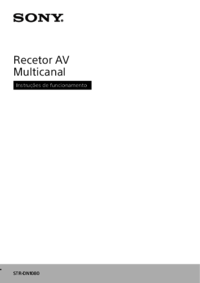


 (68 pages)
(68 pages)
 (278 pages)
(278 pages) (56 pages)
(56 pages)
 (56 pages)
(56 pages) (56 pages)
(56 pages)


 (2 pages)
(2 pages) (112 pages)
(112 pages) (272 pages)
(272 pages)







Comments to this Manuals