Sony CPD-L181A User Manual
Browse online or download User Manual for TVs & monitors Sony CPD-L181A. Sony CPD-L181A User's Manual
- Page / 96
- Table of contents
- TROUBLESHOOTING
- BOOKMARKS



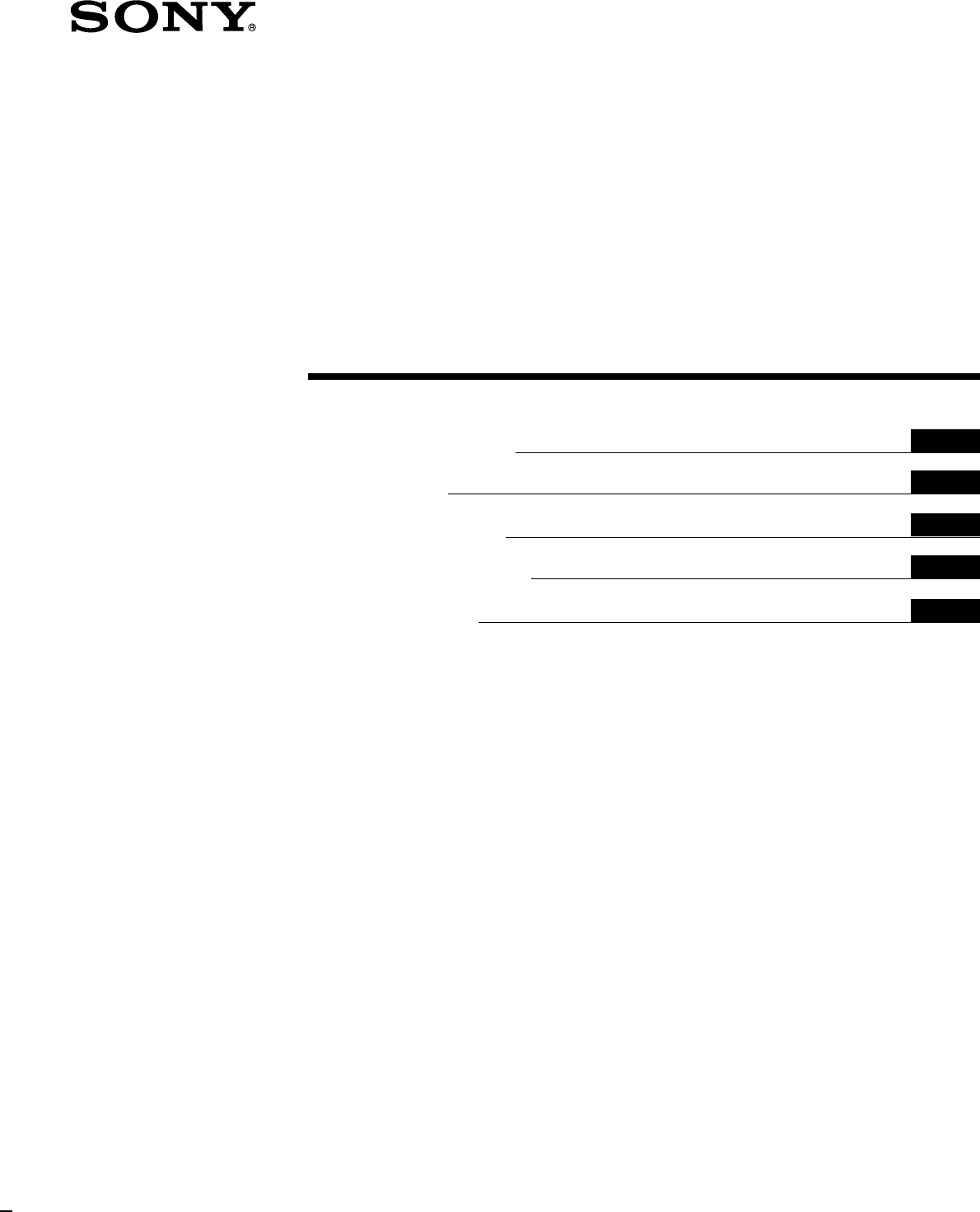
- TFT LCD Color 1
- Computer Display 1
- Owner’s Record 2
- TABLE OF CONTENTS 3
- Precautions 4
- Getting Started 5
- Unlocked 7
- Turning on the Monitor and 8
- Computer 8
- Selecting the Input Signal 8
- Introducing the On-Screen 9
- Display System 9
- Language 9
- Automatically Adjusting the 10
- Manually 10
- 4 11
- Adjusting the Contrast 12
- Changing the Picture Size 12
- According to the Signal 12
- Position 14
- Temperature 14
- Adjusting the Backlight 15
- Locking the Controls 16
- Resetting the Adjustments 16
- Preset and User Modes 17
- Troubleshooting 17
- Symptom Check these items 18
- INFORMATION 19
- MODEL : CPD-L181A 19
- SER NO : 1234567 19
- MANUFACTURED : 1999-52 19
- Specifications 20
- TABLE DES MATIERES 21
- Précautions 22
- Préparation 23
- Installation 24
- Déverrouillé 25
- Verrouillé 25
- Sélection du signal d’entrée 26
- Sélection de la langue 27
- Elimination manuelle du 28
- Réglage de la luminosité de 30
- Réglage du contraste 30
- Modification de la taille de 30
- Changement ou réglage de la 32
- Changement de la position 32
- Réglage du rétro-éclairage 33
- Verrouillage des commandes 34
- Réinitialisation des réglages 34
- Modes présélectionnés et 35
- Dépannage 35
- Indicateur u 37
- (alimentation) 37
- Spécifications 38
- Vorbereitungen 39
- Einstellen des Monitors 39
- Weitere Informationen 39
- Appendix 39
- Sicherheitsmaßnahmen 40
- Bedienelemente 41
- Anschließen des Geräts 42
- Angezogen 43
- Computers 44
- Auswählen des Eingangssignals 44
- Das Bildschirmmenüsystem 45
- Auswählen der Sprache für die 45
- Bildschirmanzeigen 45
- Automatisches Einstellen des 47
- Manuelles Korrigieren eines 47
- Einstellen der Bildposition 48
- Einstellen der Bildhelligkeit 49
- Einstellen des Kontrasts 49
- Ändern der Bildgröße je nach 49
- Ändern oder Einstellen der 51
- Farbtemperatur 51
- Ändern der Position der 51
- Einstellen der 52
- Hintergrundbeleuchtung 52
- Vordefinierte Modi und 53
- Benutzermodi 53
- Störungsbehebung 53
- Netzanzeige u 55
- 1112131415 56
- Procedimientos iniciales 57
- Personalización del monitor 57
- Información complementaria 57
- Precauciones 58
- Identificación de los 59
- Instalación 60
- Desbloqueado 61
- Bloqueado 61
- Encendido del monitor y del 62
- Introducción del sistema de 63
- Selección del idioma de las 63
- 0 64
- Ajuste de la posición de la 65
- Ajuste del contraste 66
- Cambio o ajuste de la 68
- Cambio de la posición de las 68
- Ajuste de la luz de fondo 69
- OPCION 70
- : 5SEC 70
- : DESBLO 70
- Solución de problemas 71
- Especificaciones 74
- Operazioni preliminari 75
- Personalizzazione del monitor 75
- Informazioni aggiuntive 75
- Precauzioni 76
- Installazione 78
- Sbloccato 79
- Bloccato 79
- Accensione del monitor e del 80
- Presentazione del sistema di 81
- Selezione della lingua per la 81
- Regolazione della posizione 83
- Regolazione della luminosità 84
- Regolazione del contrasto 84
- Modifica delle dimensioni 84
- Modifica o regolazione della 86
- Regolazione della 87
- OPZIONI 88
- : SBLOC 88
- Messaggi a schermo 89
- Caratteristiche tecniche 92
- Preset Mode Timing Table 93
- TCO’99 Eco-document 93
- Additional Information 95
Summary of Contents
3-868-048-11 (1)© 1999 Sony CorporationOperating InstructionsMode d’emploiBedienungsanleitungManual de instruccionesIstruzioni per l’usoDEESITFRGBTFT
Customizing Your Monitor10Automatically Adjusting thePictureIf the picture is flickering or fuzzy, press the AUTO button.The monitor is automatically
11Getting StartedCustomizing Your MonitorFDESGBIMENU6 Press the +/– buttons until the screen color becomesuniform.Adjust so that the vertical stripes
Customizing Your Monitor12HorizontalFrequency*VerticalFrequency* BRIGHTNESS 26 48. 4kHz / 60Hz CONTRAST 26 48. 4kHz
13Getting StartedCustomizing Your MonitorFDESGBIMENUEXITPHASEPITCHCENTERZOOM/SMOOTHINGCOLORLANGUAGEOPTIONMENUOKMENUMENUZOOM/SMOOTHINGZOOMSMOOTHINGFULL
Customizing Your Monitor14 COLOR 9300K 6500K 5000K USER MODE R G B505050MENUTo adjust the verticalposition OPTION : 5SEC
15Getting StartedCustomizing Your MonitorFDESGBI OPTION 26 : UNLOCK BACKLIGHTSetting the Power Saving DelayTimeYou can
Customizing Your Monitor16Locking the ControlsThe control lock function disables all of the controls exceptthe u (power) switch, MENU and some other b
17Getting StartedAdditional InformationFDESGBIAdditional InformationAdditional InformationPreset and User ModesThis monitor has factory preset modes f
18Additional InformationTrouble symptoms and remediesIf the problem is caused by the connected computer or other equipment, please refer to the connec
19Getting StartedAdditional InformationFDESGBIAdditional InformationSymptom Check these itemsPicture appears to be ghosting.Picture is not centered or
2Hinweise• Aus ergonomischen Gründen wird empfohlen, dieGrundfarbe Blau nicht auf dunklem Untergrund zuverwenden (schlechte Erkennbarkeit, Augenbelast
20Additional InformationSpecificationsLCD panel Panel type: a-Si TFT Active MatrixPicture size: 18.1 inches (46 cm)Input signal format RGB operating f
3FR• Macintosh est une marque commerciale sous licence d’AppleComputer, Inc., déposée aux Etats-Unis et dans d’autres pays.• Windows® et MS-DOS sont d
4PréparationPréparationEntretien• Nettoyez le châssis, le panneau et les commandes à l’aided’un chiffon doux légèrement imprégné d’une solutiondéterge
5PréparationFR1234567AUTOMENUArrière7 Commutateur d’entrée et indicateur …1, 2(page 8)Sélectionne le signal d’entrée de …1 ou …2. Chaquefois que vous
6Préparationvers …1 ou …2OrdinateurIBM PC/AT oucompatibleCâble de signalvidéo HD15(fourni)vers la sortie dumoniteurInstallationAvant d’utiliser ce mon
7PréparationFR3 Tournez la vis pour fixer le couvercle arrière.Inclinaison du moniteurLa fonction d’inclinaison vous permet d’ajuster le moniteurde 30
8PréparationMise sous tension du moniteur etde l’ordinateur1 Appuyez sur le commutateur u.2 Mettez l’ordinateur sous tension.L’installation de votre
9Personnalisation du moniteurFRPersonnalisation du moniteurMENUQUITTERPHASEHORLOGECENTRAGEZOOM/SMOOTHINGCOULEURLANGUAGEOPTIONMENUOKAvant le réglageRac
10Personnalisation du moniteurRéglage automatique de l’imageSi l’image devient scintillante ou floue, appuyez sur latouche AUTO. Le moniteur se règle
11Personnalisation du moniteurFR6 Appuyez sur les touches +/– jusqu’à ce que lescouleurs de l’écran se soient uniformisées.Effectuez le réglage de sor
3Getting StartedGBFDESI• Macintosh is a trademark licensed to Apple Computer, Inc., registered inthe U.S.A. and other countries.• Windows® and MS-DOS
12Personnalisation du moniteurFréquencehorizontale*Fréquenceverticale* LUMINOSITE 26 48. 4kHz / 60HzFréquencehorizontale*Fréquencev
13Personnalisation du moniteurFR1 Appuyez sur la touche MENU.L’écran MENU apparaît.2 Appuyez sur les touches ˘/≥ pour sélectionnerZOOM/SMOOTHING et ap
14Personnalisation du moniteurChangement ou réglage de latempérature de couleurLa température de couleur est réglée par défaut sur 9300K.Vous pouvez c
15Personnalisation du moniteurFRRéglage du délai d’activation dumode d’économie d’énergieVous pouvez définir la durée avant laquelle le moniteurpasse
16Personnalisation du moniteurVerrouillage des commandesLa fonction de blocage des commandes désactive toutes lescommandes sauf le commutateur u (alim
17Caractéristiques techniquesFRInformations complémentairesInformations complémentairesModes présélectionnés etutilisateurCe moniteur est doté de mode
18Informations complémentairesSymptômes et remèdes aux problèmesSi le problème est provoqué par l’ordinateur raccordé ou tout autre appareil, veuillez
19Caractéristiques techniquesFRInformations complémentairesFonction d’autodiagnosticCCe moniteur est doté d’une fonction d’autodiagnostic. S’ily a un
20Informations complémentairesSpécificationsPanneau LCD Type de panneau : a-Si TFT ActiveMatrixFormat de l’image : 18,1 pouces(46 cm)Format du signal
3DED• Macintosh ist ein Warenzeichen der Apple Computer, Inc., in den USAund anderen Ländern.• Windows® und MS-DOS sind eingetragene Warenzeichen derM
4Getting StartedPrecautionsInstallation• Prevent internal heat build-up by allowing adequate aircirculation. Do not place the monitor on surfaces (rug
4VorbereitungenVorbereitungenWartung• Reinigen Sie Gehäuse, Bedienfeld und Bedienelementemit einem weichen Tuch, das Sie leicht mit einem mildenReinig
5VorbereitungenDELage und Funktion der Teile undBedienelementeWeitere Informationen finden Sie auf den in Klammernangegebenen Seiten.Vorderseite1 Netz
6VorbereitungenIBM PC/AToderKompatiblerHD15-Videosignalkabel(mitgeliefert)anMonitorausgangAnschließen des GerätsBevor Sie mit dem Monitor arbeiten, üb
7VorbereitungenDE3 Drehen Sie zum Befestigen der hinteren Abdeckungdie Schraube nach rechts.Neigen des MonitorsMit der Neigevorrichtung können Sie den
8VorbereitungenEinschalten des Monitors und desComputers1 Drücken Sie den Schalter u.2 Schalten Sie den Computer ein.Die Installation des Monitors ist
9Einstellen des MonitorsDEEinstellen des MonitorsEinstellen des MonitorsVorbereitungenVerbinden Sie den Monitor mit dem Computer, undschalten Sie beid
9Einstellen des MonitorsDEEinstellen des MonitorsEinstellen des MonitorsVorbereitungenVerbinden Sie den Monitor mit dem Computer, undschalten Sie beid
10Einstellen des MonitorsAutomatisches Einstellen desBildesWenn das Bild flimmert oder verschwommen ist, drückenSie die Taste AUTO. Der Monitor wird a
11Einstellen des MonitorsDEEinstellen des MonitorsEinstellen der BildpositionWenn sich das Bild nicht in der Mitte des Bildschirmsbefindet, drücken Si
12Einstellen des MonitorsHorizontalfrequenz*Vertikalfrequenz*Horizontalfrequenz* Vertikalfrequenz* HELLIGKEIT 26 48. 4kHz / 60HzBei
5Getting StartedGetting StartedFDESGBIIdentifying Parts and ControlsSee the pages in parentheses for further details.Front1 u (power) switch and indic
13Einstellen des MonitorsDEEinstellen des MonitorsMENUMENUREALDas Eingangssignal wird mit der tatsächlichen Auflösungauf dem Bildschirm angezeigt. Sig
14Einstellen des MonitorsÄndern oder Einstellen derFarbtemperaturDie Farbtemperatur ist werkseitig auf 9300K eingestellt.Sie können die Farbtemperatur
15Einstellen des MonitorsDEEinstellen des MonitorsEinstellen der Verzögerung fürdie EnergiesparfunktionSie können eine Verzögerungszeit angeben, nach
17Weitere InformationenDEWeitere InformationenWeitere InformationenVordefinierte Modi undBenutzermodiDieser Monitor verfügt über werkseitig vordefinie
18Weitere InformationenFehlersymptome und AbhilfemaßnahmenWenn ein Problem auf den angeschlossenen Computer oder andere Geräte zurückzuführen ist, sch
19Weitere InformationenDEWeitere InformationenSelbstdiagnosefunktionDieser Monitor verfügt über eine Selbstdiagnosefunktion.Wenn an dem Monitor oder a
20Weitere InformationenStiftbelegung für Eingang …1/…2* DDC-Standard (DDC = Display Data Channel) nach VESA5 4 3 216789101112131415Stift Nr.1234567Sti
3ESES• Macintosh es una marca comercial de Apple Computer, Inc.,registrada en EE.UU. y otros países.• Windows® y MS-DOS son marcas comerciales registr
4Procedimientos inicialesProcedimientos inicialesMantenimiento• Limpie el exterior, el panel y los controles con un pañosuave ligeramente humedecido c
5Procedimientos inicialesESESIdentificación de loscomponentes y controlesConsulte las páginas indicadas entre paréntesis para obtenermás información.P
6Getting StartedIBM PC/AT orcompatiblecomputerHD15 videosignal cable(supplied)to monitor outputto …1 or …2HD15 videosignal cable(supplied)SetupBefore
6Procedimientos inicialesa …1 o …2OrdenadorIBM PC/AT ocompatibleCable deseñales devídeo HD15(suministrado)a la salida delmonitorInstalaciónAntes de ut
7Procedimientos inicialesESESDesbloqueadoBloqueadoPaso 3: Instalación de la cubierta posteriorUna vez conectado el ordenador y el cable de alimentaci
8Procedimientos inicialesEncendido del monitor y delordenador1 Pulse el interruptor u.2 Encienda el ordenador.La instalación del monitor ya está compl
9ESPersonalización del monitorPersonalización del monitorAntes de realizar el ajusteConecte el monitor y el ordenador, y enciéndalos.Espere al menos 3
10Personalización del monitorAjuste automático de la imagenSi la imagen parpadea o es borrosa, pulse el botón AUTO. Elmonitor se ajusta automáticament
11ESPersonalización del monitorAjuste de la posición de laimagenSi la imagen no está en el centro de la pantalla, pulse elbotón AUTO. Si esta operació
12Personalización del monitorFrecuenciahorizontal*Frecuenciavertical*Frecuenciahorizontal*Frecuenciavertical* BRILLO 26 48. 4kHz /
13ESPersonalización del monitorMENUMENU1 Pulse el botón MENU.Aparece la indicación MENU.2 Pulse los botones ˘/≥ para seleccionar ZOOM/SMOOTHING, y pul
14Personalización del monitorCambio o ajuste de latemperatura del colorLa temperatura del color está ajustada de fábrica en 9300K.Es posible cambiar l
15ESPersonalización del monitorAjuste del espacio de tiempo deretardo de ahorro de energíaEs posible ajustar el espacio de tiempo de retardo antes deq
7Getting StartedGetting StartedFDESGBI12Step 3: Attaching the rear coverAfter connecting the computer and power cord, attach thesupplied rear cover.Ma
16Personalización del monitorBloqueo de los controlesLa función de bloqueo de los controles desactiva todos loscontroles excepto el interruptor u (enc
17Información complementariaESInformación complementariaInformación complementaria INFORMATIONFUERA DERANGO EXPLORACIONModos predefinidos y de us
18Información complementariaProblemas y solucionesSi el problema está causado por el ordenador u otro equipo conectado, consulte el manual de instrucc
19Información complementariaESInformación complementariaFuncion de autodiagnosticoEste monitor dispone de una funcion de autodiagnostico. Siexiste alg
20Información complementariaAsignación de pines …1/…2* Norma de canal de datos de visualización (DDC) de VESAEspecificacionesPanel LCD Tipo: Matriz ac
3IT• Macintosh è un marchio di fabbrica su licenza di Apple Computer,Inc., registrato negli U.S.A. e negli altri paesi.• Windows® e MS-DOS sono marchi
4Operazioni preliminariOperazioni preliminariManutenzione• Pulire il rivestimento, il pannello e i comandi con unpanno morbido leggermente inumidito c
5Operazioni preliminariIT1234567AUTOMENULato posteriore7 Interruttore e indicatore di ingresso …1, 2(pagina 8)Seleziona il segnale di ingresso da …1 o
6Operazioni preliminaria …1 o …2Computer IBMPC/AT ocompatibileCavo del segnalevideo HD15(in dotazione)all’uscita monitorInstallazionePrima di usare qu
7Operazioni preliminariIT3 Girare la vite per fissare il coperchio posteriore.Regolazione dell’inclinazioneÈ possibile regolare l’inclinazione del mon
8Getting StartedTurning on the Monitor andComputer1 Press the u switch.2 Turn on the computer.The installation of your monitor is complete.If necessar
8Operazioni preliminariAccensione del monitor e delcomputer1 Premere l’interruttore u.2 Accendere il computer.L’installazione del monitor è completat
9ITPersonalizzazione del monitorPersonalizzazione del monitorOperazioni preliminari alla regolazioneCollegare il monitor e il computer e quindi accend
10Personalizzazione del monitorRegolazione automaticadell’immagineSe l’immagine è tremolante o sfocata, premere il tastoAUTO. Il monitor viene regolat
11ITPersonalizzazione del monitor6 Premere i tasti +/– finché i colori dello schermo nondiventano uniformi.Effettuare la regolazione in modo che le ri
12Personalizzazione del monitorFrequenzaorizzontale*Frequenzaverticale*Frequenzaorizzontale*Frequenzaverticale* LUMINOSITA 26 48. 4kHz
13ITPersonalizzazione del monitorMENUMENU1 Premere il tasto MENU.Appare la videata MENU.2 Premere i tasti ˘/≥ per selezionare ZOOM/SMOOTHING e premere
14Personalizzazione del monitorModifica o regolazione dellatemperatura di coloreLa temperatura di colore è impostata in fabbrica su 9300K.È possibile
15ITPersonalizzazione del monitorImpostazione del ritardo dellafunzione di risparmio energeticoÈ possibile impostare il tempo per ritardare l’ingresso
16Personalizzazione del monitorBlocco dei comandiLa funzione di blocco dei comandi disattiva tutti i comandieccetto l’interruttore u (accensione), il
17ITInformazioni aggiuntiveInformazioni aggiuntive INFORMATIONFUORI GAMMA SCANSModi preimpostati e modi utenteQuesto monitor dispone di modi prei
9Getting StartedCustomizing Your MonitorFDESGBICustomizing Your MonitorBefore adjustingConnect the monitor and the computer, and turn themon.Wait for
18Informazioni aggiuntiveGuida alla soluzione dei problemiSe il problema è causato dal computer o da un altro dispositivo collegato, consultare il rel
19ITInformazioni aggiuntiveFunzione di autodiagnosticaQuesto monitor dispone di una funzione di autodiagnostica.Se si presentano problemi al monitor o
20Informazioni aggiuntiveAssegnazione dei piedini …1/…2* Standard Display Data Channel (DDC) di VESACaratteristiche tecnichePannello LCD Tipo di panne
iGetting StartedAdditional InformationAppendixPreset Mode Timing TableResolution(dots × lines)640 × 480640 × 480640 × 480640 × 480720 × 400720 × 40080
iiAppendixWhat does labelling involve?This product meets the requirements for the TCO’99 schemewhich provides for international and environmentallabel
iiiGetting StartedAdditional InformationAppendixLead**Lead can be found in picture tubes, display screens, soldersand capacitors. Lead damages the ner
Sony Corporation Printed in Japan
 (19 pages)
(19 pages)


 (33 pages)
(33 pages) (148 pages)
(148 pages)







Comments to this Manuals