Sony DCR-TRV50E Operations Instructions
Browse online or download Operations Instructions for Print & Scan Sony DCR-TRV50E. Sony DCR-TRV50E User manual User Manual
- Page / 324
- Table of contents
- BOOKMARKS



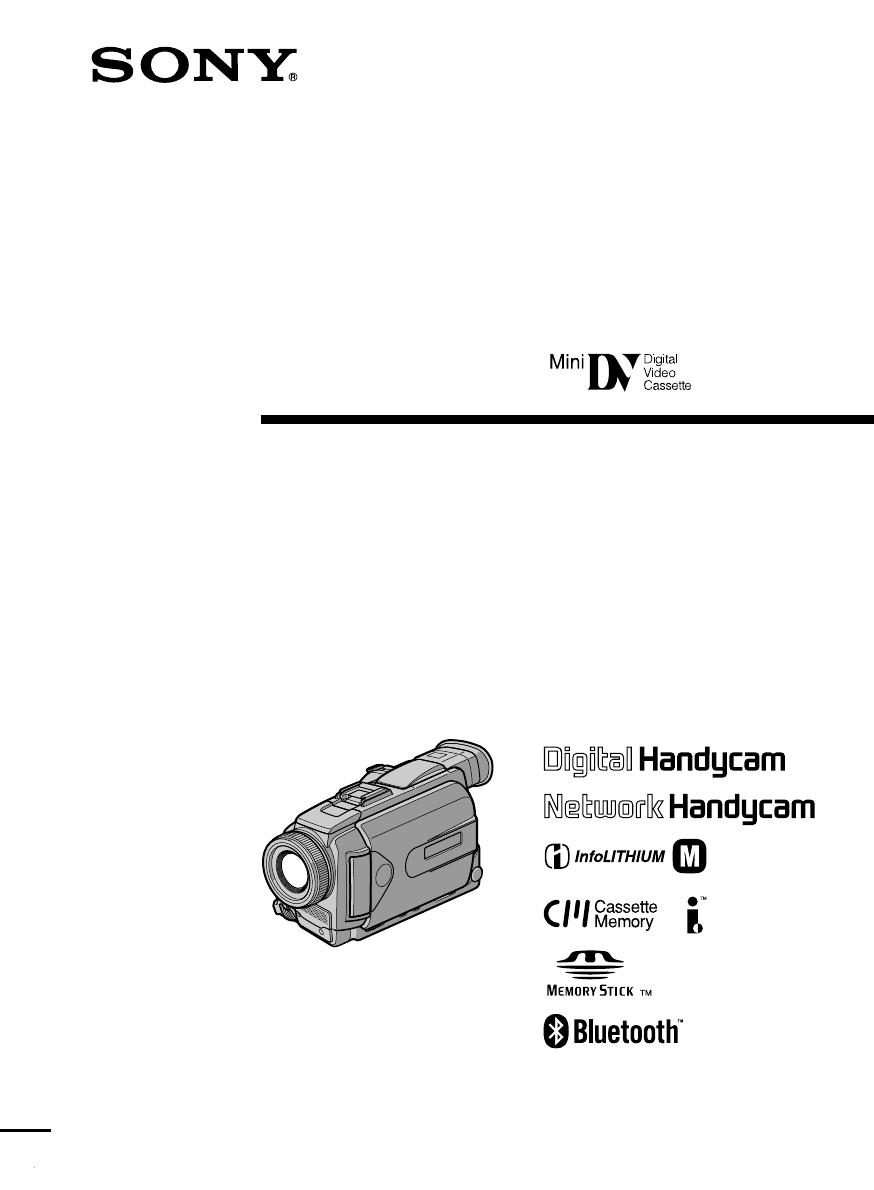
- DCR-TRV40E/TRV50E 1
- Welcome! 2
- Добро пожаловать! 2
- For the customers in Europe 3
- ATTENTION 3
- Только для модели DCR-TRV50E 3
- Только для модели DCR-TRV40E 3
- Main Features 4
- Основные функции 6
- Table of contents 8
- Оглавление 10
- OFF(CHG) 13
- Quick Start Guide – 14
- Recording on a “Memory Stick” 14
- (p. 161) 15
- (p. 196) 15
- (стр. 29) 16
- (стр. 33) 16
- (стр. 37) 17
- (стр. 55) 17
- (стр. 151) 18
- (стр. 161) 19
- (стр. 196) 19
- Using this manual 20
- Как пользоваться 20
- Checking supplied 23
- Проверка прилагаемых 23
- Step 1 Preparing the 24
- Подготовка 24
- Step 1 Preparing the power 26
- Пункт 1 Подготовка источника 26
- Step 2 Setting the 30
- Установка 30
- Пункт 2 Установка даты и 31
- World time differences 32
- Step 3 Inserting a 33
- Пункт 3 Как вставить 33
- Step 3 Inserting a cassette 34
- Пункт 3 Как вставить кассету 34
- Step 4 Using the 35
- Step 4 Using the touch panel 36
- Пункт 4 Использование 36
- Recording 37
- – Basics 37
- Запись – Основные функции 37
- Recording a picture 38
- Запись изображения 38
- Adjusting the LCD screen 40
- Регулировка экрана ЖКД 40
- Adjusting the viewfinder 42
- Регулировка видоискателя 42
- 12:05:56 46
- NIGHTSHOT 48
- COLOUR SLOW S 48
- SUPER NS 48
- Playback 55
- Playing back a tape 58
- Воспроизведение ленты 58
- – European models only 62
- Stick” during tape recording 63
- Запись изображений с таймером 69
- – Tape Photo recording 70
- Запись неподвижных 70
- – Фотосъемка на ленту 70
- Adjusting the white 71
- Регулировка баланса 71
- Adjusting the white balance 72
- Регулировка баланса белого 72
- Using the wide mode 73
- Using the fader 74
- Использование фейдера 75
- Using special effects 77
- – Picture effect 77
- – Эффект изображения 77
- Использование специальных 78
- – Digital effect 79
- – Цифровой эффект 79
- Using the PROGRAM 82
- Using the PROGRAM AE 83
- Использование функции 83
- PROGRAM AE 83
- Adjusting the 85
- Настройка экспозиции 85
- PAGE1 PAGE2 86
- Using the spot light-metering 87
- – Flexible Spot Meter 87
- Focusing manually 88
- Фокусировка вручную 88
- Using the spot focus 90
- – Spot Focus 90
- Использование пятна 90
- – Пятно фокусировки 90
- Interval recording 92
- Запись с интервалами 92
- To cancel the frame recording 95
- To cancel the picture effect 96
- Для отмены функции эффекта 96
- To cancel the digital effect 97
- Для отмены цифрового эффекта 97
- Использование цифрового 98
- To cancel the PB ZOOM 99
- Отмена функции PB ZOOM 99
- Enlarging images recorded on 100
- Увеличение изображений 100
- – Функция PB ZOOM для ленты 100
- To stop searching 103
- Остановка поиска 103
- Поиск записи по дате 104
- Searching a recording 104
- – DATE SEARCH 104
- Поиск фотокадров с 107
- To stop scanning 109
- Остановка сканирования 109
- Dubbing a tape 110
- Перезапись ленты 110
- Editing Монтаж 111
- DV IN/OUT 112
- Марка код IR SETUP 117
- Erasing all programmes 126
- Стирание всех программ 126
- Recording video or TV 128
- Запись видео или 128
- Запись видео или телепрограмм 130
- Inserting a scene from a VCR 134
- – Insert Editing 134
- Вставка эпизода с 134
- – Монтаж в режиме вставки 134
- LINE OUT 136
- Superimposing a title 140
- Наложение титров 140
- Making your own 144
- Создание собственных 144
- To cancel deleting 148
- Для отмены удаления 148
- “Memory Stick 149
- ” Operations 149
- Работа с “Memory Stick” 149
- Using a “Memory Stick” 150
- – Introduction 150
- – Введение 150
- 1360 640 158
- “Memory Stick” 164
- About HOLOGRAM AF 168
- О системе HOLOGRAM AF 168
- To cancel the self-timer 170
- (соединительный кабель DV) 174
- To stop recording 183
- Как прекратить запись 183
- To stop the countdown 185
- Использование соединительного 188
- Making the programme 190
- Составление программы 190
- REW PLAY FF 191
- STOP PAUSE 191
- PHOTO BUTTON 194
- To stop Memory Photo playback 196
- Для остановки воспроизведения 196
- MEMORY PLAY 198
- 100–0006 198
- To stop MPEG movie playback 200
- To stop copying in the middle 204
- 1 / 6 208
- SLIDE SHOW 208
- 100–0001 208
- To return to FN 210
- To cancel image protection 210
- Для возврата к индикации FN 210
- Deleting images 211
- – DELETE 211
- Удаление 211
- To cancel deleting an image 212
- Deleting images – DELETE 213
- Deleting all images 213
- Удаление изображений – DELETE 213
- Удаление всех изображений 213
- Writing a print mark 214
- – PRINT MARK 214
- Запись метки печати 214
- – функция PRINT MARK 214
- Using the optional 215
- Использование 215
- Using the optional printer 216
- Использование дополнительного 216
- Viewing images on your 217
- Просмотр изображений на 217
- Вашем компьютере – Введение 217
- Recommended computer usage 222
- USB cable and viewing “Memory 222
- Stick” images on the computer 222
- Viewing images recorded on 228
- “Memory Stick”s 228
- Viewing images recorded on a 231
- Capturing images with “PIXELA 232
- ImageMixer Ver.1.0 for Sony” 232
- Захват изображений при помощи 232
- Capturing moving pictures 235
- Захват движущихся изображений 235
- Связь с Вашим персональным 236
- Viewing images 237
- Просмотр изображений 237
- When connecting to a computer 240
- Accessing the 247
- Доступ к сети 247
- After using the stylus 248
- После использования пера 248
- Accessing the network 249
- Changing the default 250
- Изменение установок по 250
- Changing the default settings 251
- Note on PRINT SET 257
- Примечание по опции PRINT SET 267
- In the recording 272
- In the playback 274
- In the recording and playback 275
- Self-diagnosis display 279
- C:21:00100–0001 280
- Warning messages 281
- Во время записи 282
- Во время воспроизведения 284
- При работе с “Memory Stick” 286
- Предупреждающие сообщения 291
- Usable cassettes 292
- Используемые кассеты 292
- Notes on the cassette 295
- Примечания о кассете 295
- About the 296
- “InfoLITHIUM” battery 296
- О батарейном блоке 296
- “InfoLITHIUM” 296
- About i.LINK 298
- О стандарте i.LINK 298
- Using your camcorder 300
- Moisture condensation 301
- Конденсация влаги 301
- Cleaning the video heads 302
- Cleaning the LCD screen 302
- Чистка видеоголовки 302
- Чистка экрама ЖКД 302
- CALIBRATE 303
- FNINDEXPB 303
- Camcorder operation 304
- Эксплуатация видеокамеры 304
- Maintenance information and 305
- Информация по уходу и меры 305
- Specifications 308
- AC power adaptor 309
- Battery pack 309
- Технические характеристики 310
- Сетевой адаптер 311
- Батарейный блок 311
- Identifying parts and 312
- Детали видеокамеры и 312
- Детали видеокамеры и органы 313
- LCD screen and Viewfinder/ 320
- Display window/ 320
- Окошко дисплея 320
- Алфавитный указатель 323
- Printed in Japan 324
Summary of Contents
3-075-225-11 (2)©2002 Sony CorporationDigitalVideo CameraRecorder©2002 Sony CorporationOperating InstructionsBefore operating the unit, please read th
10РусскийОглавлениеОсновные функции ... 6Руководство по быстрому запуску– Запись на ленту ... 16–
100Enlarging images recorded ontapes – Tape PB ZOOMNotes•You cannot process externally input scenesusing the PB ZOOM.•You cannot record images on a ta
101Advanced Playback Operations Дополнительные функции воспроизведенияQuickly locating ascene– ZERO SET MEMORYYour camcorder goes forward or bac
102If you use a cassette with cassettememory, you can search for theboundaries of recorded tape by title. Usethe Remote Commander for thisoperation.Be
103Advanced Playback Operations Дополнительные функции воспроизведенияSearching the boundaries ofrecorded tape by title– TITLE SEARCHTo stop sea
104You can automatically search for the point wherethe recording date changes and start playbackfrom that point (date search). Use a cassette withcass
105Advanced Playback Operations Дополнительные функции воспроизведенияSearching a recording by date– DATE SEARCH3.>2SEARCHMODEDATE SEARCH1
106Searching a recording by date– DATE SEARCHSearching for the date withoutusing cassette memory(1)Set the POWER switch to VCR.(2)Press MENU, then sel
107Advanced Playback Operations Дополнительные функции воспроизведенияYou can search for a still image you haverecorded on a tape (PHOTO SEARCH)
108Searching for a photo– PHOTO SEARCH/PHOTO SCAN[a] Actual point you are trying to search for[b] Present point on the tapeTo stop searchingPress x.Se
109Advanced Playback Operations Дополнительные функции воспроизведенияScanning photo(1)Set the POWER switch to VCR.(2)Press SEARCH MODE on the R
11ОглавлениеЗапись неподвижных изображений на“Memory Stick” – Фотосъемка ссохранением в память ... 161Запись изображения с ленты какнепод
110— Editing —Dubbing a tapeUsing the A/V connecting cableYou can dub or edit on the VCR connected toyour camcorder using your camcorder as aplayer.Co
111Editing МонтажDubbing a tapeWhen you have finished dubbing atapePress x on both your camcorder and the VCR.You can edit on VCRs that support
112Dubbing a tapeUsing the i.LINK cable (DV connectingcable)Simply connect the i.LINK cable (DV connectingcable) (optional) to DV IN/OUT jack on you
113Editing МонтажDubbing a tapeWhen you have finished dubbing atapePress x on both your camcorder and the VCR.You can connect one VCR only using
114Dubbing only desiredscenes – Digital programediting (on tapes)You can duplicate selected scenes (programmes)for editing onto a tape without operati
115Editing МонтажDubbing only desired scenes– Digital program editing (ontapes)Step 1: Connecting the VCRYou can connect both an A/V connecting
116Dubbing only desired scenes– Digital program editing (ontapes)43658VIDEO EDIT MARK UNDO ERASE ALL START EDIT SETOTHERS DATA CODE BEEP C
117Editing МонтажDubbing only desired scenes– Digital program editing (ontapes)* TV/VCR component/Компонент телевизора/видеомагнитофонаNote on I
118Dubbing only desired scenes– Digital program editing (ontapes)(2) Setting the modes to cancel therecording pause on the VCR1 Turn the SEL/PUSH EXEC
119Editing Монтаж23VIDEO EDIT EDIT SET CONTROL ADJ TEST ”CUT–IN” ”CUT–OUT” IR SETUP PAUSEMODE IR TEST RETURNENGA
12Quick Start GuideEnglishQuick Start Guide – Recording on a tapeThis chapter introduces you to the basic features to recordedpictures on tapes of you
120Dubbing only desired scenes– Digital program editing (ontapes)When the VCR does not operate correctly•After checking the code in “About IR SETUPcod
121Editing МонтажDubbing only desired scenes– Digital program editing (ontapes)43657VIDEO EDIT MARK UNDO ERASE ALL START EDIT SETOTHERS
122Dubbing only desired scenes– Digital program editing (ontapes)Step 3: Adjusting thesynchronisation of theVCRYou can adjust the synchronisation of y
123Editing МонтажDubbing only desired scenes– Digital program editing (ontapes)Notes•When you complete step 3, the image used toadjust the synch
124Dubbing only desired scenes– Digital program editing (ontapes)Operation 1: Making aprogramme(1)Insert the tape for playback into yourcamcorder, and
125Editing МонтажDubbing only desired scenes– Digital program editing (ontapes)52387OTHERS DATA CODE BEEP COMMANDER DISPLAY VIDEO EDIT
126Dubbing only desired scenes– Digital program editing (ontapes)Erasing all programmes(1)Turn the SEL/PUSH EXEC dial to selectVIDEO EDIT in the menu
127Editing МонтажDubbing only desired scenes– Digital program editing (ontapes)(2)Turn the SEL/PUSH EXEC dial to selectSTART, then select EXECUT
128Recording video or TVprogrammesUsing the A/V connecting cableYou can record a tape from another VCR or a TVprogramme from a TV that has video/audio
129Editing МонтажRecording video or TVprogrammesWhen you have finished dubbing atapePress x on both your camcorder and the VCR.Using the Remote
13Quick Start GuideRecording a picture (p. 37)Monitoring the playback picture on the LCDscreen (p. 55)When you purchase your camcorder, the clock sett
130Recording video or TVprogrammesUsing the i.LINK cable (DV connectingcable)Simply connect the i.LINK cable (DV connectingcable) (optional) to DV I
131Editing МонтажRecording video or TVprogrammesWhen you have finished dubbing atapePress x on both your camcorder and the VCR.Using the Remote
132Inserting a scene froma VCR– Insert EditingYou can insert a new scene from a VCR ontoyour originally recorded tape by specifying theinsert start an
133Editing МонтажInserting a scene from a VCR– Insert Editing(1)Set the POWER switch to VCR on yourcamcorder.(2)On the connected VCR, locate jus
134Inserting a scene from a VCR– Insert EditingNotePictures and sound recorded on the portionbetween the insert start and end points will beerased whe
135Editing МонтажAudio dubbingYou can record audio to add to the originalsound on a tape by connecting audio equipmentor a microphone. If you co
136Audio dubbingConnecting the microphone tothe intelligent accessory shoeConnecting the A/V connectingcable to the AUDIO/VIDEO jackНаложение звукаПод
137Editing МонтажAudio dubbingDubbing with the built-inmicrophoneNo connection is necessary.NoteWhen dubbing with the AUDIO/VIDEO jack orthe bui
138Audio dubbingAdding audio on a recordedtapeChoose a connection described on the previouspages, and connect audio equipment ormicrophone to your cam
139Editing МонтажAudio dubbingMonitoring the new recordedsound(1)Play back the tape on which you added audio.(2)Turn the SEL/PUSH EXEC dial to s
14Quick Start GuideQuick Start Guide – Recording on a “Memory Stick”This chapter introduces you to the basic features to record on a“Memory Stick” of
140Superimposing a titleIf you use a tape with cassette memory,you can superimpose the title. When youplay back the tape, the title is displayedfor fi
141Editing МонтажSuperimposing a title234VACATIONVACATIONVACATIONPRESET TITLE HELLO! HAPPY BIRTHDAY HAPPY HOLIDAYS CONGRATULATIONS! OUR
142Superimposing a titleIf the tape has too many index signalsYou may not be able to superimpose a titlebecause the cassette memory becomes full. In t
143Editing МонтажSuperimposing a titleErasing a title(1)Set the POWER switch to CAMERA or VCR.(2)Press MENU, then turn the SEL/PUSH EXECdial to
144Making your owntitlesYou can make up to two titles and store them inthe memory of your camcorder. Each title canhave up to 20 characters.(1)Set the
145Editing МонтажMaking your own titlesTo change a title you have storedIn step 4, select CUSTOM1 SET or CUSTOM2SET, depending on which title yo
14634~6[MENU] : ENDTAPE TITLE––––––––––[MENU] : ENDTAPE TITLE––––––––––[MENU] : ENDTAPE TITLE––––––––––[MENU] : ENDTAPE TITLEM–––––––––[MENU] : EN
147Editing МонтажLabelling a cassetteTo erase the label you have madeIn step 4 turn the SEL/PUSH EXEC dial to select[C], then press the dial. Th
148Labelling a cassetteErasing all the data in cassettememoryYou can erase all the data in cassette memory atonce.(1)Set the POWER switch to CAMERA or
149“Memory Stick” Operations Работа с “Memory Stick”— “Memory Stick” Operations —Using a “MemoryStick” – IntroductionYou can record and play bac
15Quick Start GuideRecording a still image on “Memory Stick” (p. 161)When you purchase your camcorder, the clock setting is set to off. If you want to
150Using a “Memory Stick”– Introduction•Image data may be damaged in the followingcases:–If you eject the “Memory Stick” or turn thepower off during r
151“Memory Stick” Operations Работа с “Memory Stick”Using a “Memory Stick”– IntroductionInserting a “Memory Stick”Insert a “Memory Stick” in the
152Using a “Memory Stick”– IntroductionUsing a touch panelMost operation buttons for use of “MemoryStick”s are displayed on the LCD screen. Touchthe L
153“Memory Stick” Operations Работа с “Memory Stick”Using a “Memory Stick”– IntroductionFN13~62FNINDEXPLAY FNINDEXCAMSPOTFOCUSPLAYINDEX SPOTMETE
154Using a “Memory Stick”– IntroductionNotes•When using the touch panel, press operationbuttons with your thumb supporting the LCDscreen from the back
155“Memory Stick” Operations Работа с “Memory Stick”Using a “Memory Stick”– IntroductionSelecting the still image qualityYou can select the imag
156Image quality settingsSetting MeaningThis is the highest image quality inyour camcorder.The number of still images you canrecord is less than in FI
157“Memory Stick” Operations Работа с “Memory Stick”1360 × 1020 image sizeImage quality Memory capacitySUPER FINE About 900 KBFINE About 450 KBS
158Using a “Memory Stick”– IntroductionSelecting the image sizeYou can select either of two image sizesStill images: 1360 × 1020 or 640 × 480. (Whenth
159“Memory Stick” Operations Работа с “Memory Stick”Using a “Memory Stick”– IntroductionImage size settings/Настройки размера изображенияSetting
16Руководство по быстрому запускуРусскийРуководство по быстрому запуску – Запись на лентуВ данной главе приведены основные функции Вашейвидеокамеры, к
160Using a “Memory Stick”– IntroductionApproximate time of movingpictures you can record on a“Memory Stick”The time of moving pictures you can recordv
161“Memory Stick” Operations Работа с “Memory Stick”Recording still images on“Memory Stick”s– Memory Photo recordingYou can record still images
162Recording still images on“Memory Stick”s– Memory Photo recordingYou can record still images on“Memory Stick”s in the taperecording or tape recordin
163“Memory Stick” Operations Работа с “Memory Stick”Recording still images on“Memory Stick”s– Memory Photo recordingRecording images continuousl
164Recording still images on“Memory Stick”s– Memory Photo recording(1)Set the POWER switch to MEMORY/NETWORK (DCR-TRV50E only). Make surethat the LOCK
165“Memory Stick” Operations Работа с “Memory Stick”Recording still images on“Memory Stick”s– Memory Photo recordingThe number of still images i
166Recording still images on“Memory Stick”s– Memory Photo recordingRecording images with theflashThe flash automatically pops up to strobe. Thedefault
167“Memory Stick” Operations Работа с “Memory Stick”Recording still images on“Memory Stick”s– Memory Photo recordingNotes•The recommended shooti
168Recording still images on“Memory Stick”s– Memory Photo recordingShooting with an auxiliary light– HOLOGRAM AFThe HOLOGRAM AF is an auxiliary light
169“Memory Stick” Operations Работа с “Memory Stick”Notes•A conversion lens (optional) may obstruct theHOLOGRAM AF light and make focusingdiffic
17VCRMEMORY/NETWORKCAMERAOFF(CHG)POWERРуководство по быстрому запускуЗапись изображения (стр. 37)Просмотр воспроизводимого изображения наэкране ЖКД (с
170Recording still images on“Memory Stick”s– Memory Photo recordingSelf-timer memory photorecordingYou can record images on “Memory Stick”s withthe se
171“Memory Stick” Operations Работа с “Memory Stick”Recording imagesfrom a tape as stillimagesYour camcorder can read moving picture datarecorde
172Recording images from a tape asstill imagesImage size of still imagesImage size is automatically set to 640 × 480.When the access lamp is lit or fl
173“Memory Stick” Operations Работа с “Memory Stick”Recording images from a tape asstill imagesRecording a still image fromexternal equipmentBef
174Recording images from a tape asstill imagesUsing the i.LINK cable (DV connectingcable)NoteIn the following instances, recording isinterrupted or “
175“Memory Stick” Operations Работа с “Memory Stick”Superimposing a still imagein the “Memory Stick” onan image – MEMORY MIXYou can superimpose
176Superimposing a still image inthe “Memory Stick” on an image– MEMORY MIX* The superimposed image using Memoryoverlap can be recorded on tapes only.
177“Memory Stick” Operations Работа с “Memory Stick”Superimposing a still image inthe “Memory Stick” on an image– MEMORY MIXRecording superimpos
178Superimposing a still image inthe “Memory Stick” on an image– MEMORY MIX3,456FNMEMM I X+–+–21100–0001+–MEM MIXMCCAMLUMIOVER-LAPOFF OKMCCAMCHROMCAM
179“Memory Stick” Operations Работа с “Memory Stick”Superimposing a still image inthe “Memory Stick” on an image– MEMORY MIXNotes•You cannot use
18Руководство по быстрому запускуРуководство по быстрому запуску – Запись на “Memory Stick”В данной главе приведены основные функции Вашейвидеокамеры,
180Superimposing a still image inthe “Memory Stick” on an image– MEMORY MIXRecording superimposedimages on a “Memory Stick” asa still imageBefore oper
181“Memory Stick” Operations Работа с “Memory Stick”Superimposing a still image inthe “Memory Stick” on an image– MEMORY MIX3,456FNMEMM I X+–+–V
182Superimposing a still image inthe “Memory Stick” on an image– MEMORY MIXNotes•You cannot use MEMORY MIX for movingpictures recorded on “Memory Stic
183“Memory Stick” Operations Работа с “Memory Stick”Recording moving pictureson “Memory Stick”s– MPEG movie recordingYou can record moving pictu
184Recording moving pictures on“Memory Stick”s– MPEG movie recordingNoteSound is recorded in monaural.When the POWER switch is set to MEMORY/NETWORK (
185“Memory Stick” Operations Работа с “Memory Stick”Recording moving pictures on“Memory Stick”s– MPEG movie recordingSelf-timer MPEG movierecord
186Recording picturesfrom tape as amoving pictureYour camcorder can read moving picture datarecorded on a tape and record it as a movingpicture on a “
187“Memory Stick” Operations Работа с “Memory Stick”Recording pictures from tape as amoving pictureNotes•Sound recorded in 48 kHz is converted t
188Recording pictures from tape as amoving pictureRecording a moving picturefrom external equipmentBefore operationSet DISPLAY in to LCD in the menu
189“Memory Stick” Operations Работа с “Memory Stick”Recording pictures from tape as amoving pictureUsing the i.LINK cable (DV connectingcable)No
19VCRMEMORY/NETWORKCAMERAOFF(CHG)POWERVCRMEMORY/NETWORKCAMERAOFF(CHG)POWERPLAY PBРуководство по быстрому запускуЗапись неподвижного изображения на “Me
190Recording edited pictures from a tapeas a moving picture – Digital programediting (on “Memory Stick”s)You can duplicate selected scenes (programmes
191“Memory Stick” Operations Работа с “Memory Stick”Recording edited pictures from atape as a moving picture– Digital program editing (on“Memory
192Recording edited pictures from atape as a moving picture– Digital program editing (on“Memory Stick”s)Erasing all programmes(1)Turn the SEL/PUSH EXE
193“Memory Stick” Operations Работа с “Memory Stick”Recording edited pictures from atape as a moving picture– Digital program editing (on“Memory
194Copying still imagesfrom a tape– PHOTO SAVEUsing the search function, you can automaticallycapture only still images from tapes and recordthem on a
195“Memory Stick” Operations Работа с “Memory Stick”Copying still images from a tape– PHOTO SAVEImage size of still imagesImage size is automati
196Viewing still images– Memory PhotoplaybackYou can play back still images recorded on a“Memory Stick.” You can also play backsix images including mo
197“Memory Stick” Operations Работа с “Memory Stick”Viewing still images– Memory Photo playbackYou may not be able to play back images withyour
198Viewing still images– Memory Photo playbackScreen indicators during stillimage playbackRecording dataYou can view recording data (date/time orvario
199“Memory Stick” Operations Работа с “Memory Stick”Viewing still images– Memory Photo playbackPlaying back six recordedimages at a time (index
2EnglishWelcome!Congratulations on your purchase of this SonyHandycam. With your Handycam you cancapture life’s precious moments with superiorpicture
20— Getting Started —Using this manualThe instructions in this manual are for the twomodels listed in the table below. Before you startreading this ma
200Viewing movingpictures– MPEG movie playbackYou can play back moving pictures recorded on a“Memory Stick.” You can also play back siximages includin
201“Memory Stick” Operations Работа с “Memory Stick”Viewing moving pictures– MPEG movie playbackYou may not be able to play back images withyour
202Viewing moving pictures– MPEG movie playbackPlaying back a moving picturefrom the desired partThe moving picture recorded on “Memory Stick”is divid
203“Memory Stick” Operations Работа с “Memory Stick”Screen indicators duringmoving picture playbackRecording date/timeYou can view recording dat
204Copying imagesrecorded on “MemoryStick”s to tapeYou can copy images recorded on “MemoryStick”s and record them to tape.Before operation•Insert a ta
205“Memory Stick” Operations Работа с “Memory Stick”Copying images recorded on“Memory Stick”s to tapeDuring copyingYou cannot operate the follow
206Enlarging still imagesrecorded on “MemoryStick”s – Memory PB ZOOMYou can enlarge still images recorded on a“Memory Stick.” You can select and view
207“Memory Stick” Operations Работа с “Memory Stick”Enlarging still images recordedon “Memory Stick”s– Memory PB ZOOMTo cancel PB ZOOMPress EN
208Playing back imagesin a continuous loop– SLIDE SHOWYou can automatically play back images insequence. This function is useful especially whenchecki
209“Memory Stick” Operations Работа с “Memory Stick”Playing back images in acontinuous loop – SLIDE SHOWTo start the slide show from aparticular
21Getting Started Подготовка к эксплуатацииUsing this manualNote on Cassette MemoryYour camcorder is based on the DV format. Youcan use only min
210Preventing accidentalerasure– Image protectionYou can protect selected images to preventaccidental erasure of important images.Before operationInse
211“Memory Stick” Operations Работа с “Memory Stick”Deleting images– DELETEYou can delete images stored in a “MemoryStick.” You can delete all i
212Deleting images – DELETEDeleting selected images onthe index screenBefore operationInsert a “Memory Stick” into your camcorder.(1)Set the POWER swi
213“Memory Stick” Operations Работа с “Memory Stick”Deleting images – DELETEDeleting all imagesYou can delete all unprotected images in a“Memory
214Writing a print mark– PRINT MARKYou can specify a recorded still image to printout by writing a print mark. This function isuseful for printing out
215“Memory Stick” Operations Работа с “Memory Stick”Using the optionalprinterYou can use the optional printer on yourcamcorder to print images o
216Using the optional printerSetting with the touch panelYou can make 9 stickers on a single sheet whenyou print images recorded on a “Memory Stick”in
217Viewing Images Using your Computerr Просмотр изображений с помощью Вашего компьютераThere are the following ways of connecting thecamcorder t
218Viewing images recorded on atapeWhen connecting to a computerusing the USB jackFor more information, see page 221.When connecting to a computerusin
219Viewing Images Using your Computerr Просмотр изображений с помощью Вашего компьютераViewing images recorded on a“Memory Stick”When connecting
22Using this manualPrecautions on camcorder careLens and LCD screen/finder (onmounted models only)•The LCD screen and the finder aremanufactured using
220Notes on using your computer“Memory Stick”•“Memory Stick” operations on your camcordercannot be assured if a “Memory Stick”formatted on your comput
221Viewing Images Using your Computerr Просмотр изображений с помощью Вашего компьютераComplete installation of the USB driverbefore connecting
222Hard disk:Available memory required for installation:at least 200MBAvailable hard disc memory recommended:at least 1GB (depending on the size of th
223Viewing Images Using your Computerr Просмотр изображений с помощью Вашего компьютераNotes•Operations are not guaranteed for the Windowsenviro
224Installing the USB driverStart the following operation withoutconnecting the USB cable to yourcomputer.Connect the USB cable according to“Making th
225Viewing Images Using your Computerr Просмотр изображений с помощью Вашего компьютераNoteIf you connect the USB cable before USB driverinstall
226Connecting your camcorder toyour computer using the USBcable – For Windows usersMaking the computer recognisethe camcorderViewing images recorded o
227Viewing Images Using your Computerr Просмотр изображений с помощью Вашего компьютера(8) Set the POWER switch to VCR.(9) Select USB STREAM in
228Viewing images recorded on“Memory Stick”sBefore operationSet USBCONNECT in to NORMAL in themenu settings. (The default setting is NORMAL.)(1)Inse
229Viewing Images Using your Computerr Просмотр изображений с помощью Вашего компьютераIf you cannot install the USBdriverThe USB driver has bee
23Getting Started Подготовка к эксплуатацииChecking suppliedaccessoriesMake sure that the following accessories aresupplied with your camcorder.
2305 Select and delete the underlined devicesbelow.Windows 98SE Windows MeWindows 2000 ProfessionalWindows XP Home Edition/ProfessionalConnecting your
231Viewing Images Using your Computerr Просмотр изображений с помощью Вашего компьютера6 Turn the POWER switch to OFF (CHG) onyour camcorder, an
232Capturing images with “PIXELAImageMixer Ver.1.0 for Sony”You need to install the USB driver and PIXELAImageMixer to view images recorded on a tapeo
233Viewing Images Using your Computerr Просмотр изображений с помощью Вашего компьютера(6)Select .(7)Connect the (USB) jack on your camcorder
234Viewing pictures live from yourcamcorder(1)Follow the steps 1, 2 on page 232.(2)Set the POWER switch to CAMERA.Select USB STREAM in to ON in the
235Viewing Images Using your Computerr Просмотр изображений с помощью Вашего компьютераCapturing moving pictures(1)Select .(2)Look at the previe
236If image data cannot be transferred by theUSB connectionThe USB driver has been registered incorrectly asyour computer was connected to your camcor
237Viewing Images Using your Computerr Просмотр изображений с помощью Вашего компьютераViewing imagesBefore operation•You need to install the US
238(6)Select and double-click the desired image filefrom the folder.For the detailed folder and file name, see“Image file storage destinations and ima
239Viewing Images Using your Computerr Просмотр изображений с помощью Вашего компьютераDisconnect the USB cable and ejectthe “Memory Stick” or s
24Step 1 Preparing thepower supplyInstalling the battery pack(1)Lift up the viewfinder.(2)Slide the battery pack down until it clicks.To remove the ba
240When connecting to a computerusing the USB cableYou must install a USB driver onto yourcomputer in order to connect the camcorder tothe computer’s
241Viewing Images Using your Computerr Просмотр изображений с помощью Вашего компьютераInstalling the USB driverDo not connect the USB cable to
242Connecting your camcorder toyour computer using the USBcable – For Macintosh users(4)Select the following two files, and drag anddrop them into the
243Viewing Images Using your Computerr Просмотр изображений с помощью Вашего компьютераViewing images recorded on a“Memory Stick” on yourcompute
244Viewing images recorded on a“Memory Stick” on yourcomputer – For Macintosh usersDisconnect the USB cable and ejectthe “Memory Stick” or set thePOWE
245Viewing Images Using your Computerr Просмотр изображений с помощью Вашего компьютераCapturing images from an analogvideo unit on your compute
246Capturing images from an analogvideo unit on your computer– Signal convert functionNotes•You need to install software that supports theexchange vid
247Using the Network function Использование функции доступа к сети— Using the Network function —Accessing thenetwork– DCR-TRV50E onlyYou can acc
248Accessing the networkHow to hold your camcorderwhen operating in NETWORKmodeHold your camcorder with your hand throughthe grip belt to keep from dr
249Using the Network function Использование функции доступа к сетиOn trademarks•The BLUETOOTH trademarks are owned bytheir proprietor and used by
25Getting Started Подготовка к эксплуатацииStep 1 Preparing the powersupplyCharging the battery packUse the battery pack after charging it for y
250— Customising Your Camcorder —Changing the defaultsettings with the menuTo change the mode settings in the menusettings, select the menu items with
251Customising Your Camcorder Выполнение индивидуальных установок на Вашей видеокамереChanging the default settingswith the menuCAMERAVCRMEMORY/
252EnglishSelecting the mode setting of each item z is the default setting.Menu items differ depending on the position of the POWER switch. The scree
253Customising Your Camcorder Выполнение индивидуальных установок на Вашей видеокамереChanging the default settings with the menuIcon/itemCAMERA
254Changing the default settings with the menuIcon/itemVCR SETHiFi SOUNDAUDIO MIXA/VtDV OUTNTSC PBLCD/VF SETLCD B.L.LCD COLOURVF B.L.MeaningTo play ba
255Customising Your Camcorder Выполнение индивидуальных установок на Вашей видеокамереChanging the default settings with the menuIcon/itemMEMORY
256Changing the default settings with the menuIcon/itemMEMORY SETPHOTO SAVEFILE NO.DELETE ALLFORMATMode——z SERIESRESET——z RETURNOKPOWERswitchVCRVCRMEM
257Customising Your Camcorder Выполнение индивидуальных установок на Вашей видеокамереChanging the default settings with the menuIcon/itemPRINT
258Changing the default settings with the menuIcon/itemTAPE SETREC MODEAUDIO MODEqREMAINModez SPLPz 12BIT16BITz AUTOONMeaningTo record in the SP (Stan
259Customising Your Camcorder Выполнение индивидуальных установок на Вашей видеокамереChanging the default settings with the menuIcon/itemSETUP
26Step 1 Preparing the powersupplyAfter charging the battery packDisconnect the AC power adaptor from the DCIN jack on your camcorder.NotePrevent meta
260Changing the default settings with the menuIcon/itemOTHERSDATA CODE*AREA SETSUMMERTIMEBEEPCOMMANDERMeaningTo display date, time and various setting
261Customising Your Camcorder Выполнение индивидуальных установок на Вашей видеокамереChanging the default settings with the menuIcon/itemOTHERS
262Изменение установок по умолчанию с помощью менюРусскийВыбор настройки режимов по каждому пункту z-установка по умолчанию.Выбор пунктов меню зависи
263Customising Your Camcorder Выполнение индивидуальных установок на Вашей видеокамереИзменение установок по умолчанию с помощью менюПиктограмма
264Изменение установок по умолчанию с помощью менюПиктограмма/Пункт менюVCR SETHiFi SOUNDAUDIO MIXA/VtDV OUTNTSC PBLCD/VF SETLCD B.L.LCD COLOURVF B.L.
265Customising Your Camcorder Выполнение индивидуальных установок на Вашей видеокамереИзменение установок по умолчанию с помощью менюПиктограмма
266Изменение установок по умолчанию с помощью менюПиктограмма/Пункт менюMEMORY SETPHOTO SAVEFILE NO.DELETE ALLFORMATРежим——z SERIESRESET——z RETURNOKПе
267Customising Your Camcorder Выполнение индивидуальных установок на Вашей видеокамереИзменение установок по умолчанию с помощью менюПиктограмма
268Изменение установок по умолчанию с помощью менюПиктограмма/Пункт менюTAPE SETREC MODEAUDIO MODEqREMAINРежимz SPLPz 12BIT16BITz AUTOONПоясненияДля з
269Customising Your Camcorder Выполнение индивидуальных установок на Вашей видеокамереИзменение установок по умолчанию с помощью менюПиктограмма
27Getting Started Подготовка к эксплуатацииApproximate minutes when you use a fullycharged battery* Approximate number of minutes whenrecording
270Изменение установок по умолчанию с помощью менюПиктограмма/Пункт менюOTHERSDATA CODE*AREA SETSUMMERTIMEBEEPCOMMANDERПоясненияДля отображения даты,
271Customising Your Camcorder Выполнение индивидуальных установок на Вашей видеокамереИзменение установок по умолчанию с помощью менюПиктограмма
272— Troubleshooting —EnglishTypes of trouble and how to correct troubleIf you run into any problem using your camcorder, use the following table to t
273Troubleshooting Поиск и устранение неисправностейTypes of trouble and how to correct troubleSymptom Cause and/or Corrective Actions• The LCD
274Types of trouble and how to correct troubleIn the playbackSymptom Cause and/or Corrective Actions• The POWER switch is not set to VCR.c Set it to V
275Troubleshooting Поиск и устранение неисправностейTypes of trouble and how to correct troubleIn the recording and playbackSymptom Cause and/or
276Types of trouble and how to correct troubleWhen operating using the “Memory Stick”Symptom Cause and/or Corrective Actions• The POWER switch is not
277Troubleshooting Поиск и устранение неисправностейTypes of trouble and how to correct troubleOthersSymptom Cause and/or Corrective Actions• Th
278Types of trouble and how to correct troubleSymptom Cause and/or Corrective Actions• Moisture condensation has occurred.c Remove the cassette and le
279Troubleshooting Поиск и устранение неисправностейEnglishSelf-diagnosis displayFive-digit display Cause and/or Corrective Actions• You are usi
28Step 1 Preparing the powersupplyIf the power goes off although remainingbattery time indicator indicates that thebattery pack has enough power to op
280EnglishWarning indicators and messages100-0001 Warning indicator as to fileSlow flashing:•The file is corrupted.•The file is unreadable.•You are tr
281Troubleshooting Поиск и устранение неисправностейWarning indicators and messagesWarning messages•CLOCK SET Set the date and time (p. 30).•FOR
282Если при эксплуатации видеокамеры встретились проблемы, используйте эту таблицу дляпоиска и устранения неисправностей. Если не удается решить пробл
283Troubleshooting Поиск и устранение неисправностейРазновидности неисправностей и методы их устраненияПризнаки Возможная причина и/или метод ус
284Во время воспроизведенияПризнаки Возможная причина и/или метод устранения• Переключатель POWER не установлен в положение VCR.c Установите его в пол
285Troubleshooting Поиск и устранение неисправностейВо время записи и воспроизведенияПризнаки Возможная причина и/или метод устранения• Не устан
286Разновидности неисправностей и методы их устраненияПри работе с “Memory Stick”Признаки Возможная причина и/или метод устранения• Переключатель POWE
287Troubleshooting Поиск и устранение неисправностейРазновидности неисправностей и методы их устраненияПрочееПризнаки Возможная причина и/или ме
288Разновидности неисправностей и методы их устраненияПризнаки Возможная причина и/или метод устранения• Произошла конденсация влаги.c Извлеките кассе
289Troubleshooting Поиск и устранение неисправностейРусскийФункция вывода самодиагностикиПятизначный код Возможная причина и/или метод устранени
29Getting Started Подготовка к эксплуатацииStep 1 Preparing the powersupplyConnecting to a wall socketWhen you use your camcorder for a long tim
290C:21:00100–0001РусскийПредупреждающие индикаторы и сообщения100-0001 Предупреждающий индикатор,относящийся к файлуМедленное мигание:• Файл поврежде
291Troubleshooting Поиск и устранение неисправностейПредупреждающие сообщения• CLOCK SET Установите время и дату (стр. 30).• FOR “InfoLITHIUM” И
292— Additional Information —Usable cassettesSelecting cassette typesYou can use mini DV cassettes only*. Youcannot use any other 8 mm, Hi8, Dig
293Additional Information Дополнительная информацияUsable cassettes mark on the cassetteThe memory capacity of cassettes marked with is 4Kbit. Y
294Audio mode12-bit mode: The original sound can be recordedin stereo 1, and the new sound instereo 2 in 32 kHz. The balancebetween stereo 1 and stere
295Additional Information Дополнительная информацияUsable cassettesNotes on the cassetteWhen affixing a label on the cassetteBe sure to affix a
296About the“InfoLITHIUM” batterypackWhat is the “InfoLITHIUM” batterypack?The “InfoLITHIUM” battery pack is a lithium-ionbattery pack that has functi
297Additional Information Дополнительная информацияAbout the “InfoLITHIUM” batterypack•Have spare battery packs handy for two orthree times the
298About i.LINKThe DV jack on this unit is an i.LINK-compliantDV input/output jack. This section describes thei.LINK standard and its features.What is
299Additional Information Дополнительная информацияAbout i.LINKi.LINK baud ratei.LINK’s maximum baud rate varies according tothe equipment. Thre
3For the customers in EuropeATTENTIONThe electromagnetic fields at the specificfrequencies may influence the picture and soundof this digital camcorde
30Step 2 Setting thedate and timeSet the date and time when you use yourcamcorder for the first time. “CLOCK SET” willbe displayed each time that you
300Using your camcorderabroadUsing your camcorder abroadCountries and areas where you can use networkfunctions are restricted. For details, refer to
301Additional Information Дополнительная информацияMaintenanceinformation andprecautionsMoisture condensationIf your camcorder is brought direct
302Maintenance information andprecautionsMaintenance informationCleaning the video headsTo ensure normal recording and clear pictures,clean the video
303Additional Information Дополнительная информацияMaintenance information andprecautionsAdjusting the LCD screen(CALIBRATION)The buttons on the
304Maintenance information andprecautionsCharging the built-inrechargeable batteryYour camcorder has a built-in rechargeablebattery so that the date,
305Additional Information Дополнительная информацияMaintenance information andprecautions•Do not press the LCD screen with sharp objectsother th
306Maintenance information andprecautionsAC power adaptor•Unplug the unit from the wall socket when youare not using it for a long time. To disconnect
307Additional Information Дополнительная информацияMaintenance information andprecautionsBattery pack•Use only the specified charger or videoequ
308EnglishSpecificationsVideo camerarecorderSystemVideo recording system2 rotary headsHelical scanning systemAudio recording systemRotary heads, PCM s
309Additional Information Дополнительная информацияSpecificationsGeneralPower requirements7.2 V (battery pack)8.4 V (AC power adaptor)Average po
31Getting Started Подготовка к эксплуатацииStep 2 Setting the date and timeIf you do not set the date and time“--:--:--” and “--- -- ----” are
310РусскийТехнические характеристикиВидеокамераСистемаСистема видеозаписи2 вращающиеся головкиСистема наклонноймеханической разверткиСистема аудиозапи
311Additional Information Дополнительная информацияТехнические характеристикиОбщееТребования к питанию7,2 В (батарейный блок)8,4 В (сетевой адап
312— Quick Reference —Identifying parts andcontrols1 Flash (p. 65, 166)2 Focus ring (p. 88)3 Lens4 Camera recording lamp (p. 37)5 Infrared rays emitte
313Quick Reference Краткий справочникIdentifying parts and controlsqa PHOTO button (p. 63, 69, 161)qs LOCK switch (p. 37)qd DC IN jack coverqf D
314Identifying parts and controlsws Power zoom lever (p. 43, 99, 206)wd BATT release button (p. 24)wf Hooks for shoulder strapwg “Memory Stick” slot (
315Quick Reference Краткий справочникIdentifying parts and controlseg Intelligent accessory shoe (p. 136)eh LCD/Touch panel screen (p. 35, 41, 1
316Identifying parts and controlsrs OPEN button (p. 37)rd FOCUS switch (p. 88)rf RESET button (p. 278)rg FADER button (p. 75)rh BACK LIGHT button (p.
317Quick Reference Краткий справочникIdentifying parts and controlstdtstfthtgtjtly;tkts Access lamptd Battery pack (p. 24)tf OPEN/EJECT lever (
318Identifying parts and controlsRemote CommanderThe buttons that have the same name on theRemote Commander as on your camcorderfunction identically t
319Quick Reference Краткий справочникIdentifying parts and controlsTo prepare the Remote CommanderInsert two size R6 (size AA) batteries bymatch
32Step 2 Setting the date and timeSimple setting of clock by atime differenceYou can easily set the clock to the local time bysetting a time differen
320Identifying parts and controlsOperation indicators1 Cassette memory (p. 46, 292)2 Remaining battery time (p. 46)3 Zoom (p. 43)/Exposure (p. 85)/Dat
321Quick Reference Краткий справочникIdentifying parts and controlsqg HOLOGRAM AF (p. 168)qh STBY/REC (p. 46)/Video control mode(p. 59)/Image si
322EnglishIndexA, BAC power adaptor...25Adjusting viewfinder ...42Audio dubbing...135AUDIO MIX ..
323Quick Reference Краткий справочникРусскийАлфавитный указательА – ГАвтоматическое снижениеэффекта красных глаз...
Sony Corporation Printed in JapanИзготовитель: Сони КорпорейшнАдрес: 6-7-35 Киташинагава,Шинагава-ку, Токио 141-0001, ЯпонияСтрана-производитель: Я
33Getting Started Подготовка к эксплуатацииStep 3 Inserting acassette(1)Prepare the power supply.(2)Slide OPEN/EJECT in the direction of thear
34Step 3 Inserting a cassetteNotes•Do not press the cassette compartment downforcibly. Doing so may cause a malfunction.•The cassette compartment may
35Getting Started Подготовка к эксплуатацииStep 4 Using thetouch panelYour camcorder has operation buttons on theLCD screen.Touch the LCD screen
36Step 4 Using the touch panelNotes•When using the touch panel, press operationbuttons with your thumb supporting the LCDpanel from the back side of
37Recording – Basics Запись – Основные функции— Recording – Basics —Recording a pictureYour camcorder automatically focuses for you.(1)Remove th
38Recording a pictureNotes•Fasten the grip strap firmly.•The recording data (date/time or varioussettings when recorded) are not displayedwhile record
39Recording – Basics Запись – Основные функцииRecording a pictureIf you leave your camcorder in the standby forfive minutes while the cassette i
4EnglishMain FeaturesRecording moving picturesor still images, and playingthem back•Recording moving pictures on atape (p. 37)•Recording still images
40Recording a pictureAdjusting the LCD screenThe LCD panel can be opened up to 90 degrees.The LCD panel moves about 90 degrees to theviewfinder side a
41Recording – Basics Запись – Основные функцииRecording a pictureAdjusting the brightness of theLCD screen(1)Set the POWER switch to CAMERA orME
42Recording a pictureAdjusting the viewfinderIf you record pictures with the LCD panel closed,check the picture with the viewfinder. Adjust theviewfin
43Recording – Basics Запись – Основные функцииRecording a pictureAttaching the supplied lenshoodTo record fine pictures under strong light, were
44Recording a pictureTo use zoom greater than 10×Zoom greater than 10× is performed digitally.Digital zoom can be set to 20× or 120×.To activate digit
45Recording – Basics Запись – Основные функцииRecording a pictureShooting with the Mirror ModeThis feature allows the camera subject to viewhim-
46Recording a pictureIndicators displayed in therecordingIndicators are not recorded on tapes.Remaining battery time indicator duringrecordingThe rema
47Recording – Basics Запись – Основные функцииRecording a pictureTime codeThe time code indicates the recording orplayback time, “0:00:00” (hour
48Recording a pictureShooting in the dark– NightShot/Super NightShot/Colour Slow ShutterUsing NightShotThe NightShot enables you to shoot a subject in
49Recording – Basics Запись – Основные функцииRecording a pictureUsing NightShot LightThe picture will be clearer with the NightShotLight on. To
5Main FeaturesAccessing the Internet via aBluetooth equipped device(DCR-TRV50E only)Accessing the Internet, sending/receiving your e-mail. For details
50Recording a pictureWhile using the Super NightShot, you cannotuse the following functions:–Fader–Digital effect–PROGRAM AE–Exposure–Recording still
51Recording – Basics Запись – Основные функцииRecording a pictureSelf-timer recordingRecording with the self-timer starts in 10 secondsautomatic
52Recording a pictureNoteThe self-timer is automatically cancelled when:–The self-timer recording is finished.–The POWER switch is set to OFF (CHG) or
53Recording – Basics Запись – Основные функцииChecking recordings– END SEARCH/EDITSEARCH/Rec ReviewYou can use these buttons to check the record
54Checking recordings– END SEARCH/EDITSEARCH/RecReviewEDITSEARCHYou can search for the next recording start point.Hold down the EDITSEARCH in the stan
55Playback – Basics Воспроизведение – Основные функции— Playback – Basics —Playing back a tapeYou can monitor the playback picture on thescreen.
56DISPLAY/TOUCH PANELDATA CODEDISPLAYPlaying back a tapeWhen monitoring on the LCD screenYou can turn the LCD panel over and move itback to the camcor
57Playback – Basics Воспроизведение – Основные функцииPlaying back a tapeAbout date/time and various settingsYour camcorder automatically record
58Playing back a tapeTo not display various settingsSet DATA CODE to DATE in the menu settings(p. 260).The display changes as follows when you pressDA
59Playback – Basics Воспроизведение – Основные функцииPlaying back a tapeVarious playback modesTo operate video control buttons, set the POWERsw
66РусскийОсновные функцииЗапись движущихся илинеподвижных изображений иих воспроизведение• Запись движущегосяизображения на ленту (стр. 37)• Запись не
60Playing back a tapeTo view the picture at slow speed(slow playback)Press y on the Remote Commander duringplayback. For slow playback in the reversed
61Playback – Basics Воспроизведение – Основные функцииViewing the recordingon TVConnect your camcorder to your TV with the A/V connecting cable
62Viewing the recording on TVIf your TV or VCR is a monauraltypeConnect the yellow plug of the A/V connectingcable to the video input jack and the whi
63Advanced Recording Operations Дополнительные функции записи— Advanced Recording Operations —Recording still images on a “MemoryStick” during t
64Recording still images on a“Memory Stick” during taperecordingNotes•Do not shake or strike your camcorder whenyou record still images.The image may
65Advanced Recording Operations Дополнительные функции записиRecording still images on a“Memory Stick” during taperecordingRecording images with
66Recording still images on a“Memory Stick” during taperecordingNotes•Attaching the lens hood (supplied) or aconversion lens (optional) may block the
67Advanced Recording Operations Дополнительные функции записиWhen you use an external flash (optional)which does not have the auto red-eyereduct
68Recording still images on a“Memory Stick” during taperecordingTo cancel the self-timerPress SELFTIMER so that the (self-timer)indicator disappear
69Advanced Recording Operations Дополнительные функции записиRecording still imageson tape – Tape PhotorecordingYou can record still images such
77Основные функцииДоступ в Интернет потехнологии Bluetooth(только в модели DCR-TRV50E)Доступ в Интернет, отправка иприем сообщений электроннойпочты. Б
70Recording still images on tape– Tape Photo recordingNotes•During tape photo recording, you cannotchange the mode or setting.•When recording a still
71Advanced Recording Operations Дополнительные функции записиAdjusting the whitebalance manuallyYou can manually adjust and set the whitebalance
72Adjusting the white balancemanuallyIf the picture is being taken in a studio lit byTV lightingWe recommend that you record in the INDOOR.When you re
73Advanced Recording Operations Дополнительные функции записиUsing the wide modeYou can record a 16:9 wide picture to watch on a16:9 wide-screen
74You can fade in or out to give your recording amore professional appearance.MONOTONEWhen fading in, the picture gradually changesfrom black-and-whit
75Advanced Recording Operations Дополнительные функции записи(1)When fading in [a]In the standby, press FADER until the desiredfader indicator f
76Using the faderNoteYou cannot use the following functions whileusing the fader. Also, you cannot use the faderwhile using the following functions:–D
77Advanced Recording Operations Дополнительные функции записиUsing special effects– Picture effectYou can digitally process images to obtain spe
78Using special effects– Picture effect(1)Set the POWER switch to CAMERA. PressMENU, then select P EFFECT in with theSEL/PUSH EXEC dial, then press
79Advanced Recording Operations Дополнительные функции записиUsing special effects– Digital effectYou can add special effects to recorded pictur
8EnglishTable of contentsMain Features... 4Quick Start Guide– Recording on a tape ...
80Using special effects– Digital effect(1)Set the POWER switch to CAMERA, press FNto display PAGE1.(2)Press DIG EFFT. The screen to select a desireddi
81Advanced Recording Operations Дополнительные функции записиUsing special effects– Digital effectTo return to FNPress EXIT.To cancel the digita
82Using the PROGRAMAEYou can select the PROGRAM AE (AutoExposure) to suit your specific shootingrequirements.SpotlightThis mode prevents people’s face
83Advanced Recording Operations Дополнительные функции записиUsing the PROGRAM AE(1)Set the POWER switch to CAMERA orMEMORY/NETWORK (DCR-TRV50E
84Using the PROGRAM AENotes•Because your camcorder is set to focus only onsubjects in the middle to far distance, youcannot take close-ups in the foll
85Advanced Recording Operations Дополнительные функции записиAdjusting theexposure manuallyYou can manually adjust and set the exposure.Normally
86Using the spot light-metering– Flexible Spot MeterYou can take a picture with the appropriateexposure automatically for just the point youwant to fo
87Advanced Recording Operations Дополнительные функции записиUsing the spot light-metering– Flexible Spot MeterThe following functions do not wo
88Focusing manuallyYou can gain better results by manually adjustingthe focus in the following cases.Normally, focus is automatically adjusted.•The au
89Advanced Recording Operations Дополнительные функции записиFocusing manuallyTo return to the autofocusSet FOCUS to AUTO.To record distant subj
9Table of contents“Memory Stick” OperationsUsing a “Memory Stick”– Introduction ... 149Recording still images on “Memo
90Using the spot focus– Spot FocusYou can take a picture with the appropriate focusautomatically for just the point you want to focuson and with its f
91Advanced Recording Operations Дополнительные функции записиUsing the spot focus – Spot FocusThe following functions do not work duringSpot Foc
92Interval recordingYou can make a time-lapse recording by settingthe camcorder to automatically record andstandby sequentially. You can achieve anexc
93Advanced Recording Operations Дополнительные функции записиInterval recording46CAMERA SET D ZOOM PHOTO REC 16:9WIDE STEADYSHOT FRAME
94Interval recordingOn recording timeThere may be a discrepancy in the recording timeof up to +/– six frames from the selected time.When pressing STAR
95Advanced Recording Operations Дополнительные функции записиFrame by framerecording– Frame recordingYou can make a recording with a stop-motion
96— Advanced Playback Operations —Playing back tapeswith picture effectDuring playback, you can process a scene usingthe following picture effect:NEG.
97Advanced Playback Operations Дополнительные функции воспроизведенияPlaying back tapeswith digital effectDuring playback, you can process a sce
98Playing back tapes with digitaleffectNotes•You cannot process externally input scenesusing digital effect.•You cannot record images on a tape on you
99Advanced Playback Operations Дополнительные функции воспроизведенияEnlarging imagesrecorded on tapes– Tape PB ZOOMYou can enlarge playback ima

 (112 pages)
(112 pages)

 (2 pages)
(2 pages) (52 pages)
(52 pages) (198 pages)
(198 pages)







Comments to this Manuals