Sony KDL-32S5600 Operations Instructions
Browse online or download Operations Instructions for LCD TVs Sony KDL-32S5600. Sony KDL-32S5600 User manual User Manual
- Page / 34
- Table of contents
- TROUBLESHOOTING
- BOOKMARKS




- LCD Digital Colour TV 1
- NOTICE FOR 2
- CUSTOMERS IN THE 2
- UNITED KINGDOM 2
- Table of Contents 3
- Start-up Guide 4
- 1: Checking the 4
- 2: Attaching the stand 4
- 3: Connecting an 5
- 4: Preventing the TV 5
- 5: Bundling the cables 6
- Selecting the 6
- 7: Auto-tuning the TV 7
- Detaching the Table 7
- Top Stand from the TV 7
- Information 8
- Precautions 9
- Overview of the remote 10
- Watching TV 12
- (EPG) * 14
- 1 In digital mode, press 15
- Select: Clear favourite 15
- Using Optional Equipment 16
- Connecting optional equipment 16
- Viewing pictures from 17
- Playing Back Photo/ 18
- Music via USB 18
- Using control for HDMI 18
- Using MENU Functions 20
- Navigating through 20
- Settings 21
- Sound Adjustment 22
- Features 23
- CABLE, GAME, CAM, SAT 24
- Digital Set-up 26
- F/f to tune the channel 26
- Additional Information 28
- Specifications 30
- Troubleshooting 32
- How to re-tune 34
Summary of Contents
© 2009 Sony Corporation 4-152-587-11(1)ULCD Digital Colour TVOperating Instructions KDL-40P36xxKDL-40P56xxKDL-40S56xx KDL-37P36xxKDL-37P56xxKDL-37S56x
10 GBOverview of the remote1 "/1 – TV standbyTurns the TV on and off from standby mode.2 AUDIOPress to change the dual sound mode (page 22).3 SCE
11 GBOverview of the TV buttons and indicators1 1 – PowerTurns the TV on or off.~• To disconnect the TV completely, pull the plug from the mains.• Whe
12 GBWatching TVWatching TV1 Press 1 on the side of the TV to turn on the TV.When the TV is in standby mode (the 1 (standby) indicator on the TV front
13 GBWatching TVTo access TextPress /. Each time you press /, the display changes cyclically as follows:Text t Text over the TV picture (mix mode) t N
14 GBUsing the Digital Electronic Programme Guide (EPG) *1 In digital mode, press GUIDE.2 Perform the desired operation as shown in the following tab
15 GBWatching TVUsing the Digital Favourite list * The Favourite feature allows you to specify up to four lists of your favourite programmes. 1 In di
16 GBUsing Optional EquipmentConnecting optional equipmentYou can connect a wide range of optional equipment to your TV. Connecting cables are not sup
17 GBUsing Optional EquipmentViewing pictures from connected equipmentTurn on the connected equipment, then perform one of the following operation.For
18 GBUsing the Tools menuPress TOOLS to display the following options when viewing pictures from connected equipment.Playing Back Photo/Music via USBY
19 GBUsing Optional Equipmentbe sure to also connect the DIGITAL AUDIO OUT (OPTICAL) socket of the TV and the audio system using an optical audio cabl
2 GBKDL-40/37P55xx/40/37S55xx4-127-735-11(1)NOTICE FOR CUSTOMERS IN THE UNITED KINGDOMA moulded plug complying with BS1363 is fitted to this equipment
20 GBUsing MENU FunctionsNavigating through menus“MENU” allows you to enjoy various convenient features of this TV. You can easily select channels or
21 GBUsing MENU FunctionsSettingsPicture AdjustmentPicture ModeDisplay Mode (only in PC mode)Selects the picture mode except for PC input source.“Vivi
22 GB~• “Brightness”, “Colour”, “Hue” and “Sharpness” are not available when “Picture Mode” is set to “Vivid” or when “Display Mode” is set to “Text”.
23 GBUsing MENU FunctionsEcoPower SavingSelects the power saving mode to reduce the power consumption of the TV.“Standard”: Default settings.“Reduce”:
24 GBDisplay AreaAdjusts the picture display area.“Full Pixel”: Displays pictures in their original size when parts of the picture are cut off.“Normal
25 GBUsing MENU Functions“Auto TV On”: When this is set to “On”, the TV turns on when you turn on the connected equipment that is compatible with cont
26 GBAudio FilterImproves the sound for individual channels in the case of distortion in mono broadcasts. Sometimes a non-standard broadcast signal ca
27 GBUsing MENU Functions“Audio Description”: Provides audio description (narration) of visual information if TV channels broadcast such information.“
28 GBAdditional InformationInstalling the Accessories (Wall-Mount Bracket)To Customers:For product protection and safety reasons, Sony strongly recomm
29 GBAdditional InformationUnit: cmFigures in the above table may differ slightly depending on the installation.The wall that the TV will be installed
3 GBSafety information...8Precautions...
30 GBSpecificationsModel name KDL-40S56/P56/P36xx KDL-37S56/P56/P36xx KDL-32S56/P56/P36xxSystemPanel SystemLCD (Liquid Crystal Display) PanelTV System
31 GBAdditional Information*1AV1 outputs available only for analogue TV.*2AV2 outputs watching screen (except PC, HDMI, Component).*3Specified standby
32 GBTroubleshootingCheck whether the 1 (standby) indicator is flashing in red.When it is flashingThe self-diagnosis function is activated. Press 1 on
33 GBAdditional InformationTelevision in the UK is going digital, bringing us all more choice and new services. Starting in late 2007 and ending in 20
34 GBHow to re-tune1 Press “MENU” on the remote.2 Press F/f to select “Settings”, then press .3 Press F/f to select “Set-up”, then press .4 Press F/
4 GBStart-up Guide1: Checking the accessoriesRemote RM-ED017 (1)Mains lead (Type C-6) (1) (except for 37/32 inches)Size AA batteries (R6 type) (2)Stan
5 GBStart-up Guide3: Connecting an aerial/VCR/DVD recorder~• This product has been tested and found to compliant with the limits set out in the EMC Di
6 GB2 Install a machine screw (M4 × 20, not supplied) into the screw hole of the TV.3 Tie the wood screw and the machine screw with a strong cord.z •
7 GBStart-up GuideIn Shop mode, some settings will be periodically reset for Shop usage.This option selects the initial picture mode appropriate for t
8 GBSafety InformationInstallation/Set-upInstall and use the TV set in accordance with the instructions below in order to avoid any risk of fire, elec
9 GBIf the following problems occur...Turn off the TV set and unplug the mains lead immediately if any of the following problems occur.Ask your dealer
More documents for LCD TVs Sony KDL-32S5600
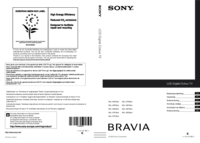




 (203 pages)
(203 pages) (212 pages)
(212 pages) (181 pages)
(181 pages)
 (40 pages)
(40 pages) (71 pages)
(71 pages) (32 pages)
(32 pages)
 (28 pages)
(28 pages)







Comments to this Manuals