Sony KDL-55EX720 User Manual
Browse online or download User Manual for Home Theater Systems Sony KDL-55EX720. Sony KDL-55EX720 User Manual
- Page / 172
- Table of contents
- TROUBLESHOOTING
- BOOKMARKS



- i-Manual online 1
- How to Use i-Manual 2
- “BRAVIA” TV Features 12
- Watching TV 12
- Settings/Home Menu 12
- Parts Description 14
- Troubleshooting 14
- Bookmarks 14
- Licensing Information 15
- 3D Feature 18
- Presence Sensor 22
- Control indications 25
- Return to TV 30
- Returns to the TV tuner 30
- Skype Ready 31
- Receiving a call 33
- Features/options 34
- TrackID™ 35
- Music Search/Video Search 35
- Managing Bookmarks 36
- Rovi On Screen Guide™ 42
- Favorites 44
- Wide Mode 45
- Picture Mode 48
- Photos/Music/Videos 49
- Twin Picture (PIP) 50
- Twin Picture (P&P) 51
- About the Home Menu 52
- Picture & Display 54
- Preferences 56
- Channels & Inputs 58
- Product Support 60
- VCR/DVD Player 61
- Composite video/audio cable 62
- (not supplied) 62
- VCR/DVD player 62
- Audio System 63
- Playing photos/music/videos 65
- Picture Frame 67
- HDMI Equipment 68
- Internet/Wireless LAN 69
- Home Network 70
- Media Remote 71
- : Stop playback 75
- INTERNET VIDEO 77
- QRIOCITY 77
- HDMI IN 1/3/4 90
- AUDIO OUT/ 92
- Picture Symptoms: General 93
- Picture Symptoms: TV Program 95
- Picture Symptoms: 3D 97
- Sound Symptoms 101
- Internet Video Symptoms 103
- Internet Widget Symptoms 104
- Home Network (DLNA) Symptoms 105
- Return to Top 106
- Other Symptoms 107
- How to Use Bookmarks 109
- Parental Lock 110
- Auto Program 111
- Initial Setup 112
- Recommendation 113
- Clock/Timers 114
- Manage Inputs 115
- Video 2/Component Selection 116
- Picture Adjustments 118
- Pro Picture Setup 121
- Scene Select 122
- Screen (for PC input) 124
- Audio Out 125
- Headphone/Audio Out 126
- Sound Adjustments 127
- Speakers 129
- Startup Sound 130
- Connecting HDMI Equipment 131
- Connecting to a Home Network 132
- Wired LAN 133
- USB Auto Start 134
- Refresh Internet Content 135
- Home Network Setup 136
- 3D Settings 137
- MTS Audio 138
- Headphone Speaker Link 139
- HDMI/DVI Audio Source 140
- Key Tone 141
- TV Position 142
- Language 143
- Closed Captions (CC) 145
- Info Banner 146
- Picture Adjustments Lock 147
- Cable/Antenna 148
- Add Digital Channels 149
- Show/Hide Channels 150
- Edit Channel Labels 151
- Program Information Source 152
- Analog Fine Tune 153
- HDMI Settings 154
- Network Setup 155
- Contact Sony 156
- Signal Diagnostics 157
- Automatic Software Download 158
- Software Update 159
- Viewing from HDMI Equipment 160
- Sync Menu 162
- Wireless LAN Ready 163
- Browsing Websites 165
- “BRAVIA” Internet Video 166
- Photomap 168
- What’s New 169
- Renderer 170
- Media Server Troubleshooting 172
Summary of Contents
i-Manual onlinePrint Font Size How to Use i-Manual“BRAVIA” TV FeaturesWatching TVSettings/Home MenuUsing OtherEquipment/InternetParts Description
i-Manual onlinePrint Font Size Top Page > IndexAge restrictionAuto ProgramFavorite itemsInitial SetupRecommendationsCurrent TimeExternal inpu
i-Manual onlinePrint Font Size How to Use i-Manual“BRAVIA” TV FeaturesWatching TVSettings/Home MenuUsing OtherEquipment/InternetParts Description
i-Manual onlinePrint Font Size How to Use i-Manual“BRAVIA” TV FeaturesWatching TVSettings/Home MenuUsing OtherEquipment/InternetParts Description
i-Manual onlinePrint Font Size How to Use i-Manual“BRAVIA” TV FeaturesWatching TVSettings/Home MenuUsing OtherEquipment/InternetParts Description
i-Manual onlinePrint Font Size How to Use i-Manual“BRAVIA” TV FeaturesWatching TVSettings/Home MenuUsing OtherEquipment/InternetParts Description
i-Manual onlinePrint Font Size How to Use i-Manual“BRAVIA” TV FeaturesWatching TVSettings/Home MenuUsing OtherEquipment/InternetParts Description
i-Manual onlinePrint Font Size How to Use i-Manual“BRAVIA” TV FeaturesWatching TVSettings/Home MenuUsing OtherEquipment/InternetParts Description
populated based on their timestamps. Photo, music files or folders exceeding the limit will notbe displayed. When using the renderer function, music f
i-Manual onlinePrint Font Size How to Use i-Manual“BRAVIA” TV FeaturesWatching TVSettings/Home MenuUsing OtherEquipment/InternetParts Description
Point the remote control at the remote control sensor located at the front of the TV.Keep the remote control sensor area clear from obstacles.Fluoresc
i-Manual onlinePrint Font Size How to Use i-Manual“BRAVIA” TV FeaturesWatching TVSettings/Home MenuUsing OtherEquipment/InternetParts Description
DLNA-certified media serverInternet content updateInternet VideoRenderer settingsWireless LANAuto Shut-offEco settingsHome MenuIdle TV StandbyPower Sa
i-Manual onlinePrint Font Size How to Use i-Manual“BRAVIA” TV FeaturesWatching TVSettings/Home MenuUsing OtherEquipment/InternetParts Description
i-Manual onlinePrint Font Size How to Use i-Manual“BRAVIA” TV FeaturesWatching TVSettings/Home MenuUsing OtherEquipment/InternetParts Description
i-Manual onlinePrint Font Size How to Use i-Manual“BRAVIA” TV FeaturesWatching TVSettings/Home MenuUsing OtherEquipment/InternetParts Description
i-Manual onlinePrint Font Size How to Use i-Manual“BRAVIA” TV FeaturesWatching TVSettings/Home MenuUsing OtherEquipment/InternetParts Description
i-Manual onlinePrint Font Size How to Use i-Manual“BRAVIA” TV FeaturesWatching TVSettings/Home MenuUsing OtherEquipment/InternetParts Description
i-Manual onlinePrint Font Size How to Use i-Manual“BRAVIA” TV FeaturesWatching TVSettings/Home MenuUsing OtherEquipment/InternetParts Description
i-Manual onlinePrint Font Size How to Use i-Manual“BRAVIA” TV FeaturesWatching TVSettings/Home MenuUsing OtherEquipment/InternetParts Description
i-Manual onlinePrint Font Size How to Use i-Manual“BRAVIA” TV FeaturesWatching TVSettings/Home MenuUsing OtherEquipment/InternetParts Description
i-Manual onlinePrint Font Size How to Use i-Manual“BRAVIA” TV FeaturesWatching TVSettings/Home MenuUsing OtherEquipment/InternetParts Description
Color TemperatureAdjusts the whiteness of the picture. [Cool] : Gives white colors a bluish tint. [Neutral] : Gives white colors a neutral tint. [Warm
i-Manual onlinePrint Font Size Return to Top Return to TopTop Page > i-Manual online map“BRAVIA” TV Features3D FeaturePresence Sensor“BRAVIA
[Off] : Use this setting if [Smooth], [Standard], [Clear] or [Clear Plus] results in picture noise.Depending on the picture content, you may not see t
i-Manual onlinePrint Font Size How to Use i-Manual“BRAVIA” TV FeaturesWatching TVSettings/Home MenuUsing OtherEquipment/InternetParts Description
i-Manual onlinePrint Font Size How to Use i-Manual“BRAVIA” TV FeaturesWatching TVSettings/Home MenuUsing OtherEquipment/InternetParts Description
i-Manual onlinePrint Font Size How to Use i-Manual“BRAVIA” TV FeaturesWatching TVSettings/Home MenuUsing OtherEquipment/InternetParts Description
i-Manual onlinePrint Font Size How to Use i-Manual“BRAVIA” TV FeaturesWatching TVSettings/Home MenuUsing OtherEquipment/InternetParts Description
i-Manual onlinePrint Font Size How to Use i-Manual“BRAVIA” TV FeaturesWatching TVSettings/Home MenuUsing OtherEquipment/InternetParts Description
i-Manual onlinePrint Font Size How to Use i-Manual“BRAVIA” TV FeaturesWatching TVSettings/Home MenuUsing OtherEquipment/InternetParts Description
i-Manual onlinePrint Font Size How to Use i-Manual“BRAVIA” TV FeaturesWatching TVSettings/Home MenuUsing OtherEquipment/InternetParts Description
multi-channel audio.S-Force Front Surround 3DVirtually generates 3 dimensional sound.[S-Force Front Surround 3D] is not available when [Surround] is s
i-Manual onlinePrint Font Size How to Use i-Manual“BRAVIA” TV FeaturesWatching TVSettings/Home MenuUsing OtherEquipment/InternetParts Description
Return to TopPreferencesScene SelectEcoClock/TimersLanguageRegionClosed Captions (CC)Parental LockInfo BannerRecommendationPicture Adjustments LockIn
i-Manual onlinePrint Font Size How to Use i-Manual“BRAVIA” TV FeaturesWatching TVSettings/Home MenuUsing OtherEquipment/InternetParts Description
i-Manual onlinePrint Font Size How to Use i-Manual“BRAVIA” TV FeaturesWatching TVSettings/Home MenuUsing OtherEquipment/InternetParts Description
i-Manual onlinePrint Font Size How to Use i-Manual“BRAVIA” TV FeaturesWatching TVSettings/Home MenuUsing OtherEquipment/InternetParts Description
i-Manual onlinePrint Font Size How to Use i-Manual“BRAVIA” TV FeaturesWatching TVSettings/Home MenuUsing OtherEquipment/InternetParts Description
i-Manual onlinePrint Font Size How to Use i-Manual“BRAVIA” TV FeaturesWatching TVSettings/Home MenuUsing OtherEquipment/InternetParts Description
i-Manual onlinePrint Font Size How to Use i-Manual“BRAVIA” TV FeaturesWatching TVSettings/Home MenuUsing OtherEquipment/InternetParts Description
i-Manual onlinePrint Font Size How to Use i-Manual“BRAVIA” TV FeaturesWatching TVSettings/Home MenuUsing OtherEquipment/InternetParts Description
i-Manual onlinePrint Font Size How to Use i-Manual“BRAVIA” TV FeaturesWatching TVSettings/Home MenuUsing OtherEquipment/InternetParts Description
i-Manual onlinePrint Font Size How to Use i-Manual“BRAVIA” TV FeaturesWatching TVSettings/Home MenuUsing OtherEquipment/InternetParts Description
i-Manual onlinePrint Font Size How to Use i-Manual“BRAVIA” TV FeaturesWatching TVSettings/Home MenuUsing OtherEquipment/InternetParts Description
Return to Top Return to Top Return to Top“BRAVIA” Internet VideoPhotomapWhat’s NewHome NetworkConnecting to a Home NetworkRendererDisplay Settings fo
i-Manual onlinePrint Font Size How to Use i-Manual“BRAVIA” TV FeaturesWatching TVSettings/Home MenuUsing OtherEquipment/InternetParts Description
i-Manual onlinePrint Font Size How to Use i-Manual“BRAVIA” TV FeaturesWatching TVSettings/Home MenuUsing OtherEquipment/InternetParts Description
i-Manual onlinePrint Font Size How to Use i-Manual“BRAVIA” TV FeaturesWatching TVSettings/Home MenuUsing OtherEquipment/InternetParts Description
i-Manual onlinePrint Font Size How to Use i-Manual“BRAVIA” TV FeaturesWatching TVSettings/Home MenuUsing OtherEquipment/InternetParts Description
i-Manual onlinePrint Font Size How to Use i-Manual“BRAVIA” TV FeaturesWatching TVSettings/Home MenuUsing OtherEquipment/InternetParts Description
i-Manual onlinePrint Font Size How to Use i-Manual“BRAVIA” TV FeaturesWatching TVSettings/Home MenuUsing OtherEquipment/InternetParts Description
i-Manual onlinePrint Font Size How to Use i-Manual“BRAVIA” TV FeaturesWatching TVSettings/Home MenuUsing OtherEquipment/InternetParts Description
i-Manual onlinePrint Font Size How to Use i-Manual“BRAVIA” TV FeaturesWatching TVSettings/Home MenuUsing OtherEquipment/InternetParts Description
i-Manual onlinePrint Font Size How to Use i-Manual“BRAVIA” TV FeaturesWatching TVSettings/Home MenuUsing OtherEquipment/InternetParts Description
i-Manual onlinePrint Font Size How to Use i-Manual“BRAVIA” TV FeaturesWatching TVSettings/Home MenuUsing OtherEquipment/InternetParts Description
i-Manual onlinePrint Font Size Top Page > Licensing InformationLicensing InformationMacintosh is a trademark of Apple Inc., registered in the
i-Manual onlinePrint Font Size How to Use i-Manual“BRAVIA” TV FeaturesWatching TVSettings/Home MenuUsing OtherEquipment/InternetParts Description
i-Manual onlinePrint Font Size How to Use i-Manual“BRAVIA” TV FeaturesWatching TVSettings/Home MenuUsing OtherEquipment/InternetParts Description
i-Manual onlinePrint Font Size How to Use i-Manual“BRAVIA” TV FeaturesWatching TVSettings/Home MenuUsing OtherEquipment/InternetParts Description
i-Manual onlinePrint Font Size How to Use i-Manual“BRAVIA” TV FeaturesWatching TVSettings/Home MenuUsing OtherEquipment/InternetParts Description
i-Manual onlinePrint Font Size How to Use i-Manual“BRAVIA” TV FeaturesWatching TVSettings/Home MenuUsing OtherEquipment/InternetParts Description
i-Manual onlinePrint Font Size How to Use i-Manual“BRAVIA” TV FeaturesWatching TVSettings/Home MenuUsing OtherEquipment/InternetParts Description
i-Manual onlinePrint Font Size How to Use i-Manual“BRAVIA” TV FeaturesWatching TVSettings/Home MenuUsing OtherEquipment/InternetParts Description
i-Manual onlinePrint Font Size How to Use i-Manual“BRAVIA” TV FeaturesWatching TVSettings/Home MenuUsing OtherEquipment/InternetParts Description
i-Manual onlinePrint Font Size How to Use i-Manual“BRAVIA” TV FeaturesWatching TVSettings/Home MenuUsing OtherEquipment/InternetParts Description
i-Manual onlinePrint Font Size How to Use i-Manual“BRAVIA” TV FeaturesWatching TVSettings/Home MenuUsing OtherEquipment/InternetParts Description
States and/or other countries.Your BRAVIA TV is ENERGY STAR® qualified in the “Home” mode.It meets strict energy efficiency guidelines set by the U.S.
i-Manual onlinePrint Font Size How to Use i-Manual“BRAVIA” TV FeaturesWatching TVSettings/Home MenuUsing OtherEquipment/InternetParts Description
i-Manual onlinePrint Font Size How to Use i-Manual“BRAVIA” TV FeaturesWatching TVSettings/Home MenuUsing OtherEquipment/InternetParts Description
connection via DIGITAL AUDIO OUT (OPTICAL) is necessary.Video cameraAutomatically turns the TV on and switches the input to the connected video camera
i-Manual onlinePrint Font Size How to Use i-Manual“BRAVIA” TV FeaturesWatching TVSettings/Home MenuUsing OtherEquipment/InternetParts Description
TYPE 1: Secured network using the WPS button1. Check the WPS button location on your wireless router (or access point) and verify how touse it.2. Pre
i-Manual onlinePrint Font Size How to Use i-Manual“BRAVIA” TV FeaturesWatching TVSettings/Home MenuUsing OtherEquipment/InternetParts Description
i-Manual onlinePrint Font Size How to Use i-Manual“BRAVIA” TV FeaturesWatching TVSettings/Home MenuUsing OtherEquipment/InternetParts Description
167
i-Manual onlinePrint Font Size How to Use i-Manual“BRAVIA” TV FeaturesWatching TVSettings/Home MenuUsing OtherEquipment/InternetParts Description
i-Manual onlinePrint Font Size How to Use i-Manual“BRAVIA” TV FeaturesWatching TVSettings/Home MenuUsing OtherEquipment/InternetParts Description
Return to TopCopyright 2011 Sony Corporation17
i-Manual onlinePrint Font Size How to Use i-Manual“BRAVIA” TV FeaturesWatching TVSettings/Home MenuUsing OtherEquipment/InternetParts Description
i-Manual onlinePrint Font Size How to Use i-Manual“BRAVIA” TV FeaturesWatching TVSettings/Home MenuUsing OtherEquipment/InternetParts Description
i-Manual onlinePrint Font Size How to Use i-Manual“BRAVIA” TV FeaturesWatching TVSettings/Home MenuUsing OtherEquipment/InternetParts Description
i-Manual onlinePrint Font Size How to Use i-Manual“BRAVIA” TV FeaturesWatching TVSettings/Home MenuUsing OtherEquipment/InternetParts Description
1. Press 3D to display the 3D Menu.2. Press 3D repeatedly to toggle through [3D Display] modes.[Simulated 3D]: Displays regular 2D pictures in simul
i-Manual onlinePrint Font Size How to Use i-Manual“BRAVIA” TV FeaturesWatching TVSettings/Home MenuUsing OtherEquipment/InternetParts Description
Recommended viewing angle and distance may vary depending on the TV’s location and roomconditions.Do not put anything in front of the 3D Sync Transmit
[Off]: Displays pictures as they are.3D Depth AdjustmentAdjusts the depth of 3D pictures on the screen.Available only for content with 3D signals.Sele
i-Manual onlinePrint Font Size How to Use i-Manual“BRAVIA” TV FeaturesWatching TVSettings/Home MenuUsing OtherEquipment/InternetParts Description
move.The sensor may not work when the ambient temperature changes due to air conditioning, etc.The sensor is sensitive to movement from side to side a
i-Manual onlinePrint Font Size How to Use i-Manual“BRAVIA” TV FeaturesWatching TVSettings/Home MenuUsing OtherEquipment/InternetParts Description
Return to TopCopyright 2011 Sony CorporationControl indications25
i-Manual onlinePrint Font Size How to Use i-Manual“BRAVIA” TV FeaturesWatching TVSettings/Home MenuUsing OtherEquipment/InternetParts Description
TYPE 1: Secured network using the WPS button1. Check the WPS button location on your wireless router (or access point) and verify how touse it.2. Pre
i-Manual onlinePrint Font Size How to Use i-Manual“BRAVIA” TV FeaturesWatching TVSettings/Home MenuUsing OtherEquipment/InternetParts Description
Automatically switches the sound output to the AV amplifier by turning the AV amplifier on whenthe TV is turned on.Automatically turns the connected A
i-Manual onlinePrint Font Size How to Use i-Manual“BRAVIA” TV FeaturesWatching TVSettings/Home MenuUsing OtherEquipment/InternetParts Description
Return to TVReturns to the TV tuner. Return to TopCopyright 2011 Sony Corporation30
i-Manual onlinePrint Font Size How to Use i-Manual“BRAVIA” TV FeaturesWatching TVSettings/Home MenuUsing OtherEquipment/InternetParts Description
Skype, associated trade marks and logos and the “S” symbol are trade marks of Skype Limited.The sound quality of the microphone may deteriorate in a n
Voice and video calls can be initiated in a couple of different ways.From your Skype contact listSelect a contact or phone number from the contact lis
While using another application, an incoming call notification is displayed using the full screen.Features/optionsUse the menu bar at the bottom of th
i-Manual onlinePrint Font Size How to Use i-Manual“BRAVIA” TV FeaturesWatching TVSettings/Home MenuUsing OtherEquipment/InternetParts Description
[Video Search] allows you to search for information about videos by entering a keyword (videotitle or cast) and exploring the database. You can use [V
number of Bookmarks is exceeded.To add Bookmarks:1. Select [Track]/[Artist]/[Album] in the [Music Search] application, or [Video]/[Cast] in the [Vide
i-Manual onlinePrint Font Size How to Use i-Manual“BRAVIA” TV FeaturesWatching TVSettings/Home MenuUsing OtherEquipment/InternetParts Description
1. Press 3D to display the 3D Menu.2. Press 3D repeatedly to toggle through [3D Display] modes.[Simulated 3D]: Displays regular 2D pictures in simul
i-Manual onlinePrint Font Size How to Use i-Manual“BRAVIA” TV FeaturesWatching TVSettings/Home MenuUsing OtherEquipment/InternetParts Description
Recommended viewing angle and distance may vary depending on the TV’s location and roomconditions.Do not put anything in front of the 3D Sync Transmit
[Off]: Displays pictures as they are.3D Depth AdjustmentAdjusts the depth of 3D pictures on the screen.Available only for content with 3D signals.Sele
i-Manual onlinePrint Font Size How to Use i-Manual“BRAVIA” TV FeaturesWatching TVSettings/Home MenuUsing OtherEquipment/InternetParts Description
Video preview windowDisplays the last viewed TV channel before entering the guide. You can also setthis to preview the program that is selected within
i-Manual onlinePrint Font Size How to Use i-Manual“BRAVIA” TV FeaturesWatching TVSettings/Home MenuUsing OtherEquipment/InternetParts Description
i-Manual onlinePrint Font Size How to Use i-Manual“BRAVIA” TV FeaturesWatching TVSettings/Home MenuUsing OtherEquipment/InternetParts Description
CaptionsStretches the picture horizontally to fill a 16:9 screen, while fitting captions inthe screen. Changing the wide mode from 16:9 original sourc
Copyright 2011 Sony Corporation47
i-Manual onlinePrint Font Size How to Use i-Manual“BRAVIA” TV FeaturesWatching TVSettings/Home MenuUsing OtherEquipment/InternetParts Description
i-Manual onlinePrint Font Size How to Use i-Manual“BRAVIA” TV FeaturesWatching TVSettings/Home MenuUsing OtherEquipment/InternetParts Description
i-Manual onlinePrint Font Size How to Use i-Manual“BRAVIA” TV FeaturesWatching TVSettings/Home MenuUsing OtherEquipment/InternetParts Description
i-Manual onlinePrint Font Size How to Use i-Manual“BRAVIA” TV FeaturesWatching TVSettings/Home MenuUsing OtherEquipment/InternetParts Description
i-Manual onlinePrint Font Size How to Use i-Manual“BRAVIA” TV FeaturesWatching TVSettings/Home MenuUsing OtherEquipment/InternetParts Description
i-Manual onlinePrint Font Size How to Use i-Manual“BRAVIA” TV FeaturesWatching TVSettings/Home MenuUsing OtherEquipment/InternetParts Description
TV to servers while an Internet connection is available. The serversare under the control of Sony, and MAC address will never betransmitted to servers
i-Manual onlinePrint Font Size How to Use i-Manual“BRAVIA” TV FeaturesWatching TVSettings/Home MenuUsing OtherEquipment/InternetParts Description
i-Manual onlinePrint Font Size How to Use i-Manual“BRAVIA” TV FeaturesWatching TVSettings/Home MenuUsing OtherEquipment/InternetParts Description
i-Manual onlinePrint Font Size How to Use i-Manual“BRAVIA” TV FeaturesWatching TVSettings/Home MenuUsing OtherEquipment/InternetParts Description
i-Manual onlinePrint Font Size How to Use i-Manual“BRAVIA” TV FeaturesWatching TVSettings/Home MenuUsing OtherEquipment/InternetParts Description
i-Manual onlinePrint Font Size How to Use i-Manual“BRAVIA” TV FeaturesWatching TVSettings/Home MenuUsing OtherEquipment/InternetParts Description
i-Manual onlinePrint Font Size How to Use i-Manual“BRAVIA” TV FeaturesWatching TVSettings/Home MenuUsing OtherEquipment/InternetParts Description
i-Manual onlinePrint Font Size How to Use i-Manual“BRAVIA” TV FeaturesWatching TVSettings/Home MenuUsing OtherEquipment/InternetParts Description
i-Manual onlinePrint Font Size How to Use i-Manual“BRAVIA” TV FeaturesWatching TVSettings/Home MenuUsing OtherEquipment/InternetParts Description
i-Manual onlinePrint Font Size How to Use i-Manual“BRAVIA” TV FeaturesWatching TVSettings/Home MenuUsing OtherEquipment/InternetParts Description
Viewing pictures from connected equipment1. Turn on the connected equipment.2. Press INPUT, then select the desired input source. Return to TopCopyri
i-Manual onlinePrint Font Size How to Use i-Manual“BRAVIA” TV FeaturesWatching TVSettings/Home MenuUsing OtherEquipment/InternetParts Description
When using an external audio system, audio out of the TV can be controlled using the TV’sremote control.To output the sound from the connected audio s
i-Manual onlinePrint Font Size How to Use i-Manual“BRAVIA” TV FeaturesWatching TVSettings/Home MenuUsing OtherEquipment/InternetParts Description
USB viewer supports FAT12, FAT16, FAT32 and exFAT file systems.USB playback of the following photo file formats is available:- JPEG (JPEG format files
i-Manual onlinePrint Font Size How to Use i-Manual“BRAVIA” TV FeaturesWatching TVSettings/Home MenuUsing OtherEquipment/InternetParts Description
i-Manual onlinePrint Font Size How to Use i-Manual“BRAVIA” TV FeaturesWatching TVSettings/Home MenuUsing OtherEquipment/InternetParts Description
i-Manual onlinePrint Font Size How to Use i-Manual“BRAVIA” TV FeaturesWatching TVSettings/Home MenuUsing OtherEquipment/InternetParts Description
i-Manual onlinePrint Font Size How to Use i-Manual“BRAVIA” TV FeaturesWatching TVSettings/Home MenuUsing OtherEquipment/InternetParts Description
i-Manual onlinePrint Font Size How to Use i-Manual“BRAVIA” TV FeaturesWatching TVSettings/Home MenuUsing OtherEquipment/InternetParts Description
i-Manual onlinePrint Font Size How to Use i-Manual“BRAVIA” TV FeaturesWatching TVSettings/Home MenuUsing OtherEquipment/InternetParts Description
i-Manual onlinePrint Font Size How to Use i-Manual“BRAVIA” TV FeaturesWatching TVSettings/Home MenuUsing OtherEquipment/InternetParts Description
- Standard: VESASXGA (Full HD model only)- Horizontal (Pixel)/Vertical (Line): 1280/1024- Horizontal frequency (kHz)/Vertical frequency (Hz): 64.0/60-
i-Manual onlinePrint Font Size How to Use i-Manual“BRAVIA” TV FeaturesWatching TVSettings/Home MenuUsing OtherEquipment/InternetParts Description
: Play a disc at normal speed. : Stop playback. Return to TopCopyright 2011 Sony Corporation75
i-Manual onlinePrint Font Size How to Use i-Manual“BRAVIA” TV FeaturesWatching TVSettings/Home MenuUsing OtherEquipment/InternetParts Description
Press to display the [Scene Select] menu. Select the desired scene option foroptimum sound and picture quality.INTERNET VIDEOPress to access Internet
i-Manual onlinePrint Font Size How to Use i-Manual“BRAVIA” TV FeaturesWatching TVSettings/Home MenuUsing OtherEquipment/InternetParts Description
RETURNPress to return to the previous screen or exit from the menu.DISPLAYPress once to display information about the channel/program/input you arevie
i-Manual onlinePrint Font Size How to Use i-Manual“BRAVIA” TV FeaturesWatching TVSettings/Home MenuUsing OtherEquipment/InternetParts Description
i-Manual onlinePrint Font Size How to Use i-Manual“BRAVIA” TV FeaturesWatching TVSettings/Home MenuUsing OtherEquipment/InternetParts Description
Copyright 2011 Sony Corporation81
i-Manual onlinePrint Font Size How to Use i-Manual“BRAVIA” TV FeaturesWatching TVSettings/Home MenuUsing OtherEquipment/InternetParts Description
Copyright 2011 Sony Corporation83
i-Manual onlinePrint Font Size How to Use i-Manual“BRAVIA” TV FeaturesWatching TVSettings/Home MenuUsing OtherEquipment/InternetParts Description
i-Manual onlinePrint Font Size How to Use i-Manual“BRAVIA” TV FeaturesWatching TVSettings/Home MenuUsing OtherEquipment/InternetParts Description
Return to TopCopyright 2011 Sony Corporation86
i-Manual onlinePrint Font Size How to Use i-Manual“BRAVIA” TV FeaturesWatching TVSettings/Home MenuUsing OtherEquipment/InternetParts Description
Return to TopCopyright 2011 Sony Corporation88
i-Manual onlinePrint Font Size How to Use i-Manual“BRAVIA” TV FeaturesWatching TVSettings/Home MenuUsing OtherEquipment/InternetParts Description
i-Manual onlinePrint Font Size How to Use i-Manual“BRAVIA” TV FeaturesWatching TVSettings/Home MenuUsing OtherEquipment/InternetParts Description
HDMI IN 1/3/4HDMI (High-Definition Multimedia Interface) provides an uncompressed, all-digital audio/video interface between this TV and any HDMI-equi
i-Manual onlinePrint Font Size How to Use i-Manual“BRAVIA” TV FeaturesWatching TVSettings/Home MenuUsing OtherEquipment/InternetParts Description
be connected to other analog RGB equipment.For some Apple Macintosh computers, it may be necessary to use anadapter (not supplied). If this is the cas
i-Manual onlinePrint Font Size How to Use i-Manual“BRAVIA” TV FeaturesWatching TVSettings/Home MenuUsing OtherEquipment/InternetParts Description
and wait a few hours before powering on again. Wide Mode changes automatically.When changing the channel or video input, if [4:3 Default] in [Screen]
i-Manual onlinePrint Font Size How to Use i-Manual“BRAVIA” TV FeaturesWatching TVSettings/Home MenuUsing OtherEquipment/InternetParts Description
Set [Motionflow] to [Standard] or [Off]. (For [Motionflow] compatible models only.) Only snow noise or black picture appears on the screen.Check if th
i-Manual onlinePrint Font Size How to Use i-Manual“BRAVIA” TV FeaturesWatching TVSettings/Home MenuUsing OtherEquipment/InternetParts Description
The message [3D signal has been detected] automatically appears when 3D signalis detected.Deactivate the [3D Signal Notification] setting. Press HOME
You cannot charge the 3D Glasses. (Applies only to TDG-BR250/BR200.)Check if the TV is turned on. The 3D Glasses cannot be charged if the TV is in st
More documents for Home Theater Systems Sony KDL-55EX720
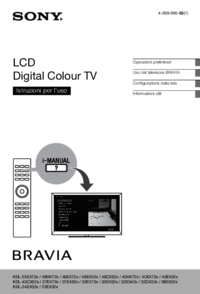
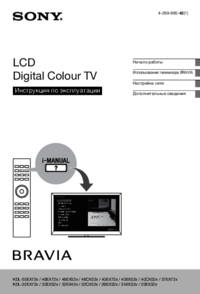

 (0 pages)
(0 pages)
 (128 pages)
(128 pages)
 (2 pages)
(2 pages)







Comments to this Manuals