Sony ILCA-77M2 User Manual
Browse online or download User Manual for Digital Photo Frame Sony ILCA-77M2. Sony ILCA-77M2 User Manual
- Page / 205
- Table of contents
- TROUBLESHOOTING
- BOOKMARKS



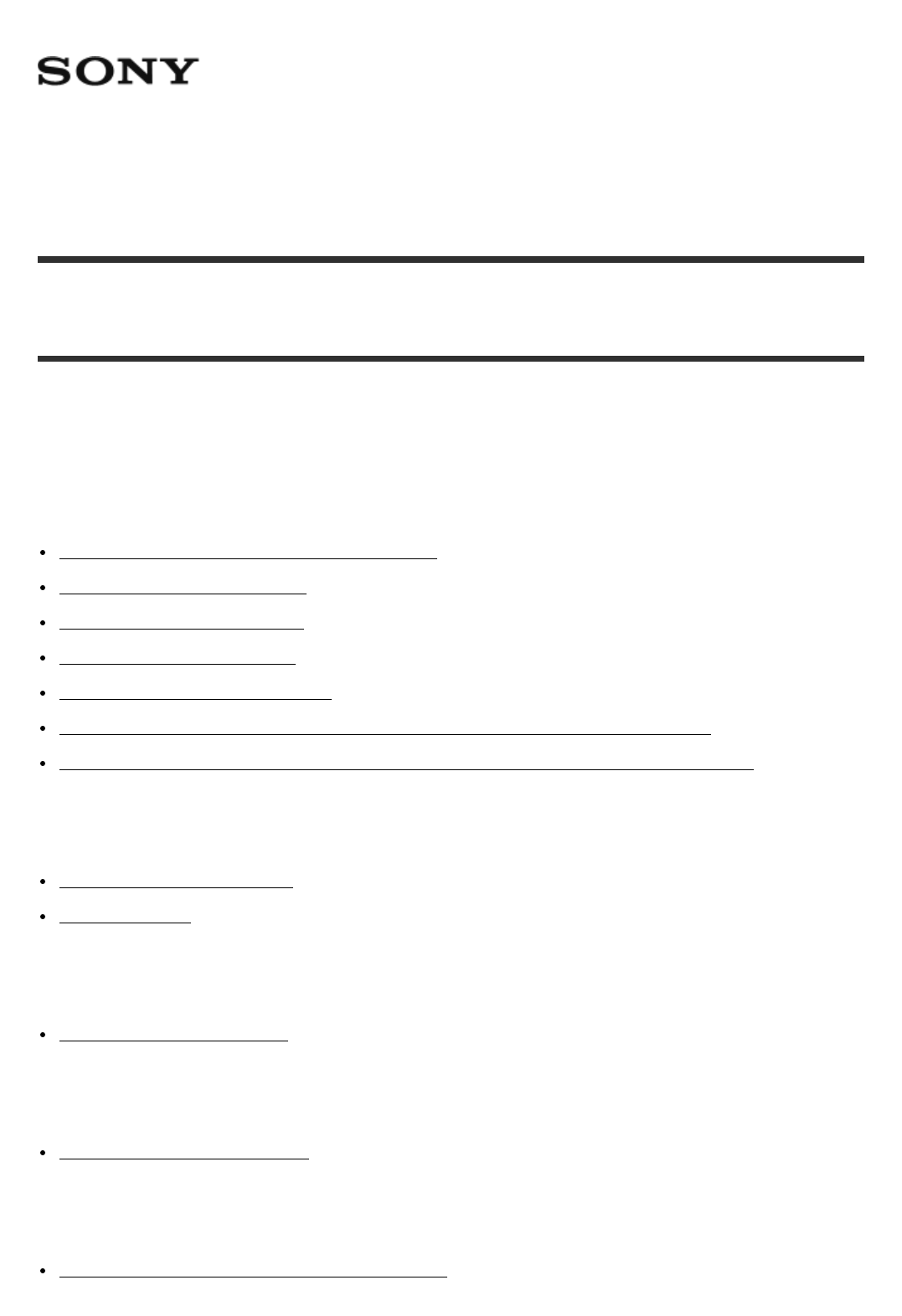
- ILCA-77M2 1
- Preparing the camera 2
- Shooting 3
- Using shooting functions 3
- Adjusting the focus 4
- Adjusting the exposure 5
- Selecting the ISO sensitivity 5
- Adjusting color tones 6
- Selecting an effect mode 6
- Recording movies 6
- Changing settings 8
- Using Wi-Fi functions 9
- Viewing on computers 10
- Precautions/This product 11
- Troubleshooting 12
- Viewing images 13
- Computers 13
- Messages 14
- Supplied with all models: 15
- ILCA-77M2Q 16
- ILCA-77M2M 16
- Identifying parts (Rear side) 17
- Identifying parts (Top side) 18
- List of icons on the screen 22
- Display panel 27
- Image quality 28
- Remaining battery 28
- Number of recordable images* 28
- Using the shoulder strap 29
- Attaching the eyepiece cup 29
- About the [In-Camera Guide] 30
- For the U.S.A. and Canada 31
- Screen mode 33
- Viewfinder mode 33
- Removing the battery pack 34
- Inserting a memory card 35
- Removing the memory card 36
- Attaching a lens 36
- Removing the lens 38
- Attaching the lens hood 38
- Notes on changing the lens 39
- Setting the date and time 39
- Using the multi-selector 40
- Using MENU items 40
- Shooting still images 44
- Shooting movies 45
- List of mode dial functions 46
- Intelligent Auto 47
- Superior Auto 48
- About Scene Recognition 49
- Program Auto 50
- Sweep Panorama 50
- Moving subjects 51
- Scene Selection 52
- Cont. Priority AE 54
- Shutter Priority 54
- Aperture Priority 55
- Manual Exposure 56
- Memory recall 57
- [Sweep Panorama] 59
- Zoom Setting 60
- About zoom scale 60
- Smart Telecon 61
- Using flash 61
- Flash Mode 62
- Flash Comp 63
- FEL Lock 64
- Flash control 64
- Power ratio 65
- MENU item details 66
- DISP Button (Finder) 68
- DISP Button (Monitor) 68
- Image Size (still image) 69
- Aspect Ratio (still image) 69
- Quality (still image) 70
- Panorama: Size 71
- Panorama: Direction 71
- Focus Area 72
- Center Lock-on AF 73
- AF Area Auto Clear 74
- AF Area Points 75
- Flexible Spot Points 75
- Wide AF Area Disp 75
- Focus-lock 76
- Manual Focus 76
- Direct manual focus (DMF) 77
- Focus Magnifier 77
- Focus Magnif. Time 78
- Peaking Level 78
- Peaking Color 79
- Eye-Start AF (still image) 79
- AF/MF control 80
- AF Illuminator (still image) 80
- AF Micro Adj 81
- AF w/ shutter (still image) 82
- AF drive speed (still image) 83
- AF Track Duration (movie) 84
- AF Range Control 85
- AF-A setup 86
- Priority setup 87
- Exposure Comp 87
- Exposure compensation button 88
- Metering Mode 88
- AEL w/ shutter (still image) 90
- Exp.comp.set 90
- Exposure Set. Guide 91
- Exposure step 92
- Dial Ev Comp 92
- Drive Mode 92
- Cont. Shooting 93
- Self-timer 94
- Self-timer(Cont) 94
- Cont. Bracket 95
- Single Bracket 96
- WB bracket 97
- DRO Bracket 98
- Bracket order 98
- Multi Frame NR 99
- NR Effect 100
- D-Range Opt. (DRO) 100
- Auto HDR 101
- White Balance 102
- [Intelligent Auto] 103
- [Superior Auto] 103
- [Scene Selection] 103
- Picture Effect 104
- Creative Style 105
- Menu item details 106
- File Format (movie) 107
- Record Setting (movie) 108
- SteadyShot (movie) 109
- Audio Recording 110
- Audio Level Display 110
- Audio Rec Level 111
- Audio Out Timing 111
- Wind Noise Reduct 112
- Auto Slow Shut. (movie) 112
- MOVIE Button 113
- Function Menu Set 114
- Custom Key Settings 114
- Function of the AEL button 115
- Function of the AF/MF button 115
- Function of the ISO button 115
- Function of the WB button 116
- Function of the C button 117
- Function of the center button 117
- Dial Setup 118
- Smile/Face Detect 118
- Face Detection frame 119
- Face Registration (Delete) 121
- Red Eye Reduction 121
- SteadyShot (still image) 122
- High ISO NR (still image) 123
- Color Space (still image) 124
- Grid Line 124
- Auto Review 125
- Live View Display 125
- FINDER/MONITOR 126
- Release w/o Lens 127
- SteadyS. w/ shut 127
- Shading Comp 129
- Chro. Aber. Comp 129
- Distortion Comp 130
- Dial Lock 130
- Deactivate Monitor 131
- Aperture Preview 131
- Shot. Result Preview 131
- Playing back images 132
- Playback zoom 132
- Image Index 133
- Deleting a displayed image 134
- Playing back movies 135
- Playing back panoramic images 136
- Specify Printing 136
- View Mode 137
- Display Rotation 137
- Slide Show 138
- 4K Still Image PB 139
- Viewing images on an HD TV 140
- Monitor Brightness 142
- Viewfinder Bright 143
- Finder Color Temp 143
- Volume Settings 144
- Audio signals 144
- Upload Settings(Eye-Fi) 144
- Tile Menu 145
- Mode Dial Guide 146
- Delete confirm 146
- Pwr Save Start Time 146
- PAL/NTSC Selector 147
- Cleaning Mode 147
- Demo Mode 149
- Remote Ctrl 149
- HDMI Resolution 150
- CTRL FOR HDMI 150
- HDMI Info. Display 151
- USB Connection 151
- USB LUN Setting 152
- Language 152
- Date/Time Setup 152
- Area Setting 153
- File Number 153
- Select REC Folder 154
- New Folder 154
- Folder Name 155
- Recover Image DB 155
- Display Media Info 155
- Setting Reset 156
- PlayMemories Mobile 157
- Ctrl w/ Smartphone 159
- Send to Smartphone 161
- About “NFC” 163
- Send to Computer 164
- View on TV 164
- Airplane Mode 165
- WPS Push 166
- Access Point Set 166
- How to use the keyboard 167
- Other setting items 167
- Edit Device Name 168
- Disp MAC Address 168
- SSID/PW Reset 168
- Reset Network Set 169
- PlayMemories Home 169
- Installing PlayMemories Home 170
- Software for Mac computers 171
- “Image Data Converter” 171
- “Remote Camera Control” 172
- Home (For Windows) 174
- Home (For Mac) 174
- Disc type 175
- Creating Blu-ray Discs 177
- Precautions 177
- On the monitor and lens 179
- Notes on the flash 179
- Charging the battery pack 180
- Memory card 181
- Memory Stick media 182
- On cleaning 183
- Number of still images 183
- Recordable time of movies 185
- Plug adaptor 186
- On TV color systems 186
- Vertical grip 187
- Trademarks 188
- The power turns off suddenly 190
- You cannot record images 191
- Recording takes a long time 191
- The image is out of focus 191
- During movie recording 192
- The image is blurred 195
- Images cannot be played back 196
- The image cannot be deleted 196
- You cannot print images 200
- “--E-” appears on the screen 202
- Warning messages 202
Summary of Contents
Interchangeable Lens Digital Camera ILCA-77M2 How to UseBefore UseNames of partsChecking the camera and the supplied items [1]Identifying parts (Front
Connecting this product and a SmartphonePlayMemories Mobile [223]Connecting an Android smartphone to this product [224]Connecting the product to an iP
The product automatically shoots multiple images continuously, combines them, reduces the noise, andrecords them as one image. With multi frame noise
By dividing the image into small areas, the product analyzes the contrast of light and shadow betweenthe subject and the background, and creates an im
exposure levels; −1.0 EV, optimal exposure and +1.0 EV.Note[Auto HDR] is not available for RAW images.When the shooting mode is set to [Intelligent Au
Fluor.: Cool White:The color temperature is adjusted for white fluorescent lighting. Fluor.: Day White:The color temperature is adjusted for neutral
3. Select a registration number using the right/left button.The monitor returns to the recording information display while retaining the memorized cu
Rich-tone Mono.:Creates an image in black and white with rich gradation and reproduction of details.Miniature:Creates an image which enhances the subj
Allows you to select the desired image processing. You can adjust exposure (shutter speed andaperture) as you like with [Creative Style], unlike with
Contrast: The higher the value selected, the more the difference of light and shadow is accentuated, and thebigger the effect on the image. Saturatio
[123] How to Use Using shooting functions Recording moviesRecord Setting (movie)Selects the image size, frame rate, and image quality for movie record
24p 17M(FH)*: 25p 17M(FH)**:Records standard image quality movies of 1920 × 1080 (24p/25p). This produces a cinema-likeatmosphere.Bit-rate: Approx. 17
PlayMemories Home [240]Installing PlayMemories Home [241]Software for Mac computers [242]“Image Data Converter” [243]Installing “Image Data Converter”
[125] How to Use Using shooting functions Recording moviesAudio RecordingSets whether to record sounds when shooting movies.1. MENU → (Camera Setti
[127] How to Use Using shooting functions Recording moviesAudio Rec LevelYou can adjust the audio recording level while checking the level meter.1. M
deviations between video and audio.[129] How to Use Using shooting functions Recording moviesWind Noise Reduct.Sets whether or not to reduce wind nois
When [ISO] is set to other than [ISO AUTO].[131] How to Use Using shooting functions Recording moviesMOVIE ButtonSets whether or not to activate the M
Program Shift cannot be registered.For some functions, the position of the dial and the setting actually used for shooting may not match.If this happe
The functions that can be assigned are displayed on the setup item selection screen.[136] How to Use Using shooting functions Customizing the shooting
[139] How to Use Using shooting functions Customizing the shooting functions forconvenient useFunction of the Exposure Compensation buttonOnce you ass
convenient useFunction of the Smart Teleconverter buttonOnce you assign a function to the Smart Teleconverter button, you can perform that function by
Once you assign a function to the center button, you can perform that function by simply pressing thecenter button when the shooting information scree
Detects a face without giving higher priority to the registered face.Smile Shutter: Automatically detects and shoots a smile.Face Detection frameWhen
Recordable time of movies [262]Using this product abroadPlug adaptor [263]On TV color systems [264]Other informationVertical grip [265]License [266]Tr
[148] How to Use Using shooting functions Setting the other functions of this productSoft Skin Effect (still image)Sets the effect used for shooting t
1. MENU → (Custom Settings) → [Face Registration] → [Order Exchanging].2. Select a face to change the order of priority.3. Select the destination
[153] How to Use Using shooting functions Setting the other functions of this productAuto Obj. Framing (still image)When this product detects and shoo
[155] How to Use Using shooting functions Setting the other functions of this productLong Exposure NR (still image)When you set the shutter speed to o
[ High ISO NR] is not available for RAW images.[157] How to Use Using shooting functions Setting the other functions of this productColor Space (still
Square grids make it easier to confirm the horizontal level of your composition. This is suitable todetermine the quality of the composition when shoo
settings. This setting is useful when you want to shoot pictures while checking the results of the shot onthe Live View screen.Setting Effect OFF: Sho
Release w/o LensSets whether or not the shutter can be released when no lens is attached.1. MENU → (Custom Settings) → [Release w/o Lens] → desired
e-Front Curtain Shut.The electronic front curtain shutter function shortens the time lag between shutter releases.1. MENU → (Custom Settings) → [e-
[166] How to Use Using shooting functions Setting the other functions of this productSuperior Auto (Cont. Shooting)Sets whether or not to perform cont
The image is out of focus. [276]The flash does not work. [277]Fuzzy white circular spots appear on images shot using the flash. [278]The recording dat
Menu item detailsAuto (default setting): Reduces the color deviation automatically.Off: Does not compensate for the color deviation.NoteThe [Chro. Abe
HintYou can release the locked dial by holding the Fn (Function) button down.[171] How to Use Using shooting functions Setting the other functions of
With the monitor or viewfinder, you may see an image with an aperture that differs from the shootingresult. Since the blurring of a subject changes if
1. Display the image you want to enlarge, and then press the button.If the image is too large, press the button to adjust the zoom scale.2. Sele
Switches the screen display.1. Press the DISP (Display Setting) button.The screen display switches in the order “Display Info. → Histogram → No Disp.
(2) To delete other images, repeat step (1).(3) MENU → [OK] → Press on the center.All in this Folder:Deletes all images in the selected folder.All wit
[181] How to Use Viewing Viewing panoramic imagesPlaying back panoramic imagesThe product automatically scrolls a panoramic image from end to end.1.
check box. To cancel the selection, press and delete the mark.(2) Repeat step 1 to print other images.(3) MENU → [OK] → on the center.Cancel All:
Auto:The image is displayed according to the orientation information of the image. You can rotate the imageusing the rotation function. Even if the pr
The image is rotated counter-clockwise. The image rotates as you press on the center. If yourotate the image once, the image remains rotated even aft
The computer does not recognize this product. [306]You cannot import images. [307]The image and sound are interrupted by noise when viewing a movie on
Outputs still images in 4K resolution to an HDMI-connected TV that supports 4K.1. Turn off this product and the TV.2. Connect the HDMI micro termina
3. Turn on the TV and switch the input.4. Turn on this product.Images shot with the product appear on the TV screen.HintThis product is compatible w
2. Connect the HDMI micro terminal of the product to the HDMI jack of the TV using an HDMI cable(sold separately).3. Turn on the TV and switch the i
Adjusts the brightness within the range of –2 to +2.Sunny Weather: Sets the brightness appropriately for shooting outdoors.NoteIf you use the AC adapt
When you select “-,” the viewfinder screen changes to a warmer color, and when you select “+,” itchanges to a colder color.[194] How to Use Changing s
2. Set your Wi-Fi network or destination on the Eye-Fi card.For details, refer to the manual supplied with the Eye-Fi card.3. Insert the Eye-Fi card
Always displays the first screen of the menu (Tile Menu).Off (default setting):Deactivates the Tile Menu display.[198] How to Use Changing settings Se
You can set time intervals to automatically switch to power save mode. To return to shooting mode,perform an operation such as pressing the shutter bu
4. Detach the lens.5. Push the mirror lock lever (A) and open the mirror.6. Use the blower to clean the image sensor surface and the surrounding ar
If the dust remains even after you cleaned the product as described, consult the service facility.[203] How to Use Changing settings Setup menuDemo Mo
[1] How to Use Before Use Names of partsChecking the camera and the supplied itemsFirst check the model name of your camera.The accessories supplied d
Does not allow Wireless Remote Commander operation.NoteThe RMT-DSLR1 Wireless Remote Commander cannot be used for movie recording.The lens or lens hoo
You can operate this product with a TV’s remote control.Off: You cannot operate this product with a TV’s remote control.Note[CTRL FOR HDMI] is availab
PC Remote: Uses “Remote Camera Control” to control this product from the computer, including such functions asshooting and storing images on the compu
Menu item detailsDaylight Savings: Selects Daylight Savings [On]/[Off].Date/Time: Sets the date and time.Date Format: Selects the date and time displa
1. MENU → (Setup) → [File Number] → desired setting.Menu item detailsSeries (default setting): Even if you change the recording destination folder o
[217] How to Use Changing settings Setup menuFolder NameStill images you shoot are recorded in a folder that is automatically created under the DCIM f
Displays the recordable time of movies and the number of recordable still images for the insertedmemory card.1. MENU → (Setup) → [Display Media Info
NoteBe sure not to eject the battery pack while resetting.The value set with [AF Micro Adj.] will not be reset even when [Camera Settings Reset] or [I
The smartphone is connected to the product.[225] How to Use Using Wi-Fi functions Connecting this product and a SmartphoneConnecting the product to an
4. Return to the “Home” screen and launch PlayMemories Mobile.[226] How to Use Using Wi-Fi functions Controlling this product using a SmartphoneCtrl
Instruction Manual (1)Wi-Fi Connection/One-touch (NFC) Guide (1)ILCA-77M2QDT 16-50 mm zoom lens (1)/Front lens cap (1)/Rear lens cap (1)/Lens hood (1)
(A) on the smartphone to shoot an image.Use button (B) to change the [Flash] and [Self-Timer] settings. You can also change the imagesaving settings.N
The smartphone and the product are connected, and PlayMemories Mobile launches on thesmartphone.Touch the smartphone to the product for 1-2 seconds un
2. If the product is ready for the transfer, the information screen appears on the product. Connect thesmartphone and the product using that informat
With just one touch, you can connect this product and an NFC-enabled Android smartphone, and sendan image displayed on the product screen directly to
If the smartphone is in a case, remove it.If the product is in a case, remove it.Confirm that the NFC function is activated on the smartphone.When [Ai
To display the next/previous image manually, press the right/left side of the multi-selector.To change the device to be connected, press the bottom si
[233] How to Use Using Wi-Fi functions Changing the settings of Wi-Fi functionsWPS PushIf your access point has the WPS button, you can register the a
point.When the desired access point is not displayed on the screen: Select [ManualSetting] and set the access point.*For the input method, refer to “H
Depending on the status or the setting method of your access point, you may want to set more items.WPS PIN: Displays the PIN code you enter into the c
This product shares the connection information for [Send to Smartphone] and [Ctrl w/ Smartphone] witha device that has permission to connect. If you w
15. Lens release button16. Focus mode dial*Do not directly touch these parts.**Do not cover this part during movie recording. Doing so may cause noi
You can edit and correct images, such as by trimming and resizing.You can create a Blu-ray Disc, AVCHD disc or DVD-Video disc from AVCHD movies import
HintFor details on PlayMemories Home, refer to the Help of PlayMemories Home or the PlayMemoriesHome support page (http://www.sony.co.jp/pmh-se/) (Eng
http://www.sony.co.jp/ids-se/NoteLog on as Administrator.[245] How to Use Viewing on computers Using the softwareAccessing “Image Data Converter Guide
Mac: http://www.sony.co.jp/imsoft/Mac/[248] How to Use Viewing on computers Using the softwareAccessing the Help of Remote Camera ControlWindows:[Star
PlayMemories Home allows you to easily import images. For details on PlayMemories Home functions,see the Help of PlayMemories Home.Importing images to
[252] How to Use Viewing on computers Creating a movie discDisc typeHigh-definition image quality (HD) A Blu-ray Disc enables you to record longer dur
Windows)Creates a disc with high-definition image quality (HD)Writable movie format: PS, FX, FH Player: Blu-ray Disc playback devices (Sony Blu-ray Di
When creating AVCHD discs using PlayMemories Home from movies recorded with the [ RecordSetting] of [60p 28M(PS)]/[50p 28M(PS)], [60i 24M(FX)]/[50i 24
format the memory card using this product.Do not use/store the product in the following placesIn an extremely hot, cold or humid placeIn places such a
Other devices compatible with AVCHD format that does not support High ProfileDevices incompatible with the AVCHD formatThis product also uses MPEG-4 A
13. For shooting: Fn (Function) button For viewing: (Send to Smartphone) buttonYou can display the screen for [Send to Smartphone] by pressing this
month(s) it becomes completely discharged. In this case, be sure to charge this rechargeable batterybefore using the product. However, even if this re
If you use the flash often, shoot images continuously, turn the camera on and off frequently, or use abrighter setting for the screen, the battery lif
Data read/write speeds differ depending on the combination of the memory card and the equipmentused.We recommend backing up important data, such as to
[260] How to Use Precautions/This product Cleaning this productOn cleaningCleaning the lens and flashWipe the lens and flash with a soft cloth to remo
The number of still images may vary depending on the shooting conditions and the memory card.[ Image Size]: [L: 24M] When [ Aspect Ratio] is set to [3
[262] How to Use Precautions/This product Number of recordable still images andrecordable time of moviesRecordable time of moviesThe table below shows
4GB: 30 m8GB: 1 h16GB: 2 h32GB: 4 h64GB: 8 h1440×1080 12M2GB: 20 m4GB: 40 m8GB: 1 h 20 m16GB: 2 h 45 m32GB: 5 h 30 m64GB: 11 hVGA 3M2GB: 1 h 10 m4GB:
To view movies shot using this product on a television, the product and television must use the samecolor television system. Check the TV color system
obligation to inform you of the following. Please read the following sections. Licenses (in English) arerecorded in the internal memory of your produc
trademarks of HDMI Licensing LLC.Microsoft, Windows, DirectX and Windows Vista are either registered trademarks or trademarks ofMicrosoft Corporation
[5] How to Use Before Use Names of partsIdentifying parts (Sides/Bottom)1. Microphone jackWhen an external microphone is connected, the internal micr
[269] Troubleshooting Troubleshooting Battery pack and powerYou cannot insert the battery pack into the product.Make sure the direction of the battery
[273] Troubleshooting Troubleshooting Battery pack and powerThe CHARGE lamp of the battery charger flashes whencharging the battery pack.Make sure tha
Ambient light is insufficient.The subject you are shooting is not suitable for auto-focusing. Shoot in [Flexible Spot] mode ormanual focus mode.[277]
The area selected using [Area Setting] differs from the actual area. Select the actual area.[281] Troubleshooting Troubleshooting Shooting still image
[285] Troubleshooting Troubleshooting Shooting still images/moviesDots appear and remain on the screen.This is not a malfunction. These dots are not r
If any filter or hood is used, take it off and try shooting again. Depending on the thickness of the filterand improper attachment of the hood, the fi
[Dial Lock] is on. Hold down the Fn button until the lock is released, or set the [Dial Lock] to [Unlock].[294] Troubleshooting Troubleshooting Viewin
[298] Troubleshooting Troubleshooting Viewing imagesA DPOF mark cannot be put.You cannot place DPOF marks on RAW images.[299] Troubleshooting Troubles
You cannot send AVCHD movies to a smartphone. Set [ File Format] to [MP4] to record movies.[303] Troubleshooting Troubleshooting Wi-Fi[Ctrl w/ Smartph
The computer does not recognize this product.Set [USB Connection] to [Mass Storage].Use the micro USB cable (supplied) to connect the devices.Disconne
In-Camera guideAbout the [In-Camera Guide] [13]Preparing the cameraCharging the battery packCharging the battery pack using a charger [14]Inserting th
off, then plug the connector of the AC Adaptor to the DC IN terminal on the camera.7. HDMI micro jack8. Multi/Micro USB Terminal*Supports Micro USB
[310] Troubleshooting Troubleshooting Memory cardsFormatted the memory card by mistake.All the data on the memory card is deleted by formatting. You c
If you want to print images with the date, use [Print Setting] under [Specify Printing].You can print images with the date superimposed if the printer
decreases two images at a time.This is because the compression rate and the image size after compression change depending on theimage when you shoot a
memory card is erased. It may take some time to complete the format. If the message still appears,change the memory card.Memory Card ErrorAn incompati
Image DataBase File errorThere is something wrong in the Image Database File. Select [Setup] → [Recover Image DB].System ErrorCamera Error. Turn power
Scenes with little contrast, such as the sky or a sandy beachSweep PanoramaSuperior AutoAF Track DurationScenes changing constantly, such as a waterfa
1. Focusing ring2. Zoom ring3. Zoom lock switch4. Focal-length index5. Lens contacts*6. Lens hood index7. Distance scale8. Distance index9. F
APS-C sized image sensor). You cannot use this lens on 35mm-format cameras.For the lenses other than DT 18-135mm F3.5-5.6 SAM, refer to the operating
P/A/S/M/Sweep Panorama mode1. P P* A S M Shooting modeRegister numberScene Recognition iconsMemory card/Upload100Remaining number of recordable image
Remaining batteryRemaining battery warningFlash charge in progressSetting Effect OFFNFC is activatedAirplane ModeNo audio recording of moviesWind Nois
DPOFDPOF setAuto Obj. FramingSmart Telecon.PC RemoteRemote controller2. Drive modeFlash mode/Red-eye reduction±0.0Flash compensationFocus modeFocus ar
Zebra3. EV scaleAF Range ControlExposure compensation/Flash compensation gaugeExposure compensation/Metered ManualREC 0:12Recording time of the movie
[9] How to Use Before Use Icons and indicatorsDisplay panelYou can set the shutter speed and aperture, exposure compensation, flash compensation, ISO,
Image qualityRemaining batteryNumber of recordable images**Even if the number of recordable images is higher than 9,999 images, "9999" will
[10] How to Use Before Use Using the strapUsing the shoulder strapAttach the shoulder strap to prevent damage caused by dropping the product.1. Attac
ShootingShooting still images/moviesShooting still images [30]Shooting movies [31]Selecting a shooting modeList of mode dial functions [32]Intelligent
[12] How to Use Before Use Adjusting the viewfinderAdjusting the viewfinder (diopter-adjustment)Adjust the diopter scale to your eyesight until the di
When using the camera for the first time, be sure to charge the InfoLITHIUM NP-FM500H (supplied).The InfoLITHIUM battery pack can be charged even when
Light on: Charging Light off: Charge completed Charging time (Full charge): Approx. 175 minutesWhen charging a fully depleted battery pack at a temper
3. Close the cover.[16] How to Use Preparing the camera Charging the battery packBattery life and the number of images that can berecorded/played bac
conditions:The battery pack is used at an ambient temperature of 25°C (77°F).Using the lens DT 16-50mm F2.8 SSMUsing Sony Memory Stick PRO Duo media (
Be careful not to drop the battery pack.[19] How to Use Preparing the camera Inserting a memory card (sold separately)Inserting a memory cardHow to in
[20] How to Use Preparing the camera Inserting a memory card (sold separately)Removing the memory cardHow to remove the memory card1. Open the memory
When changing the lens, work quickly in a dust-free location to keep dust or debris from gettinginside the camera.When shooting, remove the front lens
When carrying the camera with a lens attached, hold both the camera and the lens firmly.Do not hold the part of the lens that is extended for zoom or
NoteAttach the lens hood properly. Otherwise, the lens hood may not have any effect or may be partiallyreflected in the image.When the lens hood is at
FEL Lock [55]Flash control [56]Power ratio [57]Selecting a screen display modeSwitching the screen display (Shooting) [58]DISP Button (Finder) [59]DIS
5. Set [Daylight Savings] or [Daylight Svg.:], [Date/Time], and [Date Format:] using theup/down/left/right sides, then press in the center.Midnight
functions including shooting, playback, and operation methods.1. Press MENU button to display the Menu screen.2. Select the desired MENU item using
You can register frequently used functions to the Fn (function) button and recall them while shooting. Upto 12 frequently used functions can be regist
[29] How to Use Confirming the operation method Confirming the operation methodUsing the "Quick Navi"You can change the settings directly us
[30] How to Use Shooting Shooting still images/moviesShooting still imagesShoots still images.1. Set the shooting mode to (Auto Mode).Turn the mode
Focus indicatorlights:Image is in the focus.flashes: The focusing has failed.lights: Image is in the focus. The focused position will change to suit t
NoteTo adjust the shutter speed and aperture value to the desired settings, set the shooting mode to (Movie).If you use a function such as zoom while
advance.(Movie): Allows you to change the setting for movie recording.(Cont. Priority AE): Allows continuous shooting while the shutter button is full
Superior AutoThe product automatically recognizes and evaluates the shooting conditions, and the appropriate settingsare set automatically.The product
[35] How to Use Shooting Selecting a shooting modeAbout Scene RecognitionScene Recognition operates in [Intelligent Auto] mode and [Superior Auto] mod
AF On [85]Eye AF [86]AF drive speed (still image) [87]AF Track Duration (still image) [88]AF Track Duration (movie) [89]Measuring the exact distance t
[37] How to Use Shooting Selecting a shooting modeProgram AutoAllows you to shoot with the exposure adjusted automatically (both the shutter speed and
panoramic composition.(A) This part will not be shot.4. Press the shutter button fully down.5. Pan the camera to the end of the guide in the directi
Subjects with brightness widely different from its surroundings such as the sun or a light bulb.The Sweep Panorama shooting may be interrupted in the
Landscape:Shoots the entire range of a scenery in sharp focus with vivid colors.Sunset:Shoots the red of the sunset beautifully.Night Scene:Shoots nig
temporarily.Reducing blur is less effective even in [Hand-held Twilight] when shooting the following subjects:Subjects with erratic movement.Subjects
You can express the movement of a moving subject in various ways by adjusting the shutter speed, forexample, at the instant of the movement with high
If proper exposure cannot be obtained after setup, the shutter speed on the shooting screen blinks.Although you can shoot as it is, resetting is recom
[44] How to Use Shooting Selecting a shooting modeBULBYou can shoot a trailing image of the movement of a subject with long exposure.BULB is suitable
2. Press on the center of the multi-selector.NoteRegister shooting settings in advance by [Memory].If you set [Memory recall] after completing the
ZoomWhen a zoom lens is mounted, you can enlarge images by turning the zoom ring of the lens.1. Turn the zoom ring of the zoom lens to enlarge subjec
NR Effect [115]Correcting the brightness or contrastD-Range Opt. (DRO) [116]Auto HDR [117]Adjusting color tonesWhite Balance [118]Capturing a basic wh
You cannot use the Smart Zoom function with movies.When you use a zoom function other than the optical zoom, [Metering Mode] is fixed to [Multi].When
[Zoom Setting] : [On:Digital Zoom][ Image Size] : L 4×, M 5.7×, S 8×[51] How to Use Using shooting functions Using the zoomSmart Telecon.Smart Telecon
2. Press the shutter button fully down.When you do not use the flashWhen not using the flash, press it back into the camera body.NoteIf you fire the
Fill-flash (default setting):The flash works every time you trigger the shutter.Slow Sync.:The flash works every time you trigger the shutter. Slow sy
[55] How to Use Using shooting functions Using the flashFEL LockThe flash level is automatically adjusted so that the subject gets the optimum exposur
Sets the method for determining the intensity of flash output.1. MENU → (Camera Settings) → [Flash control] → desired setting.Menu item detailsADI
If you set [Flash control] to [Manual flash], you can adjust the amount of flash manually.1. MENU → (Camera Settings) → [Power ratio] → desired sett
HistogramLevelFor viewfinder** [For viewfinder] is displayed only on the screen.Some display modes are not available in the default settings. To chang
[59] How to Use Using shooting functions Selecting a screen display modeDISP Button (Finder)Allows you to set the screen display modes that can be sel
No Disp. Info.:Does not show recording information.Histogram:Displays the luminance distribution graphically.Level:Indicates whether the product is le
Function of the Drive Mode button [141]Function of the Smart Teleconverter button [142]Function of the Preview Button [143]Function of the C button [1
1. MENU → (Camera Settings) → [ Aspect Ratio] → desired setting.Menu item details3:2 (default setting):Suitable for standard prints.16:9:For viewin
[64] How to Use Using shooting functions Selecting still image size/image qualityPanorama: SizeSets the image size when shooting panoramic images. The
You can select the focusing method to suit the movement of the subject.1. Turn the focus mode dial (A) to select the desired focus method.Focus mode
Selects the focusing area. Use this function when it is difficult to get the proper focus in auto focusmode.1. MENU → (Camera Settings) → [Focus Ar
3. Press the shutter button fully down to shoot the image.Note[Center Lock-on AF] may not function very well in the following situations:The subject
[70] How to Use Using shooting functions Adjusting the focusAF Area PointsAllows you to limit the focus area points used. You can lock the [AF Area Po
1. MENU → (Custom Settings) → [Wide AF Area Disp.] → desired setting.Menu item detailsOn (default setting):The focus area is displayed.Off:The focus
3. Press the shutter button fully down to take the picture.[75] How to Use Using shooting functions Adjusting the focusDirect manual focus (DMF)You c
1. MENU → (Camera Settings) → [Focus Magnifier].2. Press on the center of the multi-selector to enlarge the image and select the position you wa
1. MENU → (Custom Settings) → [Peaking Level] → desired setting.Menu item detailsHigh:Sets the peaking level to high.Mid:Sets the peaking level to
ViewingViewing still imagesPlaying back images [174]Playback zoom [175]Image Index [176]Switching the screen display (during playback) [177]Deleting i
1. MENU → (Custom Settings) → [ Eye-Start AF] → desired setting.Menu item detailsOn: Auto focusing starts when you look through the Electronic View
between pressing the shutter button halfway down and locking the focus, the flash is raised and releasedto allow the camera to focus more easily.1. M
If you perform [AF Micro Adj.] with lenses other than Sony, Minolta, or Konica-Minolta lenses, theregistered settings for Sony, Minolta, or Konica-Min
Eye AFThe camera focuses on the subject's eyes while you keep the button pressed.1. MENU → (Custom Settings) → [Custom Key Settings] → assign
Slow:Sets the AF drive speed to slow.[88] How to Use Using shooting functions Adjusting the focusAF Track Duration (still image)You can select the dur
The mark shows the location of the image sensor*. When you measure the exact distancebetween the product and the subject, refer to the position of t
Focus areas of the subject that are within the set AF range area will be displayed in yellow.3. Press the C (Custom) button again and decide the shoo
AF-A (default setting):Switches between [Single-shot AF] and [Continuous AF] according to the movement of the subject.DMF:The focus can be fine-adjust
does not show the effect, but it will be reflected in the recorded image.When you use [Manual Exposure], you can compensate for the exposure only when
Menu item detailsMulti (default setting):Measures light on each area after dividing the total area into multiple areas and determines the properexposu
Setup menuMonitor Brightness [191]Viewfinder Bright. [192]Finder Color Temp. [193]Volume Settings [194]Audio signals [195]Upload Settings(Eye-Fi) [196
HintIf you select the [AEL toggle] function in [Custom Key Settings], you can lock the exposure withoutholding down the AEL button.[98] How to Use Usi
Applies the exposure compensation value to control both flash light and ambient light.Ambient only:Applies the exposure compensation value to control
Exposure stepYou can set the setting range for the shutter speed, aperture, and exposure compensation values.1. MENU → (Camera Settings) → [Exposur
Shoots one still image. Normal shooting mode.Cont. Shooting: Shoots images continuously while you press and hold down the shutter button.Self-timer: S
Self-timerThe product shoots an image using the self-timer with a 10-second or 2-second delay.1. MENU → (Camera Settings) → [Drive Mode] → [Self-ti
[108] How to Use Using shooting functions Selecting a drive mode (Continuousshooting/Self-timer)Cont. BracketShoots multiple images while automaticall
The last shot is shown on the Auto Review.When [ISO AUTO] is selected in [Manual Exposure] mode, the exposure is changed by adjusting theISO value. If
Single Bracket: 1.0EV 5 Images:This setting shoots a total of five images in a row with an exposure value shifted by plus or minus 1.0EV. Single Brack
The last shot is shown on the Auto Review.[111] How to Use Using shooting functions Selecting a drive mode (Continuousshooting/Self-timer)DRO BracketY
ISOSensitivity to light is expressed by the ISO number (recommended exposure index). The larger thenumber, the higher the sensitivity.1. MENU → (Ca
More documents for Digital Photo Frame Sony ILCA-77M2








 (94 pages)
(94 pages) (2 pages)
(2 pages) (2 pages)
(2 pages) (2 pages)
(2 pages)







Comments to this Manuals