Sony HDR-XR150E Specifications
Browse online or download Specifications for Camcorders Sony HDR-XR150E. Sony HDR-CX115E Specification User Manual
- Page / 76
- Table of contents
- TROUBLESHOOTING
- BOOKMARKS



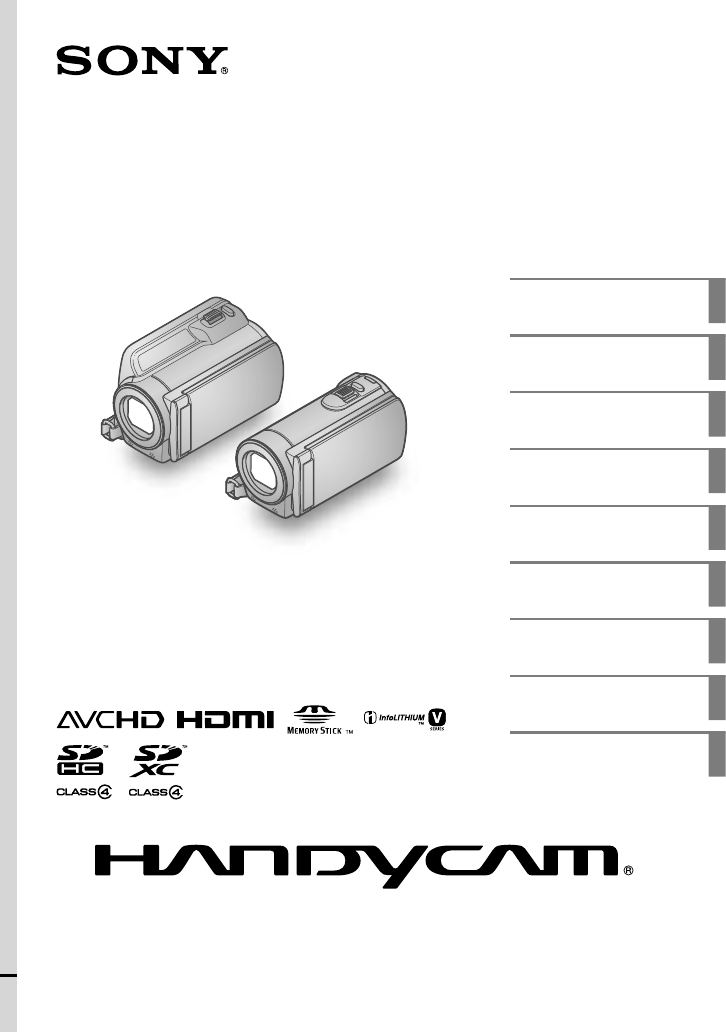
- Operating Guide 1
- HDR-CX110E/CX115E/CX116E/ 1
- CX150E/CX155E/XR150E/XR155E 1
- Read this first 2
- For customers in the U.S.A 4
- Battery pack 5
- [Show others] 6
- set to [HD 6
- [Show others] 7
- the desired medium 7
- [YES] [YES] 7
- Notes on use 8
- Operation flow 9
- Table of contents 10
- Customizing your camcorder 11
- Additional information 11
- Quick reference 11
- Getting started 12
- To remove the battery pack 13
- Notes on the battery pack 14
- Notes on the AC Adaptor 14
- Your camcorder is turned on 15
- The clock starts 15
- Changing the language setting 16
- XR150E/XR155E) 17
- Inserting a memory card 18
- Access lamp 19
- To eject the memory card 20
- Recording 21
- HDR-XR150E/XR155E 22
- Recording movies 23
- Data code during recording 24
- Shooting photos 25
- Playback on the camcorder 26
- Playing movies 27
- Viewing photos 28
- Playing images on a TV 29
- **, a whole 31
- Deleting movies and 32
- Preparing a computer 34
- When using a Macintosh 35
- Starting PMB (Picture 37
- (computer) 38
- Discs you can use with “PMB” 39
- Creating a disc with 40
- Importing movies and 41
- Creating an AVCHD 42
- Creating a standard 43
- Copying a disc 44
- Editing movies 44
- Capturing photos from a movie 44
- Saving images in 45
- Creating a disc with a 47
- DVD writer, recorder 47
- DVD writer, DVDirect Express 48
- Remaining Disc capacity 49
- ** HDR-XR150E/XR155E 52
- Using menus 54
- Using MY MENU 55
- Using the OPTION MENU 56
- Menu lists 57
- (PHOTO SETTINGS) category 58
- (PLAYBACK) category 58
- (EDIT) category 58
- (OTHERS) category 59
- (MANAGE MEDIA) category 59
- (GENERAL SET) category 60
- Getting detailed 61
- “Handycam” Handbook 61
- Troubleshooting 62
- Precautions 64
- Specifications 66
- AC Adaptor AC-L200C/AC-L200D 67
- Input/Output connectors 67
- LCD screen 67
- On trademarks 69
- Screen indicators 71
- Parts and controls 72
- CX150E/CX155E 73
- You will find the menu lists 75
- Printed in China 76
Summary of Contents
4-170-897-14(1)Digital HD Video Camera RecorderOperating Guide 2010 Sony CorporationHDR-CX110E/CX115E/CX116E/ CX150E/CX155E/XR150E/XR155ETable of con
10GBTable of contentsRead this first . . . . . . . . . . . . . . . . . . . . . . . . . . . . . . . . . . . . . . . . . . . . . . . . . . . . . . . . .
11Table of contentsGBCustomizing your camcorderUsing menus . . . . . . . . . . . . . . . . . . . . . . . . . . . . . . . . . . . . . . . . . . . . . .
12GBGetting startedStep 1: Charging the battery packHDR-CX110E/CX115E/CX116E/CX150E/CX155EHDR-XR150E/XR155EPower cord (Mains lead)To the wall outlet (
13Getting startedGBYou can charge the “InfoLITHIUM” battery pack (V series) after attaching it to your camcorder.NotesYou cannot attach any “InfoLITHI
14GBNotes on the battery packWhen you remove the battery pack or disconnect the AC Adaptor, close the LCD screen and make sure that the (Movie)/ (Ph
15Getting startedGBStep 2: Turning the power on, and setting the date and time1 Open the LCD screen of your camcorder.Your camcorder is turned on.To
16GBNotesThe date and time does not appear during recording, but they are automatically recorded on the recording media, and can be displayed during p
17Getting startedGBStep 3: Preparing the recording mediaThe recording media that can be used differs depending on your camcorder. The following icons
18GBSelecting the recording media for photos (HDR-CX116E/CX150E/CX155E/XR150E/XR155E) Touch (MENU) [Show others] [MEDIA SETTINGS] (under [MA
19Getting startedGBMovies recorded on SDXC memory cards cannot be imported to or played back on computers or A/V devices not supporting the exFAT* fi
2GBRead this firstBefore operating the unit, please read this manual thoroughly, and retain it for future reference.WARNINGTo reduce fire or shock haz
20GB To eject the memory cardOpen the cover and lightly push the memory card in once.Do not open the cover during recording.When inserting or ejecting
Recording/Playback21GBRecording/PlaybackRecordingIn the default setting, movies are recorded with high definition image quality (HD) on the following
22GBHDR-XR150E/XR155E2 Open the LCD screen of your camcorder.Your camcorder is turned on.To turn on your camcorder when the LCD screen is already op
23Recording/PlaybackGBRecording moviesPress START/STOP to start recording.You can start recording also by touching in the bottom left of LCD screen.
24GBThe following states will be indicated if data is still being written onto the recording media after recording has finished. During this time, do
25Recording/PlaybackGBShooting photosIn the default setting, photos are recorded on the following recording media.HDR-CX110E/CX115E: Memory cardHDR-CX
26GBPlayback on the camcorderIn the default setting, movies and photos that are recorded on the following recording media are played.HDR-CX110E/CX115E
27Recording/PlaybackGBDisplays the screen to select the index type ([DATE INDEX]/[FILM ROLL]/ [FACE])./ : Displays movies recorded on the previous/
28GBTo adjust the sound volume of moviesWhile playing back movies, touch adjust with / .You can also adjust the sound volume by using / in
29Recording/PlaybackGBPlaying images on a TVConnection methods and the image quality (high definition (HD) or standard definition (STD)) viewed on the
3GBATTENTIONThe electromagnetic fields at the specific frequencies may influence the picture and sound of this unit.This product has been tested and f
30GB Touch [YES].When the A/V connecting cable is used to output movies, movies are output with standard definition image quality (STD). Play
31Recording/PlaybackGBWhen you connect with HDMI cableUse an HDMI cable with the HDMI logo.Use an HDMI mini connector on one end (for the camcorder),
32GBMaking good use of your camcorderDeleting movies and photosYou can free media space by deleting movies and photos from recording media.NotesYou ca
33Making good use of your camcorderGBTo delete all the movies/photos recorded on the same day at one timeNotesYou cannot delete photos on memory card
34GBSaving movies and photos with a computerPreparing a computer (Windows)You can perform following operations using “PMB (Picture Motion Browser).”Im
35Saving movies and photos with a computerGB*1 Standard installation is required. Operation is not assured if the OS has been upgraded or in a multi-b
36GB Turn on your camcorder, then connect the camcorder to the computer using the supplied USB cable.The [USB SELECT] screen appears on the camcord
37Saving movies and photos with a computerGBTo disconnect your camcorder from the computer Click the icon at the bottom right of the desktop of the
38GBSelecting the method for creating a disc (computer)Several methods for creating a high definition image quality (HD) disc or a standard definition
39Saving movies and photos with a computerGBDiscs you can use with “PMB”You can use 12 cm discs of following type with “PMB.” For Blu-ray disc, see pa
4GBFor customers in the U.S.A. If you have any questions about this product, you may call:Sony Customer Information Center 1-800-222-SONY (7669).The n
40GBCreating a disc with one touch (One Touch Disc Burn)Movies and photos recorded on your camcorder that have not yet been saved with One Touch Disc
41Saving movies and photos with a computerGBImporting movies and photos to a computerMovies and photos recorded on your camcorder can be imported to a
42GBCreating an AVCHD discYou can create an AVCHD disc by putting together high definition image quality (HD) movies previously imported to your compu
43Saving movies and photos with a computerGBCreating a Blu-ray discYou can create a Blu-ray disc with a high definition image quality (HD) movie previ
44GB4 At the top of the window, click [Create DVD-Video Format Discs (STD)].The window used to select movies appears.To add movies to the previou
Saving images with an external device45GBSaving images with an external deviceSaving images in external media (DIRECT COPY)You can save movies and ph
46GBHDR-CX116E/CX150E/CX155E/XR150E/XR155E:Movies and photos in the internal recording media of the camcorder that have not yet been saved on to exter
47Saving images with an external deviceGBTo play back images in the external media on the camcorder Touch [Play without copying.] in step 5 above.The
48GBCreating a disc with the dedicated DVD writer, DVDirect ExpressYou can create a disc or play back the images on a created disc by using the dedica
49Saving images with an external deviceGB Insert an unused disc into the DVD writer, and close the disc tray.The [DISC BURN] screen appears on the
5GBequipment and receiver.Connect the equipment into an outlet on a circuit different from that to which the receiver is connected.Consult the dealer
50GBTo play back a disc on the DVD writer Connect the AC Adaptor and the power cord (mains lead) to the DC IN jack of your camcorder and the wall ou
51Saving images with an external deviceGBTipsIf you cannot play back created standard definition (STD) image quality discs on any DVD player, connect
52GB* HDR-CX110E/CX115E/CX116E/CX150E/CX155E** HDR-XR150E/XR155E Insert the recording media in the recording device.If your recording device has
53Saving images with an external deviceGB Connect your camcorder to the recording device (a disc recorder, etc.) with the A/V connecting cable (s
54GBCustomizing your camcorderUsing menusUsing the menus, you can perform useful functions and change various settings. If you make good use of menu o
55Customizing your camcorderGBNotesYou may not be able to set some menu items, depending on the recording or playback conditions.Grayed out menu items
56GBUsing the OPTION MENUThe OPTION MENU appears just like the pop-up window that appears when you right-click the mouse on a computer. When is dis
57Customizing your camcorderGBMenu lists (MANUAL SETTINGS) categorySCENE SELECTION ...Selects an appropriate recording setting accordin
58GB (PHOTO SETTINGS) categorySELF-TIMER ...Sets the self-timer when your camcorder is in photo recording mode.IMAGE SIZE ...
59Customizing your camcorderGBERASE/ ERASE ..Erases movies from a playlist.ERASE ALL/ ERASE ALL ... Erases all movies from a playlist.MOV
6GBExposing the LCD screen or the lens to direct sunlight for long periods of time may cause malfunctions.Do not aim at the sun. Doing so might cause
60GB (GENERAL SET) categorySOUND/DISP SETVOLUME ... Adjusts the volume of playback sound (p. 28).BEEP ...
61Customizing your camcorderGBGetting detailed information from the “Handycam” HandbookThe “Handycam” Handbook is a user guide designed to be read on
62GBAdditional information TroubleshootingIf you run into any problems using your camcorder, follow the steps below. Check the list (p. 62 to 64), a
63Additional informationGBThe recording stops.The temperature of your camcorder is extremely high/low. Turn off your camcorder and leave it for a whil
64GBThe Image Database File is damaged. Check the data base file by touching (MENU) [Show others] [REPAIR IMG.DB F.] (under [MANAGE MEDIA] categ
65Additional informationGBHandling the camcorder with above substances on your handsLeaving the casing in contact with rubber or vinyl objects for a l
66GBNote on disposal/transfer of the camcorder (HDR-CX116E/CX150E/CX155E/XR150E/XR155E)Even if you delete all movies and still images, or perform [MED
67Additional informationGB50 56 114 mm (2 × 2 1/4 × 4 1/2 in.) (w/h/d) including the projecting parts, and the supplied rechargeable battery pack
68GBDesign and specifications of your camcorder and accessories are subject to change without notice.Manufactured under license from Dolby Laboratorie
69Additional informationGBOn trademarks“Handycam” and are registered trademarks of Sony Corporation.“AVCHD” and “AVCHD” logotype are trademarks of P
7GBNote on the camcorder/battery pack temperatureWhen the temperature of the camcorder or battery pack becomes extremely high or extremely low, you ma
70GBAll other product names mentioned herein may be the trademarks or registered trademarks of their respective companies. Furthermore, and are no
Quick reference71GBQuick referenceScreen indicatorsUpper leftIndicator MeaningMENU buttonSelf-timer recordingMICREF LEVEL lowWIDE SELECTBLT-IN ZOOM MI
72GBIndicator MeaningSlide show button 101-0005Data file nameProtected imageIndex buttonIndicators and their positions are approximate and may differ
73Quick referenceGB LCD screen/Touch panelIf you rotate the LCD panel 180 degrees, you can close the LCD panel with the LCD screen facing out. This i
74GBHDR-XR150E/XR155E Power zoom lever PHOTO button (25) Battery pack (12) START/STOP button (23) CHG (charge) lamp (12) DC IN jack (12) A/V Re
75GBQuick referenceYou will find the menu lists on pages 57 to 60.IndexLLANGUAGE SET ...16MMacintosh ...
GBAdditional information on this product and answers to frequently asked questions can be found at our Customer Support Website.http://www.sony.net/Pr
8GBConfirm the model name of your camcorderThe model name is shown in this manual when there is a difference in specification between models. Confirm
9GBOperation flowGetting started (p. 12)Prepare the power source and memory card.Recording movies and photos (p. 21)Recording movies p. 23 Changing
 (9 pages)
(9 pages)
 (7 pages)
(7 pages)







Comments to this Manuals