Sony MDR-1RBT User Manual
Browse online or download User Manual for Audio Sony MDR-1RBT. Sony MDR-1RBT User Manual
- Page / 87
- Table of contents
- BOOKMARKS



- MDR-1RBT 1
- Before First Use 2
- BLUETOOTH connection 3
- One touch connection (NFC) 4
- Phone calls 6
- Important information 8
- Features 10
- Charging the headset 11
- Help Guide 12
- BLUETOOTH 12
- Steps to BLUETOOTH function 13
- Compatible smartphones 14
- Preparation on the smartphone 14
- About “NFC Easy Connect” App 14
- One touch connection 15
- Listening to music 16
- Controlling the audio device 16
- Making a call 18
- Receiving a call 18
- To deal with a trouble 20
- Possible causes of symptoms 21
- License and trademark notice 22
- Before first use 23
- Power and charging 79
Summary of Contents
Help GuideMDR-1RBTGetting StartedBLUETOOTHOne touch connection (NFC)MusicPhone callsTroubleshootingImportant informationCopyright 2012 Sony Corporatio
Help GuideFeatures and location of partsFeaturesLocation and function of partsCopyright 2012 Sony CorporationSearchTop > Getting Started >10
Help GuidePowerCharging the headsetCopyright 2012 Sony CorporationSearchTop > Getting Started >11
Help GuideBLUETOOTHWhat is BLUETOOTH wireless technology?What you can do with BLUETOOTH functionCopyright 2012 Sony CorporationSearchTop > BLUETOOT
Help GuideBLUETOOTH connectionSteps to BLUETOOTH functionPairing and connecting with a BLUETOOTH deviceConnecting with the paired deviceIndications of
Help GuideOne touch connection (NFC)Compatible smartphonesPreparation on the smartphoneAbout “NFC Easy Connect” AppCopyright 2012 Sony CorporationSear
Help GuideOne touch connectionConnecting with the smartphone by one touchDisconnecting the smartphone by one touchSwitching the device by one touchCop
Help GuideListening to musicListening to musicControlling the audio deviceCopyright 2012 Sony CorporationSearchTop > Music >16
Help GuideUsing the unit by connecting the supplied cordUsing the headset by connecting the supplied cordCopyright 2012 Sony CorporationSearchTop >
Help GuidePhone callsMaking a callReceiving a callControlling the smartphone or mobile phoneCopyright 2012 Sony CorporationSearchTop > Phone calls
Help GuideMaking a call while playing back musicMaking a call while playing back music (Multi point connection)Copyright 2012 Sony CorporationSearchTo
Help GuideGetting StartedBefore First UseFeatures and location of partsPowerCopyright 2012 Sony CorporationSearchTop >2
Help GuideTo deal with a troubleWhat can I do to solve a problem?Copyright 2012 Sony CorporationSearchTop > Troubleshooting >20
Help GuidePossible causes of symptomsTable of contents for symptoms and possible causesPower and chargingBLUETOOTH connectionOne touch connection (NFC
Help GuideImportant informationLicense and trademark noticeCopyright 2012 Sony CorporationSearchTop > Important information >22
Help GuideBefore first useIn addition to this Help Guide, read the printed manuals supplied: “Quick StartGuide” and “Reference Guide.”Quick Start Guid
Help GuideFeaturesOne touch connection (NFC)S-MasterDSEEOffers natural sound with a spacious feel by restoring high frequency sound andthe tail shape
Help GuideLocation and function of partsFunctions of buttons, jacks, and other parts on your wireless stereo headset areexplained here.SearchTop >
HeadbandBuilt-in antennaThe BLUETOOTH antenna is built into the headset.Left ( ) unitPOWER buttonRight ( ) unitVOL (volume) +/– buttonsThe + button ha
RESET button [Details]Press the button with a pointing object, such as a pin, to reset the headset.INPUT jack [Details]Connect a music player, etc. to
Help GuideCharging the headsetThe headset contains a lithium ion rechargeable battery, which should be chargedbefore using the headset for the first t
2. Connect the supplied micro-USB cable to the headset, and then connect theother end to a computer.Make sure that you connect the plug of the micro-
Help GuideBLUETOOTHBLUETOOTHBLUETOOTH connectionCopyright 2012 Sony CorporationSearchTop >3
Charging starts when the headset and the computer are connected.Make sure that the indicator (red) lights up. Charging is completed in about6 hours* a
CautionIf the headset detects a problem while charging, the indicator (red) may turn off,although charging is not complete.Check for the following cau
Communication time (including music playback time) (up to) 30 hoursStandby time (up to) 200 hoursThe communication time will be about 15 hours when it
Help GuideWhat is BLUETOOTH wireless technology?Bluetooth® wireless technology is a short-range wireless technology that enableswireless data communic
hands-free.* When you use a BLUETOOTH mobile phone supported by both HFP (Hands-freeProfile) and HSP (Headset Profile), set it to HFP.NotesTo use the
Help GuideWhat you can do with BLUETOOTH functionThe headset uses BLUETOOTH wireless technology. You can enjoy musicwirelessly from a smartphone, mobi
Copyright 2012 Sony Corporation36
Help GuideSteps to BLUETOOTH functionTo listen to music played, or make a call on a BLUETOOTH smartphone or mobilephone, follow the steps below.1. Re
3. Listen to music played on the BLUETOOTH device, or make and receive a callby operating the headset.The headset supports the following BLUETOOTH ve
on the headset is slightly delayed from the sound played on the BLUETOOTHdevice during talking on the telephone or listening to the music.Do not use t
Help GuideOne touch connection (NFC)One touch connection (NFC)One touch connectionCopyright 2012 Sony CorporationSearchTop >4
Help GuidePairing and connecting with a BLUETOOTH device1. Place the BLUETOOTH device within 1 meter (3 feet) of the headset.2. Enter pairing mode o
Make sure that the indicator flashes blue and red alternately after you releasethe button.41
NoteIf pairing is not established within about 5 minutes, pairing mode will becancelled and the headset will turn off. In this case, start over from s
[Details]NotesFor details, refer to the operating instructions supplied with the BLUETOOTHdevice.When pairing with a BLUETOOTH device that cannot disp
Help GuideConnecting with the paired device1. Turn on the headset.Press and hold the POWER button for about 2 seconds while the headset isturned off.
45
The headset may be connected with the BLUETOOTH device as soon as youturn on both devices.2. Make the BLUETOOTH connection from the BLUETOOTH device.
Help GuideIndications of BLUETOOTH functionThe indicator flashes in red or blue to indicate the BLUETOOTH connection status.StatusFlashing pattern: bl
Help GuideCompatible smartphonesNFC (Near Field Communication) is a technology enabling short-range wirelesscommunication between various devices, suc
Help GuidePreparation on the smartphoneAn app for the NFC function needs to be installed on the smartphone.Download the app “NFC Easy Connect” from th
Help GuideMusicListening to musicUsing the unit by connecting the supplied cordCopyright 2012 Sony CorporationSearchTop >5
2. Set the smartphone so that the NFC function can be used.For details, refer to the manual of the smartphone.Copyright 2012 Sony Corporation50
Help GuideAbout “NFC Easy Connect” App“NFC Easy Connect” is Sony’s original app for Android Phone available at GooglePlay Store.To find out more about
Help GuideConnecting with the smartphone by one touchBy touching the headset with the smartphone, the headset is turned onautomatically and then proce
Follow the on-screen instructions to complete the connection.Refer to the manual of the smartphone for the designated location to betouched on the sma
54
Help GuideDisconnecting the smartphone by one touchYou can disconnect the headset from the smartphone by touching the headset withit.1. Touch the hea
Copyright 2012 Sony Corporation56
Help GuideSwitching the device by one touchWhen the headset is connected with a BLUETOOTH device, if you touch anNFC compatible smartphone on the head
Help GuideListening to musicYou can enjoy listening to music and basic remote control operation of aBLUETOOTH device via a BLUETOOTH connection. The B
3. Play back music or video on the BLUETOOTH device.TipDepending on the BLUETOOTH device, it may be necessary to adjust thevolume or set the audio ou
Help GuidePhone callsPhone callsMaking a call while playing back musicCopyright 2012 Sony CorporationSearchTop >6
Copyright 2012 Sony Corporation60
Help GuideControlling the audio deviceIf the BLUETOOTH device supports AVRCP, you can control it by the buttons onthe headset. The functions available
Press once during pause to start playback.Press and hold for 2 seconds during playback to stop.Press once during playback to pause./Rotate once to ski
Help GuideUsing the headset by connecting the supplied cordYou can use the headset as an ordinary wired headphones by connecting thesupplied cord.1.
Supplied cordNotesUse the supplied cord only.The BLUETOOTH function is disabled when the cord is connected.You cannot use the POWER button, button,
CatchCopyright 2012 Sony Corporation65
Help GuideMaking a callYou can enjoy a hands-free call with a BLUETOOTH smartphone or mobile phonethat supports the BLUETOOTH profile HFP (Hands-free
TipWith an HFP connection, you can call in the following way, depending on thesmartphone or mobile phone. Refer to the manual supplied with yoursmartp
Some mobile phones may not dial the requested number due to an incompatiblevoice dial function. Refer to the manual supplied with the mobile phone for
Help GuideReceiving a callWhen an incoming call arrives, a ring tone will be heard via the headset.The ring tone differs in the following ways, depend
Help GuideTroubleshootingTo deal with a troublePossible causes of symptomsCopyright 2012 Sony CorporationSearchTop >7
NoteIf you received a call using your smartphone or mobile phone, somesmartphones or mobile phones may have handset use priority. In the case of theHF
TipsYou cannot adjust the volume when not talking.Volume for a call and listening to music can be adjusted independently. Even ifyou change the volume
Help GuideControlling the smartphone or mobile phoneThe function available may vary depending on the profile supported by yourBLUETOOTH smartphone or
details of the voice dial function.Supported profile: HSPStatus buttonOutgoing call Press once to cancel outgoing call.Incoming call Press once to an
Help GuideMaking a call while playing back music (Multi point connection)To call using a BLUETOOTH smartphone or mobile phone while listening to music
1. Press the button on the headset and talk using the microphone.To end a call, press the button on the headset to switch back to musicplayback.N
Help GuideWhat can I do to solve a problem?If the headset does not function as expected, try the following steps to resolve theissue.1. Find the symp
Copyright 2012 Sony Corporation77
Help GuideTable of contents for symptoms and possible causesThe following topics show possible causes and remedies for symptoms. See anappropriate top
Help GuidePower and chargingThe headset is not turned on.Charge the battery of the headset.The headset cannot be turned on while charging the battery.
Help GuideImportant informationImportant informationCopyright 2012 Sony CorporationSearchTop >8
above.Copyright 2012 Sony Corporation80
Help GuideBLUETOOTH connectionPairing cannot be done.Bring the headset and the BLUETOOTH device closer together.Cannot make a BLUETOOTH connection.Che
Insert a small pin, etc., into the hole, and push it until you feel a click.Copyright 2012 Sony Corporation82
Help GuideOne touch connection (NFC)Cannot make the one touch connection.If the smartphone is in a case, the headset may not react to the touching.Rem
Help GuideMusicNo soundCheck that both the headset and the BLUETOOTH device are turned on.An A2DP BLUETOOTH connection is not made between the headset
of the bit rate.*** Bit rate is a numerical value which represents data transmission volume per second.The higher the bit rate, in general, the better
Help GuidePhone callsThe caller’s voice cannot be heard.Check that both the headset and the BLUETOOTH smartphone or mobilephone are turned on.Check th
Help GuideLicense and trademark noticeThe BLUETOOTH word mark and logos are owned by the Bluetooth SIG, Inc.and any use of such marks by Sony Corporat
Help GuideBefore First UseBefore first useCopyright 2012 Sony CorporationSearchTop > Getting Started >9
More documents for Audio Sony MDR-1RBT



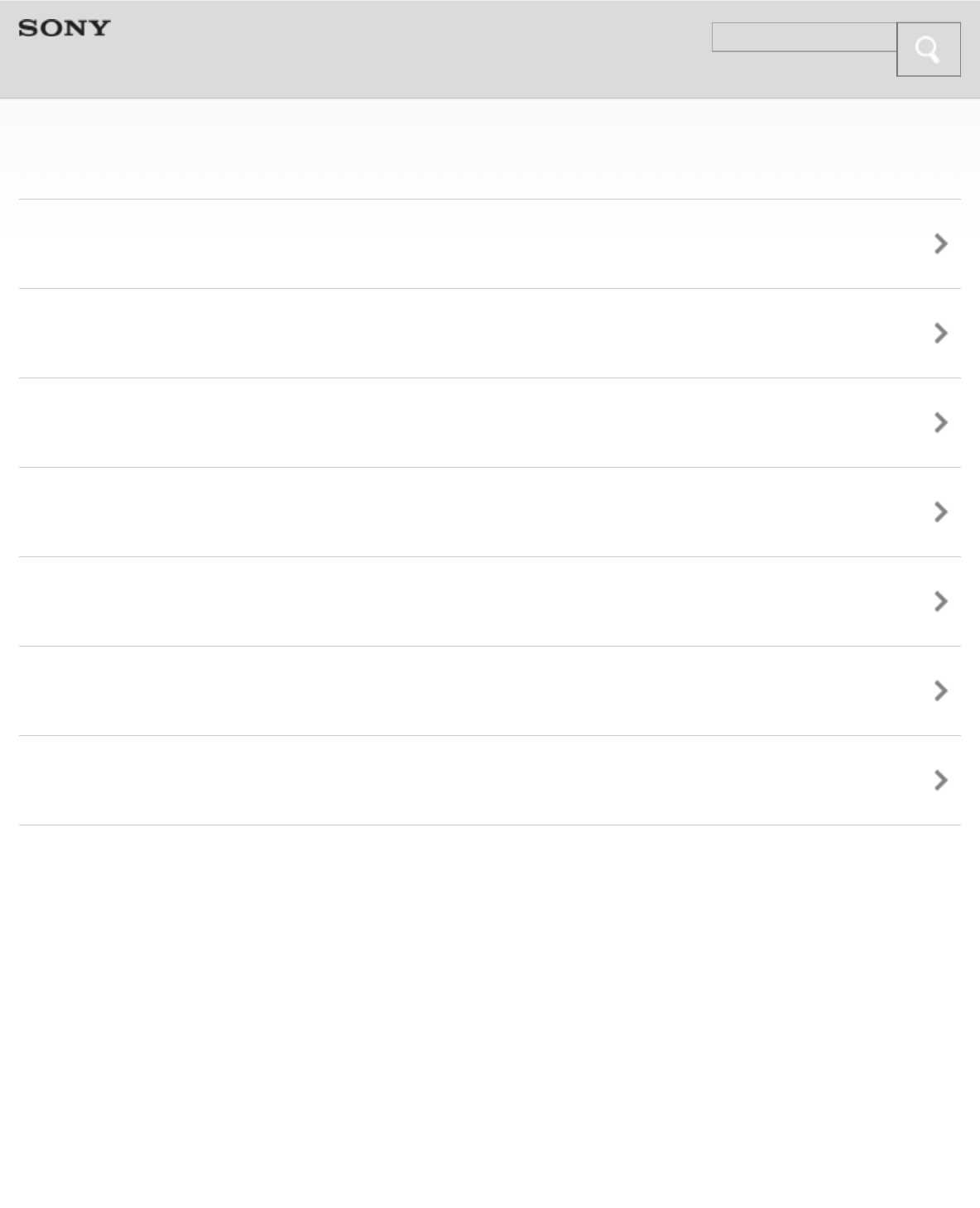

 (2 pages)
(2 pages)

 (28 pages)
(28 pages) (2 pages)
(2 pages)
 (92 pages)
(92 pages)







Comments to this Manuals