Sony NEX-3NL User Manual
Browse online or download User Manual for Unknown Sony NEX-3NL. Sony NEX-3N User manual
- Page / 88
- Table of contents
- TROUBLESHOOTING
- BOOKMARKS



- Interchangeable Lens 1
- Digital Camera 1
- Owner’s Record 2
- [ Battery pack 2
- For Customers in the U.S.A 3
- [ Regulatory Information 4
- [ CAUTION 4
- Declaration of Conformity 4
- For Customers in Europe 5
- Table of contents 7
- Checking the supplied items 9
- Identifying parts 10
- Preparing the camera 11
- E PZ 16 – 50 mm F3.5-5.6 12
- OSS (supplied with 12
- NEX-3NL/NEX-3NY) 12
- E55 – 210 mm F4.5-6.3 OSS 12
- (supplied with NEX-3NY) 12
- Charging the battery pack 13
- Close the cover 14
- Charging time 15
- Removing the battery pack 17
- Attaching/removing the lens 18
- Removing the lens 19
- Open the cover 20
- Insert a memory card 20
- Memory cards that you can use 21
- Removing the memory card 21
- Shooting still images 24
- Press the shutter button 25
- Recording movies 26
- Playing back images 27
- Displaying a desired folder 28
- Deleting images 29
- Operating the camera 30
- Soft keys 31
- Help Guides 32
- Shooting tips 32
- To access all shooting tips 32
- Slide the W/T (zoom) lever 33
- Defocus Control) 35
- Picture Effect 36
- (Exposure compensation) 37
- Using the self-timer 37
- Press (Drive Mode) on 38
- Changing the ISO sensitivity 39
- Scene Selection 41
- Sweep Panorama 42
- Shutter Priority 43
- Shutter speed 43
- Aperture Priority 44
- Program Auto/Superior Auto 44
- Selecting the flash mode 45
- The flash range (approx.) 46
- [Record Setting] 47
- Select the desired mode 47
- Viewing images on a TV 48
- Menu list 49
- Image Size 51
- Brightness/Color 52
- Playback 53
- Flash modes available 59
- What you can do with software 60
- Viewing images on a computer 61
- Installing the software 62
- Still images 64
- Shooting standby 67
- Graphic display 67
- Movie recording 67
- (α Handbook) 70
- Troubleshooting 71
- Shooting images 73
- Viewing images 75
- Precautions 76
- How to prevent moisture 78
- On recording/playback 79
- Importing AVCHD movies 79
- On RAW images 79
- Specifications 81
- AC Adaptor AC-UB10C/ 82
- Rechargeable battery pack 82
- On focal length 83
- Trademarks 84
Summary of Contents
4-457-827-11(1)NEX-3NInterchangeable Lens Digital CameraInstruction ManualE-mountPreparing the cameraMastering the basic operationUsing the recording
GB10Preparing the cameraIdentifying partsSee the pages in parentheses for details on operation for the parts.When the lens is removedA (Playback) but
GB11Preparing the cameraA (Flash pop-up) button (45)B LCD screenYou can adjust the LCD screen to an easily viewable angle, such as for a low-position
GB12Preparing the cameraE SpeakerF Tripod socket hole• Use a tripod with a screw length of less than 5.5 mm (7/32 inch). You will be unable to firmly
GB13Preparing the cameraCharging the battery packWhen using the camera for the first time, be sure to charge the NP-FW50 “InfoLITHIUM” battery pack (s
GB14Preparing the camera4Close the cover.5Connect the camera to the AC Adaptor (supplied), using the micro USB cable (supplied). Connect the AC Adapto
GB15Preparing the camera• If the charge lamp on the camera flashes when the AC Adaptor is connected to the wall outlet (wall socket), this indicates t
GB16Preparing the cameraxCharging by connecting to a computerThe battery pack (supplied) can be charged by connecting the camera to a computer using a
GB17Preparing the cameraxChecking the remaining battery levelCheck the level with the following indicators and percent figures displayed on the LCD sc
GB18Preparing the cameraAttaching/removing the lensSet the power switch of the camera to OFF before you attach or remove the lens.• When attaching a l
GB19Preparing the cameraxRemoving the lens• If dust or debris gets inside the camera while you are changing the lens and adheres to the surface of the
GB2Owner’s RecordThe model and serial numbers are located on the bottom. Record the serial number in the space provided below. Refer to these numbers
GB20Preparing the cameraInserting a memory card (sold separately)1Open the cover.2Insert a memory card.• Insert the memory card until it clicks as ill
GB21Preparing the cameraxMemory cards that you can useYou can use following types of memory cards with this camera. However, proper operation cannot b
GB22Preparing the cameraTurning on the camera and setting the clockWhen you turn on the camera for the first time, the screen to set date and time app
GB23Preparing the camera• You cannot superimpose the date on images on this camera. Using “PlayMemories Home,” you can save or print images with date.
GB24Mastering the basic operationMastering the basic operationShooting still imagesIn (Intelligent Auto) mode, the camera analyzes the subject, and
GB25Mastering the basic operation4Press the shutter button halfway down to focus.When the focus is confirmed, a beep sounds and z indicator lights up.
GB26Mastering the basic operationRecording movies• The sound of the camera and the lens in operation might be recorded while recording a movie. • When
GB27Mastering the basic operationPlaying back imagesxSelecting the imageTurn the control wheel and select the image.When playing back images as an ima
GB28Mastering the basic operation* The movie is played back frame-by-frame.During movie playback Control wheel operationPause/resume Press the center.
GB29Mastering the basic operationDeleting imagesYou can delete the image that is currently displayed.1Press (Delete).2Press the center of the control
GB3• Do not incinerate or dispose of in fire.• Do not handle damaged or leaking lithium ion batteries.• Be sure to charge the battery pack using a gen
GB30Mastering the basic operationOperating the cameraThe control wheel and soft keys allow you to use various functions of the camera.xControl wheelWh
GB31Mastering the basic operationxSoft keysThe soft keys have different roles, depending on the purpose.The assigned role (function) of each soft key
GB32Mastering the basic operationUsing the guide function of the cameraThe camera provides various “Help Guides” which explain the functions, and “Sho
GB33Using the recording functionsUsing the recording functionsUsing the camera’s zoom featureWith the camera’s zoom feature, you can increase the magn
GB34Setting the function using [Photo Creativity]You can operate the camera intuitively using [Photo Creativity], since the [Photo Creativity] screen
GB35Using the recording functionsxDefocusing the background easily (Background Defocus Control)• The defocusing effect may not be noticeable, dependin
GB36xPicture Effect1Select (Picture Effect) (page 34).2Select the desired effect by turning the control wheel. (Off): Disables the Picture Effect fu
GB37Using the recording functionsAdjusting the brightness of still images (Exposure compensation)You can adjust the exposure in 1/3 EV steps in a rang
GB38Shooting still images continuouslyThe camera records images continuously while you press and hold down the shutter button.1Press (Drive Mode) on t
GB39Using the recording functionsChanging the screen display (DISP)Changing the ISO sensitivity1Press DISP (Display Contents) on the control wheel.2Pr
GB4If you have any questions about this product, you may call:Sony Customer Information Center1-800-222-SONY (7669)The number below is for the FCC rel
GB40• In modes that fix the shutter speed, you cannot decrease subject blur even if you increase the ISO sensitivity.Shooting with various shooting mo
GB41Using the recording functionsxScene Selection1Select SCN (Scene Selection) (page 40).2Turn the control wheel to select the desired mode, and press
GB42xSweep PanoramaWhile you pan the camera, the camera shoots several images and composes them into one panoramic image.• The camera shoots continuou
GB43Using the recording functionsxShutter PriorityYou can express the movement of a moving subject in various ways by adjusting the shutter speed, for
GB44xAperture PriorityYou can shoot by adjusting the aperture and changing the focus range, or background defocusing.xProgram Auto/Superior AutoIn [Su
GB45Using the recording functionsSelecting the flash mode• When the camera is charging the flash, blinks on the LCD screen. You cannot press the shu
GB46The flash range (approx.)The range of the flash depends on the ISO sensitivity and aperture value.• When attaching a 16-50 mm/F3.5-5.6 lens (suppl
GB47Using the recording functionsSelecting the image size/record settingThe image size determines the size of the image file that is recorded when you
GB48Using the playback functionsViewing images on a TVTo view images on the camera using a TV, an HDMI cable (sold separately) and an HD TV equipped w
GB49Checking the functions availableChecking the functions availableMenu listWhen you press MENU, the menu items [Shoot Mode], [Camera], [Image Size],
GB5[ Notice for the customers in the countries applying EU DirectivesThis product has been manufactured by or on behalf of Sony Corporation, 1-7-1 Kon
GB50xCameraAllows you to set shooting functions, such as continuous shooting, self-timer, and flash.Drive Mode Selects the drive mode, such as continu
GB51Checking the functions availablexImage SizeAllows you to set the image size and aspect ratio, etc.LCD Display (DISP) Switches the information to b
GB52xBrightness/ColorAllows you to make brightness settings such as metering mode, and color settings such as white balance.Exposure Comp. Compensates
GB53Checking the functions availablexPlaybackAllows you to set playback functions.xSetupAllows you to make more detailed shooting settings, or change
GB54Live View Display Allows you to choose whether or not to show the value of exposure compensation, etc. on the screen display.(Setting Effect ON/Se
GB55Checking the functions availableRelease w/o Lens Sets whether or not to release the shutter when there is no lens.(Enable/Disable)Long Exposure NR
GB56Main SettingsMenu start Selects a first-displayed menu from the top menu or the last menu screen.(Top/Previous)MOVIE Button Sets whether or not to
GB57Checking the functions available* This setting appears when an Eye-Fi card (sold separately) is inserted in the camera. Do not use an Eye-Fi card
GB58Functions available for each shooting modeThe functions you can use depend on the selected shooting mode.In the table below, indicates the funct
GB59Checking the functions availableFlash modes availableThe flash modes you can select depend on the shooting mode and functions selected.In the tabl
GB6[ Disposal of waste batteries (applicable in the European Union and other European countries with separate collection systems)This symbol on the ba
GB60Viewing images on a computerWhat you can do with softwareTo utilize images recorded with the camera, use the following software:• “PlayMemories Ho
GB61Viewing images on a computer• An Internet connection is required to install “PlayMemories Home.”• An Internet connection is required to use “PlayM
GB62Installing the softwarexInstalling “PlayMemories Home”xViewing “PlayMemories Home Help Guide”For details on how to use “PlayMemories Home,” refer
GB63Viewing images on a computerxInstalling “Image Data Converter”xViewing “Image Data Converter Guide”For details on how to use “Image Data Converter
GB64OthersChecking the number of recordable images• When “0” (the number of recordable images) flashes in yellow, the memory card is full. Replace the
GB65OthersMoviesThe following table shows the approximate recording times available. These are the total times for all movie files.(h (hour), m (minut
GB66xRecordable time and number of recordable shooting/playback images on a single charge of the battery pack• The table above shows the approximate r
GB67OthersList of icons on the LCD screenIcons are displayed on the screen to indicate the camera status.You can change the screen display using DISP
GB68BCRAW RAW+JFINE STDImage quality of still images60i/50i 60i/50i 24p/25p 24p/25p Recording mode of movies 100%Remaining batteryFlash charge in prog
GB69OthersD Focus area mode Face DetectionAWB 7500KA7 G7White Balance Soft Skin Effect DRO/Auto HDR Auto Object Framing Creative St
GB7Table of contentsPreparing the cameraChecking the supplied items ...9Identifying parts ...
GB70Learning more about the camera (α Handbook)The “α Handbook” can be downloaded from the Internet. Refer to the “α Handbook” for in-depth instructio
GB71OthersTroubleshootingIf you experience trouble with the camera, try the following solutions.The battery pack cannot be installed.• When you insert
GB72The power turns off suddenly.• When the camera or battery pack is too warm, the camera displays a warning message and turns off automatically to p
GB73OthersNothing is displayed on the LCD screen when the power is turned on.• If you do not operate the camera for given period of time, the camera t
GB74The flash takes too long to recharge.• The flash has been fired in succession in a short period. When the flash has been fired in succession, the
GB75OthersDots appear and remain on the LCD screen.• This is not a malfunction. These dots are not recorded (page 76).The image is blurred.• The pictu
GB76PrecautionsOn the functions available with the cameraYour camera is 1080 60i-compatible or 1080 50i-compatible.To check whether the camera is 1080
GB77OthersOn using the lenses and accessoriesIt is recommended that you use Sony lenses/accessories designed to suit the characteristics of this camer
GB78On moisture condensationIf the camera is brought directly from a cold to a warm location, moisture may condense inside or outside the camera. This
GB79OthersOn recording/playback• When you use a memory card with this camera for the first time, it is recommended to format the card using the camera
GB8Checking the functions availableMenu list ... 49Functions available for ea
GB80Notes on playing movies on other devices• This camera uses MPEG-4 AVC/H.264 High Profile for AVCHD format recording. Movies recorded in AVCHD form
GB81OthersSpecificationsCamera[System]Camera type: Interchangeable lens digital cameraLens: E-mount lens[Image sensor]Image sensor: APS-C format (23.5
GB82[Others]Exif Print: CompatiblePRINT Image Matching III: CompatibleDPOF: CompatibleDimensions (CIPA compliant) (Approx.):109.9 mm × 62.0 mm × 34.6
GB83OthersLens1)Power zoom2)The values for equivalent 35 mm-format focal length and angle of view are based on digital cameras equipped with an APS-C
GB84Trademarks• is a trademark of Sony Corporation.• “Memory Stick,” , “Memory Stick PRO,” , “Memory Stick Duo,” , “Memory Stick PRO Duo,” , “Memor
GB85OthersIndexAAEL w/ shutter... 53AF Illuminator ... 53AF Micro Adj. ...
GB86LLandscape ... 41Language... 56LCD Brightness ... 56LC
GB87OthersSuperior Auto... 44Sweep Panorama... 42TTracking Focus ... 50UUS
©2013 Sony Corporation Printed in JapanNEX-3NPrinted on 70% or more recycled paper using VOC (Volatile Organic Compound)-free vegetable oil based ink.
GB9Preparing the cameraPreparing the cameraChecking the supplied itemsFirst check the model name of your camera (page 8). The accessories supplied dif
More documents for Unknown Sony NEX-3NL



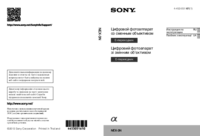





 (124 pages)
(124 pages)


 (2 pages)
(2 pages)

 (88 pages)
(88 pages)
 (2 pages)
(2 pages)
 (2 pages)
(2 pages)







Comments to this Manuals