Sony CPD-101VS User Manual
Browse online or download User Manual for Monitors CRT Sony CPD-101VS. Sony CPD-101VS User's Manual
- Page / 40
- Table of contents
- TROUBLESHOOTING
- BOOKMARKS



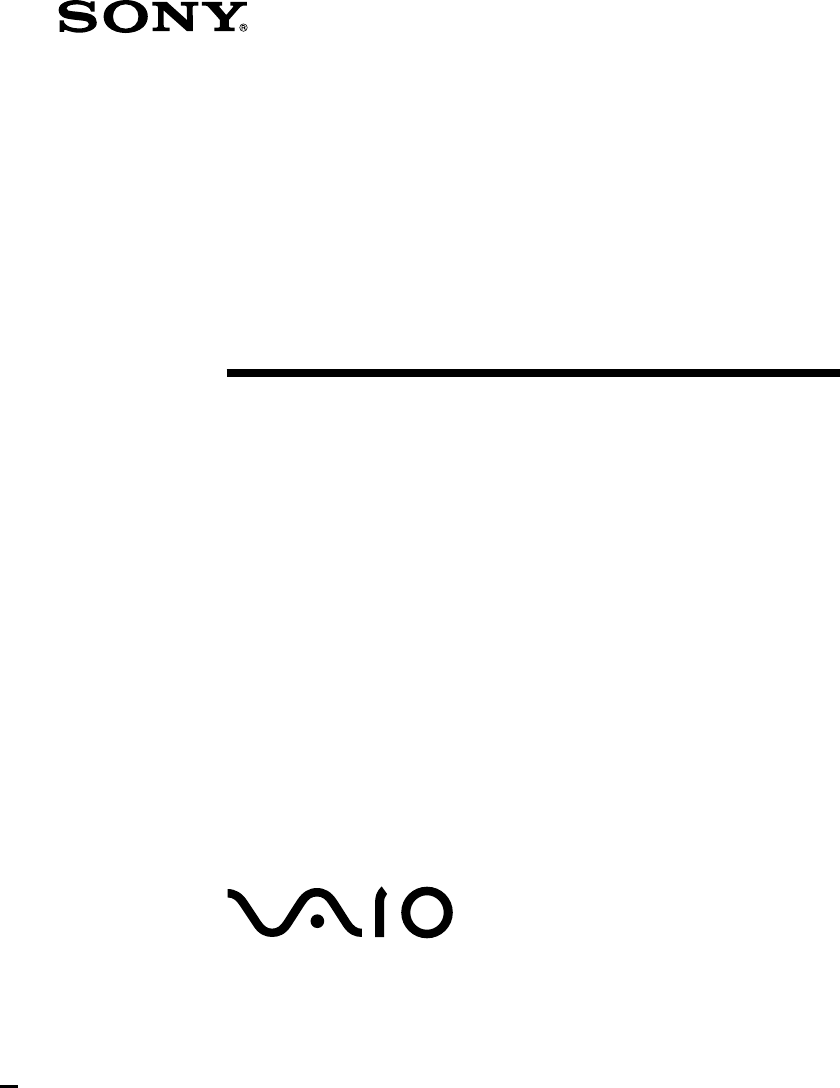
- Trinitron 1
- Multimedia 1
- Computer Display 1
- Owner’s Record 2
- Hinweise 3
- Declaration of Conformity 3
- Table of Contents 5
- Introduction 6
- Precautions 7
- Warning on Power Connection 8
- Functions of Controls 10
- Getting Started 11
- Installation 12
- ✔ Note on Warning Messages 13
- ✔Note for Windows 14
- Using the tilt-swivel 15
- 8 inches) 16
- Using the OSD menu 17
- Summary of each item 18
- Adjusting the sound volume 19
- To exit the OSD 20
- BASS BOOST 20
- Horizontal 21
- Vertical 21
- Continued to the next page ➔ 21
- Adjusting the picture size 23
- Adjusting the geometry 24
- Adjusting the convergence 26
- (CPD-201VS only) 26
- Adjusting the screen moiré 27
- Activating screen degauss 28
- Changing the OSD position 29
- Selecting the OSD language 30
- ✔Note on the AUTO mode 32
- ✔Note on MODE 1 32
- ✔Note on MODE 2 33
- ✔Note on the GPE OFF mode 33
- Power Saving Function 34
- Specifications 36
- Troubleshooting 37
- Self-diagnosis function 40
Summary of Contents
3-864-163-13 (1)CPD-101VSCPD-201VS 1998 by Sony CorporationTrinitron MultimediaComputer DisplayOperating Instructions
10Functions of Controls!¡!™!£!¢!∞!§!¶AC IN connector2 Audio plug (green)h MIC plug (red); Video signal cable(blue)2 Headphones jackTilt-SwivelSubwoofe
11Getting StartedBefore using this display, please make sure that the following items areincluded in your package:• Multimedia computer display (1)• P
12ALLINE OUTUSBCONTRLINE INMICMONITORPRINTER2Installationp Step 1: Connect the computerWith the computer switched off, connect the video signal cable
13Getting Startedto a power outletPower cord (supplied)p Step 2: Connect the power cordWith the display switched off, connect the power cord to the di
14Preset and user modesThe Multimedia CPD-101VS/201VS display has factory preset modes forthe 9 most popular industry standards for true “plug and pla
15p To enter new timingsWhen using a video mode that is not one of the 9 factory preset modes,some fine tuning may be required to optimize the display
16Damper wireUsing a white background, a very thin horizontal line on the screen maybe visible as shown below. This line is the damper wire.The Trinit
17AdjustmentsAdjustmentsWhen one of the preset-type signals is input, no picture adjustment isnecessary.You can, however, adjust the picture to your p
18AdjustmentsSummary of each item1 COLORSelects the color temperature.2 CENTERAdjusts the picture centering.3 SCREENReduces the moiré pattern.Adjusts
19AdjustmentsAdjusting the sound volume1. Press the . + or – button.The VOLUME/CONTRAST OSD appears.The horizontal and vertical frequencies for each i
2Owner’s RecordThe model and serial numbers are locatedat the rear of the unit. Record the serialnumber in the space provided below. Referto these n
20Adjustments2. Select BASS BOOST with the >/. buttons.3. Press the / button to select ON.To cancel bass boost, press the ? button to select OFF.T
21AdjustmentsAdjusting the picture contrastThe adjustment data becomes the common setting for all input signals.1. Press the > + or – button.The VO
22Adjustments2. Press the ?// buttons to adjust the picture brightness./ for more brightness? for less brightnessTo exit the OSDPress the MENU button
23Adjustments✎ TipIf you don’t touch any buttons, the OSD automatically disappears after 30 seconds.Adjusting the picture sizeThe adjustment data beco
24Adjustments2. For vertical adjustment For horizontal adjustmentPress the >/. buttons. Press the ?// buttons.> to increase / to increase. to de
25Adjustments3. Press the ?// buttons to adjust.ROTATION / to rotate the pictureclockwisePINCUSHION / to bend bothsides outwardPIN BALANCE / to bend b
26Adjustments2. Select the desired color temperature with the >/. buttons.11000K for the brightest white9300K for TV white6500K for video monitor
27Adjustments3. Press the ?// buttons to shift the red or blue shadowshorizontally or vertically until they disappear.To exit the OSDPress the MENU bu
28Adjustments4. Press the . button to select MOIRE ADJUST.5. Press the ?// buttons to tune the moiré cancellation effect.To exit the OSDPress the MEN
29Adjustments2. Select MANUAL DEGAUSS with the >/. buttons.3. Press the / button to activate the degauss cycle.To exit the OSDPress the MENU butto
3INFORMATIONThis product complies with SwedishNational Council for Metrology (MPR)standards issued in December 1990 (MPRII) for very low frequency (VL
30Adjustments3. Press the ?// buttons to move the OPTION OSD to the desiredposition.To exit the OSDPress the MENU button again.✎ TipIf you don’t touch
31Adjustments3. Press the ?// buttons to select the desired language.To exit the OSDPress the MENU button again.✎ TipIf you don’t touch any buttons, t
32Graphic Picture Enhancement (GPE)Available GPE modesGraphic Picture Enhancement is a function designed for your viewingcomfort.There are four GPE mo
33np MODE 2Higher contrast and sharpness is applied across the entire screen.MODE 2 is designed to enhance graphic games and movie/videopresentations.
34PowerconsumptionCPD-101VS: 110 W (max)CPD-201VS: 120 W (max)15 W (max)8 W (max)0 WPower Saving FunctionThis display meets the power saving guideline
35SpecificationsPicture tube CPD-101VS:0.25 mm aperture grille pitch,15 inches measured diagonally (14.0” viewable),90-degree deflection, AR coatingCP
36Controls Front panel direct:Audio volume/Contrast/Audio mute/GPE (AUTO/off/mode 1/mode 2)OSD menu:Brightness/Contrast/Picture size/Picture zoom/Pict
37TroubleshootingThis section may help you isolate a problem and as a result, eliminate theneed to contact technical support, allowing continued produ
38Howling (feedback) is heardm Decrease the volume with . +/– buttons, or turn down themicrophone input volume of the sound board.Picture is scrambled
39Picture bounces or has wavy oscillationsm Isolate and eliminate any potential sources of electric or magneticfields. Common causes for this symptom
A fine horizontal line (wire) is visiblem This wire stabilizes the vertically striped Aperture Grille (page 16).This Aperture Grille allows more light
5Table of ContentsIntroduction ...6Plug and play...
6IntroductionCongratulations on your purchase of a Sony Multimedia CPD-101VS/201VS display!This display incorporates over 25 years of Sony experience
7Installation• Prevent internal heat build-up by allowing adequate air circulation.Do not place the unit on surfaces (rugs, blankets, etc.) or nearmat
8Warning on Power Connection• Use the supplied power cord.For the customers in U.S.A.If you do not do this, this display will not conform to mandatory
9Functions of ControlsFunctions of Controls123456789!ºMicrophoneScreenStereo speakers¤ Mute button? Reset switchGPE button andindicator. Volume +/–but








Comments to this Manuals