Sony MZ-N710 User Manual Page 1
Browse online or download User Manual for Minidisc players Sony MZ-N710. Sony MZ-N710 User manual
- Page / 116
- Table of contents
- TROUBLESHOOTING
- BOOKMARKS




- Portable 1
- MiniDisc Recorder 1
- — INVISIBLE LASER 2
- Notice for users 3
- Table of contents 4
- Software Operation 7
- Before using this product 10
- Recorder Operation 11
- Looking at controls 12
- 21345678 13
- 1 Remove the clip 15
- Getting started 16
- When recording 19
- When playing 19
- Insert an MD 20
- Make connections 21
- Record an MD 21
- Play an MD 23
- If the play does not start 24
- 1 Press MENU 25
- To start/stop recording 26
- (Synchro-recording) 26
- 6 Press and slide REC 27
- Recording from TV or 28
- Recording) 28
- Recording from a 29
- Adding track marks 29
- Adding track marks manually 30
- Adjusting the recording 31
- 1 Press P MODE/ repeatedly 32
- Playing a track repeatedly 33
- (Repeat Play) 33
- Listening to selected tracks 33
- Adjusting the sound 34
- (Virtual-Surround • 6 34
- Band Equalizer) 34
- Selecting the sound quality 35
- (6-Band Equalizer) 35
- The cursor flashes 37
- Moving recorded tracks 38
- 3 Press ENTER 39
- 5 Press ENTER 41
- To erase the whole disc 42
- 3 Play the source sound 43
- Editing groups 45
- Releasing a group setting 46
- Labeling recorded groups 47
- 5-way control key (., >) 48
- To erase a group 49
- Other operations 50
- Operation 51
- How to use the menu items 52
- Turning off the beep sound 53
- Recording without 53
- Creating a new group when 53
- Selecting the play mode 54
- Adjusting the sound (Virtual 55
- Surround • 6-Band Equalizer) 55
- 2 Select “QUICK” 56
- 2 Select “AVLS ON” 57
- Labeling (Name) 58
- List of menus 61
- Power sources 63
- Additional information 64
- Specifications 66
- Troubles and solutions 67
- While playing 69
- While Editing 70
- While using group function 71
- Messages 73
- Explanations 76
- The meaning of “no sound” 77
- Note on digital recording 77
- Recording audio data to 80
- On the computer 80
- Listening 80
- Transferring audio data to 81
- Creating a music 81
- Basic Operations 82
- System requirements 83
- , page 98 84
- , page 99 84
- , page 100 84
- Installing SonicStage Ver.1.5 85
- MD and the computer 87
- Check the connections 87
- Starting SonicStage 88
- 2 Click 89
- Click [Record All] 90
- Labeling audio data 91
- Net MD (Check-out) 92
- 6 Click [Check-Out All] 93
- Listening to an MD 95
- Advanced operations 96
- The right side frame 97
- The left side frame 97
- The Tabs 97
- Device/Media 97
- Other information 98
- Note on hard disk drive space 101
- Backing up the audio data 101
- For Windows XP users 102
- For Windows 2000 users 103
- Troubleshooting 104
- [Start]–[Control Panel] 106
- Information and explanations 108
- On copyright protection 110
- Glossary 112
- *32495021 (1)2* 116
Summary of Contents
3-249-502-12(1)Portable MiniDisc RecorderOperating InstructionsRecorder Operation ______________________________Software Operation ___________________
10Before using this productThis manual explains the recorder operations and the installation and basic use of the supplied SonicStage software. For de
100For users with OpenMG Jukebox, SonicStage, or SonicStage Premium installed on their computerNoteConfirm whether any tracks have been checked out fr
101Precautions on the co-existence of SonicStage Ver. 1.5 with OpenMG Jukebox Ver.2.2 or SonicStage Premium• Make sure the OpenMG Jukebox Ver.2.2 icon
102Uninstalling the SonicStage softwareTo uninstall the SonicStage software, follow the procedures below.For Windows XP usersLog on with a user name w
1032 Double-click [Add/Remove Programs]. The Add/Remove Programs Properties window appears.3 Click [SonicStage 1.5.XX] in the list of programs for aut
104TroubleshootingPlease do the following steps if you encounter a problem while using the SonicStage software. In case a message appears, it is recom
105Computer• Manufacturer:• Model:• Type: Desktop type / Laptop typeName of operating system: RAM capacity:Hard disk drive (containing SonicStage an
106If your computer does not recognize the Net MD• Is the Net MD connected correctly to your computer?— If the Net MD is not firmly connected to the c
107• If the installation seems to be stoppedIt may take 30 minutes or more for the installation to complete, depending on your computer or CD-ROM driv
108Information and explanationsNet MD FAQThis section introduces frequently asked questions and answers on the Net MD.On the Net MDWhat is a “Net MD”?
109On EditingCan checked-out tracks be edited on the Net MD?• Things you can do on the Net MD:— Label contents.— Assign or release groups— Move tracks
11Checking the supplied accessoriesOptical cable (1)CD-ROM (SonicStage Ver. 1.5) (1)*Carrying pouch or carrying case with a belt clip (1)∗Do not play
110On copyright protectionThe OpenMG technology* allows you to enjoy digital music, while maintaining the copyrights of its holders. OpenMG Jukebox en
111Restrictions on audio contentHigh-quality digital audio content is widely available through music distribution services on the Internet. To protect
112GlossaryATRAC3ATRAC3, which stands for Adaptive Transform Acoustic Coding3, is audio compression technology that satisfies the demand for high soun
113Recording mode (Bit rate)This is a measure of data volume per second. The rate is expressed in bps (bits per second). In SonicStage, the bit rate c
114IndexNumerics6-Band Equalizer 34AAccessoriesoptional 66supplied 11ATRAC3 108, 112Audio CD 80, 89Auto Time Mark 29AVLS 57Bback up 101Batterybattery
115NNamea disc 36groups 47tracks 36Net MD 77, 81, 108Net MD driver 106No sound 77OOnline help 96OpenMG 112OpenMG Jukebox software 84, 100PPlay modegro
Printed in Malaysia*32495021 (1)2*
12Looking at controlsThe recorderA x • CANCEL/CHG buttonB Display windowC Battery compartmentD GROUP buttonE REC (record) switchF Terminals for attach
13The display window of the recorderA : Indication for remaining playing time of the current track or of the disc: Indication for remaining recordable
14The headphones/earphones with a remote controlA Volume Control (VOL+, –)Turn to adjust the volume.B x (stop) buttonC Jog lever (. • NX/ENT • >)NX
15The display window of the remote controlA Disc indication B Track number displayC Character information displayD Play mode indicationE SOUND indicat
16Getting startedCharge the rechargeable battery before using. Even if the rechargeable battery is not charged, you can use the recorder as long as th
173 Remove the recorder from the battery charging stand.For models supplied with the AC plug adaptorIf the AC power adaptor does not fit the wall outl
183Make connections and unlock the control.1 Connect the headphones/earphones with the remote control to i.2 Slide HOLD to the opposite direction of t
19Battery lifeFor details, refer to “Battery life” (page 63).When recording(Unit: Approx. hours)When playing(Unit: Approx. hours)Batteries SPStereoL
2To prevent fire or shock hazard, do not expose the unit to rain or moisture.To prevent fire, do not cover the ventilation of the apparatus with news
20Recording an MD right away!This section explains the basic procedure for making digital recordings using an optical cable connected to a CD player,
212Make connections. (Insert the cables firmly and completely into the appropriate jacks.)3Record an MD.1 Set the sound source you want to record to p
22If the recording does not start• Make sure the recorder is not locked (pages 12, 18).• Make sure the MD is not record-protected (pages 20, 65).• Pre
23Playing an MD right away!1Insert an MD.1 Slide OPEN to open the lid. 2 Insert an MD with the label side facing front, and press the lid down to clos
24If the play does not startMake sure the recorder is not locked (pages 12, 18).NoteThe playback sound may skip if:• the recorder receives stronger co
25Various ways of recordingViewing various informationYou can check the remaining time, track number, etc. when recording or during stop. Group-relate
26On the remote control1 Press DISPLAY.Each time you press the button, the display changes as follows:Display window on the remote controlDisplay: C/D
276 Press and slide REC.The recorder stands by for recording.7 Play the source you want to record.The recorder stars recording automatically when it r
284 Press . or > repeatedly to select the desired recording mode, and then press ENTER.5 Press and slide REC.6 Play the source you want to record.T
29Recording from a microphone1 Connect the stereo microphone to the MIC (PLUG IN POWER) jack.The recorder changes to microphone input automatically.2
3Notice for usersOn the supplied software• Copyright laws prohibit reproducing the software or the manual accompanying it in whole or in part, or rent
30Adding track marks manually1 While the recorder is recording, press T MARK (press P MODE/ on the remote control). Adding track marks automatically
31Adjusting the recording level manuallyThe sound level is adjusted automatically while recording. If necessary, you can set the recording level manua
32Various ways of playbackIn this section, the operation using the remote control is mainly explained. For details on operations done on the recorder,
33For the recorder operation, see page 54.Playing a track repeatedly (Repeat Play)You can use the repeat function for normal play, single-play, shuffl
34Listening to tracks in a desired sequence (Program Play)1 During playback, press P MODE/ repeatedly until “PGM” appears in the display.2 Slide the
354 Press the jog lever to enter the selected surround mode.Selecting the sound quality (6-Band Equalizer)1 During playback, press SOUND repeatedly to
36Editing recorded tracksThis section explains the operations that are done on the recorder. For details on operations done on the recorder, see the p
374 Press . or > repeatedly until the following item appears in the display, and then press ENTER.The cursor flashes in the letter input area and t
38Moving recorded tracks (Move)You can change the order of the recorded tracks.NoteTo move tracks in a disc with group settings, see page 47.ExampleMo
39Dividing a track (Divide)You can divide a track with a track mark, creating a new track from the part following the track mark. You can also make fi
4Table of contentsRecorder OperationsLooking at controls ...12Getting started ...
40To add track marks while recording (except while synchro-recording)Press T MARK on the recorder (press P MODE/ on the remote control) at the point
41track. In this case, check in the track or tracks to the computer.To erase a trackNote that once a recording has been erased, you cannot retrieve it
42To erase the whole discYou can quickly erase all the tracks and data of the MD at the same time.Note that once a recording has been erased, you cann
43Using the group functionWhat is the group function?The group function is provided to allow playback of discs with group settings. The group function
44Recording a track to an existing groupYou can add a track to an existing group.1 Press GROUP, and then press . or > until the group you want to a
45Repeat play for the selected group play mode (Group Repeat Play)1 During playback in the selected group mode, press and hold P MODE/ for 2 seconds
46Notes• You can create a maximum of 99 groups on a disc. It is not possible to make a group setting if the tracks, groups and disc name on a disc con
473 Press MENU.4 Press . or > until “EDIT” appears in the display, and then press ENTER.5 Press . or > until “ : Release” appears in the display
483 Press . or > until “Move” appears in the display, and then press ENTER.4 Press . or > until “ : Move” appears in the display, and then press
49For the remote control operation, see page 59.To erase a groupYou can erase tracks in a selected group.Note that once a recording has been erased, y
5Editing recorded tracks ...36Before editing ...
50Other operationsUseful settingsThe recorder has many menus with useful functions for recording, playback, editing, etc.The following table shows the
51Playing Limiting the maximum volumeSets a limit on the maximum volume to protect your hearing.recorder page 57remote controlpage 57Display Viewing i
52How to use the menu itemsTo set the menu items, do the following procedure.On the recorder:1 Press MENU to enter the menu.2 Press . or > to selec
53Turning off the beep soundYou can set the beep so that it is not emitted when the recorder and the remote control are operated.1 Enter the menu and
54Selecting the play modeFor details and remote control operation, see page 32. 1 Enter the menu and select “PLAY MODE”.2 Select the desired play mode
55To cue to the start of a group (Group Skip)1 During playback, press GROUP.2 Press . or >.For the details and the remote control operation, see pa
562 Press . or > repeatedly to select the SOUND mode.Each time you press . or >, A and B change as follows:3 Press ENTER to enter the selection.
57Notes• When the power mode is set to “QUICK”, the power remains on within the recorder even when nothing appears in the display. This leads to a sho
58For details and the remote control operation, see page 25.Labeling (Name)1 Enter the menu and select “EDIT” -“Name” 2 Select one of the following:T
59For details and the recorder operation, see page 38.Moving a track in a disc with group setting1 While playing the track you want to move enter the
6Other operations ...50Useful settings ...
60To erase a group1 Select a group you want to erase and check the contents (see “To cue to the start of a group (Group Skip)” (page 44)).2 Press x to
61List of menusMenus on the recorderItems listed under “Menu 1” are the selectable items which appear when you press the MENU button, items listed und
62On the remote controlREC SET REC MODE SP (factory setting) y LP2 y LP4 y MONORecVolume Auto REC (factory setting) y ManualRECTIME MARK OFF (factory
63Power sourcesYou can use the recorder on house current or as follows. In the recorder …— a nickel metal hydride rechargeable battery NH-10WMWith bat
64Additional informationPrecautionsOn safetyDo not put any foreign objects in the DC IN 3V jack.On power sources• Use house current, nickel metal hydr
65On the dry battery caseThe supplied dry battery case is designated for this recorder only.On the MiniDisc cartridge• When carrying or storing the Mi
66SpecificationsAudio playing systemMiniDisc digital audio systemLaser diode propertiesMaterial: GaAlAsWavelength: λ = 790 nmEmission duration: contin
67Troubleshooting and explanationsTroubles and solutionsIf you find any troubles operating the recorder, follow the steps below.1 Check this section,
68Recording cannot be done correctly.• Audio sources may not be securely connected., Disconnect the audio sources once and connect them again (pages 1
69While playing“TR FULL” appears even before the disc has reached the maximum recording time (60, 74, or 80 minutes) and the recording cannot be done.
7Software OperationWhat is a Net MD? ...81Basic Operations ...82Basi
70While EditingNo sound comes through the headphones/earphones.• The headphones/earphones plug is not firmly connected., Plug in the plug of the headp
71While using group functionTrack marks cannot be erased.• This is due to the MiniDisc system limitations. When the data of a track is fragmented, the
72OthersSymptom Cause/RemedyThe recorder does not work or works poorly.• The rechargeable battery is not charged., Charge the rechargeable battery.• T
73MessagesIf the following error messages flash in the display window, check the chart below.Error message Meaning/RemedyAVLS • AVLS is set to “AVLS O
74MENU • You pressed a key on the remote control while selecting a menu on the recorder. You pressed a key on the recorder while selecting a menu on t
75PROTECTED • You tried to record or edit on a MD with the tab in the record-protect position., Slide the tab back (page 65).Push STOP • You tried to
76ExplanationsDifference between digital (optical) and analog (line) inputsThe input jack of this recorder works as both digital and analog input jack
77NoteTrack marks may be copied incorrectly:• when you record from some CD players or multi disc players using digital (optical) input.• when the sour
78About the DSP TYPE-S for ATRACThis recorder supports DSP TYPE-S, a specification for high-level Sony MiniDisc decks equipped with digital signal pro
79
8Other information ...98Settings and Precautions ...
80Recording audio data to your computerYou can record audio data to your computer from sources such as audio CDs and the Internet (page 88).On the com
81What is a Net MD?Net MD is a standard that enables the transfer of audio data from a computer to a MiniDisc device. To use this Net MD with your com
82Basic OperationsBasic operational flow using the Net MDThe following is the basic steps that you will take following the purchase of your recorder.
83Providing the required system environmentSystem requirementsThe following hardware and software are required in order to use the SonicStage software
84Installing the software onto your computerThis section explains the installation of the SonicStage Ver.1.5 software supplied with your Net MD.Before
85Installing SonicStage Ver.1.51 Turn on your computer and start up Windows.2 Insert the installation CD-ROM for SonicStage into the CD-ROM drive of y
864 Follow the displayed instructions.Read the instructions carefully. The installation may take 20 to 30 minutes, depending on your system environmen
87Connecting the Net MD to your computerAfter the software installation is completed, connect the Net MD to your computer.Refer to the operating instr
88Storing audio data to your computerThis section explains how to record and store audio data from an audio CD to the hard disk drive of your computer
89Recording audio CDs to the hard disk driveIn SonicStage Ver.1.5, the hard disk drive is called the “Music Drive”. The Music Drive manages all audio
904 Click in the middle of the recording window and select the recording mode.When recording data in LP2 mode: select ATRAC3 132kbpsWhen recording d
91Labeling audio dataAfter recording has completed, you can label the audio data in the Music Drive. Once audio data in the Music Drive is labeled, th
92Transferring audio data from your computer to the Net MD (Check-out)Audio data stored on the Music Drive can be transferred to your Net MD. This pro
933 Click in the middle of the display and select the recording mode (page 90).Standard transfer mode: Data are transferred in the format of the ori
94Notes• Once a check-out (or check-in) has started, do not disconnect the dedicated USB cable or power source until the check-out operation has compl
95Listening to an MDYou can listen to an MD on the Net MD while it is connected to your computer. When disconnected from your computer, the Net MD can
96Advanced operationsUsing other functions!Using the SonicStage online helpThis manual explains only the basic operations of the SonicStage software.
97Viewing online helpLet’s find out how to use the online help first. An explanation on the use of the online help can also be found in the online hel
98Other informationSettings and PrecautionsSettings according to OSThe settings and precautions will differ according to the operating system being us
99For Windows Millennium Edition usersWhen using SonicStage under Windows Millennium EditionIf you use the “System Restore” function in Windows “Syste
More documents for Minidisc players Sony MZ-N710

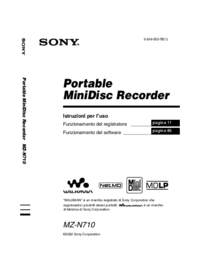









 (128 pages)
(128 pages)
 (196 pages)
(196 pages)
 (88 pages)
(88 pages) (223 pages)
(223 pages)







Comments to this Manuals