Sony DVP-SR400P User Manual
Browse online or download User Manual for DVD players Sony DVP-SR400P. Sony DVP-SR400P User's Manual
- Page / 40
- Table of contents
- TROUBLESHOOTING
- BOOKMARKS


- DVP-SR400P 1
- Notes about the discs 2
- Precautions 3
- Table of Contents 4
- About This Manual 5
- Guide to Parts and Controls 6
- ◆ When playing a DVD VIDEO 7
- DATA disc 7
- MP3 audio 7
- Front panel 8
- Rear panel 8
- Step 1: Connecting to Your TV 9
- Step 2: Connecting the 10
- Power Cord 10
- Step 3: Preparing the 10
- Controlling your TV with the 11
- Step 4: Quick Setup 12
- AUDIO OUTPUT L/R 13
- DIGITAL OUTPUT 13
- Playing Discs 14
- (PBC Playback) 15
- To return to the menu 15
- ENTER DISPLAY 16
- List of Control Menu items 17
- ◆Items for DATA discs 18
- Creating your own 19
- 5 Press N 20
- 2 Press ENTER 20
- A 18 - 1:32:30 B 21
- A 18 - 1:32:55 B 18 - 1:33:05 21
- (CUSTOM PICTURE MODE) 22
- (SHARPNESS) 22
- Playing MP3 Audio and 23
- JPEG Images 23
- 13 14 15 16 24
- Playing DivX Video Files 26
- 2 Press X/x to select 27
- SCREEN SETUP 28
- 1 Select “PROGRESSIVE 29
- CUSTOM SETUP 30
- AUDIO SETUP 31
- Troubleshooting 33
- Self-diagnosis Function 35
- Playable Discs 35
- Region code 36
- Specifications 37
- Language Code List 38
- 4-115-674-12(1) 40
Summary of Contents
4-115-674-12(1)Operating Instructions© 2009 Sony CorporationDVP-SR400PCD/DVDPlayer
10To connect to your audio componentUse the following pattern.zFor correct speaker location, see the operating instructions supplied with the connecte
11HookupsControlling your TV with the supplied remoteYou can control the sound level, input source, and power switch of your Sony TV with the supplied
12Step 4: Quick SetupFollow the steps below to make the minimum number of basic adjustments for using the player.To skip an adjustment, press >. To
13Hookups8 Press ENTER.The Setup Display for selecting the type of jack used to connect your audio component such as an amplifier (receiver) appears.9
14PlaybackPlaying Discs Depending on the DVD or VIDEO CD, some operations may be different or restricted.Refer to the operating instructions supp
15PlaybackTo play VIDEO CDs With PBC Functions (PBC Playback) PBC (Playback Control) allows you to play VIDEO CDs interactively by following the menu
16Control Menu display (DISPLAY)Use the Control Menu to select a function and to view related information. Press DISPLAY repeatedly to turn on or chan
17PlaybackList of Control Menu itemsItem Item Name, FunctionTITLE/SCENE/TRACKCHAPTER/INDEXTRACKSelects the title, scene, track, chapter, or index to b
18zThe Control Menu icon indicator lights up in green when you select any item except “OFF” (“PROGRAM,” “SHUFFLE,” “REPEAT,” “A-B REPEAT,” “SHARPNESS
19PlaybackVarious Play Mode FunctionsYou can set the following play modes:• Program Play (page 19)• Shuffle Play (page 20)• Repeat Play (page 20)• A-B
2WARNINGTo reduce the risk of fire or electric shock, do not expose this apparatus to rain or moisture.To avoid electrical shock, do not open the cabi
205 Press N.Program Play begins.When the program ends, you can restart the same program again by pressing N.To return to normal playPress CLEAR, or se
21Playback• TITLE: repeats the current title on a disc.• CHAPTER: repeats the current chapter.• TRACK: repeats the current track. • FILE (DivX video f
22Customizing the Playback ConfigurationAdjusting the playback picture (CUSTOM PICTURE MODE) You can adjust the video signal from the player to obt
23Playback5 Press X/x to select “LEVEL,” then press ENTER.The selection items for “LEVEL” are displayed.6 Select the level you want using X/x, then pr
243 Press N.Playback starts from the selected album.The JPEG images in the selected album start playing as a slide show.To select a specific MP3 audio
25PlaybackTo display JPEG image informationPress SUBTITLE while viewing JPEG image files.The file name, camera maker/model, date, time, picture resolu
26Playing DivX Video Files DivX® is a video file compression technology, developed by DivX, Inc. This product is an official DivX® Certified product.Y
27Settings and AdjustmentsSettings and AdjustmentsUsing the Setup DisplayBy using the Setup Display, you can make various adjustments to items such as
28SCREEN SETUPChoose settings according to the TV to be connected.Select “SCREEN SETUP” in the Setup Display. To use the display, see “Using the Setup
29Settings and Adjustments◆ BLACK LEVEL (COMPONENT OUT)Selects the black level (setup level) for the video signals output from the COMPONENT VIDEO OUT
3PrecautionsOn safety• To prevent fire or shock hazard, do not place objects filled with liquids, such as vases, on the apparatus.• Should any solid o
30CUSTOM SETUPUse this to set up playback related and other settings.Select “CUSTOM SETUP” in the Setup Display. To use the display, see “Using the Se
31Settings and AdjustmentsAUDIO SETUP“AUDIO SETUP” allows you to set the sound according to the playback and connection conditions.Select “AUDIO SETUP
32◆ DTSSelects whether or not to output DTS signals.• When you play a DVD VIDEO with DTS sound tracks, set “DTS” to “ON” in “AUDIO SETUP” (page 32).•
33Additional InformationAdditional InformationTroubleshootingIf you experience any of the following difficulties while using the player, use this trou
34The MP3 audio track cannot be played (page 35)., The player cannot play audio tracks in mp3PRO format., “MODE (MP3, JPEG)” is set to “IMAGE (JPEG)”
35Additional InformationSelf-diagnosis Function (When letters/numbers appear on the screen)When the self-diagnosis function is activated to prevent th
36– DivX video files with the extension “.AVI” or “.DIVX.”* “Design rule for Camera File system”: Image standards for digital cameras regulated by JEI
37Additional Information• For player that cannot play images that contain a copy protection onlyImages in DVD-VR mode with CPRM* protection may not be
38Language Code ListFor details, see pages 6, 27.The language spellings conform to the ISO 639: 1988 (E/F) standard.Parental Control Area Code ListFor
39Additional InformationIndexNumerics16:9 284:3 LETTER BOX 284:3 OUTPUT 294:3 PAN SCAN 2848kHz/96kHz PCM 325.1 Channel Surround 10AA-B REPEAT 17, 21A-
4Table of ContentsWARNING . . . . . . . . . . . . . . . . . . . . . . . . . . . . . . . . . . . . . . . . . . . . . . . . . . . . 2Precautions . . . .
Sony Corporation Printed in China4-115-674-12(1)
5Additional Information . . . . . . . . . . . . . . . . . . . . . . . . . . . . . . . . 33Troubleshooting . . . . . . . . . . . . . . . . . . . . .
6Guide to Parts and ControlsFor more information, see the pages indicated in parentheses.RemoteVOL +, number 5, AUDIO, and N buttons have a tactile do
7Basic operations*1For all DVDs except for DVD+RWs/DVD+Rs/DVD+R DLs and DivX video files. *2For DVDs and DivX video files only.*3These functions may n
8Front panelA [/1 (on/standby) button (12)B Disc tray (14)C Front panel display (15)D (remote sensor) (10)E Z (open/close) button (14)F N (play) butt
9HookupsHookupsWhen unpacking, check the supplied accessories by referring to page 37.b• Plug cables securely to prevent unwanted noise.• Refer to the
More documents for DVD players Sony DVP-SR400P

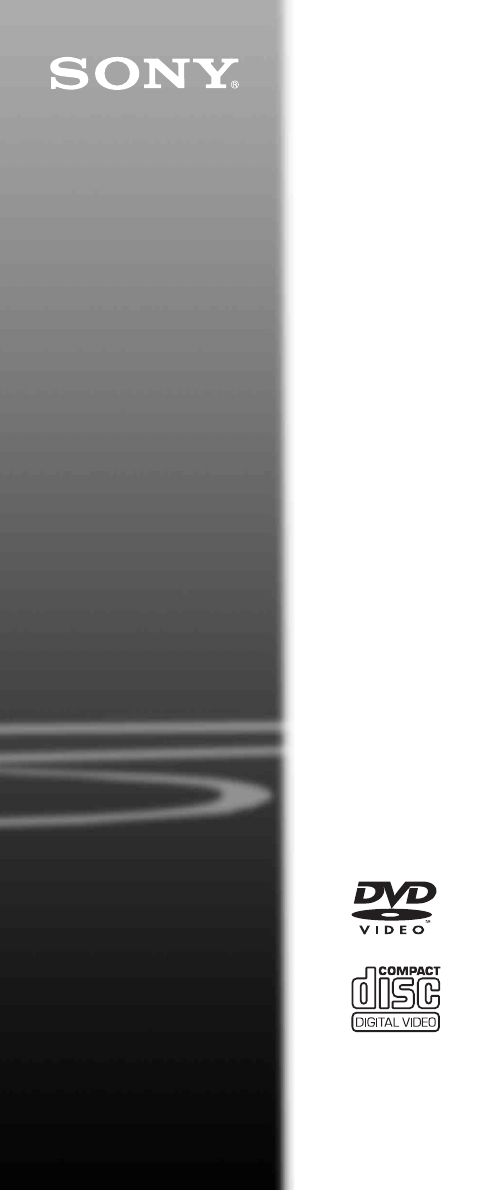


 (84 pages)
(84 pages) (194 pages)
(194 pages)







Comments to this Manuals