Sony MEX-BT3000P Operations Instructions
Browse online or download Operations Instructions for Car media receivers Sony MEX-BT3000P. Sony MEX-BT3000P Operating Instructions User Manual
- Page / 76
- Table of contents
- TROUBLESHOOTING
- BOOKMARKS



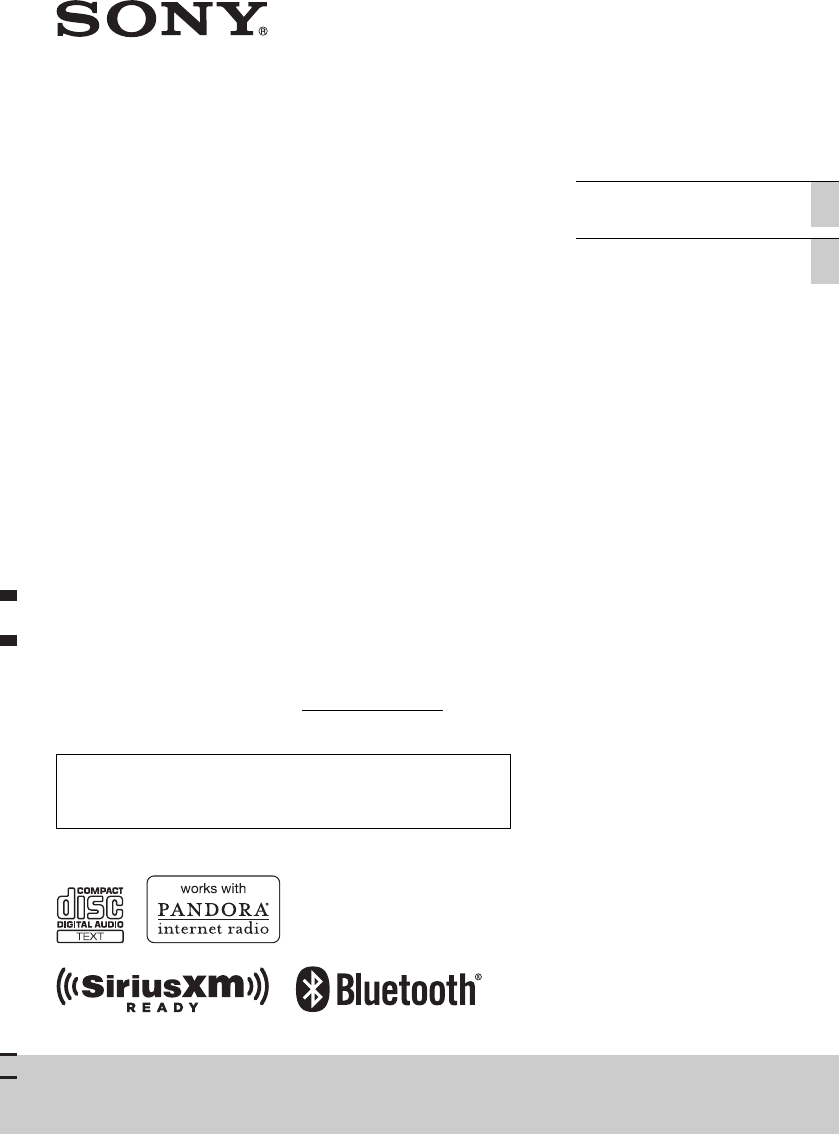
- Bluetooth 1
- Audio System 1
- Note on the lithium battery 3
- Table of contents 4
- Getting Started 5
- Setting the clock 6
- Detaching the front panel 6
- Location of controls 7
- RM-X221 Remote 9
- Storing and receiving 10
- Playing a disc 11
- Playing tracks in various 11
- Connecting 12
- Bluetooth devices 12
- Flashing 13
- Input passkey 13
- Connection 14
- Handsfree calling 15
- Music streaming 18
- Initializing Bluetooth 19
- Settings 19
- Pandora® internet 20
- (Android™ & 20
- BlackBerry® phones) 20
- Sound Settings and 22
- Setup Menu 22
- Adjusting setup items 23
- Using optional 24
- SiriusXM Connect Tuner 25
- Additional 26
- Information 26
- About Bluetooth function 27
- Maintenance 28
- Specifications 28
- Wireless Communication 29
- Power amplifier section 29
- Troubleshooting 30
- CD playback 31
- Bluetooth function 31
- Error displays/Messages 32
- Table des matières 38
- Préparation 39
- Annulation du mode 40
- Réglage de l’horloge 40
- Retrait de la façade 40
- Emplacement des commandes 41
- Télécommande RM-X221 44
- Mémorisation et 45
- Lecture d’un disque 47
- Lecture des plages dans 47
- Connexion de 48
- Clignotante 49
- Connexion 50
- Connexion d’un téléphone 51
- Appel en mains libres 52
- Transmission de musique 56
- Initialisation des réglages 57
- Lecture de Pandora® 57
- Réglages du son et 59
- Réglage des paramètres 61
- Utilisation d’un 62
- Récepteur SiriusXM 63
- Informations 64
- À propos de la fonction 65
- Communication Bluetooth 66
- Entretien 67
- Caractéristiques 67
- Amplificateur de puissance 68
- Généralités 68
- Dépannage 69
- Lecture de CD 70
- Fonction Bluetooth 70
- Affichage des erreurs et 72
Summary of Contents
4-295-765-21(1)MEX-BT3000PBluetooth® Audio SystemOwner’s RecordThe model and serial numbers are located on the bottom of the unit.Record the serial nu
10RadioStoring and receiving stationsCautionWhen tuning in stations while driving, use Best Tuning Memory (BTM) to prevent an accident.Storing automat
11Type of programsNoteYou may receive a different radio program from the one you select.Setting CT (Clock Time)The CT data from the RDS transmission s
12*When an MP3/WMA is played.Connecting Bluetooth devicesBluetooth operationsThe Bluetooth function allows for handsfree calling and music streaming v
13* For SET PAIRING, REDIAL, VOICE DIAL and SET BT SIGNL settings, step 3 is not necessary.The following items can be set:* Depending on the cellular
14The unit is ready for connection to the device.NoteIf “ ” continues to flash, the Bluetooth device may not be compatible with this unit. For details
15cellular phone name appear in the display.Icons in the display:* Turns off without handsfree connection. Differs in the case of a cellular phone.Cha
16 Make sure that “ ” and “ ” appear in the display. If “ ” and “ ” do not appear, perform the connection procedure (page 14). If you cannot connec
17Calling by phone number input1 Press and rotate the control dial until “DIAL NUMBER” appears, then press it.2 Rotate the control dial to ente
18Preset dialContacts (up to 6) in the phonebook can be stored in the preset dial.1 Select a phone number that you want to store in the preset dial, f
192 Press repeatedly until “BT AUDIO” appears.3 Operate the audio device to start playback.4 Adjust the volume on this unit.Changing disp
2WarningUnder Industry Canada regulations, this radio transmitter may only operate using an antenna of a type and maximum (or lesser) gain approved fo
20NoteWhen disposing of this unit, preset numbers should be deleted with “BT INIT.”Pandora® internet radio via Bluetooth wireless technology (Android™
214 Press * (PAUSE) to start playback.* When the mobile device is connected, the device number may appear. Make sure that the same numbers are disp
22Sound Settings and Setup MenuChanging the sound settingsAdjusting the sound characteristics1 During reception/playback, press the select button.2 Ro
23Customizing the equalizer curve — EQ3“CUSTOM” of EQ3 allows you to make your own equalizer settings.1 Select a source, then press the select button.
24*1 When the unit is turned off.*2 When the audio output is set to “SUB-OUT.”*3 When the SiriusXM source is activated.Using optional equipmentAuxilia
25SiriusXM Connect TunerBy connecting an optional SiriusXM Connect Tuner, you can use the features and functions of the SiriusXM satellite radio (Siri
26Additional InformationPrecautions• Cool off the unit beforehand if your car has been parked in direct sunlight.• Do not leave the front panel or aud
27About Bluetooth functionWhat is Bluetooth technology?• Bluetooth wireless technology is a short-range wireless technology that enables wireless data
28MaintenanceReplacing the lithium battery of the remote commanderWhen the battery becomes weak, the range of the remote commander becomes shorter. Re
29Wireless CommunicationCommunication System: Bluetooth Standard version 2.1 + EDROutput: Bluetooth Standard Power Class 2 (Max. +4 dBm)Maximum commun
3SiriusXM subscriptions and Connect Tuner are sold separately.www.siriusxm.com.Sirius, XM and all related marks and logos are trademarks of Sirius XM
30TroubleshootingThe following checklist will help you remedy problems you may encounter with your unit.Before going through the checklist below, chec
31CD playbackThe disc cannot be loaded. Another disc is already loaded. The disc has been forcibly inserted upside down or in the wrong way.The disc
32– Move your car to a place where you can enhance the cellular phone’s signal if the reception is poor.The volume of the connected audio device is lo
33MEM FAILURE (Memory Failure) This unit failed to store the contact in the preset dial.– Make sure that the number you intend to store is correct (p
34NOT ALLOWED “Thumbs” feedback is not allowed.– Wait until the commercial ends.– Some functions, such as Shared Station, do not permit feedback. Wai
2InformationsLe présent appareil est conforme aux CNR d’Industrie Canada applicables aux appareils radio exempts de licence. L’exploitation est autori
3Android est une marque commerciale de Google Inc. L’utilisation de cette marque commerciale est soumise aux dispositions Google Permissions.BlackBerr
4Table des matièresPréparation . . . . . . . . . . . . . . . . . . . . . . . . . . . . . . . . . . . . . . . . . . . . . . . . . . . . . . . . 5Remarq
5PréparationRemarques sur la fonction BluetoothAttentionSONY NE PEUT EN AUCUN CAS ÊTRE TENU RESPONSABLE DE TOUT DOMMAGE DIRECT, INDIRECT OU CONSÉCUTIF
4Table of contentsGetting Started . . . . . . . . . . . . . . . . . . . . . . . . . . . . . . . . . . . . . . . . . . . . . . . . . . . . . 5Notes on
6Annulation du mode DEMOVous pouvez désactiver l’affichage de démonstration qui apparaît lorsque cet appareil est éteint.1 Appuyez sur la touche de sé
7Emplacement des commandesAppareil principalCette section contient les instructions relatives à l’emplacement des commandes et aux opérations de base.
8 Touche CALL page 15Permet d’accéder au menu d’appel (appuyez) ; de commuter le signal Bluetooth (appuyez sur la touche et maintenez-la enfoncée pe
9 Touche DSPL (affichage)/SCRL (défilement) page 12, 13, 17, 22, 24, 30Permet de modifier les éléments d’affichage (appuyez) ; de faire défiler un é
10Télécommande RM-X221Retirez la feuille de protection avant l’utilisation. Touche OFFPermet d’éteindre l’appareil ; d’arrêter la source ; de refuser
11Radio :Permettent de capter les stations enregistrées (appuyez) ; de mémoriser des stations (appuyez sur la touche et maintenez-la enfoncée) (FM/AM)
12Réception des stations mémorisées1 Sélectionnez la bande, puis appuyez sur une touche numérique ( à ).Syntonisation automatique1 Sélectionnez
13Réglage de CT (Heure)Les données CT de la transmission RDS règlent l’horloge.1 Réglez l’appareil à « CT-ON » dans le menu de configuration (page 27)
14Lecture aléatoire* Lors de la lecture d’un fichier MP3/WMA.Connexion de périphériques BluetoothOpérations BluetoothLa fonction Bluetooth vous permet
15Utilisation des fonctions Bluetooth1 Appuyez sur .Le menu d’appel apparaît.2 Tournez la molette de réglage jusqu’à ce que le paramètre souhait
5Getting StartedNotes on Bluetooth functionCautionIN NO EVENT SHALL SONY BE LIABLE FOR ANY INCIDENTAL, INDIRECT OR CONSEQUENTIAL DAMAGES OR OTHER DAMA
164 Si la saisie d’un code d’authentification* est requise dans la fenêtre d’affichage du périphérique à connecter, entrez «0000».Si le périphérique
17Connexion d’un téléphone cellulaire1 Appuyez sur et tournez la molette de réglage jusqu’à ce que « SET BT SIGNL » s’affiche, puis appuyez des
18Connexion d’un périphérique audio1 Appuyez sur et tournez la molette de réglage jusqu’à ce que « SET BT SIGNL » s’affiche, puis appuyez dessu
19Appel à partir du répertoireVous pouvez effectuer un appel à partir du répertoire du téléphone cellulaire*.* Pour accéder au répertoire du téléphone
20Appel à l’aide d’un numéro de présélectionVous pouvez mémoriser un maximum de 6 contacts dans la fonction de présélection. Pour savoir comment les m
21Fonction de présélectionLa fonction de présélection vous permet de mémoriser des contacts (6 maximum) du répertoire.1 Sélectionnez un numéro de télé
22Transmission de musique en continuÉcoute de musique à partir d’un périphérique audioVous pouvez écouter la musique d’un périphérique audio sur cet a
23Remarques• Selon le périphérique audio utilisé, les informations telles que le titre, le numéro de plage/la durée, l’état de lecture, etc., peuvent
242 Appuyez plusieurs fois sur jusqu’à ce que « BT PANDORA » apparaisse.3 Démarrez l’application Pandora® sur le périphérique mobile.4 Ap
252 Tournez la molette de réglage pour sélectionner « TRK » (plage) ou « ART » (artiste), puis appuyez dessus.Réglages du son et menu de configuration
62 Rotate the control dial until “DEMO” appears, then press it.3 Rotate the control dial to select “DEMO-OFF,” then press it.The setting is complete.4
26*1 Lorsque EQ3 est activé (page 26).*2 Lorsque la sortie audio est réglée à « SUB-OUT » (page 27).« ATT » s’affiche au réglage minimal et il est pos
27Réglage des paramètres de configuration1 Appuyez sur la touche de sélection et maintenez-la enfoncée.L’écran de configuration apparaît.2 Tournez la
28*1 Lorsque l’appareil est éteint.*2 Lorsque la sortie audio est réglée à « SUB-OUT ».*3 Lorsque la source SiriusXM est activée.Utilisation d’un équi
293 Démarrez la lecture sur l’appareil audio portatif, avec un niveau de volume modéré.4 Réglez votre appareil sur le volume d’écoute habituel.5 Régle
304 Sur l’affichage d’entrée du nouveau mot de passe, entrez votre nouveau mot de passe à 4 chiffres, puis appuyez sur la molette de réglage.Affichage
31• Cet appareil est conçu pour la lecture des disques conformes à la norme Compact Disc (CD). Les DualDiscs et certains disques de musique encodés av
32Communication Bluetooth• La technologie Bluetooth sans fil fonctionne dans un rayon d’environ 10 m. La portée de communication maximale peut varier
33EntretienRemplacement de la pile au lithium de la télécommandeLorsque la pile est faible, la portée de la télécommande diminue. Remplacez la pile pa
34Profils Bluetooth compatibles*2 :A2DP (Advanced Audio Distribution Profile) 1.2AVRCP (Audio Video Remote Control Profile) 1.3HFP (Handsfree Profile)
35DépannageLa liste de vérification suivante vous aidera à remédier aux problèmes que vous pourriez rencontrer avec cet appareil. Avant de passer en r
7Location of controlsMain unitThis section contains instructions on the location of controls and basic operations. (BACK) buttonTo return to the pre
36Impossible de capter une station présélectionnée. Enregistrez la fréquence correcte dans la mémoire. Le signal capté est trop faible.La syntonisat
37Pas de sonnerie. Réglez le volume en tournant la molette de réglage pendant la réception d’un appel. Selon le périphérique à connecter, la sonneri
38La fonction Bluetooth est inopérante. Appuyez sur pendant plus de 2 secondes pour éteindre l’appareil, puis rallumez-le.Aucun son n’es
39OFFSET Il se peut que l’appareil soit défectueux.– Vérifiez le raccordement. Si le message d’erreur ne disparaît pas de l’affichage, contactez votr
40CH UNSUB (Canal nécessitant un abonnement) Vous ne disposez pas d’un abonnement pour le canal sélectionné. L’abonnement au canal actif est terminé
http://www.sony.net/http://esupport.sony.comhttp://www.sony.com/mobileAVhttp://www.SONY.com
8 Disc slotInsert the disc (label side up), playback starts. Display window AUX input jack page 24 (eject) buttonTo eject the disc. MODE button
9RM-X221 Remote commanderRemove the insulation film before use. OFF buttonTo turn off the power; stop the source; reject a call. SOURCE button*1To t
 (4 pages)
(4 pages) (40 pages)
(40 pages) (40 pages)
(40 pages) (40 pages)
(40 pages) (40 pages)
(40 pages)







Comments to this Manuals