Sony NEX-VG30H User's Guide Page 1
Browse online or download User's Guide for Camcorders Sony NEX-VG30H. Sony NEX-VG30H Operating Guide User Manual
- Page / 155
- Table of contents
- TROUBLESHOOTING
- BOOKMARKS



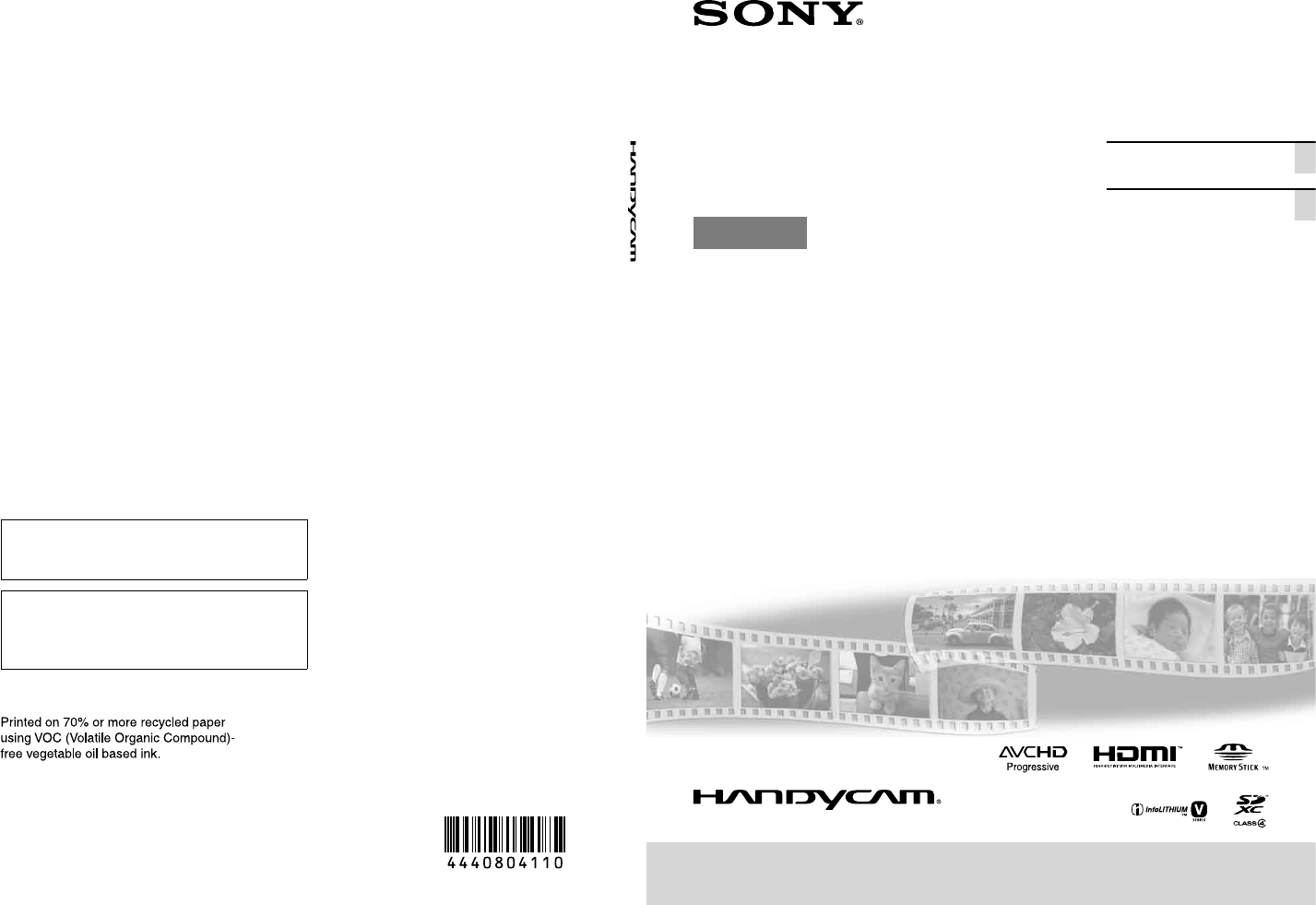
- Interchangeable Lens Digital 1
- HD Video Camera Recorder 1
- Owner’s Record 2
- IMPORTANT SAFETY INSTRUCTIONS 3
- For only the United States 4
- Read this first 6
- Regulatory Information 7
- Using the camcorder 9
- About language setting 9
- On recording 9
- Notes on use 11
- Recording/Playback 12
- Customizing your camcorder 13
- Additional information 13
- Quick reference 13
- Step 1: Checking 14
- NEX-VG30H/VG30EH 15
- Step 2: Attaching the 16
- Charging time 18
- To remove the battery pack 18
- Notes on the AC Adaptor 19
- Step 4: Attaching the lens 20
- Getting Started 21
- Mounting indexes (white) 21
- Removing the lens 22
- Mount Adaptor 23
- To attach the lens hood 24
- POWER switch 25
- Touch the button on the 25
- LCD screen 25
- The clock starts 26
- Changing the language setting 27
- The LCD panel 28
- The viewfinder 29
- Large eyecup (supplied) 30
- Attach the projection to be 30
- Close the cover 31
- Recording 33
- Recording movies 34
- Selecting the recording mode 36
- Adjusting for shooting 37
- Playback on the camcorder 38
- Playing images on a TV 42
- On “Photo TV HD” 44
- Deleting movies and 45
- For Windows 46
- Preparing a computer 47
- When the installation is 49
- Starting PlayMemories 50
- Using “Image Data 51
- Dubbing guide 52
- Saving images on an 53
- USB Adaptor 54
- VMC-UAM1 54
- (sold separately) 54
- Creating a standard 56
- Using menus 58
- Menu lists 59
- Image Quality/Size 60
- Playback Function 60
- Edit/Copy 60
- * NEX-VG30E/VG30EH only 61
- Getting detailed 62
- “Handycam” Handbook 62
- Troubleshooting 63
- Recording time of 65
- Playing time 66
- Precautions 67
- Specifications 69
- On trademarks 71
- Screen indicators 73
- Parts and controls 75
- You will find the menu lists 78
- Lea esto antes de 80
- PARA USUARIOS EN EUROPA 81
- Puntos negros 82
- Notas respecto al uso 84
- Paso 1: Comprobación 87
- Paso 2: Instalación 89
- Paso 3: Carga de la batería 90
- Tiempo de carga 91
- Para extraer la batería 91
- 240 V 50 Hz/60 Hz 92
- Índices de montaje (blanco) 94
- Extracción del objetivo 95
- Adaptador de montura 96
- Para instalar el parasol 97
- Interruptor POWER 98
- Toque el botón que 98
- Para apagar la videocámara 99
- Cambio del ajuste de idioma 100
- El panel de cristal líquido 101
- El visor 102
- Introducción 103
- Ocular grande 103
- (suministrado) 103
- Coloque la proyección de 103
- Cierre la tapa 104
- Grabación 106
- Grabación/reproducción 107
- Captura de fotografías 108
- Ajuste para las 110
- Visualización de fotografías 114
- Reproducción de 115
- Eliminación de 118
- Para Windows 119
- Para Mac 119
- Preparación de un 120
- “PlayMemories Home” 121
- Inicio de PlayMemories 124
- Uso de “Image Data 124
- Converter” 124
- Guía de copia 125
- Almacenamiento 126
- Reproducción de imágenes del 128
- Creación de un 129
- Conector remoto de A/V 130
- Flujo de señales 130
- Uso de los menús 132
- Listas de menús 133
- Calidad img/Tamaño 134
- Función reproducc 134
- Editar/Copiar 134
- Configuración 134
- Obtención de 136
- “Handycam” 136
- Solución de 137
- Indicadores de advertencia 138
- Información complementaria 139
- Tiempo de grabación 140
- Precauciones 142
- Especificaciones 144
- Marcas comerciales 146
- Indicadores de la 148
- Parte inferior 149
- Componentes y controles 150
- Referencia rápida 151
- Encontrará las listas de 154
- 55 a la 57 154
Summary of Contents
NEX-VG30/VG30H/VG30E/VG30EHUS/ESAdditional information on this product and answers to frequently asked questions can be found at our Customer Support
10USCompensation for the contents of recordings cannot be provided, even if recording or playback is not possible due to a malfunction of the camcorde
22ESEl indicador (película) parpadea unos segundo y se apaga la videocámara.Cambio del ajuste de idiomaPuede modificar las indicaciones en pantalla
23ESIntroducciónPaso 6: Realización de ajustes de configuración antes de la grabaciónEl panel de cristal líquidoAbra el panel de cristal líquido 90 gr
24ESSugerenciasEn el ajuste predeterminado, la visualización de la pantalla cambia al formato sencillo transcurridos unos 4 segundo ([Ajuste pantalla]
25ESIntroducciónSi la imagen no aparece clara en el visorSi no puede ver la imagen claramente en el visor en situaciones de mucha luminosidad, utilice
26ESPaso 7: Inserción de una tarjeta de memoria1 Abra la tapa e inserte la tarjeta de memoria con el borde que tiene una muesca en la dirección ilus
27ESIntroducciónTipos de tarjetas de memoria que pueden utilizarse con la videocámaraClase de velocidad de SDCapacidad (operación verificada)Descripci
28ESGrabación/reproducciónGrabaciónEn el ajuste predeterminado, las películas se graban con calidad de imagen de alta definición (HD).1 Ajuste la co
29ESGrabación/reproducciónGrabación de películas Pulse MODE para encender el indicador (película). Pulse START/STOP para iniciar la grabación
30ES[ SteadyShot] de forma predeterminada está ajustado en [Estándar]. Tenga en cuenta que si el objetivo instalado no tiene ninguna función de estabi
31ESGrabación/reproducción Pulse PHOTO ligeramente para enfocar y, a continuación, púlselo completamente.Indicador de enfoqueEl indicador de enfo
11USIf you cannot record/play back images, perform [Format]If you repeat recording/deleting images for a long time, fragmentation of data occurs on th
32ESAjuste para las condiciones de disparoAjuste de Exposición, etc., manualmente (dial MANUAL)Es recomendable realizar ajustes manuales con el uso de
33ESGrabación/reproducciónReproducción en la videocámaraSugerenciasLa videocámara muestra automáticamente las imágenes grabadas como un evento, basánd
34ESToque ( Cambiar escala de evento), en la parte inferior derecha de la pantalla, para poder cambiar el intervalo de tiempo de la barra de cronol
35ESGrabación/reproducciónUtilización de la videocámara mientras se reproduce una películaPuede usar las funciones mostradas en la figura siguiente mi
36ESVisualización de fotografíasPuede usar las funciones mostradas en la figura siguiente mientras visualiza fotografías. Aparecerá la figura siguient
37ESGrabación/reproducciónReproducción de imágenes en un televisorLos métodos de conexión y la calidad de las imágenes de alta definición (HD) o de de
38ESConexión a un televisor que no sea de alta definición 16:9 (panorámico) o 4:3Si las películas están grabadas con calidad de imagen de alta definic
39ESGrabación/reproducciónSi el televisor es monoaural (si el televisor solamente dispone de una toma de entrada de audio)Conecte la clavija amarilla
40ESOperaciones avanzadasEliminación de películas y fotografíasPuede borrar películas y fotografías de la tarjeta de memoria para disponer de más espa
41ESGuardar las películas y fotografías en un ordenadorGuardar las películas y fotografías en un ordenadorFunciones útiles disponibles si se conecta l
12USTable of contentsIMPORTANT SAFETY INSTRUCTIONS . . . . . . . . . . . . . . . . . . . . . . . . . . . . . . . . . . . . . . . . . . . . . . . . . .
42ESPreparación de un ordenadorPaso 1 Comprobación del sistema informáticoWindowsSO*1Microsoft Windows XP SP3*2/Windows Vista SP2*3/Windows 7 SP1CPUPl
43ESGuardar las películas y fotografías en un ordenadorPaso 2 Instalación del software “PlayMemories Home” suministradoInstale “PlayMemories Home” ant
44ES Conecte la videocámara al ordenador utilizando el cable USB incorporado y, a continuación, toque [Conexión USB] en la pantalla de cristal líqu
45ESGuardar las películas y fotografías en un ordenadorEsta videocámara captura material de metraje en alta definición en formato AVCHD. Con el softwa
46ESInicio de PlayMemories Home1 Haga doble clic en el icono de acceso directo de “PlayMemories Home” en la pantalla del ordenador.Se iniciará el so
47ESGuardar imágenes en un dispositivo externoGuardar imágenes en un dispositivo externoGuía de copiaPuede seleccionar el método para guardar película
48ESAlmacenamiento de imágenes en un dispositivo de soporte externoPuede guardar fotografías y películas en un soporte externo (dispositivos de almace
49ESGuardar imágenes en un dispositivo externo4 Conecte el cable adaptador de USB a la toma (USB) de la videocámara.Asegúrese de no desconectar el
50ESNotasEl número de escenas que pueden guardarse en un dispositivo de soporte externo es el siguiente. No obstante, aunque el dispositivo de soporte
51ESGuardar imágenes en un dispositivo externoPuede reproducir las películas con calidad imagen de alta definición (HD) en el ordenador utilizando [Pl
13Table of contentsUSCustomizing your camcorderUsing menus . . . . . . . . . . . . . . . . . . . . . . . . . . . . . . . . . . . . . . . . . . . . . .
52ES Cable de conexión de A/V (suministrado) Cable de conexión de A/V con S VIDEO (se vende por separado)Con este cable se obtienen imágenes de mayo
53ESGuardar imágenes en un dispositivo externoPara copiar la información de fecha/hora y los datos de la cámara, toque (MENU) [Configuración] [ (
54ESPersonalización de la videocámaraUso de los menúsEl dominio de las operaciones que puede realizar con los menús le ayudará a disfrutar más de su v
55ESPersonalización de la videocámaraListas de menúsModo tomaPelícula ...Graba películas.Foto ...
56ESCebra ... Muestra un patrón de cebra que sirve de guía para ajustar el brillo.Atenuación ...Muest
57ESPersonalización de la videocámaraResolución HDMI ...Selecciona la resolución de salida de la imagen al conectar la videocámara a un televi
58ESObtención de información detallada de la Guía práctica de “Handycam”La Guía práctica de “Handycam” es una guía de usuario diseñada para leerla en
59ESInformación complementariaInformación complementaria Solución de problemasSi surge algún problema al utilizar la videocámara, siga los pasos que s
60ESEl soporte de grabación está lleno. Elimine las imágenes que no necesite (pág. 40).El número total de escenas de película o fotografías ha superad
61ESInformación complementariaNo se ha insertado ninguna tarjeta de memoria (pág. 26).Cuando el indicador parpadea quiere decir que no hay espacio lib
14USGetting StartedStep 1: Checking supplied itemsMake sure that you have following items supplied with your camcorder.The numbers in ( ) are the supp
62ESTiempo de grabación de películas/número de fotografías que se pueden grabar“HD” significa calidad de imagen de alta definición y “STD” significa c
63ESInformación complementariaNotasCuando se utilizan tarjetas de memoria Sony.El tiempo de grabación puede variar en función de las condiciones de la
64ESPrecaucionesUso y cuidadosNo utilice ni almacene la videocámara y los accesorios en los siguientes lugares:En lugares extremadamente cálidos, frío
65ESInformación complementariaEl revestimiento se puede arañar si limpia la pantalla con un pañuelo o similar.Si la pantalla se mancha con huellas dac
66ESEspecificacionesSistemaFormato de la señal: NEX-VG30/VG30H:color NTSC, estándares EIAHDTV 1080/60i, especificación 1080/60pNEX-VG30E/VG30EH:color
67ESInformación complementariaConectores de entrada y salidaConector remoto de A/V: toma de componente/salida de vídeo y audioToma HDMI OUT: conector
68ESMarcas comerciales“Handycam” y son marcas comerciales registradas de Sony Corporation.“AVCHD Progressive” y el logotipo de “AVCHD Progressive” s
69ESInformación complementariaTodos los demás nombres de productos mencionados en este manual pueden ser marcas comerciales o marcas comerciales regis
70ESReferencia rápidaIndicadores de la pantallaIzquierdaIndicador SignificadoBotón MENUGrabación con disparador automáticoModo panorámico [Detecci
71ESReferencia rápidaIndicador SignificadoHay un dispositivo de soporte externo conectadoParte inferiorIndicador SignificadoBotón Ver ImágenesReducc.
15USGetting StartedCD-ROM “Handycam” Application Software (1) (p. 47)“PlayMemories Home” (software, including “PlayMemories Home Help Guide”)Image Dat
72ESComponentes y controlesAquí se describen las ilustraciones adjuntas del objetivo (E PZ 18-200mm F3.5-6.3 OSS) suministrado con los modelos NEX-VG3
73ESReferencia rápida Botón START/STOP en la empuñaduraUtilice este botón para grabar desde un ángulo distinto. Botón EXPANDED FOCUSEl botón EXPANDE
74ES Micrófono Gancho para la correa de la bandolera Palanca del zoom (pág. 15) Interruptor de velocidad del zoom (pág. 15) Interruptor del zoom
75ESReferencia rápida Toma de entrada de cc (pág. 12) Toma (auriculares)Utilice auriculares con minitoma estéreo. Conector remoto de A/V (pág. 37
76ESEncontrará las listas de menús en las páginas de la 55 a la 57.ÍndiceLLanguage Setting ...22MMantenimiento ...
16USStep 2: Attaching the supplied accessoriesAttaching the lensSee page 20 for information on attaching the lens. The NEX-VG30/VG30E does not come wi
17USGetting StartedStep 3: Charging the battery packYou can charge the “InfoLITHIUM” battery pack (V series) after attaching it to your camcorder.Note
18US4 When the battery is charged, disconnect the AC Adaptor from the DC IN jack of your camcorder.Charging timeApproximate time (min.) required whe
19USGetting StartedTo use a wall outlet (wall socket) as a power sourceMake the same connections as “Step 3: Charging the battery pack” (p. 17). Even
2USOwner’s RecordThe model and serial numbers are located on the bottom. Record the serial number in the space provided below. Refer to these numbers
20USStep 4: Attaching the lensThis manual explains how to attach a lens using the E PZ 18-200mm F3.5-6.3 OSS lens that comes with NEX-VG30H/VG30EH (th
21USGetting Started Mount the lens by aligning the mounting indexes (white) on the lens and the camcorder body. While pushing the lens lightly towa
22USRemoving the lens While pressing the lens release button all the way in, turn the lens counterclockwise until it stops.When you remove the lens,
23USGetting StartedIf dust or debris adheres on the image sensorTurn off the camcorder and detach the lens. Clean the image sensor and the surrounding
24USThe available functions differ depending on the Mount Adaptor type.Functions LA-EA1 LA-EA2AutofocusAvailable with SAM/SSM lens only*AvailableAF sy
25USGetting StartedStep 5: Turning the power on, and setting the date and time1 Slide the POWER switch to ON while pressing the green button.2 Sel
26US4 Set [Daylight Savings] or [Summer Time], then touch [Next].If you set [Daylight Savings] or [Summer Time] to [On], the clock advances 1 hour.5
27USGetting StartedTo turn off the powerSlide the POWER switch to OFF.The (Movie) lamp flashes for a few seconds and the camcorder is turned off.Chan
28USStep 6: Making setting adjustments before recordingThe LCD panelOpen the LCD panel 90 degrees to the camcorder (), and then adjust the angle ().
29USGetting StartedTipsIn the default setting, the screen display changes to the simple display after about 4 seconds ([Display Setting]). The display
3USUSIMPORTANT SAFETY INSTRUCTIONSSAVE THESE INSTRUCTIONS.DANGER - TO REDUCE THE RISK OF FIRE OR ELECTRIC SHOCK, CAREFULLY FOLLOW THESE INSTRUCTIONS.
30USIf the image is not clear in the viewfinderIf you cannot see the picture in the viewfinder clearly under bright circumstances, use the supplied la
31USGetting StartedStep 7: Inserting a memory card1 Open the cover, and insert the memory card with the notched edge in the direction as illustrated
32USTypes of memory card you can use with your camcorderSD Speed Class Capacity (operation verified)Described in this manual“Memory Stick PRO Duo” med
33USRecording/PlaybackRecording/PlaybackRecordingIn the default setting, movies are recorded with high definition image quality (HD).1 Fasten the gr
34USRecording movies Press MODE to turn on the (Movie) lamp. Press START/STOP to start recording.The recording lamp lights up during recordin
35USRecording/Playback[ SteadyShot] is set to [Standard] in the default setting. Note that if the attached lens does not have an image stabilizing fea
36USFocus indicatorThe focus indicator shows the focusing status by lighting/flashing. lit: Focus locked. flashing: The camcorder cannot focus on th
37USRecording/PlaybackAdjusting for shooting conditionsAdjusting Exposure, etc., manually (MANUAL dial)It is convenient to make manual adjustments usi
38USPlayback on the camcorderTipsThe camcorder displays recorded images as an event automatically based on the date and time.1 Slide the POWER swi
39USRecording/Playback4 Touch an image you want to view.Touch to select the image type to be displayed in the index from [ MOVIE] (movies only), [
4USRepresentative plug of power supply cord of countries/regions around the world.A Type (American Type)B Type (British Type)BF Type (British Type)B3
40USOperating the camcorder while playing a movieYou can use the functions shown in the figure below while the camcorder is playing a movie. The figur
41USRecording/PlaybackViewing photosYou can use the functions shown in the figure below while you are viewing photos. The figure below will be display
42USPlaying images on a TVConnection methods and the image quality (high definition (HD) or standard definition (STD)) viewed on the TV screen differ
43USRecording/PlaybackWhen you connect with component A/V cableIf you connect only component video plugs, audio signals are not output. Connect the wh
44USOn “Photo TV HD”This camcorder is compatible with the “Photo TV HD” standard. “Photo TV HD” allows for highly-detailed, photo-like depiction of su
45USAdvanced operationsAdvanced operationsDeleting movies and photosYou can free media space by deleting movies and photos from memory card.NotesYou c
46USSaving movies and photos with a computerUseful functions available if you connect the camcorder to a computerFor WindowsThe software “PlayMemories
47USSaving movies and photos with a computerPreparing a computerStep 1 Checking the computer systemWindowsOS*1Microsoft Windows XP SP3*2/Windows Vista
48USNotesInstall the supplied “PlayMemories Home” software, even if “PlayMemories Home” software has already been installed on your computer.If “PlayM
49USSaving movies and photos with a computer When the installation is completed, remove the CD-ROM from the computer.Click (PlayMemories Home ico
5USCountries/regions Voltage Frequency (Hz) Plug typeVietnam 220 50 A/COceaniaCountries/regions Voltage Frequency (Hz) Plug typeAustralia 240 50 ONew
50USYou can create a Blu-ray disc by using a computer with a Blu-ray disc burner. Install the BD Add-on Software for “PlayMemories Home.”The devices o
51USSaving movies and photos with a computerUsing “Image Data Converter”With “Image Data Converter” you can do the following:To edit images recorded i
52USSaving images with an external deviceDubbing guideYou can select the method for saving high definition image quality (HD) movies using an external
53USSaving images with an external deviceSaving images on an external media deviceYou can save movies and photos on an external media device (USB stor
54USMake sure not to disconnect the USB cable while [Preparing image database file. Please wait.] is displayed on the LCD screen. If [Repair Img. DB F
55USSaving images with an external device Connect the camcorder to the external media device and touch [Play without copying.].Event View of the ex
56USCreating a standard definition image quality (STD) disc with a recorder, etc.You can copy images played back on your camcorder to a disc or video
57USSaving images with an external device1 Insert the recording media in the recording device.If your recording device has an input selector, set it
58USCustomizing your camcorderUsing menusYou can enjoy using your camcorder more by making good use of menu operations.The camcorder has various menu
59USCustomizing your camcorderMenu listsShooting ModeMovie ... Records movies.Photo ...
6USRead this firstBefore operating the unit, please read this manual thoroughly, and retain it for future reference.CAUTIONBattery packIf the battery
60USAudio Level Display ... Displays the audio level meter on the LCD screen.AF Micro Adjustment ...Adjusts the focus for the attached lens.Digital
61USCustomizing your camcorder ( General Settings)Beep ...Sets whether the camcorder sounds operation beeps or not.LCD
62USGetting detailed information from the “Handycam” HandbookThe “Handycam” Handbook is a user guide designed to be read on a computer screen. The “Ha
63USAdditional informationAdditional information TroubleshootingIf you run into any problems using your camcorder, follow the steps below. Check the
64US“PlayMemories Home” does not work correctly.Quit “PlayMemories Home” and restart your computer.The camcorder is not recognized by the computer.Dis
65USAdditional information (Warning indicator pertaining to formatting of the external media device)The external media device is damaged.The external
66USPlaying timeApproximate time available when you use a fully charged battery pack.(unit: minute)Battery packImage quality HD STDNP-FV70(supplied)39
67USAdditional informationThe following list shows the bit-rate, pixels and aspect ratio of each recording mode (movie + audio, etc.).High definition
68USDo not damage the power cord (mains lead) such as by placing anything heavy on it.Do not use a deformed or damaged battery pack.Keep metal contact
69USAdditional informationNote on disposal/transfer of memory cardEven if you delete data in the memory card or format the memory card on your camcord
7USThis Class B digital apparatus complies with Canadian ICES-003.For the customers in the U.S.A.UL is an internationally recognized safety organizati
70USInput/Output connectorsA/V Remote Connector: Component/video and audio output jackHDMI OUT jack: HDMI mini connectorUSB jack: mini-ABNEX-VG30E/VG3
71USAdditional informationDimensions (max. diameter × height)Approx. 93.2 mm × 99.0 mm (Approx. 3 3/4 in. × 4 in.)MassApprox. 649 g (Approx. 22.9 oz)*
72USAll other product names mentioned herein may be the trademarks or registered trademarks of their respective companies. Furthermore, and are no
73USQuick referenceQuick referenceScreen indicatorsLeftIndicator MeaningMENU buttonSelf-timer recordingWide Mode [Face Detection] set to [Off]
74USBottomIndicator MeaningView Images buttonWind Noise Reduct. Audio ModeAudio Rec LevelAudio Level DisplayEV AE Shift Exposure Auto/ Exposure Manu
75USQuick referenceParts and controlsThe illustrations attached the lens (E PZ 18-200mm F3.5-6.3 OSS) supplied with NEX-VG30H/VG30EH are described her
76US Microphone Hook for shoulder strap Zoom lever (p. 20) Zoom speed switch (p. 20) Zoom switch (p. 20) MANUAL button (p. 37) MANUAL dial (p.
77USQuick reference DC IN jack (p. 17) (headphones) jackUse stereo minijack headphones. A/V Remote Connector (p. 42)This terminal is to interface
78USYou will find the menu lists on pages 59 to 61.Index“Memory Stick PRO-HG Duo” media ...32“Memory Stick PR
8USReorient or relocate the receiving antenna.Increase the separation between the equipment and receiver.Connect the equipment into an outlet on a cir
2ESLea esto antes de empezarAntes de utilizar la unidad, lea detenidamente este manual y consérvelo para consultarlo en el futuro.Nombre del producto:
3ESPARA USUARIOS EN EUROPAAviso para los clientes de países en los que se aplican las directivas de la UE El fabricante de este producto es Sony Corpo
4ESrecogida para el reciclado de aparatos eléctricos y electrónicos.Para las demás baterías, consulte la sección donde se indica cómo extraer la bater
5ESAcerca del ajuste del idiomaPara ilustrar los procedimientos operativos se utilizan indicaciones en pantalla en cada idioma local. Si es necesario,
6ESNota acerca de la temperatura de la videocámara o la bateríaSi la temperatura de la videocámara o de la batería aumenta o desciende excesivamente,
7Índice de contenidoESÍndice de contenidoLea esto antes de empezar . . . . . . . . . . . . . . . . . . . . . . . . . . . . . . . . . . . . . . . . . .
8ESPersonalización de la videocámaraUso de los menús . . . . . . . . . . . . . . . . . . . . . . . . . . . . . . . . . . . . . . . . . . . . . . . . .
9ESIntroducciónIntroducciónPaso 1: Comprobación de los elementos suministradosCompruebe que la videocámara dispone de los siguientes elementos suminis
10ESOcular grande (1) (pág. 25)CD-ROM “Handycam” Application Software (1) (pág. 42)“PlayMemories Home” (software, incluye la “Guía de ayuda de PlayMem
11ESIntroducciónPaso 2: Instalación de los accesorios suministradosColocación del objetivoConsulte la página 15 para obtener información acerca de la
9US Using the camcorderDo not hold the camcorder by the following parts, and also do not hold the camcorder by the jack covers.Viewfinder LCD ScreenLe
12ESPaso 3: Carga de la bateríaPuede cargar la batería “InfoLITHIUM” (serie V) después de instalarla en la videocámara.NotasSólo se puede instalar en
13ESIntroducción4 Cuando la batería esté cargada, desconecte el adaptador de alimentación de ca de la toma de entrada de cc de la videocámara.Tiempo
14ESNotas acerca de la colocación/extracción de la fuente de alimentaciónCuando extraiga la batería o desconecte el adaptador de alimentación de ca ap
15ESIntroducciónPaso 4: Colocación del objetivoEn este manual se explica cómo colocar un objetivo utilizando el objetivo E PZ 18-200mm F3.5-6.3 OSS qu
16ES Alinee los índices de montaje (blanco) con el objetivo y el cuerpo de la videocámara para montar el objetivo. Mientras empuja el objetivo lige
17ESIntroducciónExtracción del objetivo Mientras pulsa el botón de liberación del objetivo hasta el fondo, gire el objetivo en sentido contrario al
18ESNo deje el cuerpo de la cámara sin el objetivo y la tapa del cuerpo colocados.Si el polvo o la suciedad se adhieren al sensor de imagenApague la v
19ESIntroducciónLas funciones disponibles variarán en función del tipo de Adaptador de montura.Funciones LA-EA1 LA-EA2Enfoque automáticoDisponible úni
20ESPaso 5: Encendido de la videocámara y ajuste de la fecha y la hora1 Deslice el interruptor POWER a la posición ON mientras presiona el botón ver
21ESIntroducción4 Ajuste [Hora verano] y, a continuación, toque [Sig.].Al ajustar [Hora verano] en [Activar], el reloj se adelanta 1 hora.5 Selecc
More documents for Camcorders Sony NEX-VG30H




 (88 pages)
(88 pages) (2 pages)
(2 pages)

 (2 pages)
(2 pages)







Comments to this Manuals