Sony DCR-TRV340E User Manual
Browse online or download User Manual for Camcorders Sony DCR-TRV340E. Sony DCR-TRV340E User manual
- Page / 272
- Table of contents
- BOOKMARKS



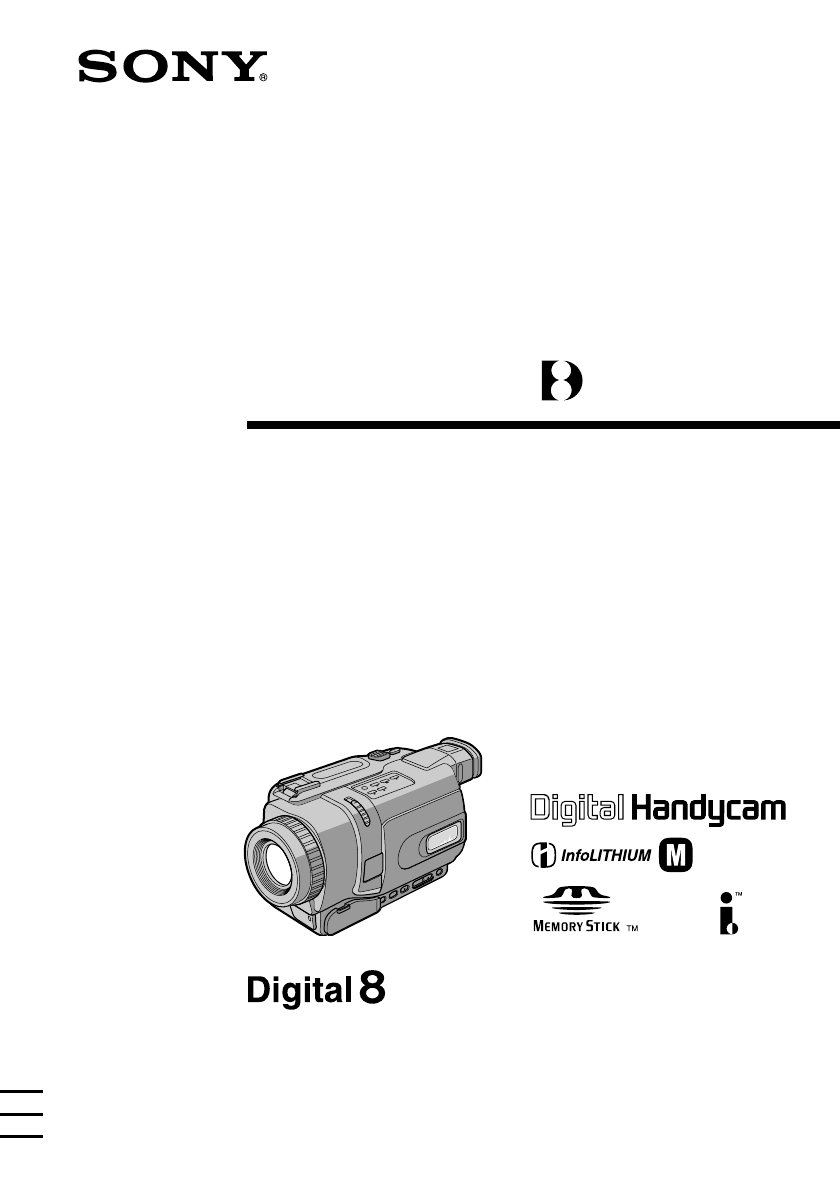
- Video Camera 1
- Recorder 1
- Welcome! 2
- Main features 3
- Functie-overzicht 4
- Checking supplied 5
- Controleren van het 5
- Table of contents 6
- Troubleshooting 7
- Additional Information 7
- Quick Reference 7
- Inhoudsopgave 8
- Quick Start Guide 10
- Snelle startgids 12
- (zie blz. 28) 13
- (zie blz. 44) 13
- Using this manual 14
- Omtrent deze 14
- Precautions on camcorder care 16
- Omtrent deze handleiding 16
- Voorzorgen bij gebruik van de 16
- Stap 1: Voorbereiden van de 17
- Step 1 Preparing the 17
- Step 1 Preparing the power 19
- Stap 2: Instellen van 24
- Step 2 Setting the 24
- 2002 1 1 25
- 0 00 25
- Stap 3: Inleggen van 26
- Step 3 Inserting a 26
- Step 3 Inserting a cassette 27
- Stap 3: Inleggen van een 27
- Video-opnamen maken 29
- Recording a picture 29
- In- en uit-zoomen 31
- Using the zoom feature 31
- Instellen van het zoekerbeeld 33
- Adjusting the viewfinder 33
- Opnemen met het scherm in de 34
- Shooting with the Mirror Mode 34
- Aanduidingen in beeld tijdens 35
- Indicators displayed in the 35
- NIGHTSHOT 37
- COLOUR SLOW S 37
- SUPER NS 37
- 1,4 MENU 40
- 5 START/STOP 40
- EDITSEARCH 42
- END SEARCH 42
- Recording 43
- – Basics Opnemen 43
- – basisbediening 43
- Afspelen van een 44
- Playing back a tape 44
- Playback 45
- – Basics Afspelen 45
- Various playback modes 48
- Diverse afspeelfuncties 48
- Viewing recordings on 50
- Aansluitingen voor 50
- Recording still images on a 52
- – Tape Photo recording 53
- Using the wide mode 56
- Breedbeeld 56
- Breedbeeld-opnamefunctie 57
- Beelden in- en uit 58
- Using the fader 58
- Beelden in- en uit-faden 59
- Using the fader function 59
- Speciale effecten 61
- – Beeldeffect/kleurenpalet 61
- Using special effects 61
- – Picture effect 61
- – Digital effect 63
- – Digitale opname-effecten 63
- Using the PROGRAM 66
- AE function 66
- PROGRAM AE 66
- Using the PROGRAM AE function 67
- Handmatig instellen 69
- Adjusting the 69
- Handmatig 70
- Focusing manually 70
- Handmatig scherpstellen 71
- Interval-opname 72
- Interval recording 72
- Frame by frame 74
- – Frame recording 74
- Beeld-voor-beeld 74
- Frame by frame recording 75
- Beeld-voor-beeld opname 75
- – Animatiefilms 75
- Superimposing a title 76
- Een titel in beeld 76
- Een titel in beeld opnemen 77
- Making your own 79
- Zelf titelbeelden 79
- Making your own titles 80
- Inlassen van nieuwe 81
- Inserting a scene 81
- Inlassen van nieuwe beelden 82
- Playing back tapes 83
- Videoweergave met 83
- Videoweergave met beeld/ 84
- Videoweergave met digitale 86
- Enlarging recorded images 88
- – Tape PB ZOOM 88
- Bandopnamen vergroot 88
- [a][b][c] 90
- 5 7 20024 7 2002 31 12 2002 90
- Opzoeken van beelden aan de 91
- – DATE SEARCH zoekfunctie 91
- Searching a recording by date 91
- – DATE SEARCH 91
- Opzoeken van een enkele foto 92
- Searching for a photo 92
- Stoppen met doornemen van de 93
- To stop scanning 93
- Dubbing a tape 94
- Video-opnamen 94
- Video-opnamen overkopiëren 95
- (1) Set the IR SETUP code 100
- For DCR-TRV238E/TRV239E:/ 101
- Bij de DCR-TRV238E/TRV239E: 101
- For DCR-TRV340E/TRV738E:/ 101
- Bij de DCR-TRV340E/TRV738E: 101
- Editing Videomontage 103
- (3) Plaats uw camcorder en de 104
- VCR to face each other 104
- (4) Confirming VCR operation 105
- Beelden bekijken 123
- Viewing images 123
- Beelden overnemen 125
- Capturing images 125
- Changing the menu 128
- Changing the menu settings 129
- (alleen voor de 144
- DCR-TRV738E) 144
- Using “Memory 150
- Stick”– Introduction 150
- Gebruik van een “Memory 150
- Stick” – Inleiding 150
- Using “Memory Stick” 151
- – Introduction 151
- – Inleiding 151
- “Memory Stick 153
- ” operations 153
- ” functies 153
- – DCR-TRV340E/TRV738E only 160
- – alleen voor de DCR-TRV340E/ 160
- 100–0021 170
- REW PLAY FF 175
- Een scène van een cassette 176
- Stoppen met opnemen 179
- To stop recording 179
- Bandopnamen van een cassette 182
- Making the programme 183
- Scènes markeren voor uw 183
- Viewing still images 189
- – Memory Photo playback 189
- Stilstaande beelden bekijken 189
- – MEMORY PLAY fotoweergave 189
- MEMORY PLAY 190
- 100-0021 190
- 4 7 2002 193
- 12:05:56 193
- Installing the USB driver 195
- Viewing images on Windows 198
- Beelden bekijken met Windows 198
- “Memory Stick” 199
- Losmaken van de USB-kabel of 199
- Viewing images on Macintosh 202
- – alleen met de DCR-TRV340E/ 206
- To cancel memory PB ZOOM mode 207
- Uitschakelen van de Memory PB 207
- ZOOM uitvergroting 207
- Playing back images in a 209
- Weergeven van een doorlopende 209
- Beveiligen tegen per ongeluk 211
- Preventing accidental erasure 211
- – Image protection 211
- Wissen van beelden 212
- – DELETE 212
- Deleting images 212
- Deleting images – DELETE 213
- Deleting all images 213
- Wissen van beelden – DELETE 213
- Wissen van alle beelden 213
- Writing a print mark 215
- – PRINT MARK 215
- Markeren van af te 215
- Markeren van af te drukken 216
- Using the optional 217
- Beelden afdrukken 217
- Using the optional printer 218
- Beelden afdrukken met een los 218
- In the recording mode 219
- In the playback mode 221
- Self-diagnosis display 226
- Warning indicators 227
- Warning messages 228
- Verhelpen van storingen 229
- In de weergavestand 231
- Tijdens opnemen en afspelen 232
- Overige toepassingen 234
- Zelfdiagnose-aanduidingen 236
- Waarschuwingsindicators 237
- Nederlands 237
- Waarschuwingsmededelingen 238
- Digital8 system 239
- Digital8 systeem voor 239
- When you play back 240
- Bij afspelen 240
- About the “InfoLITHIUM” 242
- Betreffende 242
- “InfoLITHIUM” 242
- Betreffende “InfoLITHIUM” 243
- About i.LINK 244
- Betreffende de i.LINK 244
- Using your camcorder 246
- Gebruik van uw 246
- Maintenance 247
- Onderhoud en 247
- Reinigen van de videokoppen 248
- Cleaning the video heads 248
- Cleaning the LCD screen 248
- Camcorder operation 250
- On handling tapes 250
- Bediening van de camcorder 250
- Maintenance information and 251
- Specifications 254
- AC power adaptor 255
- Battery pack 255
- Technische gegevens 256
- Netspanningsadapter 257
- Batterijpak 257
- Identifying parts and 258
- Plaats en functie van 258
- Plaats en functie van de 259
- Display window/ 267
- Uitleesvenster 267
- LCD screen and Viewfinder/ 267
- LCD scherm en beeldzoeker 267
- Printed in Japan 272
Summary of Contents
SERIESTM©2002 Sony CorporationOperating InstructionsBefore operating the unit, please read this manual thoroughly, and retainit for future reference.G
10Quick Start GuideQuick Start GuideEnglishQuick Start GuideThis chapter introduces you to the basic features of yourcamcorder. See the page in parent
100Step 2: Setting the VCR tooperate with the A/Vconnecting cableTo edit using the VCR, send the control signal byinfrared rays to the remote sensor o
101Editing VideomontageDubbing only desired scenes– Digital program editing(on tapes)Geselecteerde bandopnamenkopiëren – Digitaleprogrammamontag
102Dubbing only desired scenes– Digital program editing(on tapes)* TV/VCR component/* TV/videorecorder-combinatieNote on IR SETUP codesDigital program
103Editing Videomontage(2) Instellen op de juiste toets voorhet uitschakelen van depauzestand van uw videorecorder1 Stel met een draai aan de SE
104(3) Plaats uw camcorder en devideorecorder recht tegenoverelkaarZoek de infraroodzender van uw camcorder open richt deze op de afstandsbedieningsse
105Editing Videomontage(4) Controleren of de videorecorder naarbehoren reageert1 Plaats een voor opnemen geschikte cassette inuw videorecorder e
106Geselecteerde bandopnamenkopiëren – Digitaleprogrammamontage (op videoband)Stap 2: De videorecorder gereedmakenvoor kopiëren via een i.LINKkabel (D
107Editing VideomontageDubbing only desired scenes– Digital program editing(on tapes)When you connect using an i.LINK cable (DVconnecting cable)
108Dubbing only desired scenes– Digital program editing(on tapes)Step 3: Adjusting thesynchronization of theVCRYou can adjust the synchronization of y
109Editing VideomontageNotes•When you complete step 3, the image used toadjust synchronization is recorded for about 50seconds.•If you start rec
11Quick Start GuideQuick Start GuideRecording a picture (p. 28)2Set the POWERswitch to CAMERAwhile pressing thesmall green button.1Remove the lens cap
110Dubbing only desired scenes– Digital program editing(on tapes)Operation 1: Making aprogramme(1)Insert the tape for playback into yourcamcorder, and
111Editing VideomontageDubbing only desired scenes– Digital program editing(on tapes)Geselecteerde bandopnamenkopiëren – Digitaleprogrammamontag
112Dubbing only desired scenes– Digital program editing(on tapes)Erasing the programme you have setErase OUT first and then IN from of the lastprogram
113Editing VideomontageDubbing only desired scenes– Digital program editing(on tapes)You cannot set IN or OUT to the followingportions of the ta
114To stop dubbing during editingPress x on your camcorder.To end the Digital program editingfunctionYour camcorder stops when the dubbing ends.Then t
115Editing VideomontageIf you connect your camcorder and yourcomputer using the USB cable, you can viewpictures live from your camcorder and pic
116Display:4 MB VRAM video card, Minimum 800 × 600 dotHi colour (16 bit colour, 65,000 colours), DirectDraw display driver capability (At 800 × 600 do
117Editing VideomontageInstalling the USB driverBefore connecting your camcorder to yourcomputer, install the USB driver on thecomputer. The USB
118(4) Follow the on-screen messages to install theUSB driver.(5) Connect the AC power adaptor to yourcamcorder and then to a wall socket.(6) Set the
119Editing VideomontageIf you cannot install the USB driverThe USB driver has been registered incorrectly asyour computer was connected to your
12Snelle startgidsNederlandsSnelle startgidsIn dit hoofdstuk vindt u de eerste stappen voor het gebruik vanuw camcorder kort beschreven. Zie voor nade
120Viewing images recorded on atape on your computer (Windowsusers only)Windows 2000 ProfessionalWindows XPWindows 98SE/Windows 98 Tweede editie Windo
121Editing VideomontageViewing images recorded on atape on your computer (Windowsusers only)6 Set the POWER switch to OFF (CHG) on yourcamcorder
122Installing “PIXELA ImageMixerVer.1.0 for Sony”Install “PIXELA ImageMixer Ver.1.0 for Sony” onyour computer. “PIXELA ImageMixer Ver.1.0 forSony” is
123Editing VideomontageBeelden overnemen met het“PIXELA ImageMixer Ver.1.0 forSony” programmaOm dit programma te installeren onderWindows 2000 P
124(6)Klik op de knop links op het scherm.Nu verschijnt het openingsscherm van het“PIXELA ImageMixer Ver.1.0 for Sony”programma op het scherm.(7)Kli
125Editing VideomontageBeelden overnemenOvernemen van stilstaande beelden(1)Klik op .(2)Klik op bij het punt waar u het beeldwilt overnemen uit
126Opmerkingen•Bij het bekijken van beelden op uw computervia een USB-aansluiting kunnen de volgendeverschijnselen zich voordoen.Deze duiden echter ni
127Editing VideomontageSeeing the on-line help (operatinginstructions) of “PIXELAImageMixer Ver.1.0 for Sony”“PIXELA ImageMixer Ver.1.0 for Sony
128— Customizing Your Camcorder —Changing the menusettingsTo change the mode settings in the menusettings, select the menu items with the SEL/PUSH EXE
129Customizing Your Camcorder Uw camcorder naar eigen inzicht aanpassenChanging the menu settingsTo make the menu display disappearPress MENU.Wi
13Snelle startgidsMaken van een video-opname (zie blz. 28)2Druk het kleinegroene knopje op dePOWER schakelaar inen zet de schakelaarin de “CAMERA”stan
130Changing the menu settingsEnglishSelecting the mode setting of each item z is the default setting.Menu items differ depending on the position of t
131Customizing Your Camcorder Uw camcorder naar eigen inzicht aanpassenChanging the menu settingsIcon/itemSELFTIMER1)D ZOOM(DCR-TRV238E/TRV239E/
132Changing the menu settingsIcon/itemHiFi SOUNDTBC*TBC stands for “Time Base Corrector”.DNR*DNR stands for “Digital Noise Reduction”.AUDIO MIXNTSC PB
133Customizing Your Camcorder Uw camcorder naar eigen inzicht aanpassenChanging the menu settingsIcon/itemLCD BRIGHTLCD B.L.LCD COLOURVF B.L.Not
134Icon/item1)STILL SETBURST(DCR-TRV738Eonly)PIC MODE(DCR-TRV340E only)QUALITYFLD/FRAME(DCR-TRV340Eonly)IMAGESIZE(DCR-TRV738Eonly)MOVIE SETIMAGESIZERE
135Customizing Your Camcorder Uw camcorder naar eigen inzicht aanpassenChanging the menu settingsIcon/item* PROTECTSLIDE SHOWPHOTO SAVEFILE NO.
136Changing the menu settingsIcon/item* 9PIC PRINTDATE/TIMEREC MODEAUDIO MODEq REMAINNote on PRINT SET*9PIC PRINT and DATE/TIME are displayed only wh
137Customizing Your Camcorder Uw camcorder naar eigen inzicht aanpassenChanging the menu settingsIcon/itemCLOCK SETUSB STREAMUSBCONNECT*LTR SIZE
138Icon/itemDATA CODEWORLD TIMEBEEPCOMMANDERDISPLAYModez DATE/CAMDATE—z MELODYNORMALOFFz ONOFFz LCDV-OUT/LCDMeaningTo display date, time and recording
139Customizing Your Camcorder Uw camcorder naar eigen inzicht aanpassenChanging the menu settingsIcon/itemREC LAMPVIDEO EDITINDICATORModez ONOFF
14— Getting Started —Using this manualThe instructions in this manual are for the fourmodels listed in the table below. Before you startreading this m
140NederlandsOverzicht van de instellingen voor elk menu-onderdeelz geeft de fabrieksinstelling aan.Welke menu-onderdelen worden aangegeven, is afhank
141Customizing Your Camcorder Uw camcorder naar eigen inzicht aanpassenPictogram/menu-onderdeelSELFTIMER1)D ZOOM(DCR-TRV238E/TRV239E/TRV340E)D Z
142Pictogram/menu-onderdeelHiFi SOUNDTBC*De afkorting TBC staat voor “Time Base Corrector”.DNR*De afkorting DNR staat voor “Digital Noise Reduction”.A
143Customizing Your Camcorder Uw camcorder naar eigen inzicht aanpassenPictogram/menu-onderdeelLCD BRIGHTLCD B.L.LCD COLOURVF B.L.ToepassingOm d
144Pictogram/menu-onderdeel1)STILL SETBURST(alleen voor de DCR-TRV738E)PIC MODE(alleen op de DCR-TRV340E)QUALITYFLD/FRAME(alleen op de DCR-TRV340E)IMA
145Customizing Your Camcorder Uw camcorder naar eigen inzicht aanpassenPictogram/menu-onderdeel* PROTECTSLIDE SHOWPHOTO SAVEFILE NO.DELETE ALLFO
146Pictogram/menu-onderdeel* 9PIC PRINTDATE/TIMEREC MODEAUDIO MODEq REMAINBetreffende de PRINT SET instellingen*De 9PIC PRINT en DATE/TIME instellinge
147Customizing Your Camcorder Uw camcorder naar eigen inzicht aanpassenPictogram/menu-onderdeelCLOCK SETUSB STREAMUSBCONNECT*LTR SIZELANGUAGEDEM
148Instellingz DATE/CAMDATE—z MELODYNORMALOFFz ONOFFz LCDV-OUT/LCDToepassingVoor aangeven van de opnamedatum, -tijd en anderegegevens tijdens afspelen
149Customizing Your Camcorder Uw camcorder naar eigen inzicht aanpassenPictogram/menu-onderdeelREC LAMPVIDEO EDITINDICATORInstellingz ONOFFz RET
15Getting Started VoorbereidingenUsing this manualBefore using your camcorderWith your digital camcorder, you can use Hi8/Digital8 video casse
150– DCR-TRV340E/TRV738E onlyYou can record and play back images on a“Memory Stick” supplied with your camcorder.You can easily play back, record or d
151“Memory Stick” operations “Memory Stick” functiesUsing “Memory Stick”– Introduction•You cannot record or erase images when thewrite-protect t
152Using “Memory Stick”– IntroductionNotes on image data compatibility•Image data files recorded on “Memory Stick”sby your camcorder conform with the
153“Memory Stick” operations “Memory Stick” functiesInsteken van een “MemoryStick”Klap de beeldzoeker omhoog en schuif de“Memory Stick” zo ver m
154Keuze van de beeldkwaliteitvoor stilstaande beeldenVoor het opnemen van stilstaande beelden kuntu de beeldkwaliteit kiezen. De oorspronkelijkeinste
155“Memory Stick” operations “Memory Stick” functiesUsing “Memory Stick”– IntroductionBeeldkwaliteit-instellingenInstelling WerkingSUPER FINE (S
156Differences in image quality modeRecorded images are compressed in JPEG formatbefore being stored into memory. The memorycapacity allotted to each
157“Memory Stick” operations “Memory Stick” functies(1)Set the POWER switch to MEMORY. Makesure that the LOCK switch is set to the left(unlock)
158Approximate number of still imagesyou can record on a “Memory Stick”The number of images you can record variesdepending on which image quality you
159“Memory Stick” operations “Memory Stick” functiesApproximate time of movingpictures you can record on a“Memory Stick”The time of moving pictu
16Using this manualPrecautions on camcorder careLens and LCD screen/finder• The LCD screen and the finder aremanufactured using extremely high-precisi
160– DCR-TRV340E/TRV738E onlyYou can record still images on “Memory Stick”s.Before operationInsert a “Memory Stick” into your camcorder.(1)Set the POW
161“Memory Stick” operations “Memory Stick” functiesRecording still images on“Memory Stick”s– Memory Photo recordingFor DCR-TRV340EYou can selec
162Recording still images on“Memory Stick”s– Memory Photo recordingStilstaande beelden opnemen opeen “Memory Stick”– Memory foto-opnameYou cannot reco
163“Memory Stick” operations “Memory Stick” functiesRecording images continuouslyYou can record still images continuously. Selectone of the thre
164(1)Set the POWER switch to MEMORY. Makesure that the LOCK switch is set to the left(unlock) position.(2)Press MENU to display the menu settings.(3)
165“Memory Stick” operations “Memory Stick” functiesIf the capacity of the “Memory Stick”becomes full“ FULL” appears on the screen and youcanno
166Self-timer memory photorecordingYou can record images on “Memory Stick”s withthe self-timer.You can use the Remote Commander for thisoperation.(1)S
167“Memory Stick” operations “Memory Stick” functiesRecording still images on“Memory Stick”s– Memory Photo recordingTo record moving pictures on
168Superimposing a still imagein the “Memory Stick” onan image – MEMORY MIX– DCR-TRV340E/TRV738E onlyYou can superimpose a still image you haverecorde
169“Memory Stick” operations “Memory Stick” functies* Het dubbelbeeld van de Memory Overlapfunctie kan alleen worden opgenomen opvideocassette.D
17Getting Started VoorbereidingenAanbrengen van eenbatterijpak(1)Klap de zoeker omhoog.(2)Schuif het batterijpak omlaag totdat hetvastklikt.Verw
170(4)Draai aan de SEL/PUSH EXEC regelknop omde gewenste dubbelbeeldfunctie te kiezen endruk de regelknop in.De dubbelbeeldfuncties worden als volgtdo
171“Memory Stick” operations “Memory Stick” functiesSuperimposing a still image inthe “Memory Stick” on an image– MEMORY MIXTo change the still
172Superimposing a still image inthe “Memory Stick” on an image– MEMORY MIXRecording superimposedimages on a “Memory Stick” asa still imageBefore oper
173“Memory Stick” operations “Memory Stick” functiesSuperimposing a still image inthe “Memory Stick” on an image– MEMORY MIXTo change the still
174When recording images on a “Memory Stick”using the MEMORY MIX functionThe PROGRAM AE function does not work. (Theindicator flashes.)The “Memory Sti
175“Memory Stick” operations “Memory Stick” functies– DCR-TRV340E/TRV738E onlyYour camcorder can read moving image datarecorded on a tape record
176Recording images from a tape asstill imagesNotes•You cannot record the image played back usingNTSC PB function.•In the following instances, “ REC
177“Memory Stick” operations “Memory Stick” functiesCopying still imagesfrom a tape– PHOTO SAVE– DCR-TRV340E/TRV738E onlyUsing the search functi
178To stop copyingPress MENU.When the “Memory Stick” becomesfull“MEMORY FULL” appears on the screen, andcopying stops. Insert another “Memory Stick”an
179“Memory Stick” operations “Memory Stick” functies– alleen voor de DCR-TRV340E/TRV738EU kunt bewegende beelden met geluid opnemenop een “Memor
18Opladen van het batterijpakVoordat u de camcorder op batterijspanning kuntgebruiken, zult u eerst het batterijpak moetenopladen.Deze camcorder werkt
180Recording moving pictures on“Memory Stick”s– MPEG movie recordingNoteSound is recorded in monaural.When the POWER switch is set to MEMORYThe follow
181“Memory Stick” operations “Memory Stick” functies– alleen voor de DCR-TRV340E/TRV738EUw camcorder kan de gegevens van bewegendebeelden die zi
182Opmerkingen•Geluid dat met een bemonsteringsfrequentievan 48 kHz op de band is opgenomen zalworden omgezet naar 32 kHz bij hetovernemen van beelden
183“Memory Stick” operations “Memory Stick” functiesRecording edited pictures as amoving picture – Digital programediting (on “Memory Stick”s)–
1847,981011320VIDEO EDIT MARK UNDO ERASE ALL START IMAGESIZE TOTAL[MENU] : END0 SEC [ 15SEC] 0:08:55:061 OUT320VIDEO EDIT MARK
185“Memory Stick” operations “Memory Stick” functiesTo cancel erasing all programmesSelect RETURN in step 2.To cancel a programme you have setPr
186Performing the programme(Dubbing a “Memory Stick”)(1)Select VIDEO EDIT in the menu settings. Turnthe SEL/PUSH EXEC dial to select MEMORY,then press
187“Memory Stick” operations “Memory Stick” functiesNOT READY appears on the LCD screen when:– The programme to operate Digital programediting h
188– alleen voor de DCR-TRV340E/TRV738EU kunt de stilstaande beelden die zijn vastgelegdop een “Memory Stick” ook met deze camcorderweergeven. Hierbij
189“Memory Stick” operations “Memory Stick” functiesViewing still images– Memory Photo playbackNoteYou may not be able to play back images withy
19Getting Started VoorbereidingenNa het opladen van het batterijpakMaak de netspanningsadapter los van de DC INaansluiting van uw camcorder.Opme
190Beeldscherm-aanduidingentijdens weergave vanstilstaande beeldenOpnamegegevensMet een druk op de DATA CODE toets van deafstandsbediening kunt u de o
191“Memory Stick” operations “Memory Stick” functiesEr verschijnt een rood B driehoekje boven hetbeeld dat schermvullend werd weergegevenvoor u
192– alleen met de DCR-TRV340E/TRV738EU kunt de bewegende beelden die zijnvastgelegd op een “Memory Stick” met dezecamcorder weergeven. Hierbij kunt u
193“Memory Stick” operations “Memory Stick” functiesOpmerkingBepaalde beelden zult u niet altijd kunnenweergeven met deze camcorder:– beeldgegev
194Viewing images recordedon “Memory Stick”s onyour computer– DCR-TRV340E/TRV738E onlyYou can view data recorded on the “MemoryStick” on your computer
195“Memory Stick” operations “Memory Stick” functiesBeelden van een “Memory Stick”bekijken met uw personalcomputerVoor Windows gebruikersAanbevo
196Beelden van een “Memory Stick”bekijken met uw personalcomputer(1) Schakel uw computer in zodat Windows gestartwordt.(2) Plaats de bijgeleverde CD-R
197“Memory Stick” operations “Memory Stick” functiesNoteYou cannot install the USB driver if a “MemoryStick” is not in your camcorder.Be sure to
198Viewing images on WindowsAn application such as Windows Media Playermust be installed to play back moving pictures inWindows environment.(1)Turn on
199“Memory Stick” operations “Memory Stick” functies* Copying a file to the hard disk of yourcomputer before viewing it is recommended. Ifyou pl
2NOTICE ON THE SUPPLIED AC POWERADAPTOR FOR CUSTOMERS IN THEUNITED KINGDOMA moulded plug complying with BS1363 is fittedto this equipment for your saf
20Beste temperatuur voor het opladenHet is aanbevolen het batterijpak op te laden bijeen omgevingstemperatuur tussen 10°C en 30°C.Wat is “InfoLITHIUM”
200For Macintosh usersRecommended Macintosh environmentMac OS 8.5.1/8.6/9.0/9.1/9.2 or Mac OS X(v10.0/v10.1) standard installation is required.However
201“Memory Stick” operations “Memory Stick” functiesVoor Mac OS 8.5.1/8.6/9.0 gebruikers:(1)Schakel uw personal computer in zodat hetMac OS syst
202Beelden bekijken met een MacintoshHet QuickTime 3.0 programma of een recenterversie moet zijn geïnstalleerd om bewegendebeelden weer te geven in de
203“Memory Stick” operations “Memory Stick” functiesUnplug the USB cable or eject the“Memory Stick”To unplug the USB cable or eject the “MemoryS
204Notes on using your computer“Memory Stick”•“Memory Stick” operations on your camcordercannot be assured if a “Memory Stick”formatted on your comput
205“Memory Stick” operations “Memory Stick” functiesImage file storage destinationsand image filesImage files recorded with your camcorder aregr
206Enlarging still imagesrecorded on “MemoryStick”s – Memory PB ZOOM– DCR-TRV340E/TRV738E onlyYou can enlarge still images recorded on a“Memory Stick.
207“Memory Stick” operations “Memory Stick” functies52PB ZOOM34PB ZOOM × 5.0[EXEC] : T tPB ZOOM × 5.0[EXEC] : r RTo cancel memory PB ZOOM mode
208Playing back imagesin a continuous loop– SLIDE SHOW– DCR-TRV340E/TRV738E onlyYou can automatically play back images insequence. This function is us
209“Memory Stick” operations “Memory Stick” functiesPlaying back images in acontinuous loop – SLIDE SHOWTo stop the slide showPress MENU.To paus
21Getting Started VoorbereidingenRecording time/Beschikbare opnameduurDCR-TRV238E/TRV239E/TRV340EBattery pack/Recording with the viewfinder/ Rec
210– DCR-TRV340E/TRV738E onlyYou can protect selected images, to preventaccidental erasure of important images.Before operationInsert a “Memory Stick”
211“Memory Stick” operations “Memory Stick” functiesBeveiligen tegen per ongelukwissen – WispreventieOpheffen van de ingesteldebeveiligingVolg d
212– alleen voor de DCR-TRV340E/TRV738EDe beelden die u niet meer wilt bewaren kunt uvan de “Memory Stick” wissen. U kunt allebeelden in één keer tege
213“Memory Stick” operations “Memory Stick” functiesDeleting images – DELETEDeleting all imagesYou can delete all unprotected images in the“Memo
214Deleting images – DELETETo cancel deleting all the images inthe “Memory Stick”Select RETURN in step 4, then press the SEL/PUSH EXEC.While DELETING
215“Memory Stick” operations “Memory Stick” functiesWriting a print mark– PRINT MARK– DCR-TRV340E/TRV738E onlyYou can specify a recorded still i
216Writing a print mark– PRINT MARKTo cancel writing of print marksSelect OFF in step 5, then press the SEL/PUSHEXEC dial.If the write-protect tab on
217“Memory Stick” operations “Memory Stick” functies– alleen voor de DCR-TRV340E/TRV738EU kunt een (los verkrijgbare) videoprinter op uwcamcorde
218You can make prints with the recording dateand/or recording time. Select the desired modein the menu settings.Images recorded in the multi screen m
219Troubleshooting Problemen oplossenIf you run into any problem using your camcorder, use the following table to troubleshoot theproblem. If th
22Dit is ongeveer het aantal minuten dat u video-opnamen kunt afspelen met een volledigopgeladen batterijpak.1)Bijgeleverd bij de DCR-TRV238E/TRV340E2
220Types of trouble and how to correct troubleSymptom Cause and/or Corrective Actions• If 10 minutes elapse after you set the POWER switch toCAMERA or
221Troubleshooting Problemen oplossenTypes of trouble and how to correct troubleIn the playback modeSymptom Cause and/or Corrective Actions• The
222Types of trouble and how to correct troubleIn the recording and playback modesSymptom Cause and/or Corrective Actions• The battery pack is not inst
223Troubleshooting Problemen oplossenTypes of trouble and how to correct troubleWhen operating using the “Memory Stick”– DCR-TRV340E/TRV738E onl
224Types of trouble and how to correct troubleOthersSymptom Cause and/or Corrective Actions• The input selector on the VCR is not set correctly.c Chec
225Troubleshooting Problemen oplossenOthersSymptom Cause and/or Corrective Actions• The battery pack is not properly installed.c Install it prop
226EnglishSelf-diagnosis displayYour camcorder has a self-diagnosis display function.This function displays the current state of yourcamcorder as a 5-
227Troubleshooting Problemen oplossenIf indicators and messages appear on the screen or in the display window, check the following.See the page
228Warning indicators and messagesWarning messages•CLOCK SET Set the date and time (p. 24).•FOR “InfoLITHIUM” Use an “InfoLITHIUM” battery pack (p. 24
229Troubleshooting Problemen oplossen— Problemen oplossen —NederlandsVerhelpen van storingenMocht u problemen met de werking of de bediening van
23Getting Started VoorbereidingenAansluiten op het stopcontactAls u de camcorder geruime tijd achtereen wiltgebruiken, is het aanbevolen het app
230Verhelpen van storingenProbleem Oorzaak en/of oplossing• Als er ongeveer 10 minuten verstrijken nadat u de POWERschakelaar op “CAMERA” zet, zonder
231Troubleshooting Problemen oplossenVerhelpen van storingenIn de weergavestandProbleem Oorzaak en/of oplossing• De POWER schakelaar staat niet
232Verhelpen van storingenTijdens opnemen en afspelenProbleem Oorzaak en/of oplossing• Er is geen batterijpak op het apparaat aangebracht of hetbatter
233Troubleshooting Problemen oplossenVerhelpen van storingenBij gebruik van de “Memory Stick”– alleen voor de DCR-TRV340E/TRV738EProbleem Oorzaa
234Verhelpen van storingenOverige toepassingenProbleem Oorzaak en/of oplossing• De ingangskeuzeschakelaar van de videorecorder staat niet inde juiste
235Troubleshooting Problemen oplossenOverige toepassingenProbleem Oorzaak en/of oplossing• De POWER schakelaar staat niet op “OFF (CHG)”.c Zet d
236NederlandsZelfdiagnose-aanduidingenOm het storingzoeken te vergemakkelijken, is dezecamcorder voorzien van een zelfdiagnosefunctie.Als er iets mis
237Troubleshooting Problemen oplossenAls de onderstaande waarschuwingsaanduidingen en indicators op het scherm of in het uitleesvensterverschijn
238Waarschuwingsaanduidingen en mededelingenWaarschuwingsmededelingen•CLOCK SET Stel de datum en tijd opnieuw in (zie blz. 24).•FOR “InfoLITHIUM” Gebr
239Additional Information Aanvullende informatie— Additional Information —Digital8 system,recording and playbackWhat is the “Digital8 system
24Stap 2: Instellen vandatum en tijdVoor het eerste gebruik van uw camcorder zult ude datum en de tijd moeten instellen.Anders zal de aanduiding “CLOC
240Digital8 system, recording andplaybackDisplay during automatic detection of systemThe Digital8 system or Hi8 /standard 8 system is automatical
241Additional Information Aanvullende informatieDigital8 system, recording andplaybackWhen you playback a dualsound track tapeWhen you use tap
242About the “InfoLITHIUM”battery packWhat is the “InfoLITHIUM” batterypack?The “InfoLITHIUM” battery pack is a lithium-ionbattery pack that has funct
243Additional Information Aanvullende informatieAbout the “InfoLITHIUM” batterypack•Have spare battery packs handy for two orthree times the exp
244About i.LINKThe DV jack on this unit is an i.LINK-compliantDV output jack. This section describes the i.LINKstandard and its features.What is “i.LI
245Additional Information Aanvullende informatieAbout i.LINKi.LINK baud ratei.LINK’s maximum baud rate varies according tothe equipment. Three m
246Using your camcorderabroadUsing your camcorder abroadYou can use your camcorder in any country orarea with the AC power adaptor supplied withyour c
247Additional Information Aanvullende informatieMaintenanceinformation andprecautionsMoisture condensationIf your camcorder is brought directly
248OnderhoudReinigen van de videokoppenOm fraaie storingsvrije beelden te behouden ente zorgen dat het opnemen goed verloopt, dient ude videokoppen re
249Additional Information Aanvullende informatieMaintenance information andprecautionsCharging the built-inrechargeable batteryYour camcorder is
25Getting Started VoorbereidingenDe jaaraanduiding verloopt als volgt:Als u de datum en tijd niet insteltDan wordt er in plaats daarvan bij deop
250Maintenance information andprecautionsPrecautionsCamcorder operation•Operate your camcorder on 7.2 V (battery pack)or 8.4 V (AC power adaptor).•For
251Additional Information Aanvullende informatieMaintenance information andprecautionsCamcorder care•Remove the tape, and periodically turn on t
252Maintenance information andprecautionsAC power adaptor•Unplug the unit from the wall socket when youare not using it for a long time. To disconnect
253Additional Information Aanvullende informatieMaintenance information andprecautionsBattery pack•Use only the specified charger or videoequipm
254EnglishSpecificationsFocal lengthDCR-TRV238E/TRV239E/TRV340E:2.4 – 60 mm (1/8 – 2 3/8 in.)When converted to a 35 mm stillcamera46 – 1 150 mm (1 13/
255Additional Information Aanvullende informatieSpecificationsAC power adaptorPower requirements100 – 240 V AC, 50/60 HzPower consumption23 WOut
256NederlandsTechnische gegevensBrandpuntsafstandDCR-TRV238E/TRV239E/TRV340E:f = 2,4 tot 60 mmOmgerekend naar de normen vaneen 35-mm kleinbeeld-fototo
257Additional Information Aanvullende informatieTechnische gegevensNetspanningsadapterSpanningsvereiste100 – 240 V wisselstroom, 50/60 HzStroomv
258— Quick Reference —Identifying parts andcontrolsCamcorder1 Lens cap (p. 28)2 LCD screen (p. 28)3 OPEN button (p. 28)4 VOLUME –/+ button (p. 44)5 Ba
259Quick Reference Compleet overzichtIdentifying parts and controlsqa SUPER NS/COLOUR SLOW S button (p. 37)qs Focus ring (p. 70)qd Lensqf Microp
26Wij willen u aanraden gebruik te maken van Hi8/Digital8 videocassettes.(1)Zorg dat de camcorder van stroom wordtvoorzien (zie blz. 17).(2)Schuif d
260Identifying parts and controlswf Speakerwg RESET button (p. 225)wh EDITSEARCH button (p. 42)wj MEMORY operation buttons*MEMORY PLAY button (p. 188)
261Quick Reference Compleet overzichtIdentifying parts and controlses Power zoom lever (p. 31)ed Intelligent accessory shoeef PB ZOOM button (p.
262Identifying parts and controlsrsrar;rfrdrgr; Viewfinder (p. 33)ra LOCK switch* (p. 29)rs Grip straprd MIC (PLUG IN POWER) jackConnect an external m
263Quick Reference Compleet overzichtrh Zoeker-oogkaprj Zoeker-scherpstelknopje (blz. 33)rk Cassettedeksel/uitwerpknop (OPEN/EJECT)(blz. 26)rl S
264ta S VIDEO OUT aansluiting (blz. 50, 94)ts A/V OUT aansluiting (blz. 50, 94)td DV OUT aansluiting (blz. 96)De DV OUT aansluiting is geschikt voor
265Quick Reference Compleet overzichtAfstandsbedieningDe toetsen op de afstandsbediening methetzelfde opschrift als die op de camcorder zelfhebb
266Voorbereidingen voorafstandsbedieningPlaats twee stuks R6 (AA-formaat) batterijen inhet batterijvak van de afstandsbediening, met de+ en – polen vo
267Quick Reference Compleet overzichtIdentifying parts and controls50minREC0:00:00M.FADER16:9WIDESEPIA16B I TTWDATE 01SEARCHZERO SETMEMORY
268Identifying parts and controlsqf STBY/REC (p. 28)/Video control mode(p. 48)qg Tape counter (p. 35)/Time code (p. 35)/Self-diagnosis display (p. 226
269Quick Reference Compleet overzichtEnglishIndexA, BAC power adaptor ... 18Adjusting viewfinder ... 33AFM HiFi S
27Getting Started VoorbereidingenStep 3 Inserting a cassetteNotes•Do not press the cassette compartment down.Doing so may cause a malfunction.•Y
270NederlandsIndexAAanduidingen op het scherm(DISPLAY toets) ... 45Afdrukmarkering (PRINT MARK)...
Sony Corporation Printed in Japan
28Your camcorder automatically focuses for you.(1)Remove the lens cap by pressing both knobson its sides and attach the lens cap to the gripstrap.(2)I
29Recording – Basics Opnemen – basisbedieningVideo-opnamen makenOpmerkingen•Trek de handgreepband stevig aan.•Let op dat u tijdens het opnemen d
3Recording moving or still images, and playing them back•Recording moving pictures on a tape (p. 28)•Recording still images on a tape (p. 52)•Playing
30Als u op een enkele videocassette zowel metde SP als de LP snelheid opneemt of als ubepaalde scènes tussendoor opneemt met deLP snelheid•Dan kunnen
31Recording – Basics Opnemen – basisbedieningOpmerkingBij gebruik van het LCD scherm in gewone stand,dus niet in de spiegelstand, wordt debeeldz
32Voor meer dan 25× (DCR-TRV238E/TRV239E/TRV340E)/15× (DCR-TRV738E) inzoomenZoombewegingen van meer dan 25× (DCR-TRV238E/TRV239E/TRV340E)/15× (DCR-TRV
33Recording – Basics Opnemen – basisbedieningInstellen van het zoekerbeeldBij het maken van video-opnamen met het LCDscherm gesloten kunt u het
34Opnemen met het scherm in despiegelstandIn de spiegelstand, met een naar voren geklaptLCD scherm, kan de persoon die gefilmd wordtzichzelf net als i
35Recording – Basics Opnemen – basisbedieningAanduidingen in beeld tijdenshet opnemenDeze aanduidingen worden niet mee op de bandopgenomen.Reste
36Tijdcode (alleen voor cassettes opgenomenmet het Digital8 systeem)De tijdcode geeft de opnameduur of weergave-speelduur aan als “0:00:00”(uren:min
37Recording – Basics Opnemen – basisbedieningOpnemen in het donker– NightShot/Super NightShot/Colour Slow ShutterMet de NightShot nachtopnamefun
38Video-opnamen makenKleurverbetering met de Colour SlowShutter functieMet de Colour Slow Shutter functie kunt u eenonderwerp bij onvoldoende licht he
39Recording – Basics Opnemen – basisbedieningRecording a pictureWhen the POWER switch is set to MEMORY(DCR-TRV340E/TRV738E only)You cannot use t
4Bewegende of stilstaande beelden opnemen of weergeven•Bewegende beelden op de band opnemen (zie blz. 28)•Stilstaande beelden op de band opnemen (zie
40Self-timer recording– DCR-TRV340E/TRV738E onlyRecording with the self-timer starts in 10 secondsautomatically.You can also use the Remote Commander
41Recording – Basics Opnemen – basisbedieningTo stop the countdownPress START/STOP.To restart the countdown, press START/STOPagain.To cancel sel
42Met deze handige zoektoetsen kunt u de laatsteopgenomen beelden controleren of teruggaannaar het punt waarvandaan u de volgendeopnamen wilt laten aa
43Recording – Basics Opnemen – basisbedieningChecking recordings– END SEARCH/EDITSEARCH/RecReviewRec ReviewYou can check the last recorded secti
44U kunt uw gemaakte video-opnamen terugzienop het LCD scherm. Of als u het LCD schermsluit, kunt u de video-opnamen volgen in debeeldzoeker.Voor de b
45Playback – Basics Afspelen – basisbedieningVideo-opnamen weergeven op het LCDschermVoor afspelen van video-opnamen kunt u hetLCD scherm helemaa
46Opnamedatum/tijd en andereopnamegegevensBij het opnemen legt uw camcorder tegelijk metde beelden automatisch ook de datum entijdsaanduiding (en/of d
47Playback – Basics Afspelen – basisbedieningPlaying back a tapeNotes on the data code function•The data code function works only for tapesrecord
48Playing back a tapeVarious playback modesTo operate video control buttons, set the POWERswitch to PLAYER.To playback pause (view a stillimage)Press
49Playback – Basics Afspelen – basisbedieningPlaying back a tapeTo view pictures at double speedPress ×2 on the Remote Commander duringplayback.
5Getting Started VoorbereidingenChecking suppliedaccessoriesMake sure that the following accessories aresupplied with your camcorder.1 Wireless
50Sluit de camcorder met het daarbij geleverdeaudio/video-aansluitsnoer aan op uw TV-toestelof videorecorder wanneer u uw video-opnamenwilt weergeven
51Playback – Basics Afspelen – basisbedieningAls uw TV-toestel ofvideorecorder slechts geschiktis voor mono geluidSluit de gele stekker van het a
52You can record still images such as photographs.You can record about 510 images in the SP modeand about 765 images in the LP mode on a tapewhich can
53Advanced Recording Operations Uitgebreide opnamefunctiesRecording still images on a tape– Tape Photo recordingNotes•During Tape Photo recordin
54Self-timer recording– DCR-TRV340E/TRV738E onlyYou can record still images on tapes with the self-timer.You can also use the Remote Commander for thi
55Advanced Recording Operations Uitgebreide opnamefunctiesTo cancel self-timer recordingIn the standby mode, set SELFTIMER to OFF inthe menu set
56U kunt video-opnamen maken in een extra-breed16:9 formaat speciaal voor weergave op eenbreedbeeld-TV (16:9WIDE).Op het LCD scherm zullen er boven en
57Advanced Recording Operations Uitgebreide opnamefunctiesTijdens gebruik van de breedbeeld-opnamefunctieHierbij kunt u de volgende functies nie
58Met in- en uitfaden kunt u uw video-opnameneen professionele aanblik geven.MONOTONE zwart/wit in/uit-fadenBij het infaden neemt het oorspronkelijke
59Advanced Recording Operations Uitgebreide opnamefuncties(1)Voor in-faden [a]Zet de camcorder in de opnamepauzestand endruk op de FADER toets t
6EnglishTable of contentsMain features ... 3Checking supplied accessories... 5Quick Start G
60Beelden in- en uit-fadenBij gebruik van de OVERLAP, WIPE en DOT in-fade functiesUw camcorder slaat het laatst op de bandopgenomen beeld automatisch
61Advanced Recording Operations Uitgebreide opnamefunctiesOp digitale wijze kunt u uw video-opnamen zotreffend maken als een speelfilm of TV-pro
62(1)Druk in de CAMERA stand op de MENUtoets om het instelmenu te zien.(2)Draai aan de SEL/PUSH EXEC regelknop,stel in op “P EFFECT” onder het pictogr
63Advanced Recording Operations Uitgebreide opnamefunctiesUsing special effects– Digital effectYou can add special effects to recorded pictureus
64Using special effects– Digital effect(1)In CAMERA mode, press MENU to displaythe menu settings.(2)Turn the SEL/PUSH EXEC dial to selectD EFFECT in
65Advanced Recording Operations Uitgebreide opnamefunctiesUsing special effects– Digital effectTo cancel the digital effectSet D EFFECT to OFF i
66Using the PROGRAMAE functionYou can select the PROGRAM AE (AutoExposure) mode to suit your specific shootingrequirements.SpotlightThis mode prevents
67Advanced Recording Operations Uitgebreide opnamefuncties(1)Druk in de “CAMERA” stand (of de“MEMORY” stand, alleen voor de DCR-TRV340E/TRV738E)
68PROGRAM AEbelichtingsprogramma’sBij opnemen onder het licht van een tl-buis,een natriumlamp of een kwiklampEr kan een flikkerend effect en een zeker
69Advanced Recording Operations Uitgebreide opnamefunctiesU kunt de belichting met de hand instellen.Onder de volgende omstandigheden kunt ubete
7Table of contentsCopying still images from a tape– PHOTO SAVE... 177Recording moving pictures on“Memory Stick”s– MPEG mo
70In de volgende gevallen kunt u betereopnameresultaten bereiken door handmatigscherp te stellen.•Wanneer de autofocus niet goed werkt, bij hetopnemen
71Advanced Recording Operations Uitgebreide opnamefunctiesHandmatig scherpstellenGemakkelijker nauwkeurig scherpstellenStel eerst in de “T” tele
72U kunt een serie interval-opnamen maken doorde camcorder automatisch te laten opnemen enpauzeren. Dit geeft een bijzonder treffend effectmet uitbott
73Advanced Recording Operations Uitgebreide opnamefunctiesInterval recordingTo cancel interval recordingPerform either of the following:–Set INT
74Frame by framerecording– Frame recording54STBYFRAME RECMENU3CAMERA SETSELFT I MERD ZOOMPHOTO REC16 : 9W I DESTEADYSHOTFRAME REC I NT. REC RETUR
75Advanced Recording Operations Uitgebreide opnamefunctiesFrame by frame recording– Frame recordingTo cancel the frame recordingPerform either o
76U kunt kiezen uit acht vast ingebouwde titels entwee zelf te maken titelbeelden (zie blz. 79).Tevens kunt u via het instelmenu de taal, dekleur, het
77Advanced Recording Operations Uitgebreide opnamefunctiesTo superimpose the title while youare recordingPress TITLE while you are recording, an
78Superimposing a titleTitle setting•The title colour changes as follows:WHITE y YELLOW y VIOLET y RED yCYAN y GREEN y BLUE•The title size changes as
79Advanced Recording Operations Uitgebreide opnamefunctiesMaking your owntitlesYou can make up to two titles and store them inyour camcorder. Ea
8NederlandsInhoudsopgaveFunctie-overzicht ... 4Controleren van het bijgeleverdtoebehoren...
80To change a title you have storedIn step 3, select CUSTOM1 SET or CUSTOM2SET, depending on which title you want tochange, then press the SEL/PUSH EX
81Advanced Recording Operations Uitgebreide opnamefunctiesIn een videocassette die reeds opnamen bevatkunt u een nieuwe opname inlassen door het
82Inlassen van nieuwe beeldenOpmerkingen•De nulpuntgeheugen-terugkeerfunctie werktalleen voor videocassettes die zijn opgenomenmet het Digital8 syst
83Advanced Playback Operations Uitgebreide weergavefunctiesTijdens het afspelen kunt u de weergegevenvideobeelden verwerken met de volgende beel
84Notes•Picture effect functions work only for tapesrecorded in the Digital8 system.•You cannot record pictures on a tape on yourcamcorder when you
85Advanced Playback Operations Uitgebreide weergavefunctiesTijdens het afspelen kunt u de weergegevenvideobeelden verwerken met de digitalebeeld
86Playing back tapes with digitaleffectsNotes•Digital effect functions work only for tapesrecorded in the Digital8 system.•You cannot record images
87Advanced Playback Operations Uitgebreide weergavefunctiesYou can enlarge moving and still imagesrecorded on tapes.Besides the operation descri
88Enlarging recorded images– Tape PB ZOOMTo cancel the PB ZOOM functionPress PB ZOOM to turn off the indicator.Notes•The PB ZOOM function works only f
89Advanced Playback Operations Uitgebreide weergavefunctiesU kunt de camcorder snel laten vooruit- ofterugspoelen en automatisch laten stoppen b
9InhoudsopgaveUw camcorder naar eigeninzicht aanpassenWijzigen van de oorspronkelijke menu-instellingen ... 128“M
90U kunt op een cassette met video-opnamen deeerste opname van een bepaalde dag opzoekenom de band automatisch vanaf dat punt weer tegeven (datum-zoek
91Advanced Playback Operations Uitgebreide weergavefunctiesOpzoeken van beelden aan deopnamedatum– DATE SEARCH zoekfunctieStoppen met doorzoeken
92U kunt een stilstaande foto-opname op de bandopzoeken (foto-zoekfunctie).U kunt ook een reeks stilstaande opnamen achterelkaar doornemen, om elke fo
93Advanced Playback Operations Uitgebreide weergavefunctiesDoornemen van een serie foto’s(1)Zet de POWER schakelaar in de “PLAYER”stand.(2)Druk
94— Editing —Dubbing a tapeUsing the A/V connecting cableYou can dub or edit on the VCR connected toyour camcorder using your camcorder as aplayer.Con
95Editing VideomontageNa afloop van het kopiëren van devideo-opnamenDruk zowel op de camcorder als op devideorecorder de x stoptoets in.U kunt v
96Via aansluiting met een i.LINK kabel(DV-aansluitsnoer)Sluit eenvoudigweg een i.LINK kabel (DV-aansluitsnoer) (niet bijgeleverd) aan op de DVOUT aa
97Editing VideomontageDubbing a tapeNote on tapes that are not recorded in theDigital8 systemThe picture may fluctuate. This is not amalfuncti
98You can duplicate selected scenes (programmes)for editing onto a tape without operating theVCR.Scenes can be selected by frame. You can set upto 20
99Editing VideomontageDubbing only desired scenes– Digital program editing(on tapes)Before operating the Digital programediting function on tape
More documents for Camcorders Sony DCR-TRV340E







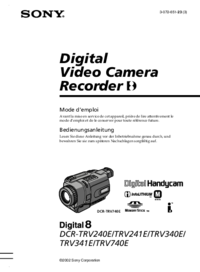






 (252 pages)
(252 pages)
 (215 pages)
(215 pages)
 (296 pages)
(296 pages)
 (92 pages)
(92 pages)
 (268 pages)
(268 pages) (67 pages)
(67 pages)







Comments to this Manuals