Sony DCR-SX83 User's Guide
Browse online or download User's Guide for Camcorders Sony DCR-SX83. Sony DCR-SX83 Operating Guide User Manual
- Page / 124
- Table of contents
- TROUBLESHOOTING
- BOOKMARKS




- DCR-SX83 1
- Owner’s Record 2
- IMPORTANT SAFETY INSTRUCTIONS 3
- For only the United States 4
- Read this first 6
- Regulatory Information 7
- Using the camcorder 8
- Note on playback 8
- Notes on use 10
- Operation flow 11
- Table of contents 12
- Customizing your camcorder 13
- Additional information 13
- Quick reference 13
- Getting started 14
- To remove the battery pack 15
- Notes on the battery pack 15
- Notes on the AC Adaptor 15
- Your camcorder turns on 16
- The clock starts 16
- Changing the language setting 17
- Internal memory Memory card 18
- Inserting a memory card 19
- To eject the memory card 20
- Recording 21
- Recording movies 22
- Data code during recording 23
- Shooting photos 24
- Playback on the camcorder 25
- Playing movies 26
- Viewing photos 27
- Playing images on a TV 28
- Recording/Playback 29
- Deleting movies and 30
- Touch [YES] 31
- Preparing a computer 32
- [ USB CONNECT] (Internal 33
- Starting PMB (Picture 35
- Creating a disc with 35
- Importing movies and 36
- Creating a disc 37
- Copying a disc 38
- Editing movies 38
- Capturing photos from a movie 38
- Saving images in 39
- (DIRECT COPY) 39
- Creating a disc with a 41
- DVD writer, recorder 41
- Remaining Disc capacity 42
- Using menus 46
- Using MY MENU 47
- Using the OPTION MENU 48
- Menu lists 49
- (PLAYBACK) category 50
- (EDIT) category 50
- (OTHERS) category 50
- (MANAGE MEDIA) category 51
- (GENERAL SET) category 51
- Getting detailed 52
- “Handycam” Handbook 52
- Troubleshooting 53
- Precautions 55
- Specifications 57
- Input/Output connectors 58
- LCD screen 58
- AC Adaptor AC-L200C/AC-L200D 58
- Recording mode Recording time 59
- Screen indicators 60
- Parts and controls 61
- Tripod receptacle 62
- You will find the menu lists 63
- Lea este documento 64
- Cambio del ajuste de idioma 65
- Grabación 65
- Notas sobre la utilización 67
- Flujo de operación 68
- Información complementaria 70
- Paso 1: Carga de la batería 71
- Para extraer la batería 72
- Notas sobre la batería 72
- Procedimientos iniciales 73
- La videocámara se enciende 74
- Indicador de acceso 78
- Grabación de películas 80
- Captura de fotos 82
- Grabación/reproducción 83
- Reproducción de películas 84
- Visualización de fotos 85
- Eliminación de 88
- Toque [SÍ] 89
- Preparación de la 90
- Inicio de PMB (Picture 93
- Creación de un disco 93
- Importación de 94
- Copia de un disco 96
- Edición de películas 96
- Captura de fotos desde una 96
- Archivo de imágenes 97
- (COPIA DIRECTA) 97
- GRAB.DISCO 100
- Creación de un disco con una 101
- DVDirect Express 101
- Cable de conexión de A/V 103
- (suministrado) 103
- (se vende por separado) 103
- Uso de los menús 105
- Uso de la función MI MENÚ 106
- Uso de OPTION MENU 107
- Listas de menú 108
- Categoría (AJUST.FOTO CÁM.) 109
- Categoría (REPRODUCCIÓN) 109
- Categoría (EDIT) 109
- Categoría (OTROS) 109
- Categoría (GESTIÓN SOPORTE) 110
- Categoría (AJUST.GENERALES) 110
- Obtención de 111
- “Handycam” 111
- Solución de 112
- Indicadores de advertencia 113
- Precauciones 115
- Especificaciones 117
- Batería recargable NP-FV30 118
- Marcas comerciales 119
- Indicadores de la 120
- Piezas y controles 121
- Referencia rápida 123
- Encontrará las listas de 123
- 46 a 48 123
- Printed in China 124
Summary of Contents
4-171-513-11(1)Digital Video Camera Recorder 2010 Sony CorporationDCR-SX83Operating GuideUSGuía de operacionesES
10USNotes on useDo not do any of the following, otherwise, the recording media may be damaged, recorded images may be impossible to play back or may b
38ES Inserte un disco no utilizado anteriormente en la grabadora de DVD y cierre la bandeja de discos.La pantalla [GRABAR EN DISCO] aparece en la p
39Archivo de imágenes con un dispositivo externoESPara reproducir un disco en la grabadora Conecte el adaptador de alimentación de ca y el cable de a
40ES Conecte el adaptador de alimentación de ca y el cable de alimentación a la toma DC IN de la videocámara y al tomacorriente de pared (pág. 10).
41Archivo de imágenes con un dispositivo externoES Cable de conexión de A/V (suministrado)Conecte el cable de conexión de A/V a la toma de entrada de
42ESPara ocultar los indicadores de la pantalla (como un contador, etc.), en la pantalla del dispositivo monitor conectado, toque (MENU) [Mostrar o
Personalización de la videocámara43ESPersonalización de la videocámaraUso de los menúsMediante la utilización de los menús, es posible ejecutar funcio
44ESPara terminar el ajuste del menú, toque .Para volver a la pantalla de menú anterior, toque Es posible que no se muestre según el elemento del m
45Personalización de la videocámaraESSugerenciasCuando está conectado un dispositivo de almacenamiento externo, aparece el MI MENÚ exclusivo.Uso de
46ESListas de menúCategoría (AJUST.MANUALES)SELEC.ESCENA ...Permite seleccionar un ajuste de grabación apropiado en función de
47Personalización de la videocámaraESCategoría (AJUST.FOTO CÁM.)AUTODISPAR. ...Permite ajustar el disparador automático cuando la
11USOperation flowGetting started (p. 14)Prepare the power source and recording media.Recording movies and photos (p. 21)Recording movies p. 22 Cha
48ESCONEXIÓN USB ... Permite conectar la tarjeta de memoria mediante USB.GRABAR EN DISCO ... Permite guardar imágenes en discos si se pulsa
49Personalización de la videocámaraESObtención de información detallada de la Guía práctica de “Handycam”La Guía práctica de “Handycam” es una guía de
50ESInformación complementaria Solución de problemasSi tiene algún problema al utilizar la videocámara, siga los pasos que se indican a continuación.
51Información complementariaESLa alimentación se desconecta repentinamente.Utilice el adaptador de alimentación de ca (pág. 10).Encienda de nuevo la a
52ESLa batería dispone de poca energía.La temperatura de la batería es elevada. Cambie la batería o colóquela en un lugar fresco.No se insertó ningun
53Información complementariaESPrecaucionesUso y cuidadosNo utilice ni almacene la videocámara y los accesorios en los siguientes lugares:Cualquier lug
54ESManipulación de la unidadSi la unidad está sucia, limpie el cuerpo de la videocámara con un paño suave ligeramente humedecido con agua y, a contin
55Información complementariaESEspecificacionesSistemaFormato de señal: color NTSC, estándares EIAFormato de grabación de película:Video: MPEG-2 PSSist
56ESTemperatura de almacenamiento: de –20 C a + 60 CDimensiones (aprox.): 48 29 81 mm (an/al/prf) sin incluir las partes salientesPeso (aprox.):
57Información complementariaESMarcas comerciales“Handycam” y son marcas comerciales registradas de Sony Corporation.“Memory Stick”, “”, “Memory Stic
12USTable of contentsIMPORTANT SAFETY INSTRUCTIONS . . . . . . . . . . . . . . . . . . . . . . . . . . . . . . . . . . . . . . . . . . . . . . . . . .
58ESReferencia rápidaIndicadores de la pantallaParte superior izquierdaIndicador SignificadoBotón MENUGrabación con disparador automáticoNIVEL REFMIC
59Referencia rápidaESIndicador SignificadoImagen protegidaBotón de índiceLos indicadores y sus posiciones son aproximados y pueden variar respecto de
60ES Botón (VISUALIZAR IMÁGENES) (21) Altavoz Botón RESETPresione el botón RESET con un objeto puntiagudo.Presione RESET para inicializar todos l
61ESReferencia rápidaEncontrará las listas de menús en las páginas 46 a 48.ÍndiceEncendido de la unidad ...12Especificaciones ...
US/ESAdditional information on this product and answers to frequently asked questions can be found at our Customer Support Website.http://www.sony.net
13Table of contentsUSCustomizing your camcorderUsing menus . . . . . . . . . . . . . . . . . . . . . . . . . . . . . . . . . . . . . . . . . . . . . .
14USGetting startedStep 1: Charging the battery packYou can charge the “InfoLITHIUM” battery pack (V series) after attaching it to your camcorder.Note
15Getting startedUSTipsSee page 59 on recording and playing time.When your camcorder is on, you can check the approximate amount of remaining battery
16USStep 2: Turning the power on, and setting the date and time1 Open the LCD screen of your camcorder.Your camcorder turns on.To turn on your camco
17Getting startedUSNotesThe date and time do not appear during recording, but they are automatically recorded on the recording media, and can be displ
18USStep 3: Preparing the recording mediaThe recording media that can be used differs depending on your camcorder. The following icons are displayed o
19Getting startedUSTo check the recording media settingsWhen recording in movie recording mode or photo recording mode, the recording media icon is di
2USOwner’s RecordThe model and serial numbers are located on the bottom. Record the serial number in the space provided below. Refer to these numbers
20US Open the cover, orient the memory card’s notched corner as shown in the illustration, and insert into the memory card slot until it clicks.Clos
Recording/Playback21USRecording/PlaybackRecordingIn the default setting, movies are recorded on the internal memory.TipsSee page 18 on changing the re
22USRecording moviesPress START/STOP to start recording.You can start recording also by touching in the bottom left of the LCD screen.To stop record
23Recording/PlaybackUSThe following states will be indicated if data is still being written onto the recording media after recording has finished. Dur
24USShooting photosIn the default setting, photos are recorded on the internal memory.TipsSee page 18 on changing the recording media. Press MODE t
25Recording/PlaybackUSPlayback on the camcorderIn the default setting, movies and photos that are recorded on the internal memory are played.TipsSee p
26USReturns to the recording screen.* is displayed when is touched.You can scroll the display by touching and dragging or . appears with the
27Recording/PlaybackUSViewing photosYour camcorder displays the selected photo.TipsWhen viewing photos recorded on a memory card, (playback folder) a
28USPlaying images on a TVConnect your camcorder to the input jack of a TV or VCR using the A/V connecting cable or an A/V connecting cable with S V
29Recording/PlaybackUSTo set the aspect ratio according to the connected TV (16:9/4:3)Touch (MENU) [Show others] [OUTPUT SETTINGS] (under [GEN
3USIMPORTANT SAFETY INSTRUCTIONSSAVE THESE INSTRUCTIONS.DANGER - TO REDUCE THE RISK OF FIRE OR ELECTRIC SHOCK, CAREFULLY FOLLOW THESE INSTRUCTIONS.Re
30USMaking good use of your camcorderDeleting movies and photosYou can free media space by deleting movies and photos from recording media.NotesYou ca
31Making good use of your camcorderUS Touch / to select the recording date of the desired movies/photos, then touch .Touch the image down on the LC
32USSaving movies and photos with a computerPreparing a computer(Windows)You can perform following operations using “PMB (Picture Motion Browser).”Imp
33Saving movies and photos with a computerUS Confirm that your camcorder is not connected to the computer. Turn on the computer.Log on as an Adm
34USsoftware.Restart the computer if required to complete the installation.When the installation is completed, following icons will appear.Remove the
35Saving movies and photos with a computerUSStarting PMB (Picture Motion Browser)Double-click the “PMB” short-cut icon on the computer screen.NotesIf
36US4 Follow the instructions on the computer screen.NotesMovies and photos are not saved on the computer when you perform One Touch Disc Burn.Imp
37Saving movies and photos with a computerUS3 Click [Import].Refer to “PMB Help” (p. 35) for details.Movies and photos are imported to your computer
38US5 Follow the instructions on the screen to create a disc.It may take a long time to create a disc.Copying a discYou can copy a recorded disc to
Saving images with an external device39USSaving images with an external deviceSaving images in external media (DIRECT COPY)You can save movies and pho
4USRepresentative plug of power supply cord of countries/regions around the world.A Type (American Type)B Type (British Type)BF Type (British Type)B3
40USNotesThe number of scenes you can save on the external media are as follows. However, even if the external media has free space, you cannot save s
41Saving images with an external deviceUSCreating a disc with a DVD writer, recorderCreating a disc with the dedicated DVD writer, DVDirect ExpressYou
42US Touch the movie you want to burn on the disc. appears.Press and hold the image down on the LCD screen to confirm the image. Touch to return to
43Saving images with an external deviceUSCreating a disc with a DVD writer, etc., other than DVDirect ExpressYou can save movies on a disc by connecti
44USCreating a disc with a recorder, etc.You can dub images played back on your camcorder on a disc or video cassette, by connecting your camcorder to
45Saving images with an external deviceUS Start playback on your camcorder, and record it on the recording device.Refer to the instruction manuals
46USCustomizing your camcorderUsing menusUsing the menus, you can perform useful functions and change various settings. If you make good use of menu o
47Customizing your camcorderUSNotesYou may not be able to set some menu items, depending on the recording or playback conditions.Grayed out menu items
48USUsing the OPTION MENUThe OPTION MENU appears just like the pop-up window that appears when you right-click the mouse on a computer. When is dis
49Customizing your camcorderUSMenu lists (MANUAL SETTINGS) categorySCENE SELECTION ...Selects an appropriate recording setting accordin
5USCountries/regions Voltage Frequency (Hz) Plug typeVietnam 220 50 A/COceaniaCountries/regions Voltage Frequency (Hz) Plug typeAustralia 240 50 ONew
50US (PLAYBACK) categoryVISUAL INDEX ...Displays recording images as thumbnails (p. 25).VIEW IMAGESDATE INDEX ...
51Customizing your camcorderUS (MANAGE MEDIA) categoryMEDIA SETTINGSMOVIE MEDIA SET ...Sets the media for recording movies (p. 18).PHOTO MEDIA S
52USGetting detailed information from the “Handycam” HandbookThe “Handycam” Handbook is a user guide designed to be read on a computer screen. The “Ha
Additional information53USAdditional information TroubleshootingIf you run into any problems using your camcorder, follow the steps below. Check the
54USThe recording stops.The temperature of your camcorder is extremely high/low. Turn off your camcorder and leave it for a while in a cool/warm place
55Additional informationUSThe camcorder is unsteady. Hold the camcorder steady with both hands. However, note that the camera-shake warning indicator
56USWhen disconnecting the power cord (mains lead), pull it by the plug and not the cord (lead).Do not damage the power cord (mains lead) such as by p
57Additional informationUSNote on disposal/transfer of the camcorderEven if you delete all movies and still images, or perform [MEDIA FORMAT], data on
58US3 lx (lux) ([LOW LUX] is set to [ON], shutter speed 1/30 second)*1 The unique pixel array of Sony’s ClearVid and the image processing system (BION
59Additional informationUSExpected recording time of movies in the internal recording media (in minute)To set the recording mode, touch (MENU) [Sh
6USRead this firstBefore operating the unit, please read this manual thoroughly, and retain it for future reference.CAUTIONBattery packIf the battery
60USQuick referenceScreen indicatorsUpper leftIndicator MeaningMENU buttonSelf-timer recordingMICREF LEVEL lowWIDE SELECTBLT-IN ZOOM MIC 60 min Remain
61Quick referenceUSParts and controlsFigures in ( ) are reference pages. Lens (Carl Zeiss lens) LENS COVER switch Built-in microphone LCD screen/T
62US Tripod receptacleAttach a tripod (sold separately) to the tripod receptacle using a tripod screw (sold separately: the length of the screw must
63USQuick referenceYou will find the menu lists on pages 49 to 51.IndexLLANGUAGE SET ...17MMacintosh ...
2ESLea este documento en primer lugarAntes de utilizar la unidad, lea detenidamente este manual y consérvelo para futuras referencias.ADVERTENCIAPara
3ESPantalla de cristal líquidoBateríaLa videocámara no está protegida contra el polvo, las salpicaduras ni el agua. Consulte “Precauciones” (pág. 53).
4ESNota sobre la reproducciónEs posible que las imágenes grabadas en la videocámara no se reproduzcan correctamente en otros dispositivos. Por el cont
5ESAcerca de las imágenes, ilustraciones y pantallas de este manualLas imágenes de ejemplo que se utilizan en este manual con fines ilustrativos fuero
6ESFlujo de operaciónProcedimientos iniciales (pág. 9)Prepare la fuente de alimentación y el soporte de grabación.Grabación de películas y fotos (pág.
7ÍndiceESÍndiceLea este documento en primer lugar . . . . . . . . . . . . . . . . . . . . . . . . . . . . . . . . . . . . . . . . . . . . . . . . . .
7USFor the customers in the U.S.A.UL is an internationally recognized safety organization. The UL Mark on the product means it has been UL Listed.If y
8ESInformación complementaria Solución de problemas . . . . . . . . . . . . . . . . . . . . . . . . . . . . . . . . . . . . . . . . . . . . . . . . .
Procedimientos iniciales9ESProcedimientos inicialesPaso 1: Carga de la bateríaPuede cargar la batería “InfoLITHIUM” (serie V) después de instalarla en
10ESSugerenciasConsulte la página 56 para conocer los tiempos de grabación y reproducción.Con la videocámara encendida, puede comprobar el tiempo rest
11Procedimientos inicialesESNotas acerca del adaptador de alimentación de caUtilice un tomacorriente de pared cercano cuando utilice el adaptador de a
12ESPaso 2: Encendido y ajuste de la fecha y la hora1 Abra la pantalla de cristal líquido de la videocámara.La videocámara se enciende.Para encender
13Procedimientos inicialesES3 Ajuste [HORA VERANO], la fecha y la hora y, a continuación, toque .El reloj empezará a funcionar.Si ajusta [HORA VERAN
14ESPaso 3: Preparación del soporte de grabaciónLos soportes de grabación que se pueden utilizar difieren en función de la videocámara. Aparecen en la
15Procedimientos inicialesESPara comprobar los ajustes del soporte de grabaciónCuando graba en modo de grabación de películas o de fotos, el icono del
16ES Abra la tapa, oriente la esquina con muesca de la tarjeta de memoria como se muestra en la ilustración e insértela en la ranura para tarjeta de
Grabación/reproducción17ESGrabación/reproducciónGrabaciónEn el ajuste predeterminado, las películas se graban en la memoria interna.SugerenciasConsult
8USUsing the camcorderDo not hold the camcorder by the following parts, and also do not hold the camcorder by the jack covers.LCD screenBattery packTh
18ESGrabación de películasPresione START/STOP para iniciar la grabación.También puede iniciar la grabación si toca en la parte inferior izquierda de
19Grabación/reproducciónESTras encender la videocámara, esta tardará varios segundo antes de poder comenzar a grabar. Durante este tiempo, no podrá ut
20ESCaptura de fotosEn el ajuste predeterminado, las fotos se graban en la memoria interna.SugerenciasConsulte la página 14 para obtener información a
21Grabación/reproducciónESReproducción en la videocámaraEn el ajuste predeterminado, se reproducen las películas y fotos grabadas en la memoria intern
22ESMuestra la pantalla para seleccionar el tipo de índice ([ÍNDICE DE FECHAS]/ [ROLLO PELÍC.]/[ CARA])./ : muestra las películas grabadas en la fe
23Grabación/reproducciónESVisualización de fotosLa videocámara muestra la foto seleccionada.SugerenciasCuando visualiza fotos grabadas en una tarjeta
24ESReproducción de imágenes en un televisorConecte la videocámara a la toma de entrada de un televisor o videograbadora mediante el cable de conexión
25Grabación/reproducciónES Reproduzca películas y fotos en la videocámara (pág. 21).Para ajustar el formato según el televisor conectado (16:9/4:3)
26ESUtilización correcta de la videocámaraEliminación de películas y fotosPuede liberar espacio en el soporte de grabación si elimina películas y foto
27Utilización correcta de la videocámaraESPara eliminar a la vez todas las fotos del mismo día, toque [BORRAR] [BORRAR p.fecha]. Toque / para sel
9USSave all your recorded image dataTo prevent your image data from being lost, save all your recorded images on external media periodically. It is re
28ESAlmacenamiento de películas y fotos con una computadoraPreparación de la computadora(Windows)Puede realizar las siguientes operaciones mediante el
29Almacenamiento de películas y fotos con una computadoraESNotasSi hay instalada una versión de “PMB” anterior a la 5,0,00 en la computadora, es posib
30ESEl soporte de grabación mostrado difiere en función del modelo.Si no aparece la pantalla [SELEC.USB], toque (MENU) [Mostrar otros] [CONEXIÓN
31Almacenamiento de películas y fotos con una computadoraESInicio de PMB (Picture Motion Browser)Haga doble clic en el icono de acceso directo de “PMB
32ES3 Presione (DISC BURN).4 Siga las instrucciones de la pantalla de la computadora.NotasLas películas y las fotos no se guardan en la computad
33Almacenamiento de películas y fotos con una computadoraES3 Haga clic en [Importar].Consulte la “Ayuda de PMB” (pág. 31) si desea obtener más infor
34ESPara añadir películas a las seleccionadas anteriormente, selecciónelas en la ventana principal, y arrástrelas y suéltelas en la ventana de selecci
Archivo de imágenes con un dispositivo externo35ESArchivo de imágenes con un dispositivo externoArchivo de imágenes en un soporte externo (COPIA DIREC
36ES5 Toque [Copiar.] en la pantalla de la videocámara.Es posible guardar las películas y fotos que contiene el soporte de grabación de la videocáma
37Archivo de imágenes con un dispositivo externoESCreación de un disco con una grabadora de DVDCreación de un disco con la grabadora de DVD dedicada,
More documents for Camcorders Sony DCR-SX83
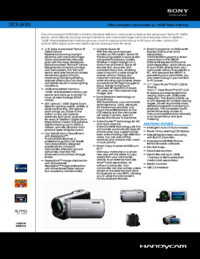

 (4 pages)
(4 pages) (72 pages)
(72 pages)
 (2 pages)
(2 pages) (2 pages)
(2 pages)







Comments to this Manuals