Sony HT-MT500 User Manual
Browse online or download User Manual for Unknown Sony HT-MT500. Sony HT-MT500 2.1ch Compact Soundbar with Wi-Fi /Bluetooth® technology Operating Instructions
- Page / 80
- Table of contents
- BOOKMARKS
- Sound Bar 1
- Table of Contents 4
- Troubleshooting 5
- Additional Information 5
- What’s in the Box 6
- Premium account 8
- Internet 9
- Wireless LAN router 9
- Guide to Parts and Controls 10
- DC IN jack 11
- LAN(100) port 11
- HDMI OUT (TV (ARC)) jack 11
- ANALOG IN jack 11
- TV IN (OPT) jack 11
- Subwoofer 12
- Remote Control 13
- 1 Press HOME 15
- About the Steps Description 16
- Basic Setup 17
- Connecting a TV or 17
- Portable Audio Device 17
- Connecting to a Wired 18
- Connecting to a Wireless 19
- 5 Enter the security key (or 20
- Detaching the Grille 21
- Listening to the TV 22
- Listening to the 22
- Connected AV Device 22
- 2 Press HOME 23
- 5 Adjust the volume 23
- 1 Press SOUND FIELD 24
- 1 Press NIGHT 25
- 1 Press VOICE 25
- 1 Press OPTIONS 26
- 2 Press or 26
- 4 Press OPTIONS 26
- BLUETOOTH® Function 27
- Listening to Sound of the 30
- Connected TV or Device 30
- 2 Select the desired input 31
- Listening to Music on 32
- Listening to Music on the 33
- Mobile Device with 33
- Using Chromecast built 34
- Using Spotify 35
- 1 Press MUSIC SERVICE 36
- Connecting the SongPal 37
- Link-Compatible Device 37
- (Wireless Multi Room/ 37
- Wireless Surround) 37
- To perform the setting on 38
- SongPal” (page 34) 39
- Using the Various Functions/ 40
- Settings 40
- Performing the Wireless 41
- Connection of the 41
- Subwoofer (SECURE LINK) 41
- 3 Select [System Settings] 42
- 1 Press DIMMER 44
- 4 Select [On] 45
- Using the Control for 46
- HDMI Function 46
- Using the “BRAVIA” Sync 47
- Function 47
- Echo Canceling Function 48
- Language Follow 48
- Notes on HDMI Connections 48
- 3 Select the setting item 49
- [Software Update] 50
- [Screen Settings] 50
- [Audio Settings] 50
- [Bluetooth Settings] 51
- [Wireless Surround 52
- Settings] 52
- [System Settings] 52
- [Network Settings] 53
- [Input Skip Setting] 54
- [Easy Setup] 54
- [Resetting] 54
- Options Menu List 55
- USB Device Connection 58
- Mobile Device Connection 59
- Headphones Connection via 59
- BLUETOOTH 59
- Wired LAN Connection 60
- Wireless LAN Connection 60
- Internet Connection 61
- Wireless Surround 61
- Wireless Multi Room 61
- 5 Select [Start] 63
- Specifications 64
- Wireless transmitter/ 65
- Standby Mode 66
- Playable Types of Audio 67
- Supported Input Audio Formats 68
- On BLUETOOTH 69
- Communication 69
- END USER LICENSE 70
- AGREEMENT 70
- EXCLUSION OF WARRANTY ON 72
- SOFTWARE 72
- LIMITATION OF LIABILITY 72
- Precautions 74
- Copyrights and Trademarks 76
- Wireless Playback Quality 51 79
- Wireless Subwoofer Connection 79
- YCbCr/RGB (HDMI) 50 79
Summary of Contents
Sound BarOperating InstructionsHT-MT500/MT501
10GBGuide to Parts and ControlsDetails are omitted from the illustrations.Front N-Mark (page 28)When using the NFC function, touch your NFC-compatibl
11GBRear DC IN jack LAN(100) port HDMI OUT (TV (ARC)) jack ANALOG IN jack TV IN (OPT) jack
12GB Ventilation holesFor safety, do not block the ventilation holes. (power) buttonTurns on the subwoofer or sets it to standby mode. Power indic
13GB INPUT +/– (page 15, 22) (power) Turns on the system or sets it to standby mode. DISPLAYDisplays playback information from the TV input on the
14GB (pause) Pauses or re-starts playback. (stop) Stops playback. BLUETOOTH RX/TX (BLUETOOTH receiver/transmitter) (page 31) AUDIO* (page 43)*The
15GBAbout the Home MenuYou can display the home menu on the TV screen by connecting the system and TV with the HDMI cable (not supplied). From the hom
16GBInput list[Setup]See “Using the Setup Display” (page 49). [Wireless Surround]Displays the setting display for the wireless surround function that
17GBSetupBasic SetupRefer to Startup Guide (separate document).Connecting a TV or Portable Audio Device via the ANALOG IN JackTo connect following dev
18GBConnecting to a Wired NetworkPrepare the network by connecting the system and PC to your home network with a LAN cable. The following illustration
19GBSetup5 Perform the setting by following the on-screen instructions.The system starts network settings and the network setting status appears.Press
2GBDo not install the appliance in a confined space, such as a bookcase or built-in cabinet.To reduce the risk of fire, do not cover the ventilation o
20GBIf your wireless LAN router (access point) is not compatible with Wi-Fi Protected Setup (WPS), check the following information in advance.– The ne
21GBSetupDetaching the Grille FrameYou can detach the grille frame.We recommend that you use the main unit without attaching the grille frame if you w
22GBListening to the TV1 Press HOME.The home menu appears on the TV screen.2 Select [TV] on the home menu.3 Select the program using the TV’s remote c
23GBListening to the SoundListening to Music on a USB DeviceYou can play music files stored on a connected USB device.For playable types of files, see
24GBSetting the Sound Effect that is Tailored to Sound Sources (SOUND FIELD)You can easily enjoy pre-programmed sound effects that are tailored to dif
25GBSelecting the Sound EffectEnjoying Clear Sound with Low Volume at Midnight (NIGHT)Sound is output at low volume with minimum loss of fidelity and
26GBAdjusting the Volume of the Subwoofer The subwoofer is designed for playback of bass or low frequency sound.Press SW (subwoofer volume) +/– to a
27GBListening to Music/Sound with the BLUETOOTH® FunctionListening to Music from a Mobile DeviceYou can listen to music stored on a mobile device such
28GBTo check the connection status of the BLUETOOTH functionTips• Once the BLUETOOTH connection is established, an indication recommending which appli
29GBListening to Music/Sound with the BLUETOOTH® Function1 Turn on the NFC function of the mobile device.2 Touch the N mark on the main unit with the
3GBThis equipment has been tested and found to comply with the limits set out in the EMC regulation using a connection cable shorter than 3 meters.Thi
30GBListening to Sound of the Connected TV or Device from HeadphonesYou can listen to sound of the connected TV or device from BLUETOOTH-compatible he
31GBListening to Music/Sound with the BLUETOOTH® Function1 Press HOME.The home menu appears on the TV screen.2 Select the desired input.For selecting
32GBListening to Music on your PC via a Home NetworkYou can play music files stored on your PC via your home network.Music files can be played by oper
33GBListening to Music/Sound Using the Network FunctionYou can play music files stored on the PC by operating SongPal that is installed to a mobile de
34GBEnjoying music on the USB deviceYou can play music on a device connected to the (USB) port on the main unit.What you can control with SongPal var
35GBListening to Music/Sound Using the Network Function7 Select and play music on the Chromecast-enabled app.The music is played on the system.Dependi
36GB1 Press MUSIC SERVICE.When you have played the music of Spotify on the system, the music that was played with Spotify is resumed. For details, see
37GBListening to Music/Sound Using the Network FunctionConnecting the SongPal Link-Compatible Device (Wireless Multi Room/Wireless Surround)You can en
38GBUse the same model for the two wireless speakers.For details about applicable speakers, refer to the following URL.http://sony.net/nasite/• When u
39GBListening to Music/Sound Using the Network Function6 Select the system on SongPal, then perform the setting by following the instructions on SongP
4GBTable of ContentsWhat’s in the Box ... 6What You Can Do with the System ... 8Guide to Parts
40GBCustomizing the Speaker Settings for Surround SoundTo obtain the best possible surround sound, set the speakers distance from your listening posit
41GBUsing the Various Functions/SettingsPerforming the Wireless Connection of the Subwoofer (SECURE LINK)You can specify the wireless connection to li
42GB4 Select the setting you want.• [Auto] (default setting): Normally select this. The system automatically selects the strongest frequency band for
43GBUsing the Various Functions/SettingsPlaying Compressed Audio Files or CDs by Upscaling to Near Hi-Resolution Sound Quality (DSEE HX)DSEE HX upscal
44GBDeactivating Buttons on the Main UnitYou can deactivate buttons on the main unit for preventing misoperation, such as child mischief (Child lock f
45GBUsing the Various Functions/SettingsSaving Power in Standby ModeCheck that you have made the following settings:– [Bluetooth Standby] is set to [O
46GBUsing the Control for HDMI FunctionConnecting a device such as a TV or Blu-ray Disc player compatible with the Control for HDMI function* by HDMI
47GBUsing the Various Functions/SettingsTV sound from the speakers of the system without connecting an optical digital cable.On the system, turn [Syst
48GBEcho is reduced when you use Social Viewing function such as Skype while watching TV programs. This function can be used if the TV supports Social
49GBUsing the Various Functions/SettingsUsing the Setup DisplayYou can make various adjustments to items such as picture and sound.The default setting
5GBChanging the Brightness of the Front Panel Display and BLUETOOTH Indicator (DIMMER) ...44Saving Power in Standby Mode .
50GBBy updating your software to the latest version, you can take advantage of the newest functions.For information about update functions, visit the
51GBUsing the Various Functions/Settings[Speaker + HDMI]: Outputs multi-channel sound from the system’s speakers and 2-channel linear PCM signals from
52GB[Auto]: The data transfer rate is automatically changed depending on the environment. If audio playback is unstable in this mode, use the other th
53GBUsing the Various Functions/Settings[Software Update Notification][On]: Sets the system to inform you of latest software version information (page
54GB[External Control][On]: Allows the home automation controller to operate this system.[Off]: OffThe skip setting is a convenient feature that allow
55GBUsing the Various Functions/SettingsOptions Menu ListVarious settings and playback operations are available by pressing OPTIONS. The available ite
56GBTroubleshootingIf you experience any of the following difficulties while using the system, use this troubleshooting guide to help remedy the probl
57GBTroubleshootingAn image is not displayed on the entire TV screen. The aspect ratio on the media is fixed.No TV sound is output from the system.
58GBinstructions supplied with the connected device.No sound or only very low-level sound is heard from the subwoofer. Press SW + on the remote con
59GBTroubleshootingBLUETOOTH connection cannot be completed. Make sure that the BLUETOOTH indicator of the main unit is lit (page 28). Make sure the
6GBWhat’s in the Box•Bar Speaker (1)•Subwoofer (1)• Remote control (1)• R03 (size AAA) battery (2)• Optical digital cable (1)•AC adapter (1)• AC power
60GBdevices, or a microwave oven. If a device that generates electromagnetic radiation is nearby, move the device away from this system.You cannot use
61GBTroubleshootingenvironment, especially while using the BLUETOOTH function of the system. In this case, adjust the usage environment. The wireless
62GBdisplay.) The sound of the system is synchronized with the picture though the sound output from other speakers is delayed.The wireless multi room
63GBTroubleshootingto operate properly. For the locations of the sensors and remote control receiver, refer to the operating instructions supplied wit
64GBSpecificationsAmplifier sectionPOWER OUTPUT (rated)Front L + Front R: 25 W + 25 W (at 4 ohms, 1 kHz, 1% THD)POWER OUTPUT (reference)Front L/Front
65GBAdditional Information*Not including projection portionMass (approx.)2kgCompatible iPhone/iPod modelsThe compatible iPhone/iPod models are as foll
66GBPower Consumption by the Setting Value for Each Standby Mode• Wi-Fi port and Ethernet port of the system have router function which can forward au
67GBAdditional InformationPlayable Types of Audio Files1)The system can play “.mka” files. These files cannot be played on a home network server.2)The
68GBSupported Input Audio FormatsAudio formats supported by this system are as follows.: Supported format.–: Unsupported format.Format Function“TV” (
69GBAdditional InformationOn BLUETOOTH Communication• BLUETOOTH devices should be used within approximately 10 meters (33 feet) (unobstructed distance
70GBEND USER LICENSE AGREEMENTIMPORTANT: BEFORE USING THE SOFTWARE, PLEASE READ THIS END USER LICENSE AGREEMENT (“EULA”) CAREFULLY. BY USING THE SOFTW
71GBAdditional InformationThe software, network services or other products other than SOFTWARE upon which the SOFTWARE’S performance depends might be
72GBcontrol, direct life support machines, or weapons systems, in which the failure of the SOFTWARE could lead to death, personal injury, or severe ph
73GBAdditional InformationDAMAGES, SO THE ABOVE EXCLUSION OR LIMITATION MAY NOT APPLY TO YOU.AUTOMATIC UPDATE FEATURE From time to time, SONY or the T
74GBSOLE DISCRETION BY POSTING NOTICE ON A SONY DESIGNATED WEB SITE, BY EMAIL NOTIFICATION TO AN EMAIL ADDRESS PROVIDED BY YOU, BY PROVIDING NOTICE AS
75GBAdditional Informationthe ventilation holes and cause malfunctions.• Do not place metal objects other than a TV around the system. Wireless functi
76GBThis system incorporates Dolby* Digital and the DTS** Digital Surround System.* Manufactured under license from Dolby Laboratories.Dolby, Dolby Au
77GBAdditional InformationLDAC™ and LDAC logo are trademarks of Sony Corporation.LDAC is an audio coding technology developed by Sony that enables the
78GBIndexAAudio DRC 50Audio Output 50Audio Return Channel (ARC) 46, 52Audio Settings 50Auto Home Network Access Permission 53Auto Standby 52Auto Updat
79GBWWireless Playback Quality 51Wireless Subwoofer Connection 52YYCbCr/RGB (HDMI) 50
8GBWhat You Can Do with the System“Listening to Music on a USB Device” (page 23)“Using the Control for HDMI Function” (page 46)“Using the “BRAVIA” Syn
©2017 Sony Corporation Printed in Malaysia 4-687-810-34(1)The software of this system may be updated in the future. To find out details on any availab
9GB “Listening to Music from a Mobile Device” (page 27)“Listening to Music on the Mobile Device with SongPal” (page 33)“Listening to Sound of the Conn
More documents for Unknown Sony HT-MT500









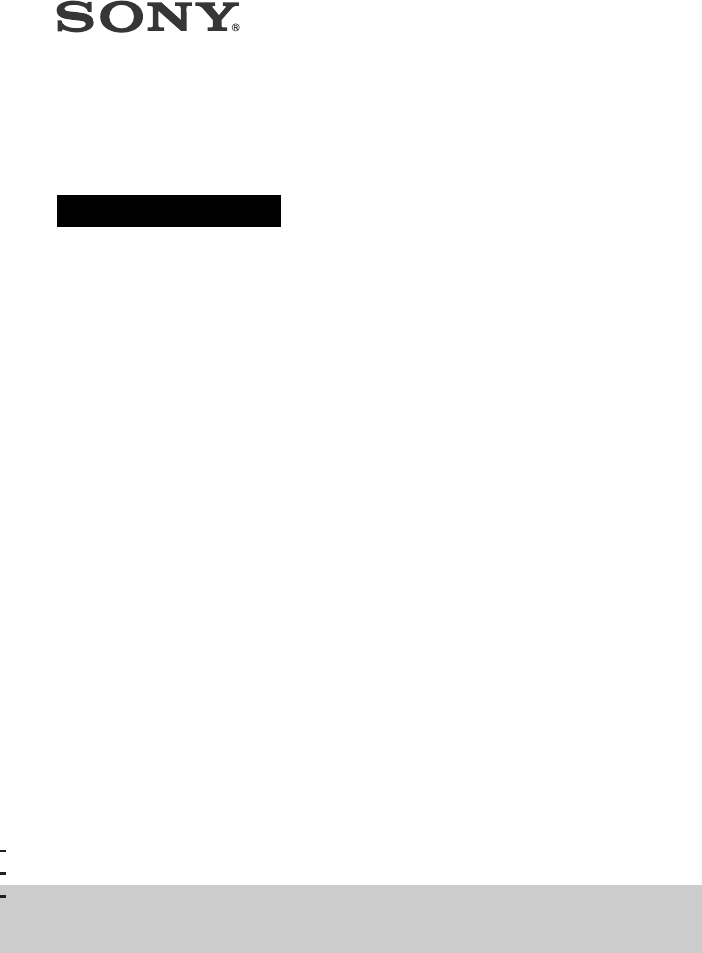


 (2 pages)
(2 pages) (124 pages)
(124 pages)

 (18 pages)
(18 pages) (100 pages)
(100 pages)
 (2 pages)
(2 pages) (80 pages)
(80 pages) (172 pages)
(172 pages)








Comments to this Manuals